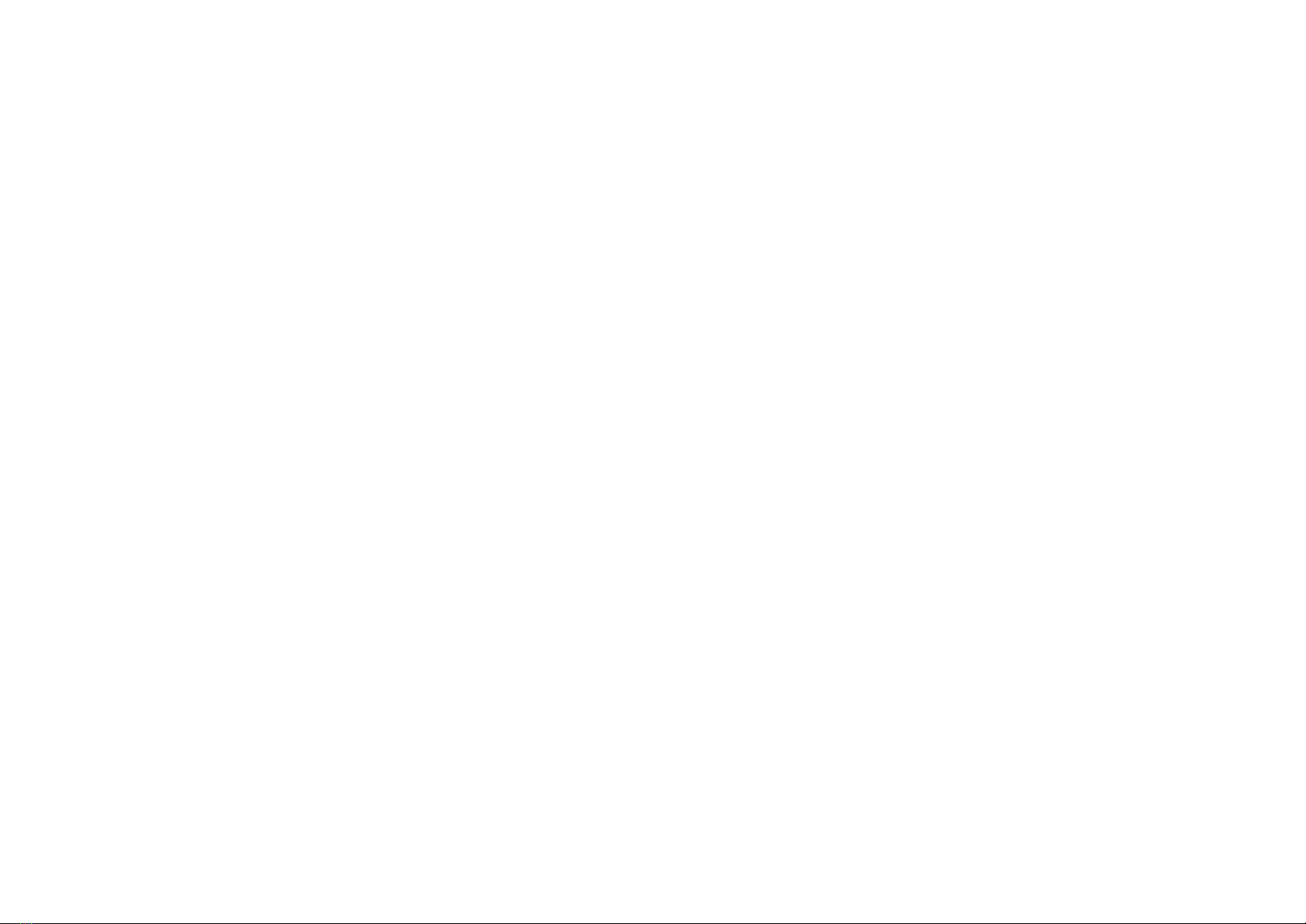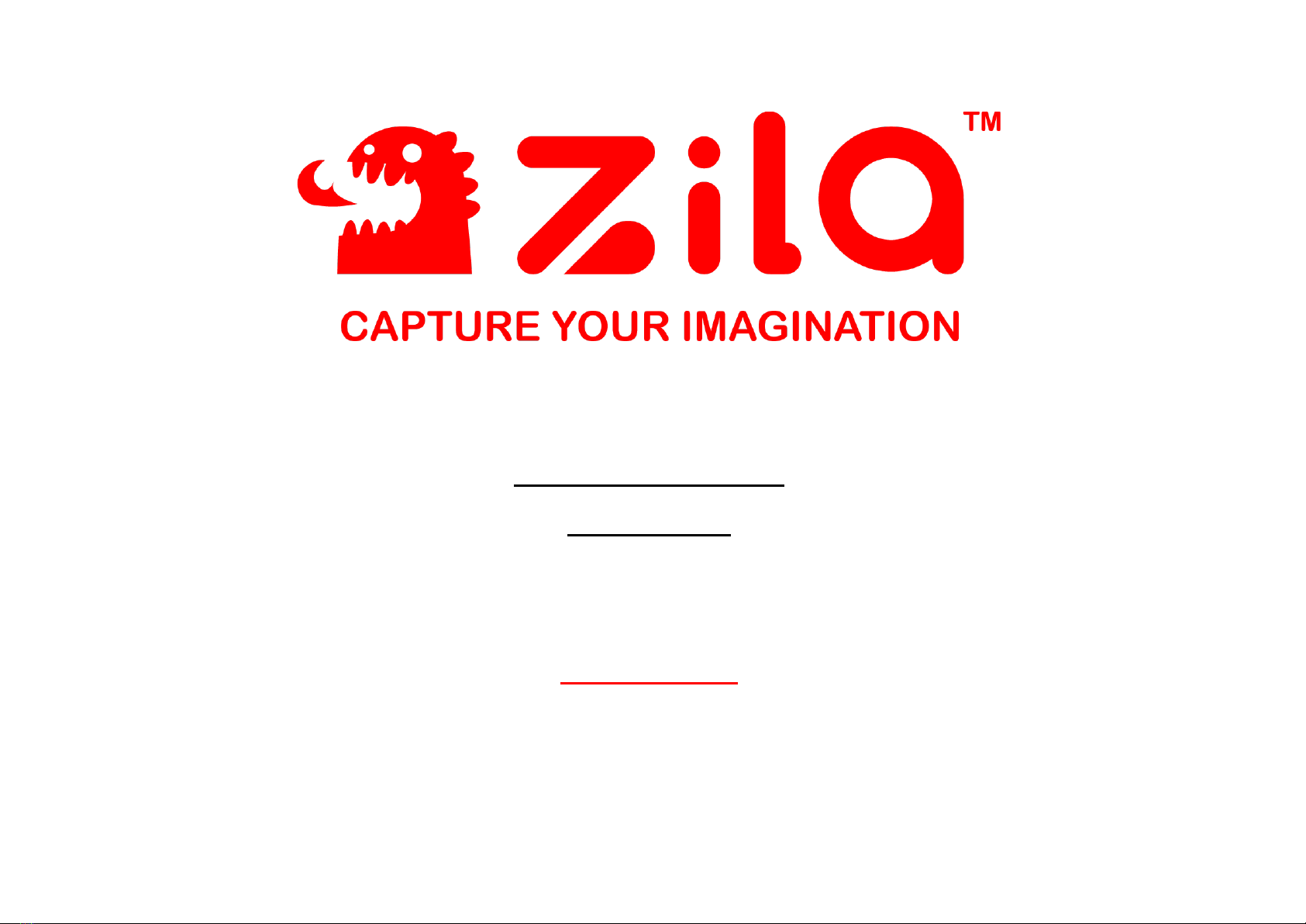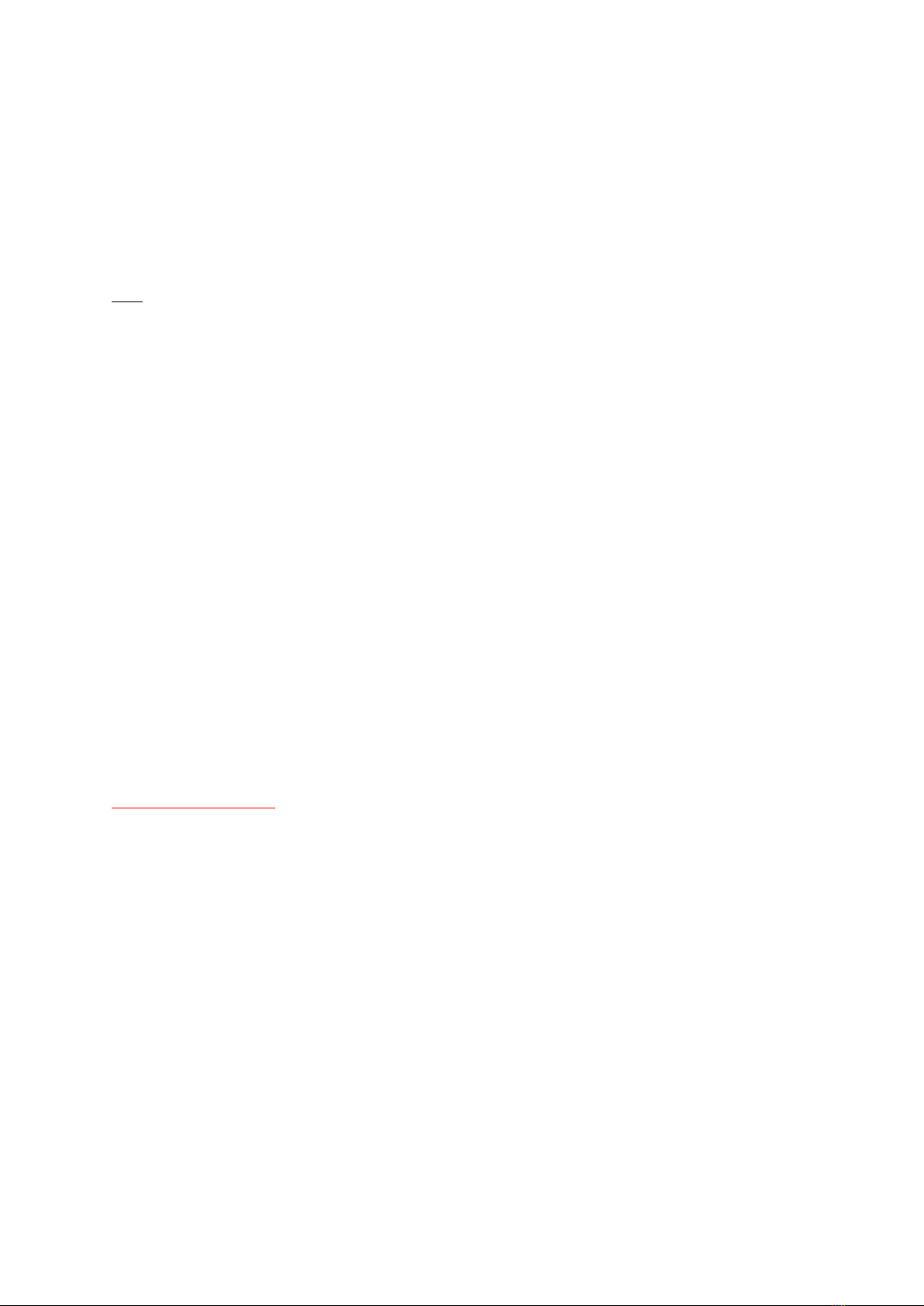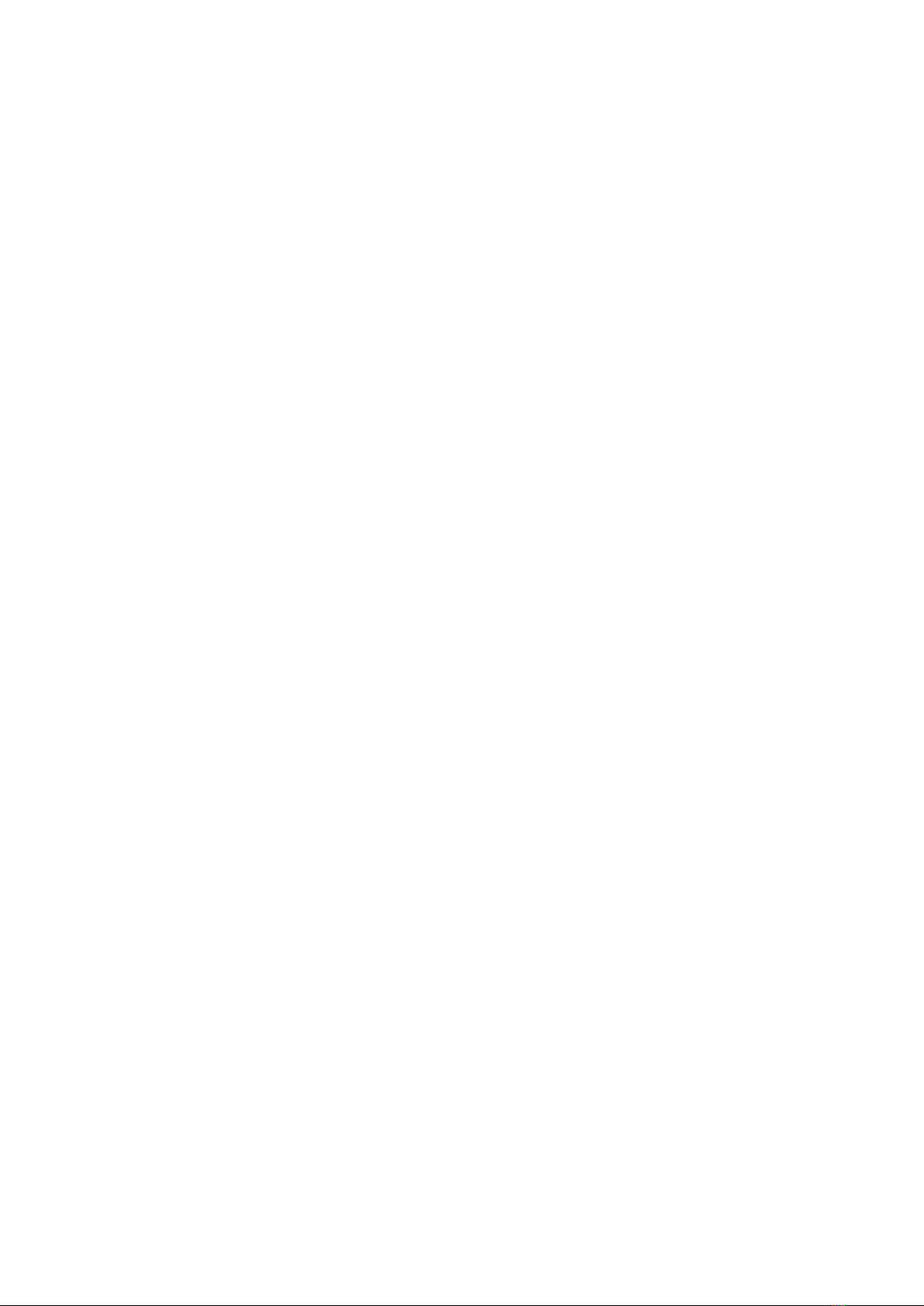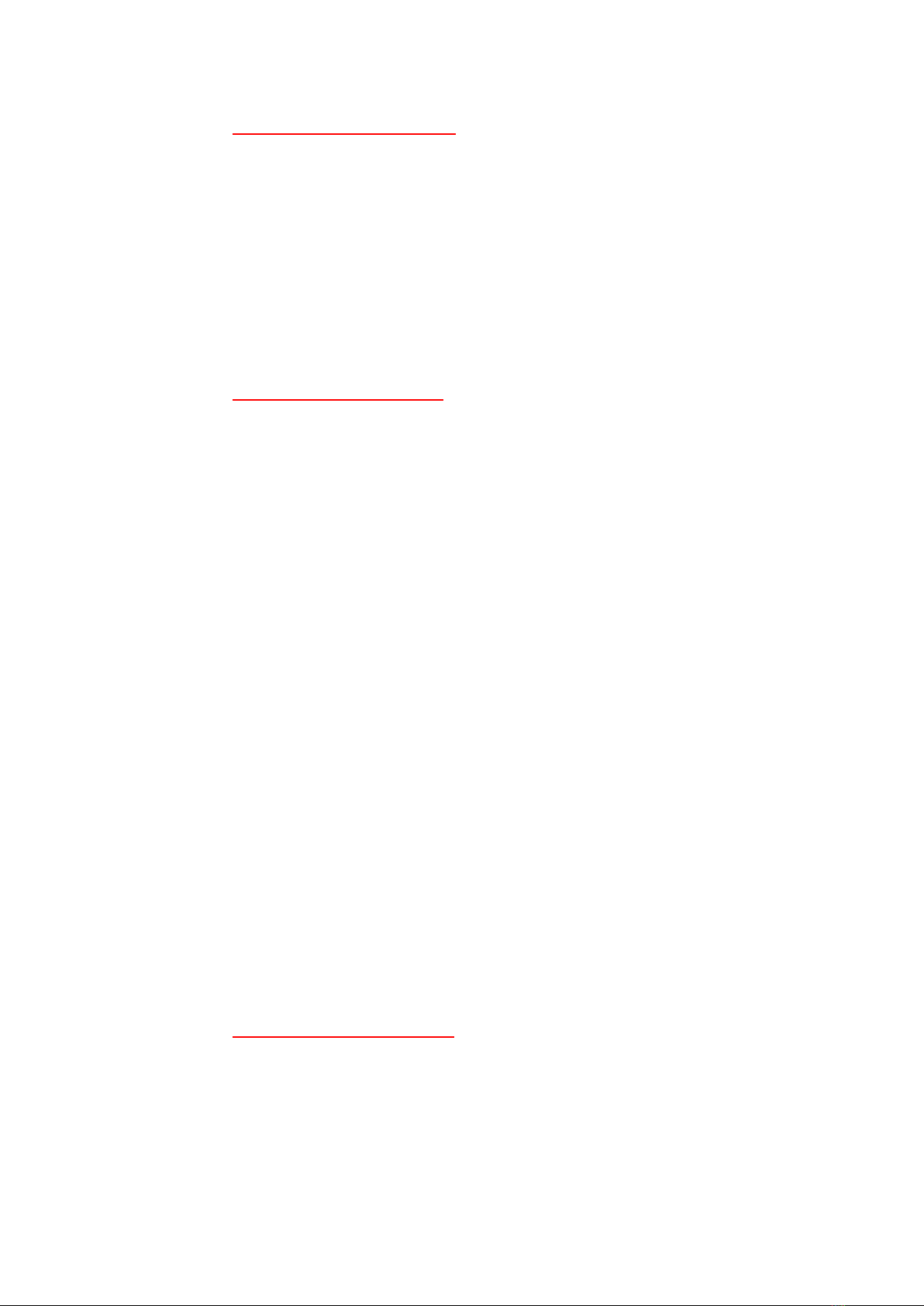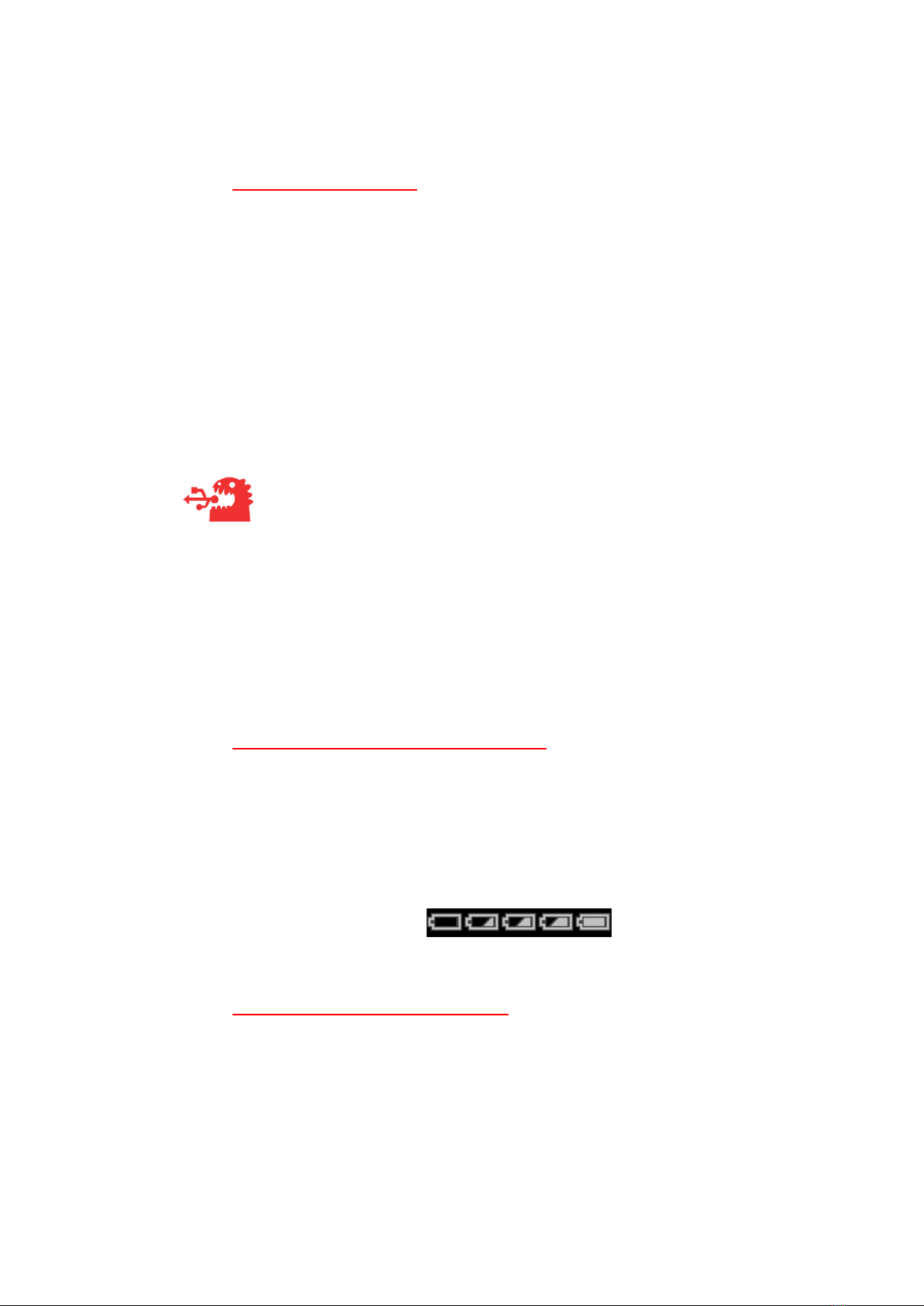EN-20200831
* The camera automatically turns off when not in use for 2 minutes.
8. Choosing a Different Language
1. With the camera on (see chapter 7), press the settings button to enter the settings menu.
2. Select “Language” by pressing the up button or the down button, then press the right button or the
shutter button to enter the language submenu.
* To return to the settings menu without making any changes, press the left button.
3. Select the desired language by pressing the up button or the down button, then press the shutter button
to confirm the selection and the camera automatically returns to the settings menu.
To exit the settings menu, press the settings button.
9. Changing the Date and Time
1. With the camera on (see chapter 7), press the settings button to enter the settings menu.
2. Select “Date and Time” by pressing the up button or the down button, then press the right button or the
shutter button to enter the date and time submenu.
* To return to the settings menu without making any changes, press the shutter button.
3. Press the left button or the right button to select the year, month, day, hour, minute, or seconds, then
press the up button or the down button to change the selected date or time value.
4. Press the shutter button to set the date and time and the camera automatically returns to the settings
menu.
To exit the settings menu, press the settings button.
10. Taking Photos
* Before proceeding, make sure the silicone cover is closed (see step 3 on chapter 5) to prevent dust or water from
entering and damaging the camera
1. Turn the camera on (see chapter 7).
2. Hold the camera steady with both hands, using your left hand to cradle the bottom of the camera and
your right hand to grip the side of the camera where the silicone cover is.
3. Brace your elbows against your torso or lean against a table, wall, tree, or other structure.
* Shaking or unsteady hands can blur your shots.
* Keep your fingers and other objects away from the lens so as not to leave any marks on it, such as fingerprints;
obstruct your shots; or render your shots out of focus.
4. Frame your shot.
* The LCD screen might be difficult to see clearly in direct sunlight.
5. Press the shutter button.
* Make sure to hold the camera still for 1 or 2 seconds after pressing the shutter button in order to allow the
camera to process your shot.