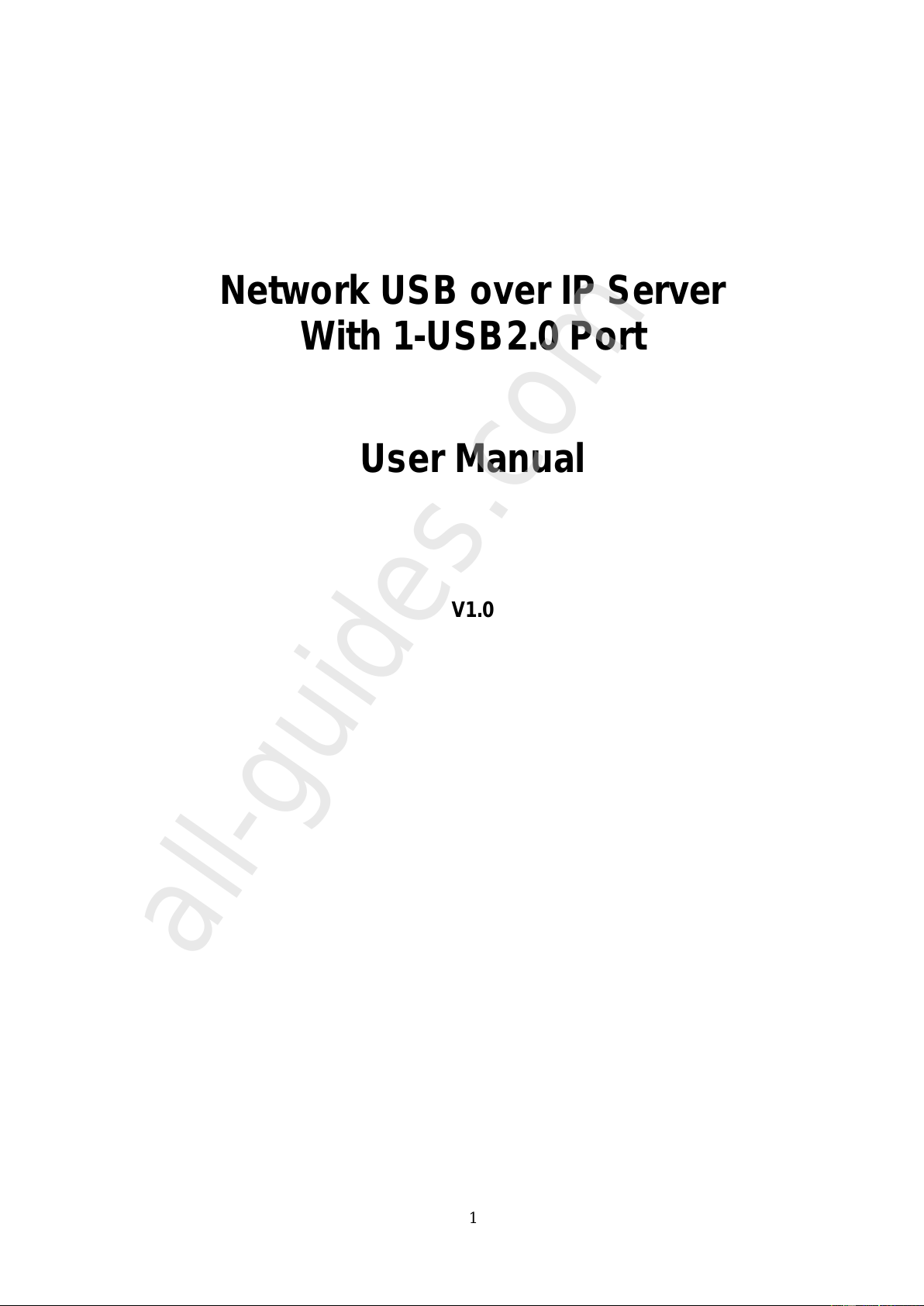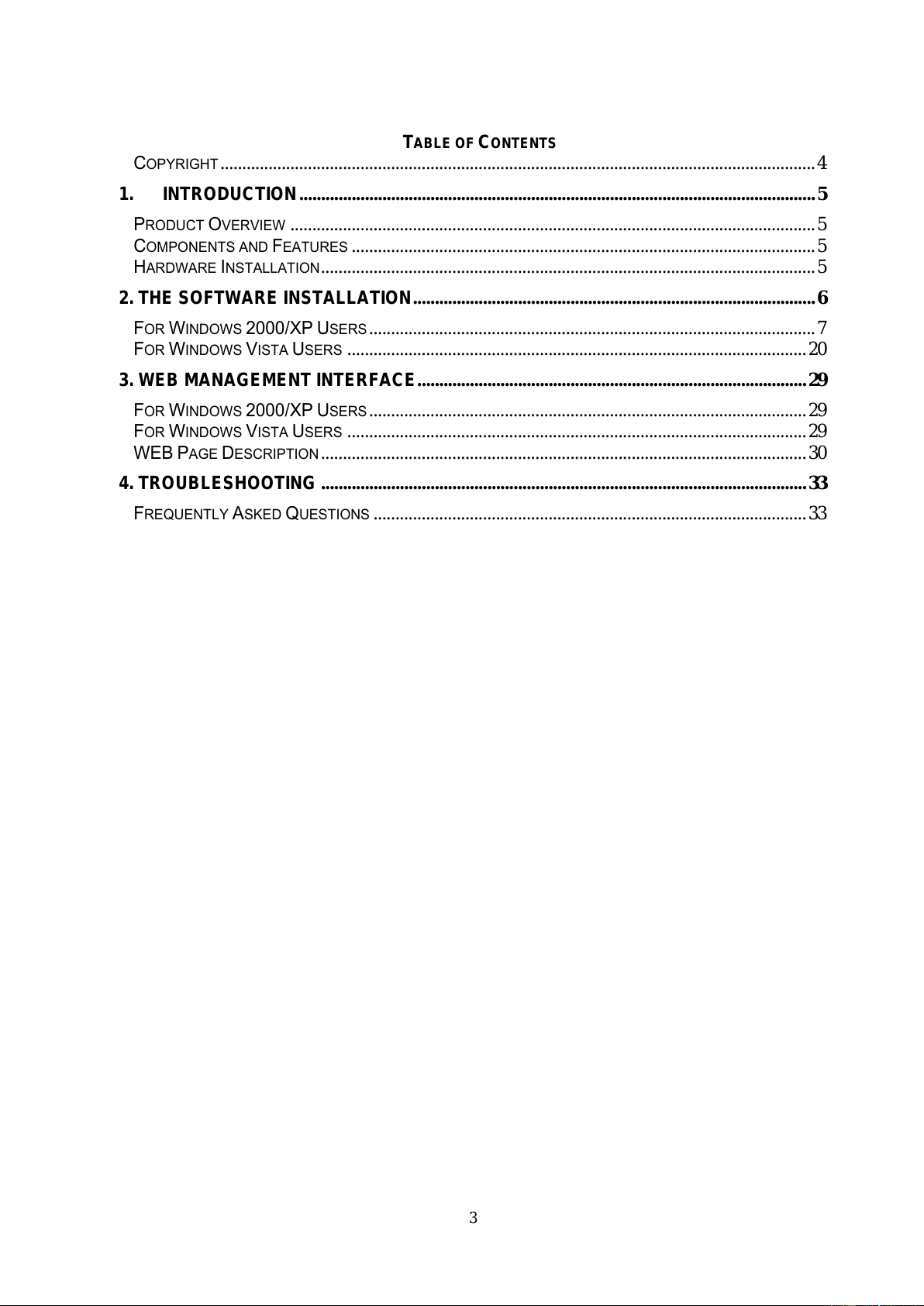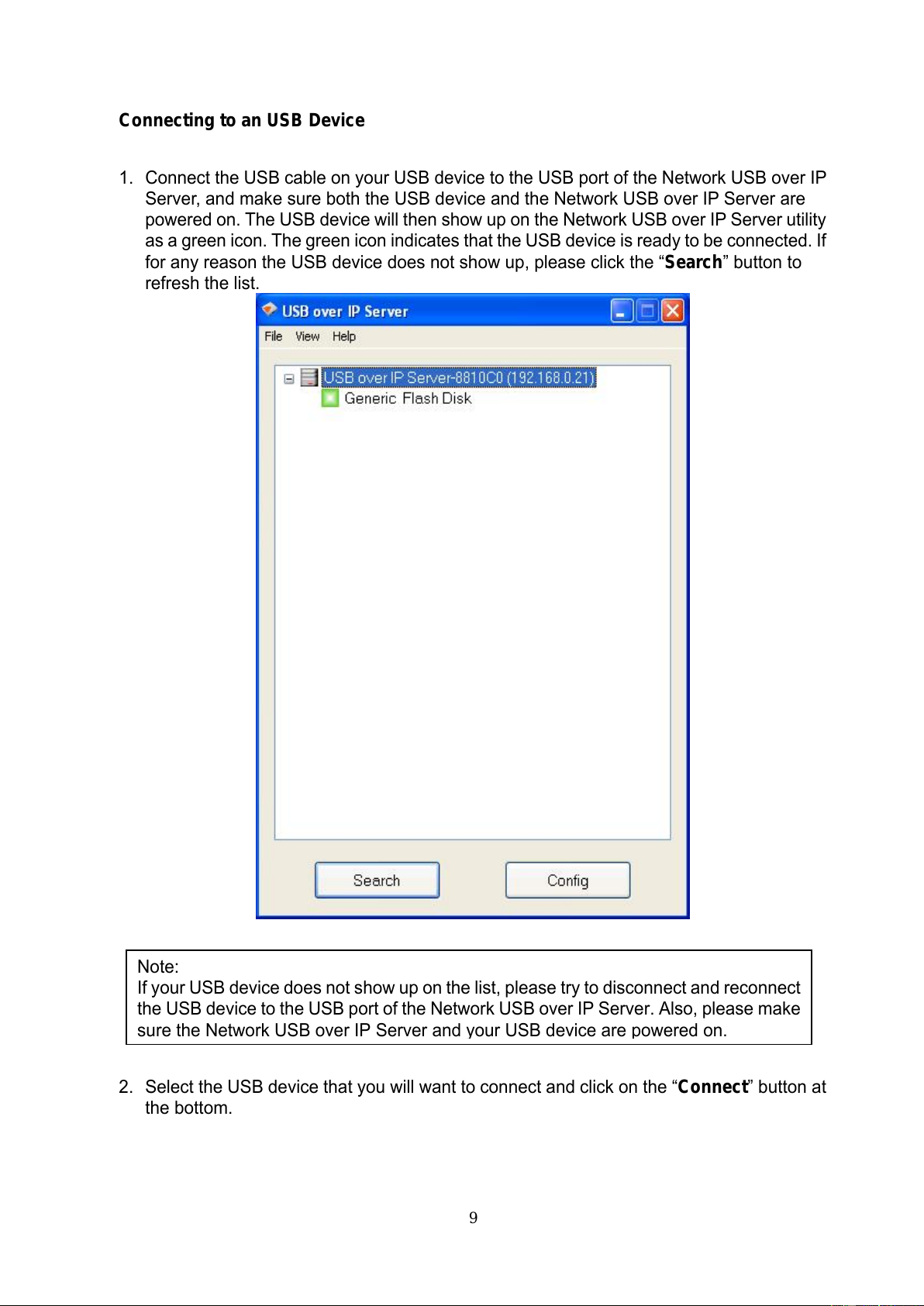5
1. Introduction
Product Overview
The Network USB over IP Servers enhance capability by letting you place your USB devices
at convenient locations directly on the Ethernet network. It’s designed to connect your USB
printers, MFP, and USB storage devices to your network, allowing all network users access
to these USB devices remotely.
Network Management
The Network USB over IP servers support the WEB management, which remote
management and a warning. A standard WEB server is permanent on these Network USB
over IP Servers. Any standard WEB browser can be used to access and manage these
Network USB over IP servers.
Components and Features
1-USB2.0 Port Network USB over IP server
˙1 USB2.0 port (High-speed)
˙Fast Ethernet network port: RJ-45 for 10Base-T or 100Base-TX
˙1 LED to indicate Status, 2 LED’s to indicate 10/100M link lights
˙One Setup CD for Windows 2000/XP/Vista, User’s Guide
˙One external AC power adapter
˙Built-in Reset Button
Before you start, you should prepare:
One Windows 2000/XP/Vista computer with CD-ROM drive
One USB devices with USB port
Hardware Installation
Make sure that your USB devices are switched off and that the Network USB over IP Server’s
power adapter is disconnected.