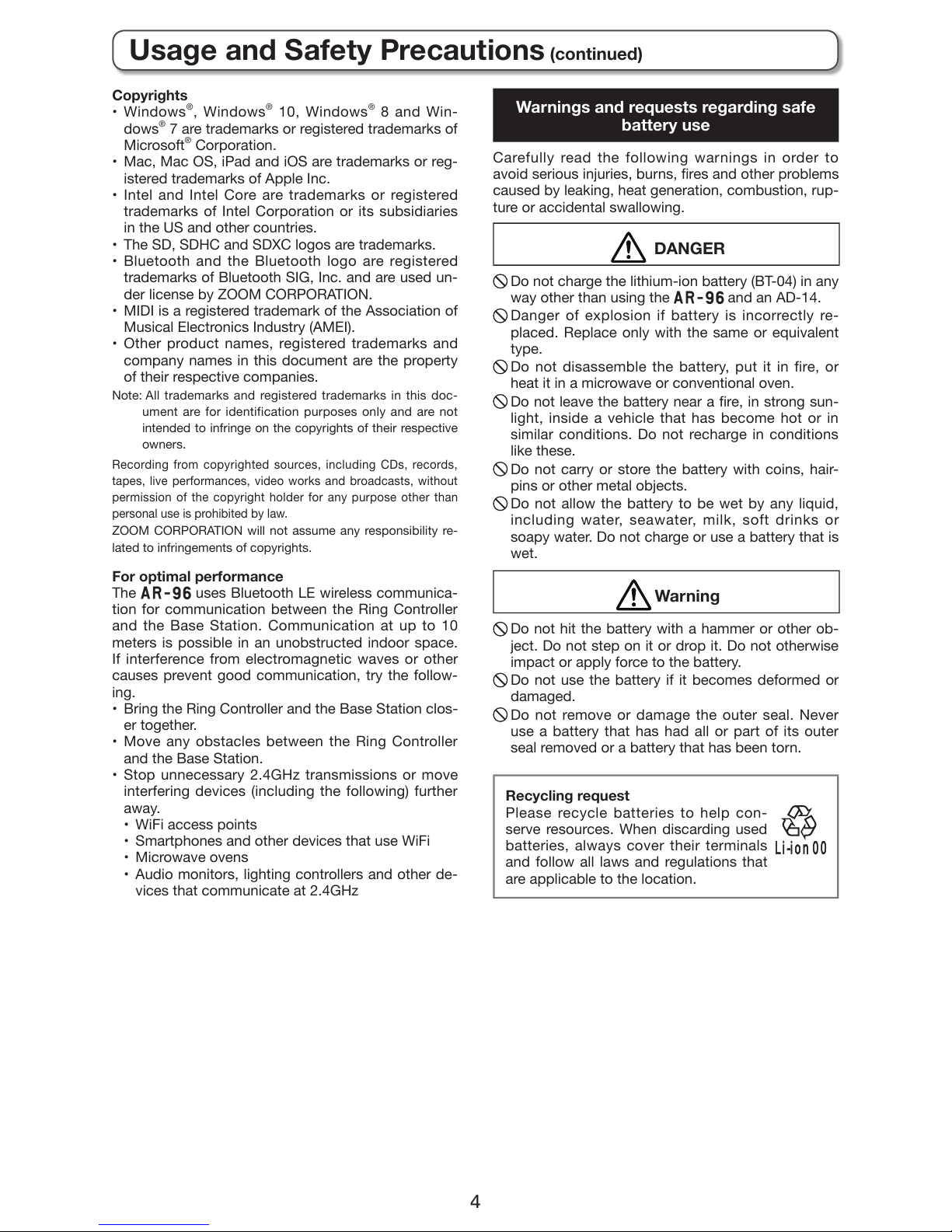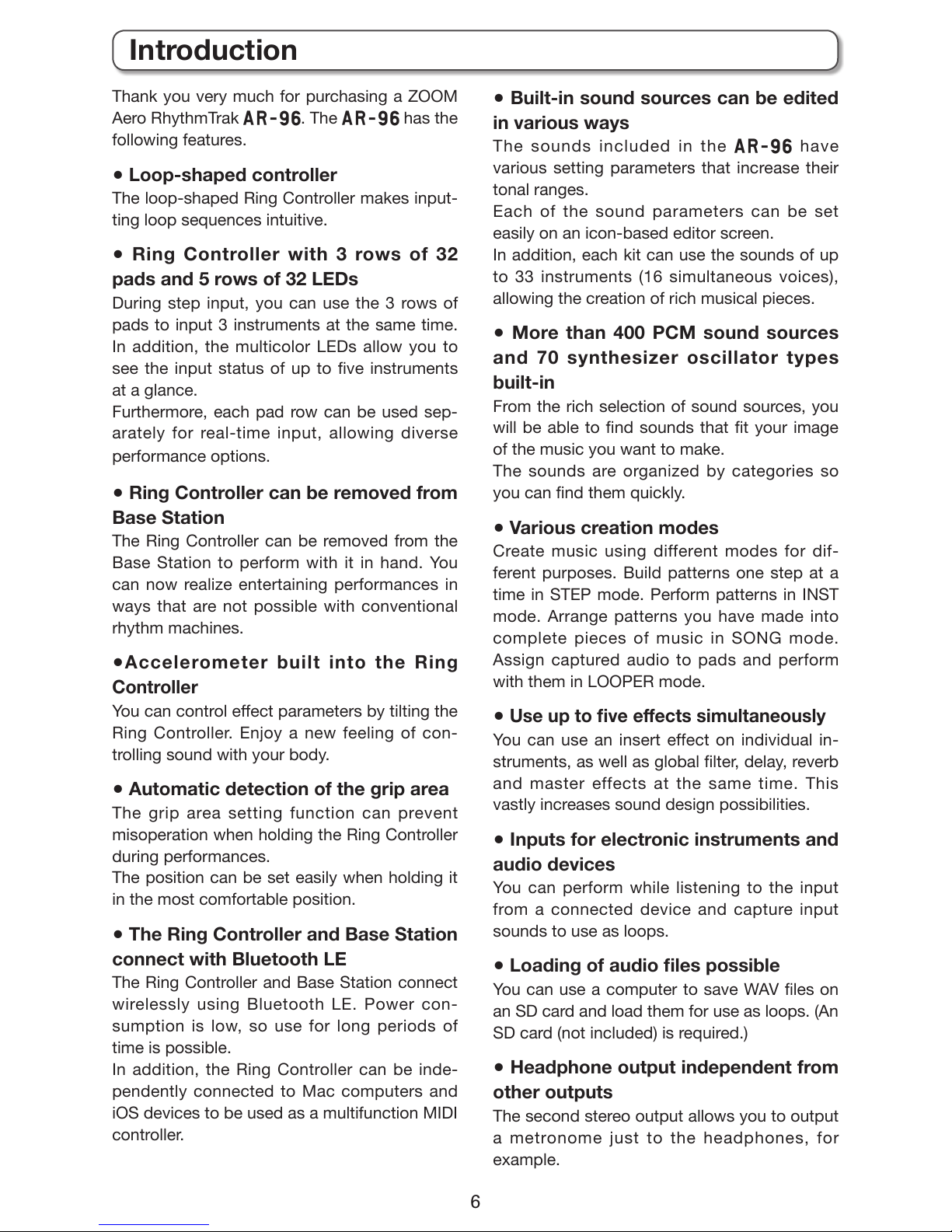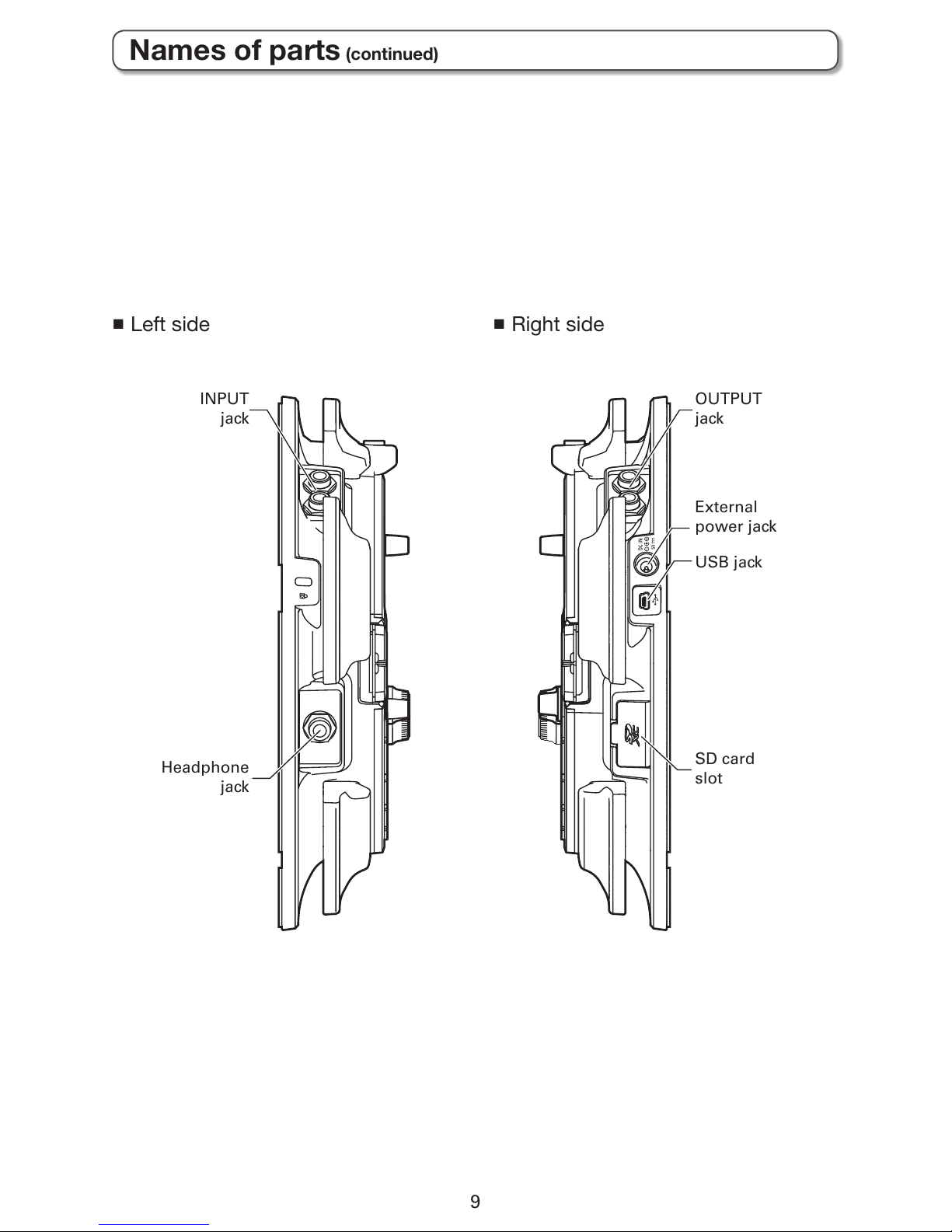4
Copyrights
• Windows®, Windows®10, Windows®8 and Win-
dows®7 are trademarks or registered trademarks of
Microsoft®Corporation.
• Mac, Mac OS, iPad and iOS are trademarks or reg-
istered trademarks of Apple Inc.
• Intel and Intel Core are trademarks or registered
trademarks of Intel Corporation or its subsidiaries
in the US and other countries.
• The SD, SDHC and SDXC logos are trademarks.
• Bluetooth and the Bluetooth logo are registered
trademarks of Bluetooth SIG, Inc. and are used un-
der license by ZOOM CORPORATION.
• MIDI is a registered trademark of the Association of
Musical Electronics Industry (AMEI).
• Other product names, registered trademarks and
company names in this document are the property
of their respective companies.
Note: All trademarks and registered trademarks in this doc-
ument are for identification purposes only and are not
intended to infringe on the copyrights of their respective
owners.
Recording from copyrighted sources, including CDs, records,
tapes, live performances, video works and broadcasts, without
permission of the copyright holder for any purpose other than
personal use is prohibited by law.
ZOOM CORPORATION will not assume any responsibility re-
lated to infringements of copyrights.
For optimal performance
The Auses Bluetooth LE wireless communica-
tion for communication between the Ring Controller
and the Base Station. Communication at up to 10
meters is possible in an unobstructed indoor space.
If interference from electromagnetic waves or other
causes prevent good communication, try the follow-
ing.
• Bring the Ring Controller and the Base Station clos-
er together.
• Move any obstacles between the Ring Controller
and the Base Station.
• Stop unnecessary 2.4GHz transmissions or move
interfering devices (including the following) further
away.
• WiFi access points
• Smartphones and other devices that use WiFi
• Microwave ovens
• Audio monitors, lighting controllers and other de-
vices that communicate at 2.4GHz
Warnings and requests regarding safe
battery use
Carefully read the following warnings in order to
avoid serious injuries, burns, res and other problems
caused by leaking, heat generation, combustion, rup-
ture or accidental swallowing.
DANGER
Do not charge the lithium-ion battery (BT-04) in any
way other than using the Aand an AD-14.
Danger of explosion if battery is incorrectly re-
placed. Replace only with the same or equivalent
type.
Do not disassemble the battery, put it in fire, or
heat it in a microwave or conventional oven.
Do not leave the battery near a re, in strong sun-
light, inside a vehicle that has become hot or in
similar conditions. Do not recharge in conditions
like these.
Do not carry or store the battery with coins, hair-
pins or other metal objects.
Do not allow the battery to be wet by any liquid,
including water, seawater, milk, soft drinks or
soapy water. Do not charge or use a battery that is
wet.
Warning
Do not hit the battery with a hammer or other ob-
ject. Do not step on it or drop it. Do not otherwise
impact or apply force to the battery.
Do not use the battery if it becomes deformed or
damaged.
Do not remove or damage the outer seal. Never
use a battery that has had all or part of its outer
seal removed or a battery that has been torn.
Recycling request
Please recycle batteries to help con-
serve resources. When discarding used
batteries, always cover their terminals
and follow all laws and regulations that
are applicable to the location.
Usage and Safety Precautions (continued)