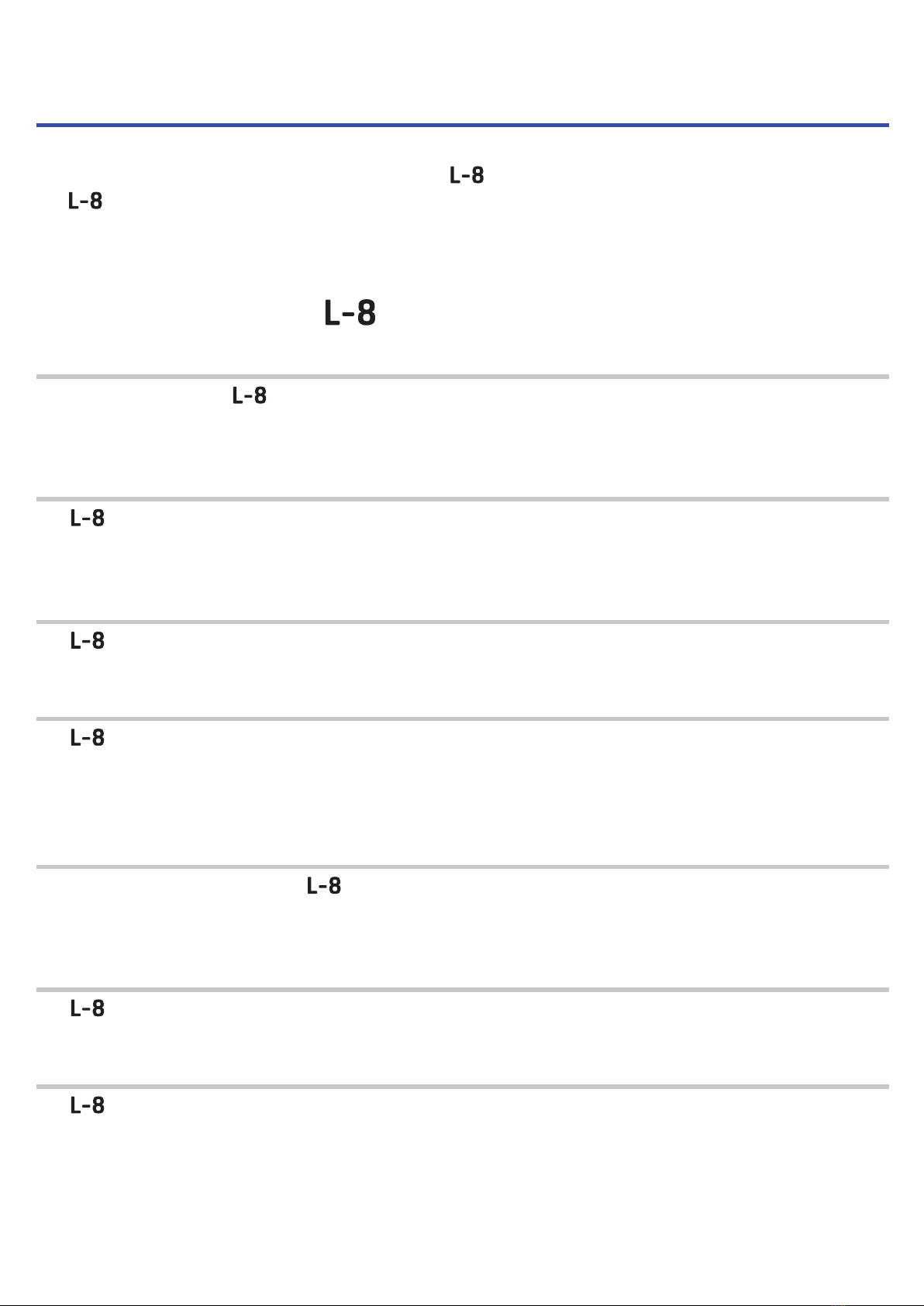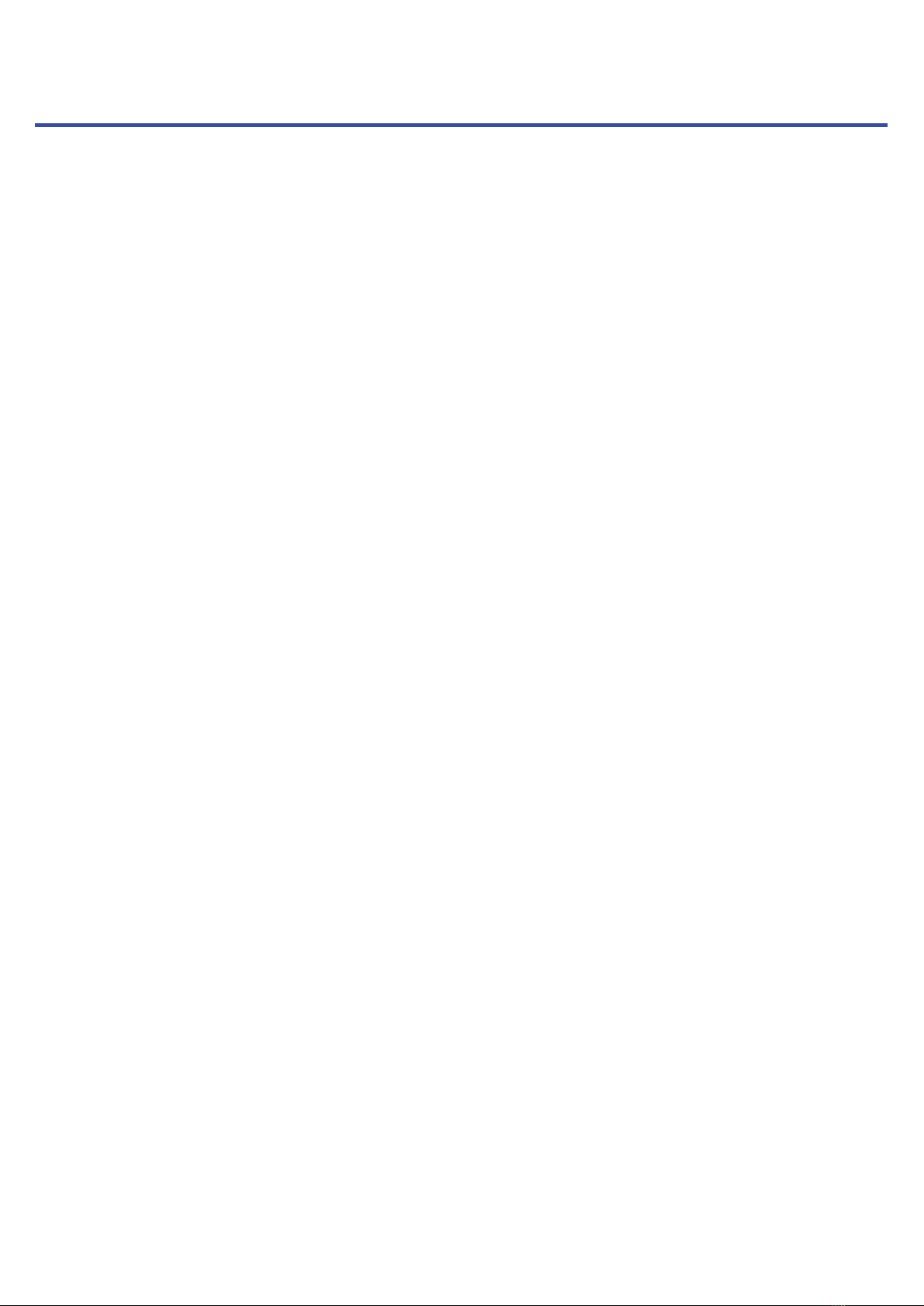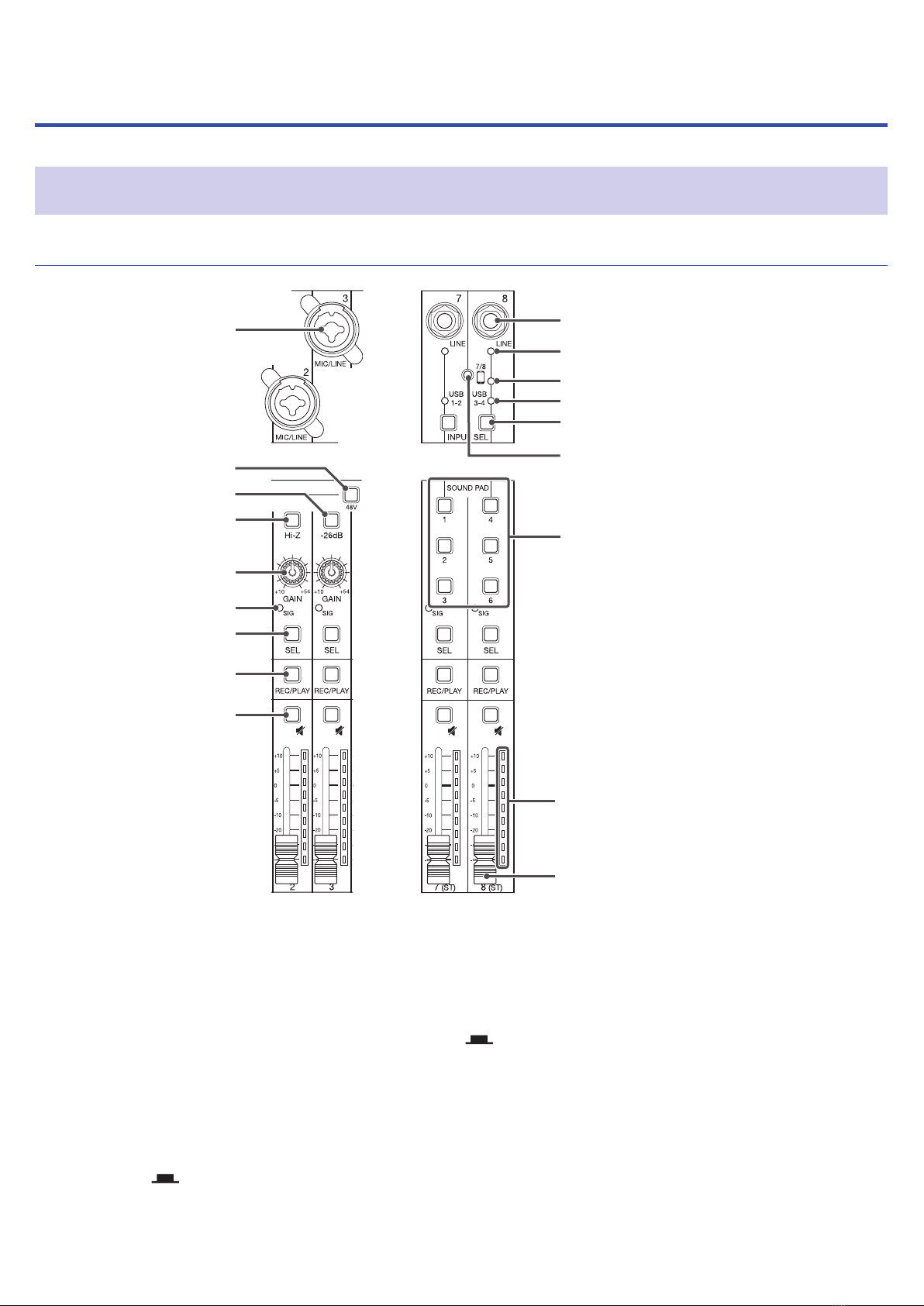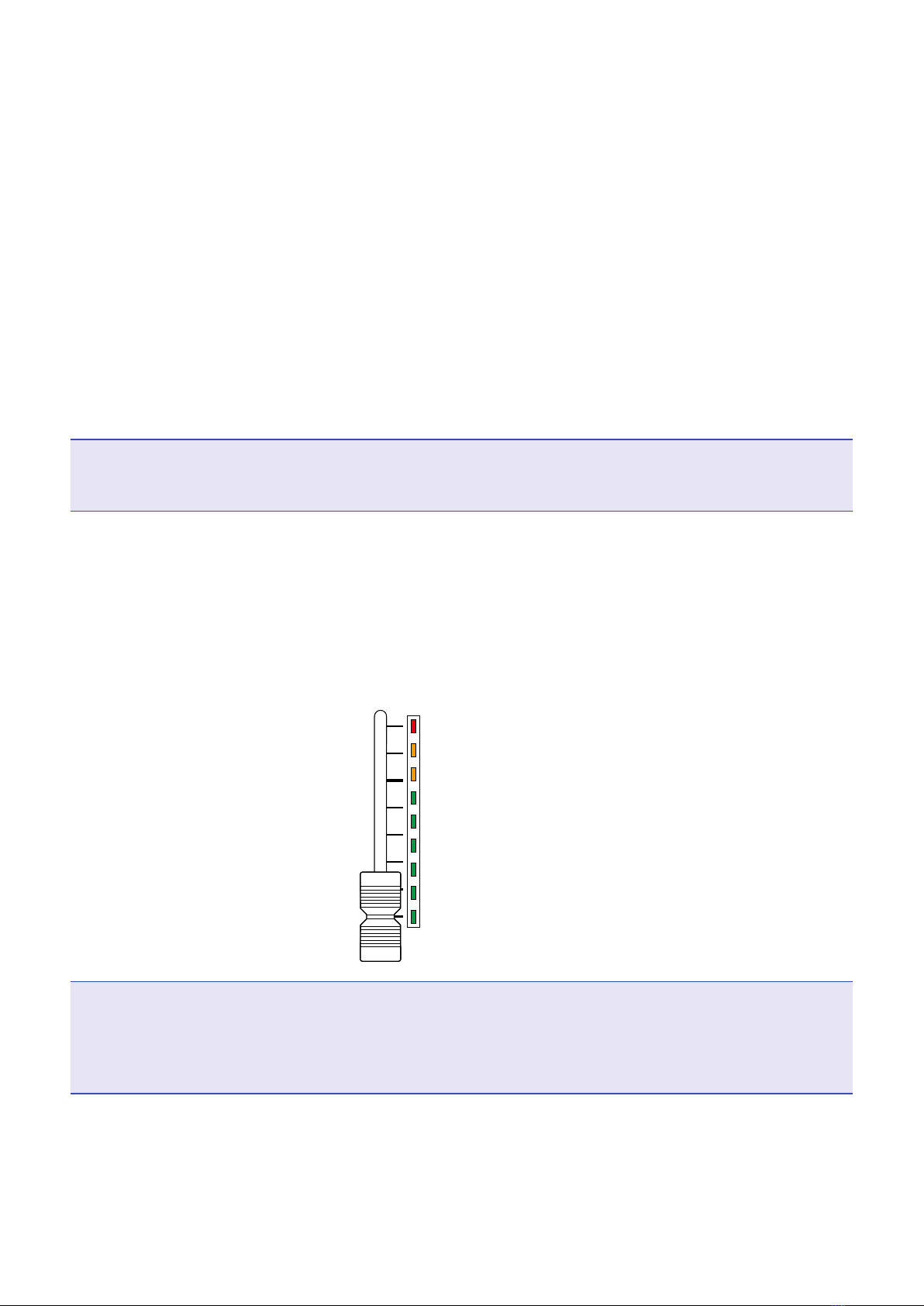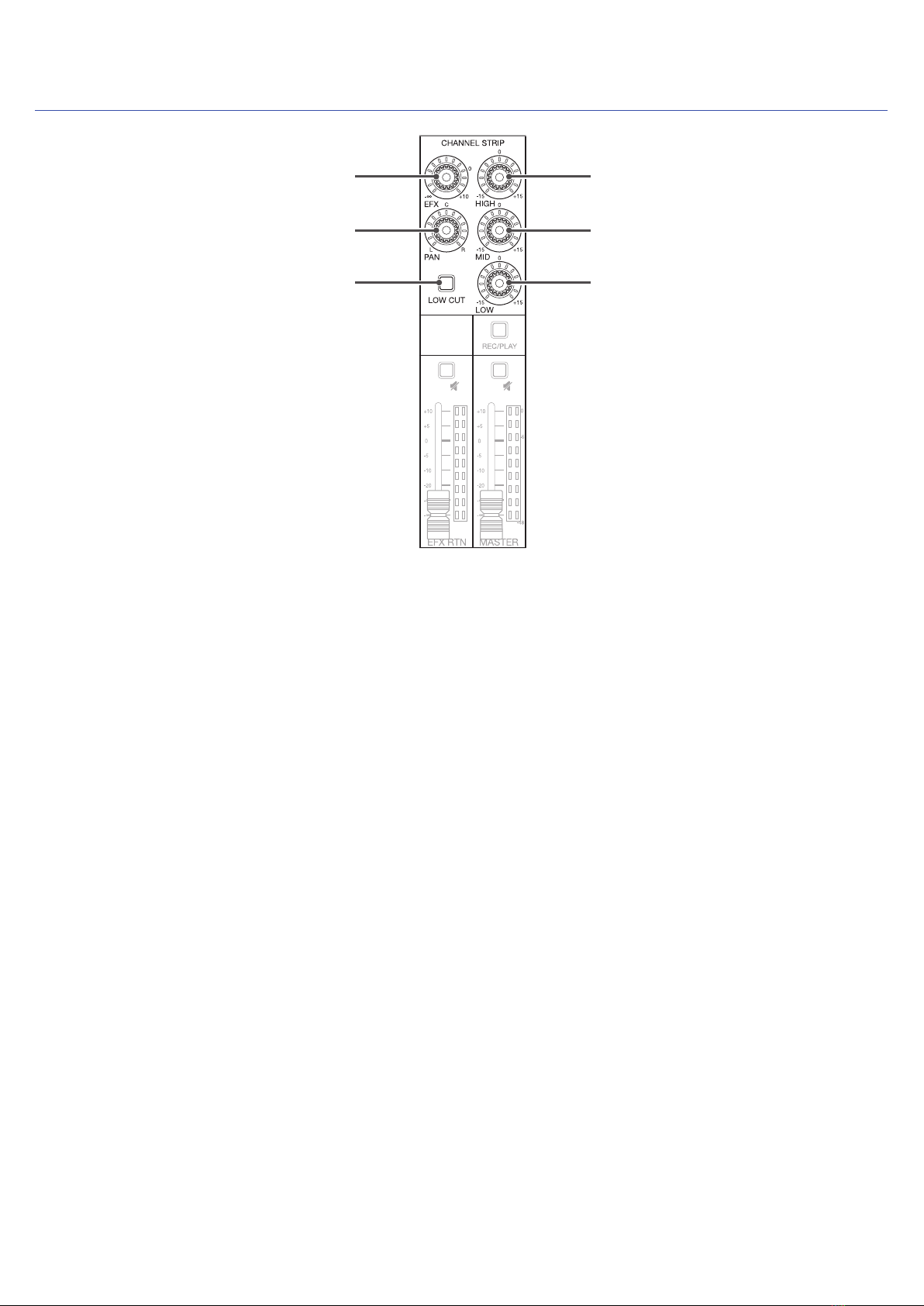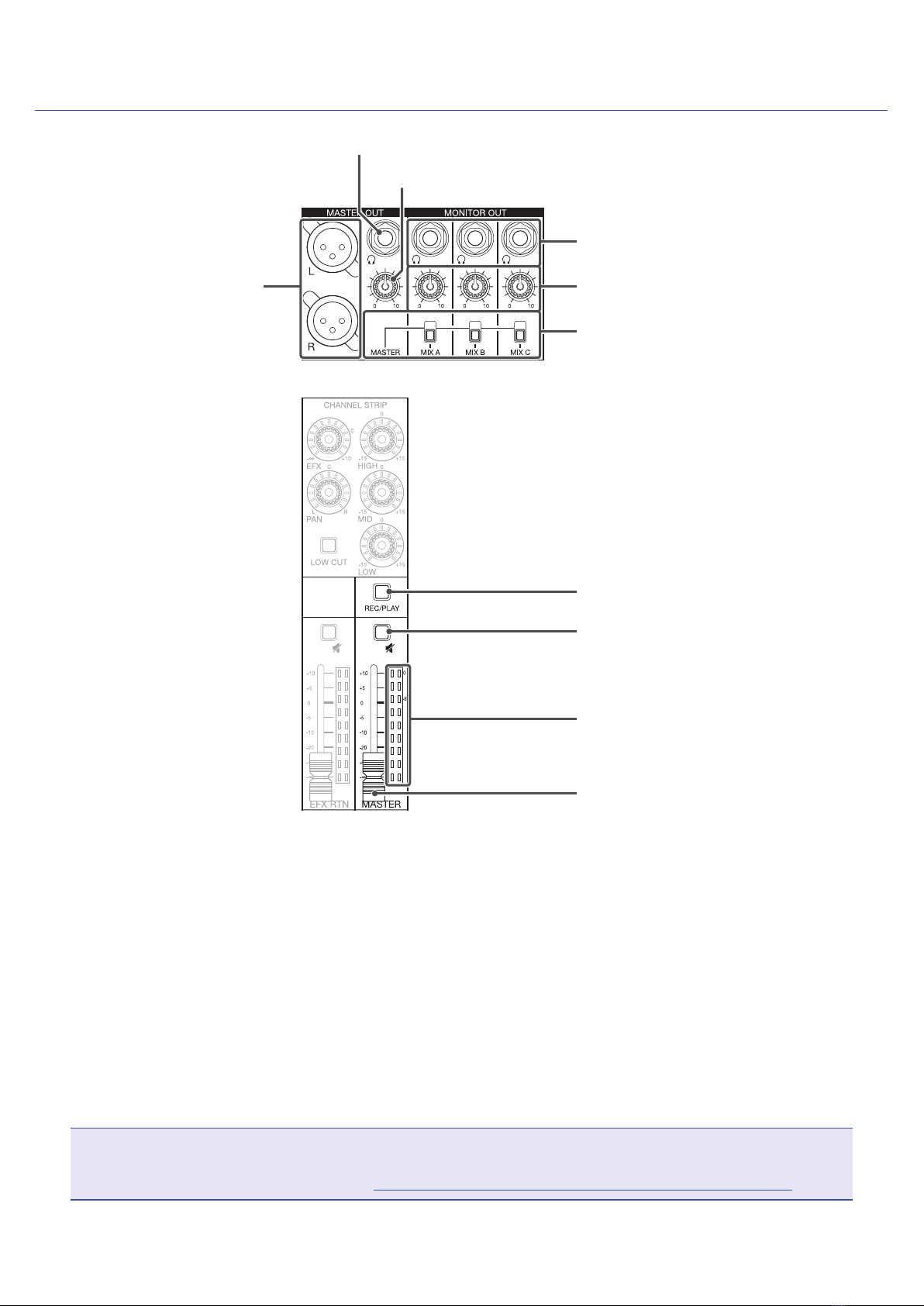Operation Manual overview �������������� 2
Introduction ����������������������� 3
Contents ������������������������� 4
Names and functions of parts ������������ 5
Top ������������������������������� 5
Back ����������������������������� 19
Bottom ���������������������������� 20
Equipment connection examples ��������� 21
Podcasting ������������������������� 21
Live PA system ����������������������� 22
Preparations ��������������������� 23
Providing power ���������������������� 23
Turning the power on and off ������������ 25
Turning the power on ������������������� 25
Turning the power off ������������������ 26
Using the SETTING screen ������������� 27
Mixer �������������������������� 28
Outputting input sounds from output devices ��� 28
Adjusting the tone and panning ������������ 30
Using the built-in effects ���������������� 31
Using scene functions ������������������ 33
Setting signals output from MONITOR OUT A–C � 36
Connecting smartphones ���������������� 39
Recording and playback ��������������� 40
Preparing to record �������������������� 40
Recording/overdubbing and playing recordings �� 42
Adding marks ����������������������� 44
Redoing parts of recordings (punching in/out) �� 45
Mixing down tracks �������������������� 46
Starting recording automatically ����������� 48
Pre-recording before recording starts �������� 50
Selecting projects for playback ������������ 51
SOUND PAD functions ���������������� 52
Playing sounds with SOUND PAD buttons ����� 52
Assigning audio les to SOUND PAD buttons ��� 53
Changing SOUND PAD playback methods ����� 57
Changing SOUND PAD playback levels ������� 59
Metronome ���������������������� 61
Enabling the metronome ���������������� 61
Changing metronome settings ������������ 62
Projects ������������������������ 66
Changing project names ���������������� 66
Deleting projects ��������������������� 68
Protecting projects �������������������� 69
Checking project information ������������� 70
Checking, deleting and moving to marks ������ 71
Audio les ����������������������� 72
Deleting audio les �������������������� 72
Assigning audio les to tracks ������������� 74
Audio interface �������������������� 76
Installing the driver �������������������� 76
Connecting to a computer ��������������� 77
Connecting to an iOS device �������������� 79
Inputting return signals from the computer on
channels 7/8 ������������������������ 81
Card reader ���������������������� 82
SD card folder structure ����������������� 82
Using card reader functions �������������� 83
Recording and playback settings ��������� 85
Changing the recording format ������������ 85
Changing automatic recording settings ������� 86
Showing recording levels on level meters ������ 88
Compensating for latency during input and output 89
Changing the playback mode ������������� 90
SD card settings ������������������� 91
Checking the open space on SD cards �������� 91
Formatting SD cards ������������������� 92
Testing SD card performance ������������� 93
Making various settings ��������������� 96
Setting the date and time ���������������� 96
Changing the sampling rate �������������� 97
Disabling the automatic power saving function �� 98
Adjusting the display contrast ������������� 99
Setting the display backlight ��������������100
Setting the type of batteries used �����������101
Setting the battery saving mode ������������102
Restoring settings to factory defaults ��������103
Checking the rmware versions ������������104
Updating the rmware ������������������105
Troubleshooting �������������������107
Specications ���������������������110
Send effect specications �������������111
Mixer block diagram �����������������112
Contents
4