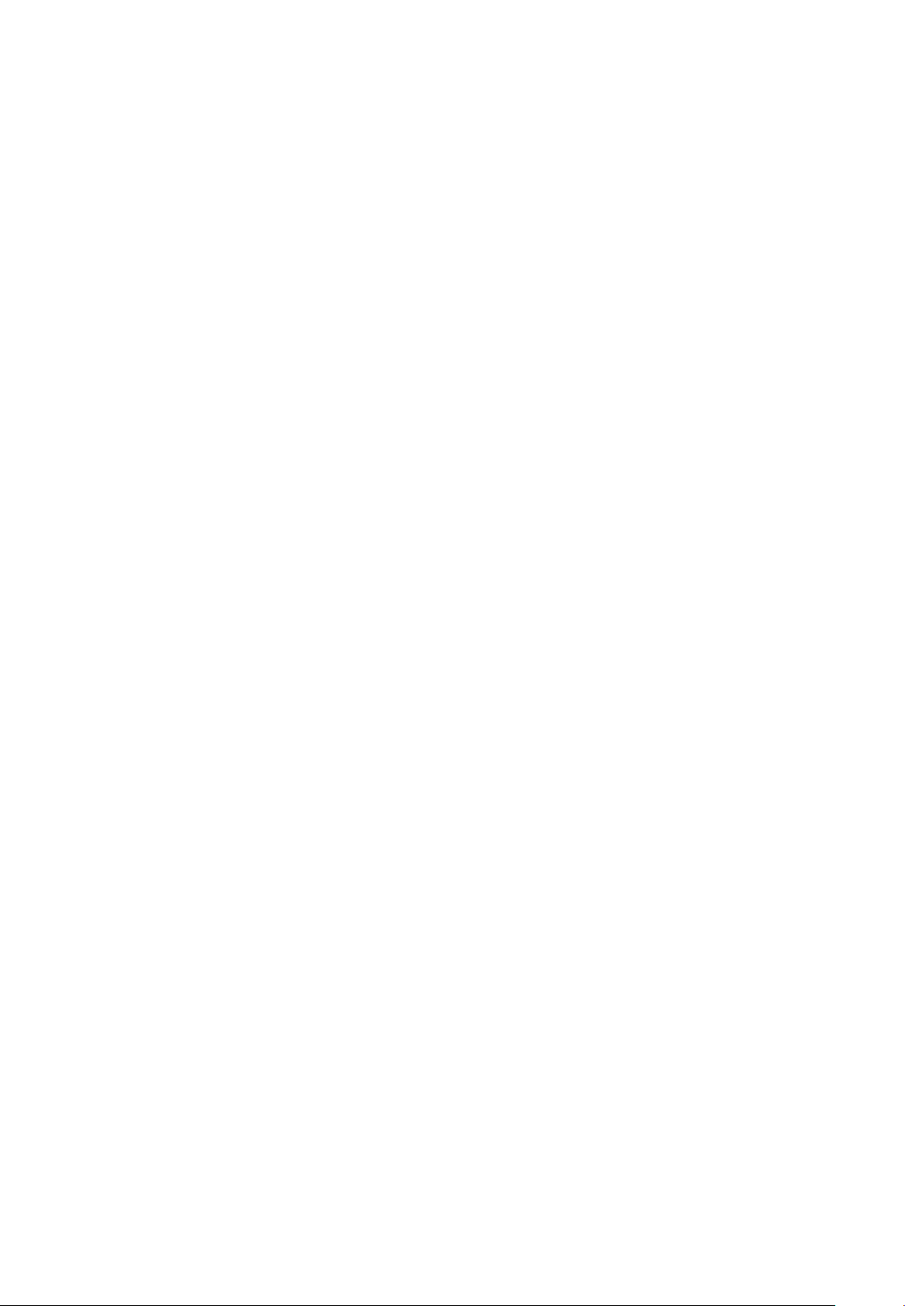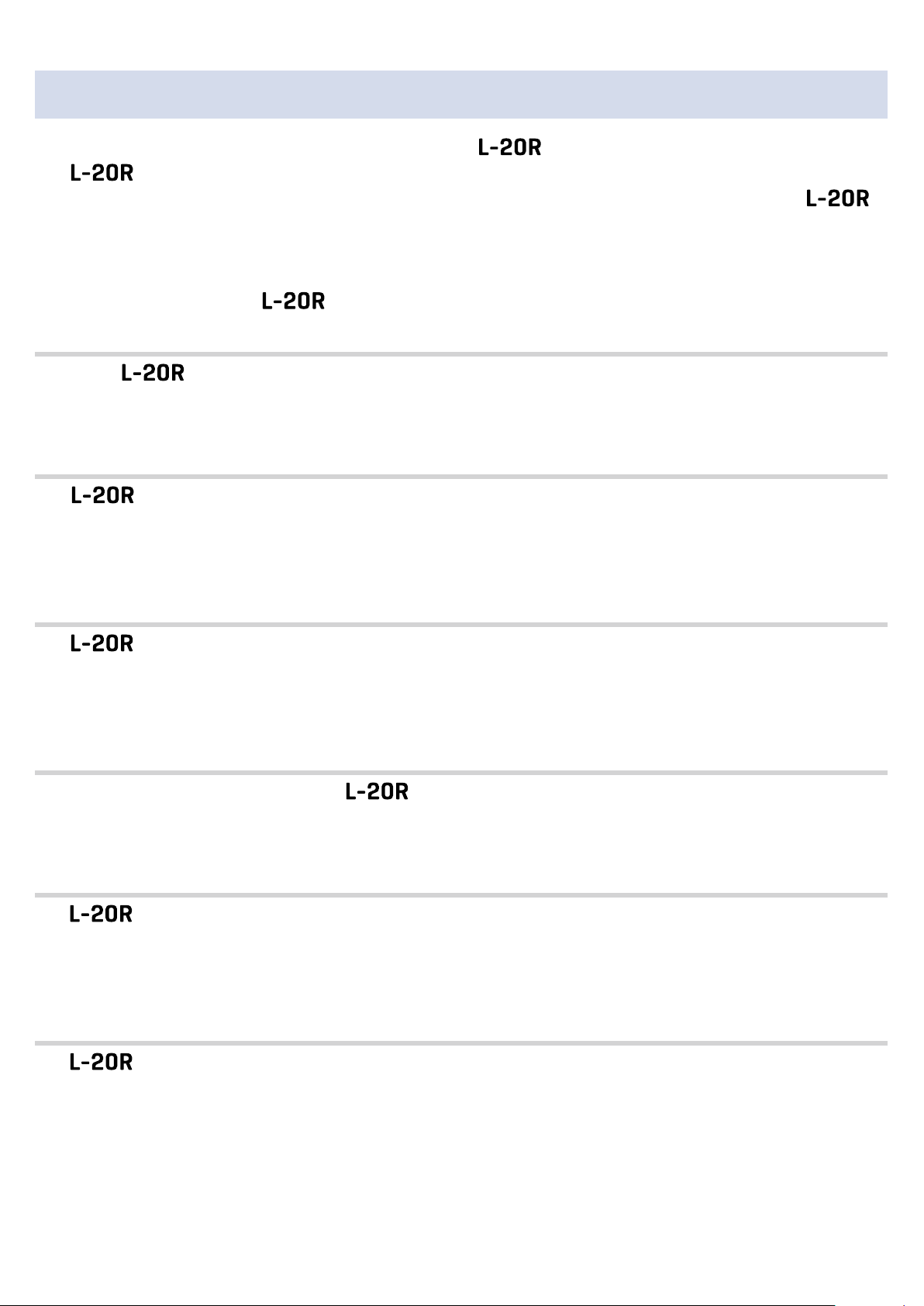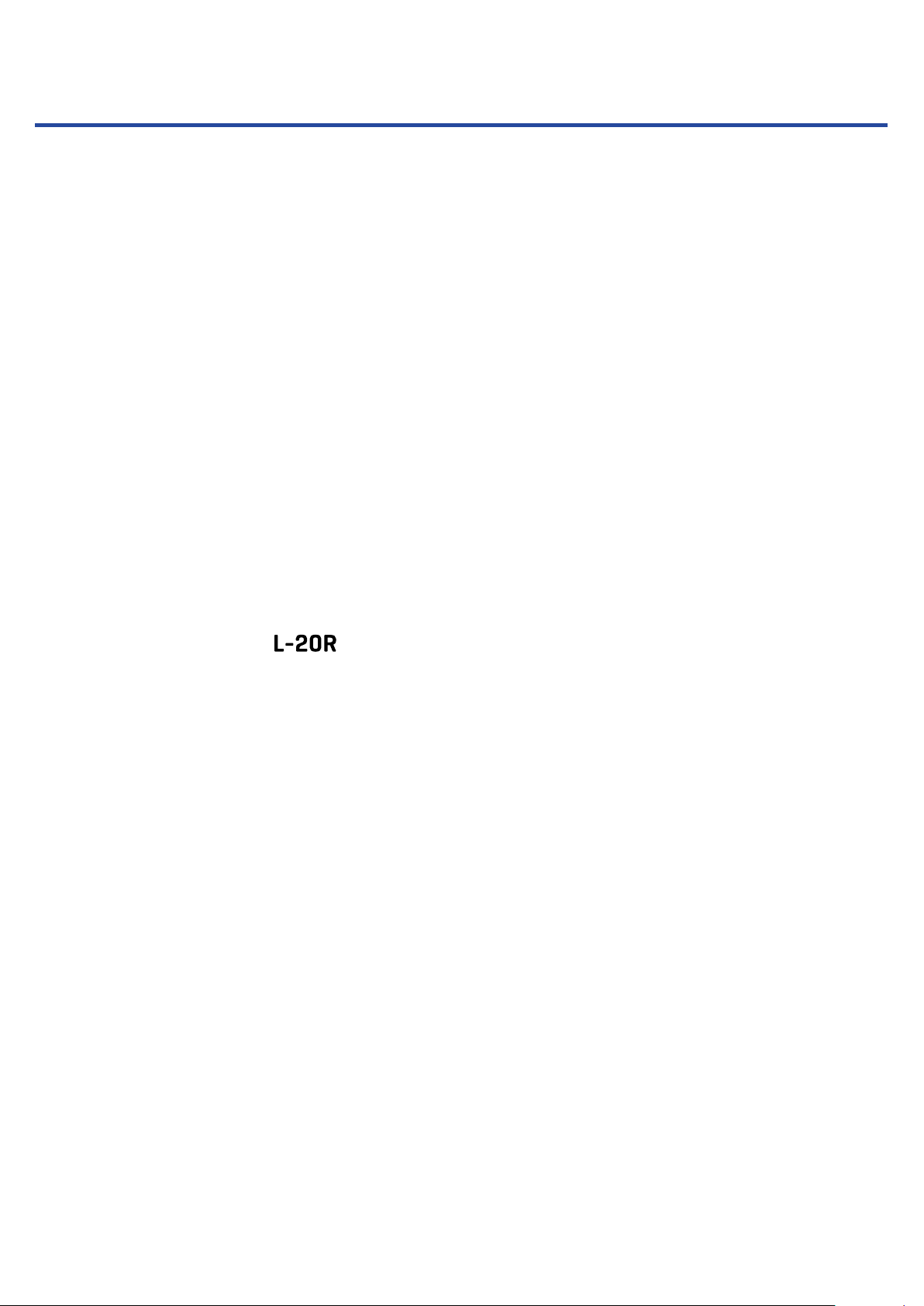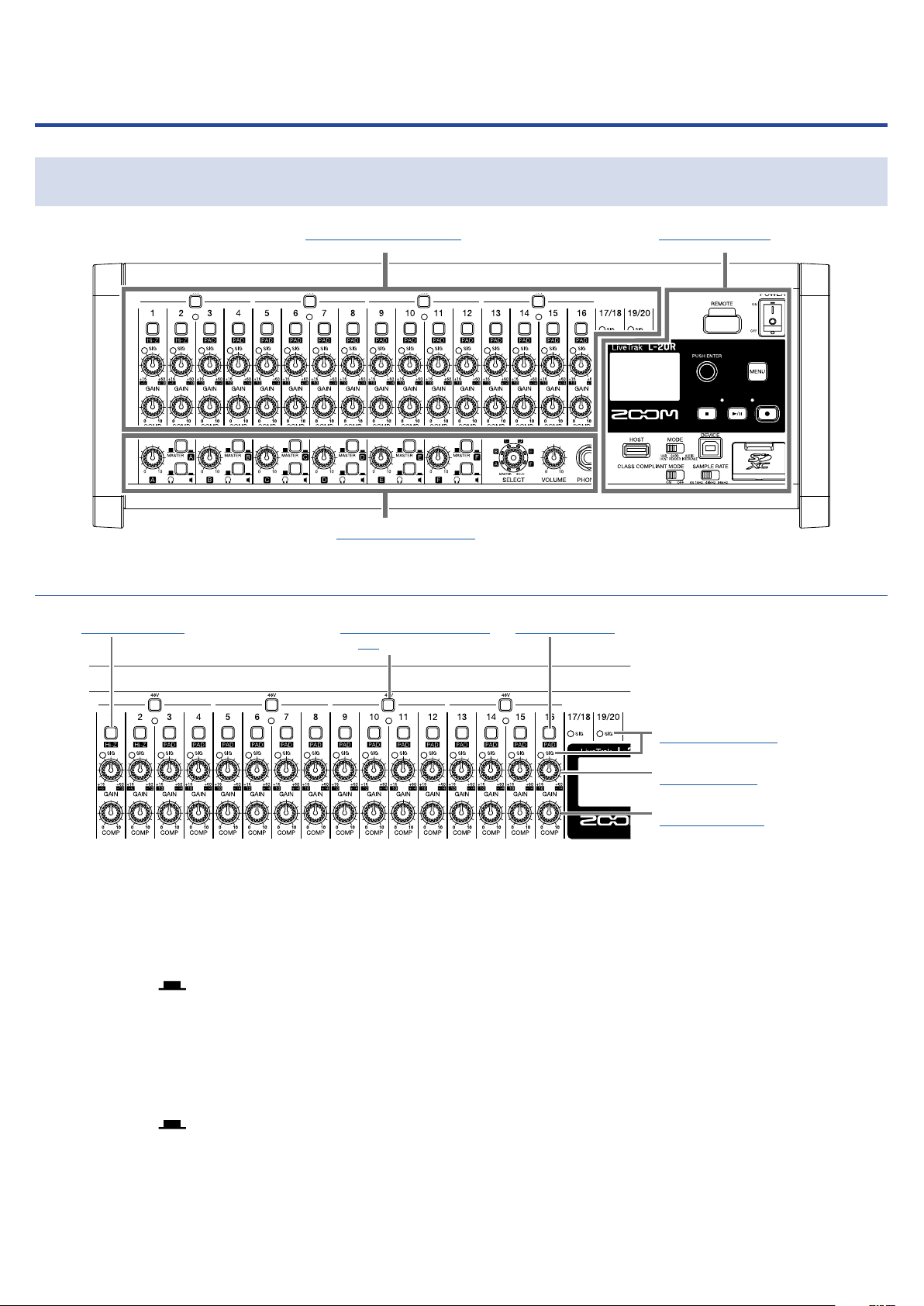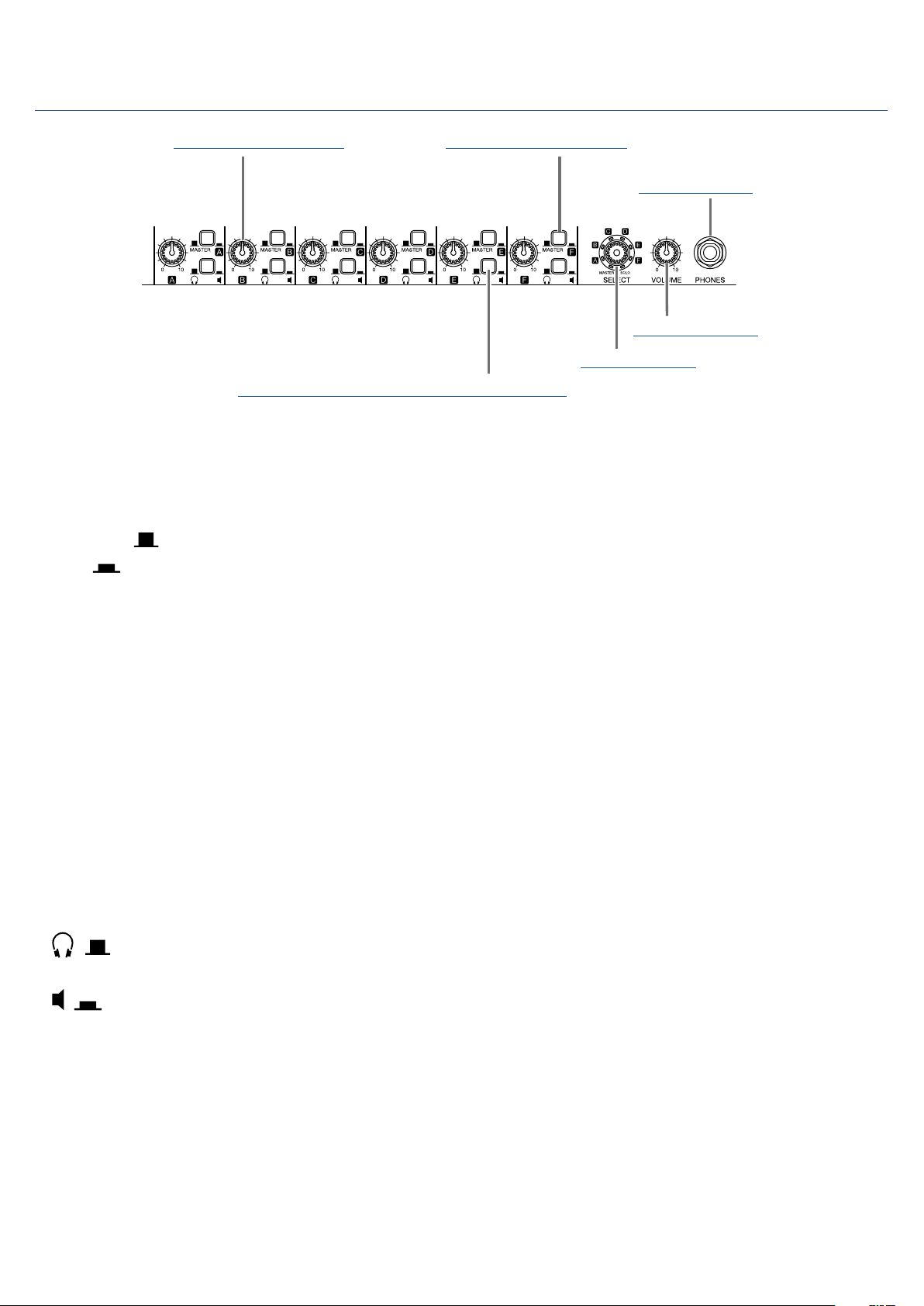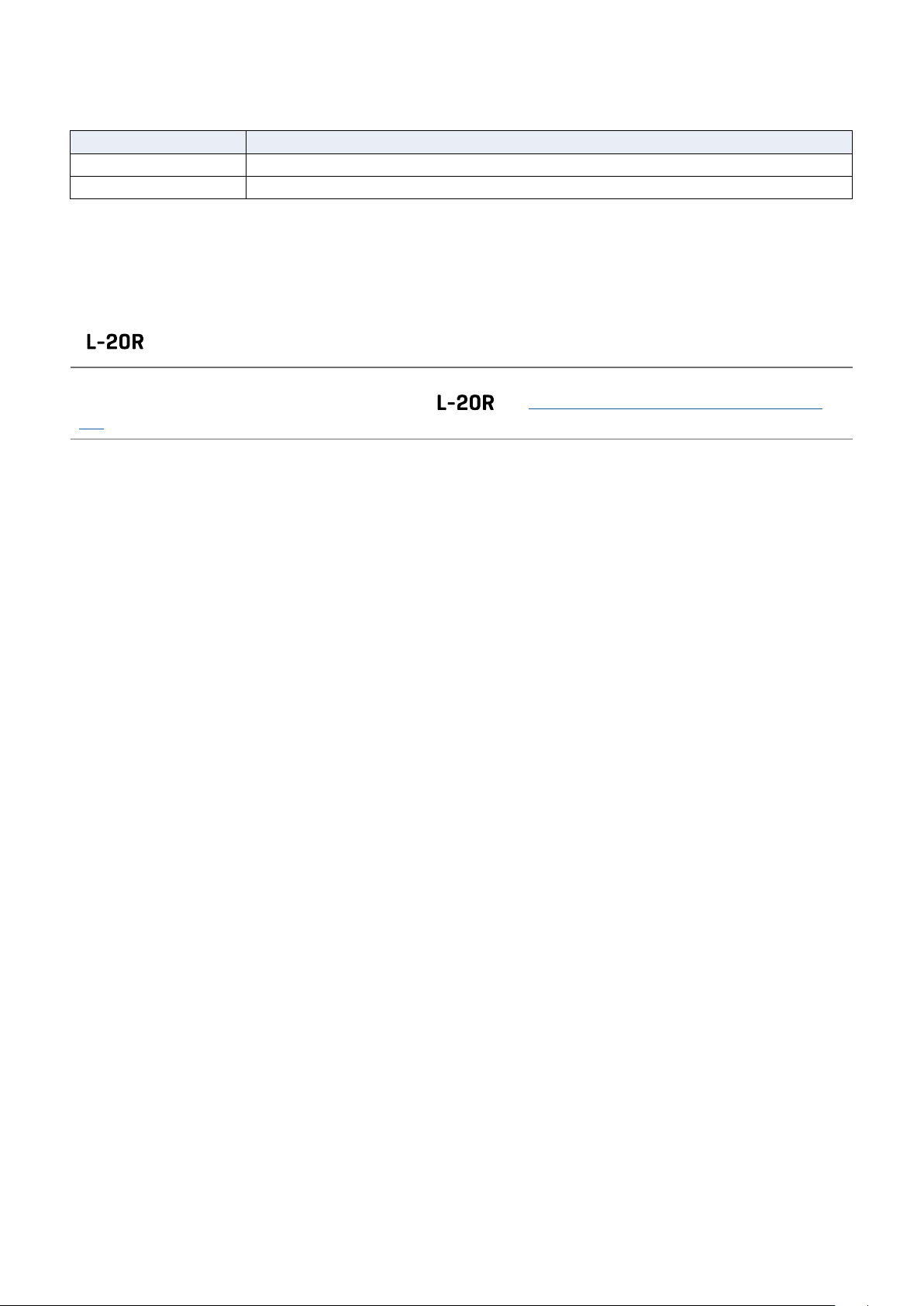Operation Manual overview ������� 1
Introduction ��������������� 2
Names and functions of parts �������� 5
Front ������������������ 5
Back ������������������ 10
Equipment connection examples ������ 12
Live PA system ������������� 12
Display overview ������������� 13
Home Screen �������������� 13
Installing L-20 Control ����������� 14
L-20 Control operation screen ������� 15
Main sections of screen ��������� 15
Input channel section ���������� 16
Master section ������������� 19
Toolbar (access to all screens) ������ 25
Turning the power on and off ������� 30
Turning the power on ���������� 30
Turning the power off ���������� 32
Pairing (connecting) with the ���� 33
Using the MENU screen ���������� 35
Mixer ������������������� 36
Outputting input sounds from output devices
�������������������� 36
Adjusting the tone and panning ����� 39
Changing channel colors �������� 41
Changing channel names �������� 42
Resetting channels ����������� 43
Using the built-in effects �������� 44
Using scene functions ��������� 46
Setting signals output from MONITOR OUT A–F
�������������������� 49
Graphic equalizer (G-EQ) �������� 53
Recording and playback ���������� 54
Preparing to record ����������� 54
Recording/overdubbing and playing recordings
�������������������� 56
Adding marks ������������� 59
Redoing parts of recordings (punching in/out)
�������������������� 61
Mixing down tracks ����������� 63
Starting recording automatically ����� 65
Pre-recording before recording starts �� 67
Selecting the folder where projects are saved
�������������������� 68
Selecting projects for playback ������ 69
Using the metronome ����������� 70
Enabling the metronome �������� 70
Changing metronome settings ������ 71
Projects ����������������� 76
Changing project names �������� 76
Deleting projects ������������ 78
Protecting projects ����������� 79
Checking project information ������ 80
Saving projects to USB flash drives ��� 81
Importing projects from USB flash drives � 83
Checking, deleting and moving to marks � 85
Audio files ���������������� 86
Deleting audio files ����������� 86
Exporting audio files to USB flash drives � 88
Importing audio files from USB flash drives 90
Using audio interface functions ������ 92
Installing the driver ����������� 92
Connecting to a computer �������� 93
Inputting return signals from the computer to a
stereo channel ������������� 94
Using card reader functions �������� 95
Recording and playback settings ������ 96
Changing the recording format ����� 96
Changing automatic recording settings �� 97
Compensating for latency that occurs during in-
put and output ������������� 99
Changing the playback mode ������ 100
Changing the input signal recording source 100
SD card settings ������������� 101
Checking the open space on SD cards �� 101
Formatting SD cards ���������� 101
Testing SD card performance ������ 102
Making various settings ���������� 105
Setting the date and time �������� 105
Setting the footswitch ���������� 106
Changing the sampling rate ������� 107
Disabling the automatic power saving function
�������������������� 108
Contents
3