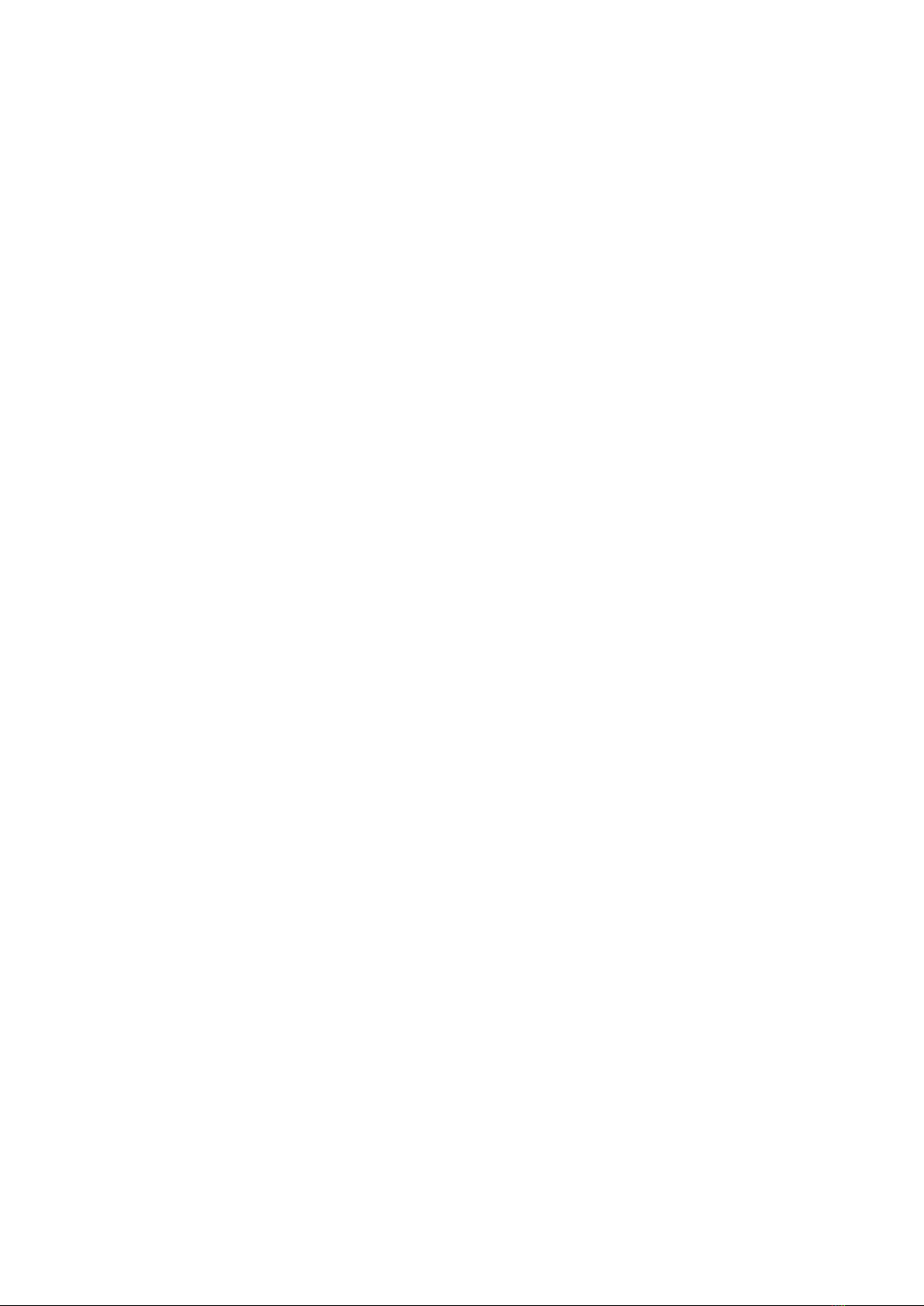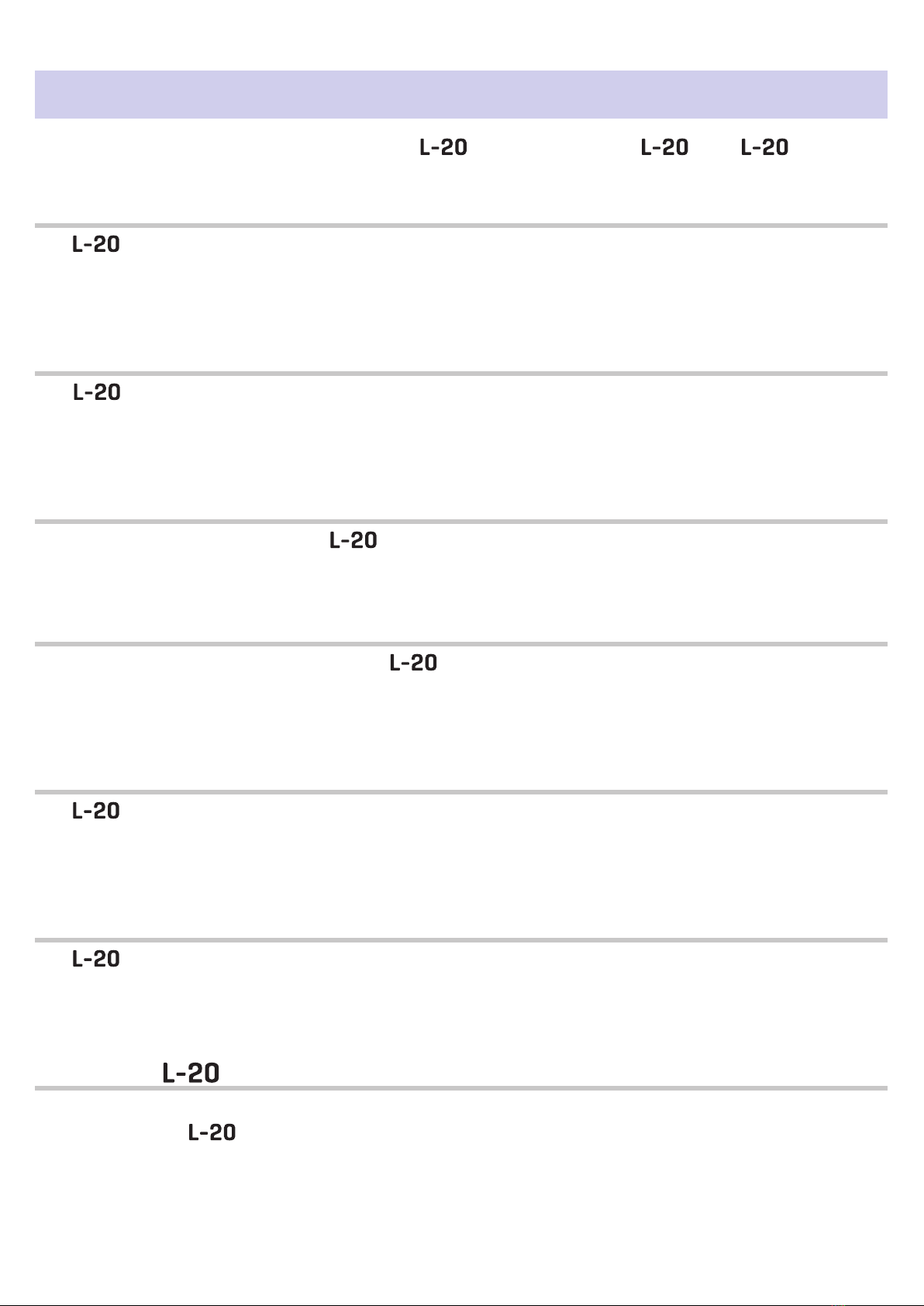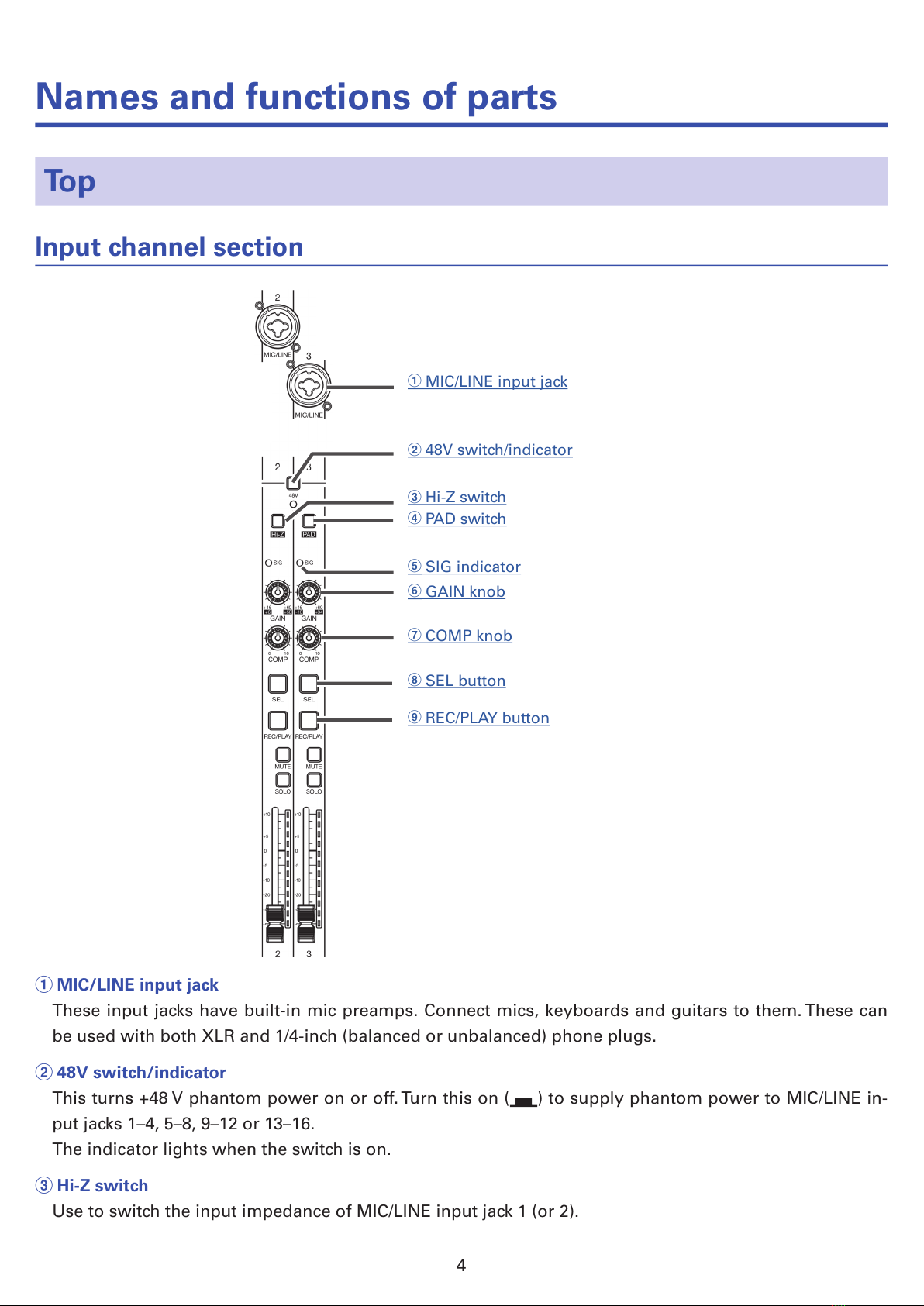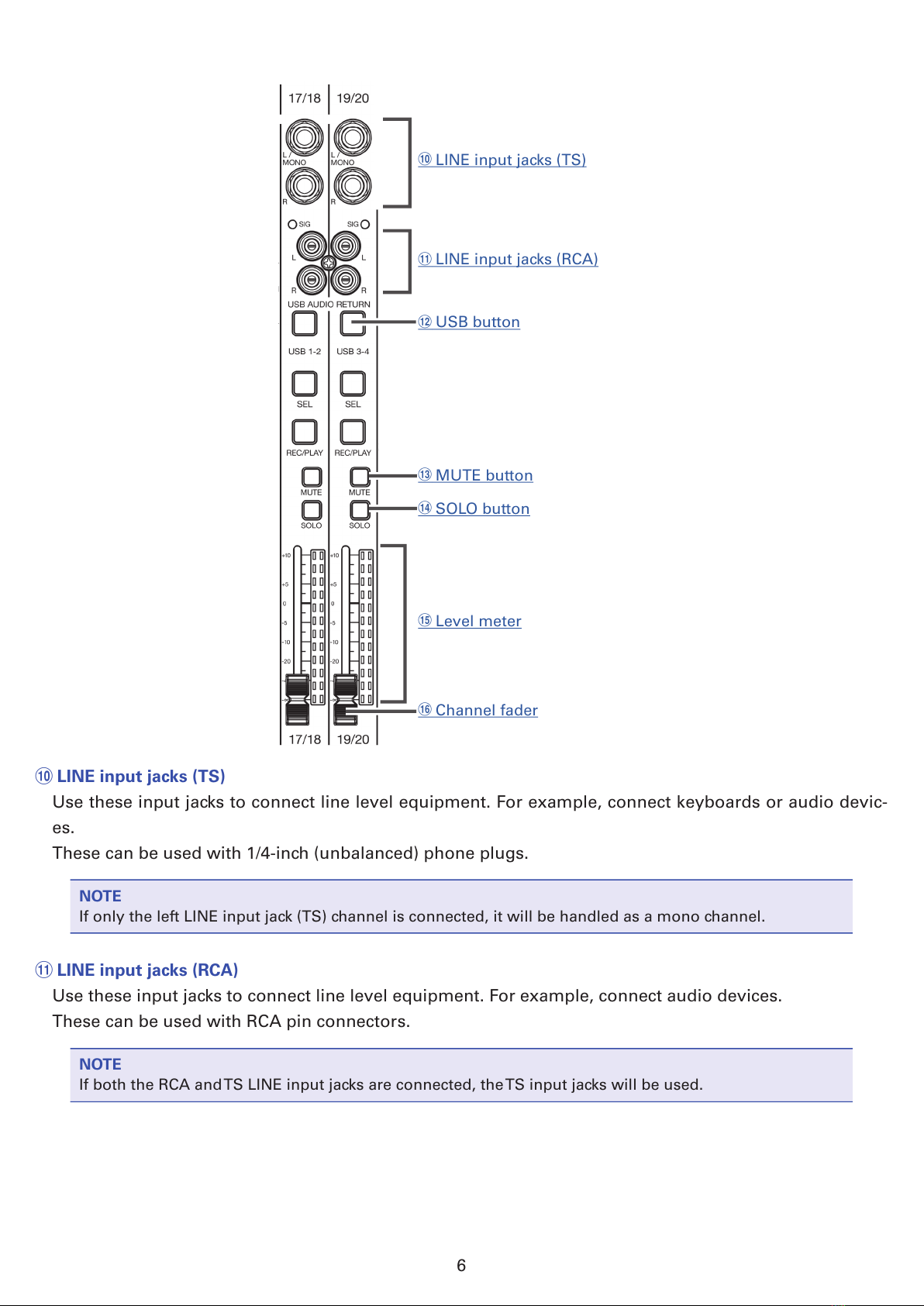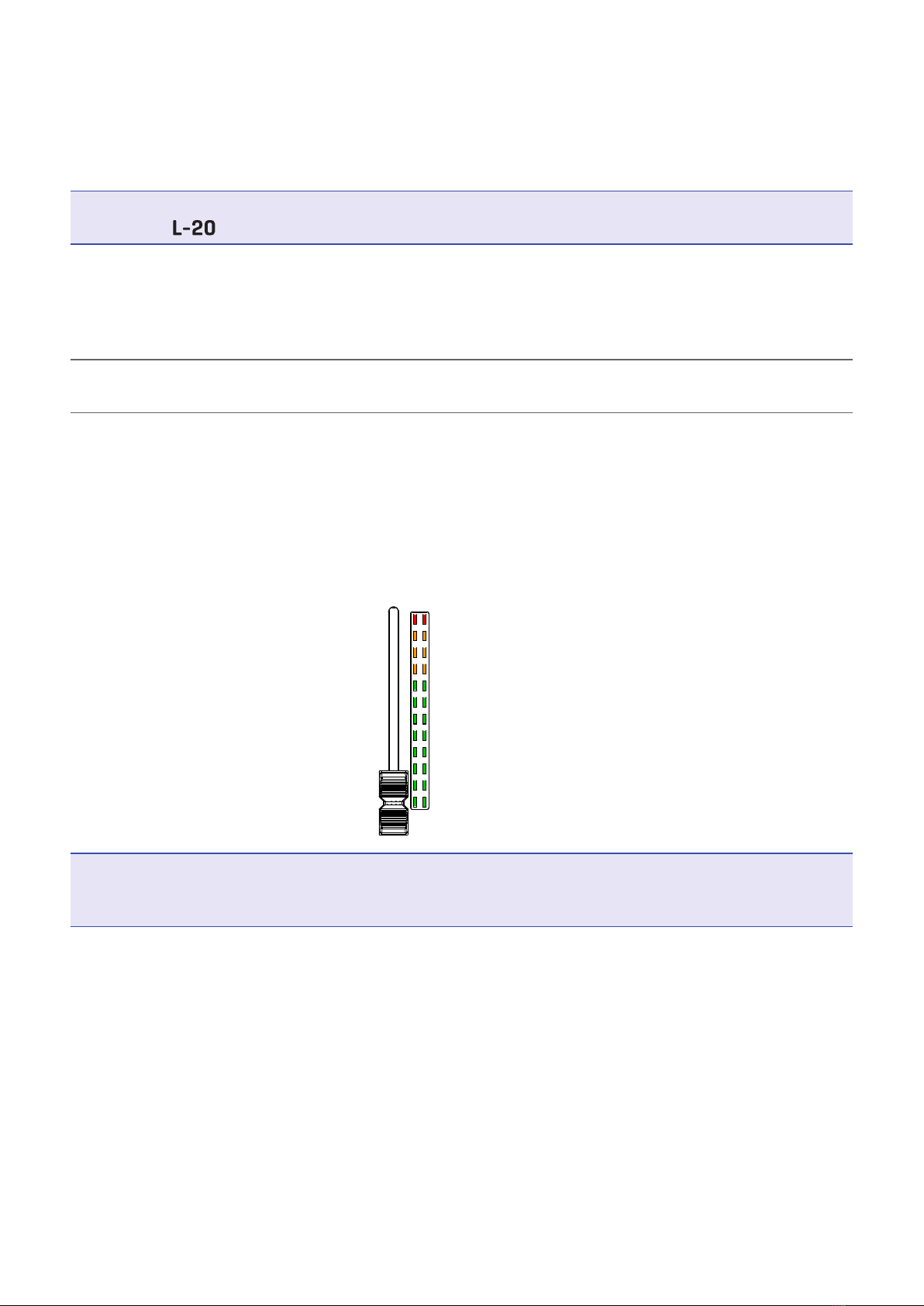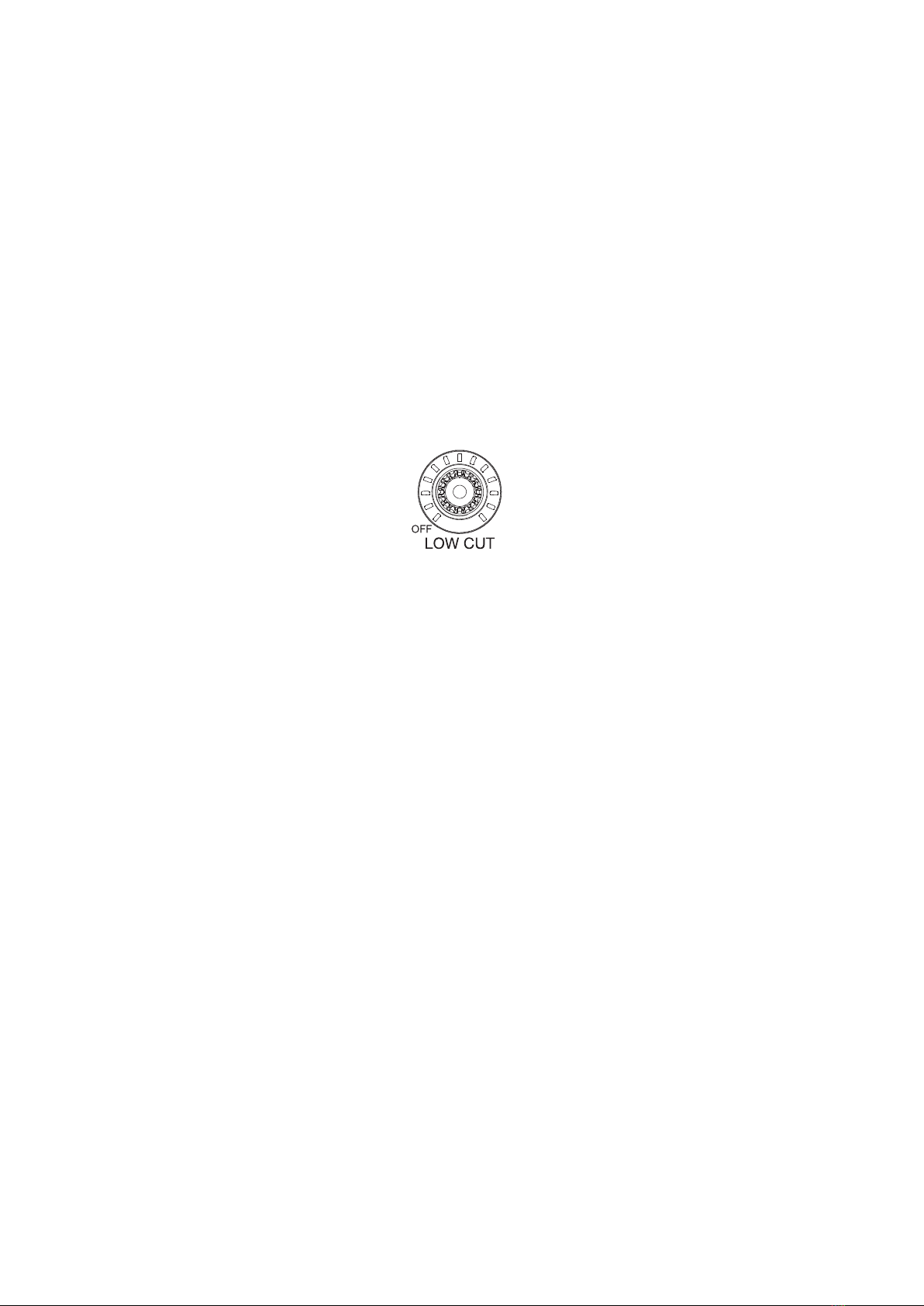Contents
■Operation Manual overview ………………… 1
Introduction ……………………………………… 2
Names and functions of parts …………………… 4
Top ………………………………………………… 4
Rear panel ……………………………………… 19
Equipment connection examples ……………… 21
Live PA system ………………………………… 21
Display overview ………………………………… 23
Home Screen …………………………………… 23
Turning the power on and off ………………… 24
Turning the power on ………………………… 24
Turning the power off ……………………… 26
Using the MENU screen ………………………… 27
Mixer ………………………………………………… 28
Outputting input sounds from output devices
…………………………………………………… 28
Adjusting the tone and panning …………… 30
Using the built-in effects …………………… 31
Using scene functions ……………………… 32
Setting signals output from MONITOR OUT A–F
…………………………………………………… 35
Recording and playback ………………………… 37
Preparing to record …………………………… 37
Recording/overdubbing and playing tracks 39
Adding marks ………………………………… 42
Redoing parts of recordings (punching in/out)
…………………………………………………… 43
Mixing down tracks …………………………… 44
Starting recording automatically …………… 46
Pre-recording before recording starts …… 48
Selecting the folder where projects are saved
…………………………………………………… 49
Selecting projects for playback ……………… 50
Using the metronome …………………………… 51
Enabling the metronome …………………… 51
Changing metronome settings ……………… 52
Using the slate mic ……………………………… 56
Recording with the slate mic ………………… 56
Changing slate mic settings ………………… 57
Projects …………………………………………… 58
Changing project names …………………… 58
Deleting projects ……………………………… 60
Protecting projects …………………………… 61
Checking project information ……………… 62
Saving projects to USB ash drives ……… 63
Importing projects from USB ash drives … 65
Checking, deleting and moving to marks … 67
Audio les ………………………………………… 68
Deleting audio les …………………………… 68
Exporting audio les to USB ash drives … 70
Importing audio les from USB ash drives 72
Using audio interface functions ……………… 74
Installing the driver …………………………… 74
Connecting to a computer …………………… 75
Inputting return signals from the computer to a
stereo channel ………………………………… 76
Using card reader functions …………………… 77
Recording and playback settings ……………… 78
Changing the recording format …………… 78
Changing automatic recording settings …… 79
Showing recording levels on level meters 81
Compensating for latency that occurs during in-
put and output ………………………………… 82
Changing the playback mode ……………… 83
Changing the input signal recording source 83
SD card settings ………………………………… 84
Checking the open space on SD cards …… 84
Formatting SD cards ………………………… 84
Testing SD card performance ……………… 85
Making various settings ………………………… 88
Setting the date and time …………………… 88
Setting the footswitch ………………………… 89
Changing the sampling rate ………………… 90
Disabling the automatic power saving function
…………………………………………………… 91
Adjusting the display contrast ……………… 91
Restoring settings to factory defaults ……… 92
Checking the rmware versions. ……………… 93
Updating the rmware ………………………… 94
Control from an iPad …………………………… 95
Troubleshooting …………………………………… 96
Specications ……………………………………… 98
Send effect specications ……………………… 99
Mixer block diagram ……………………………… 100
3