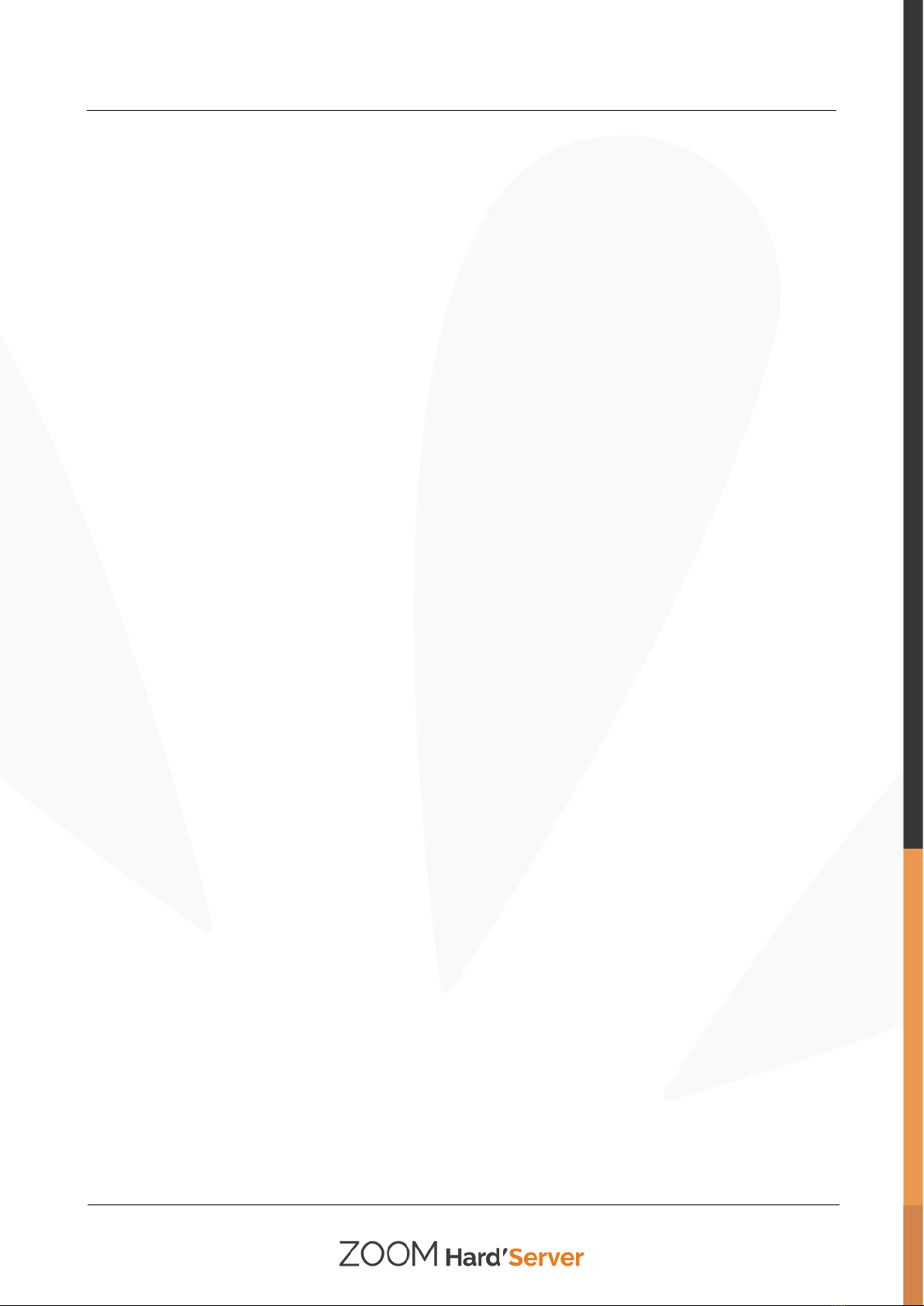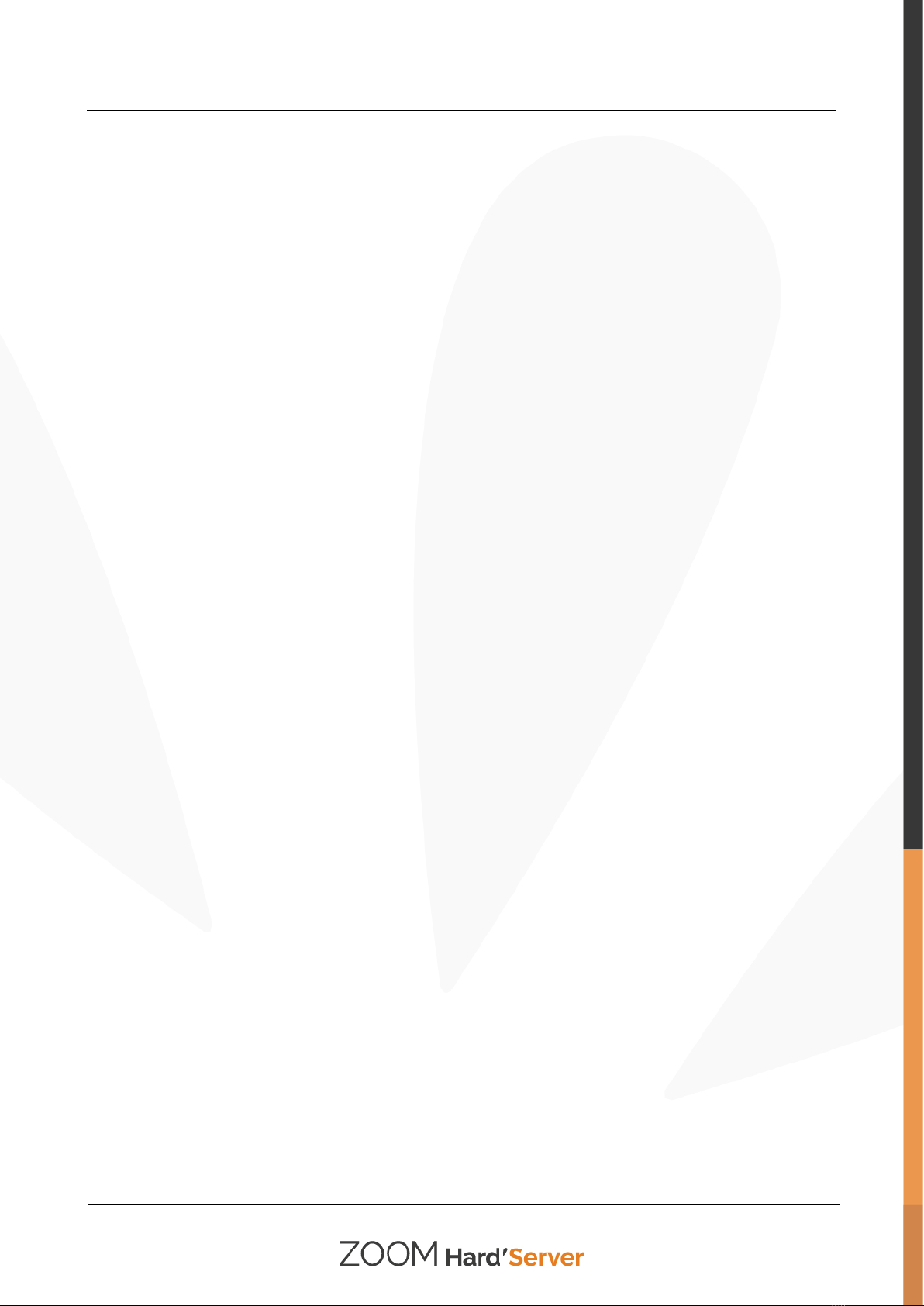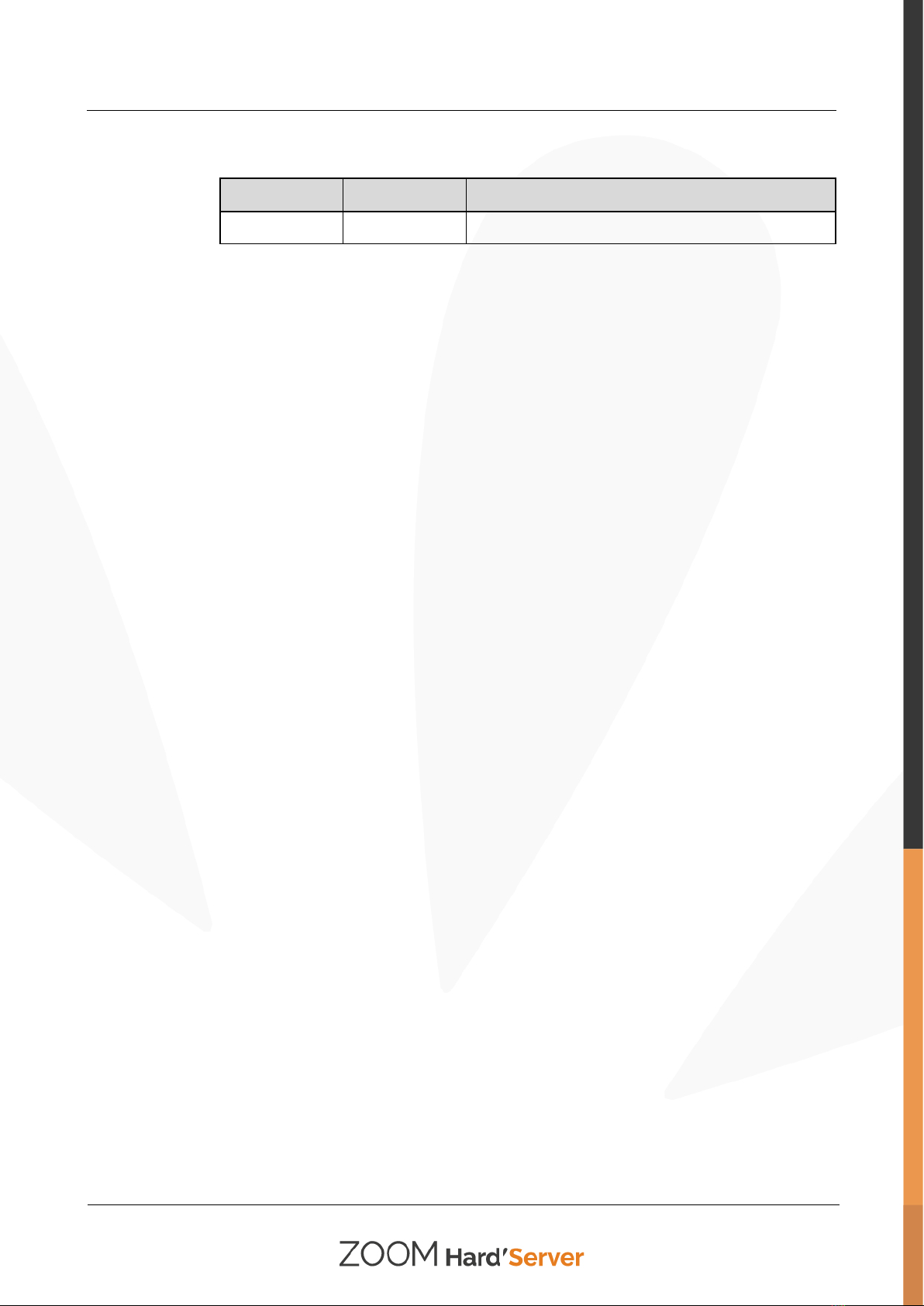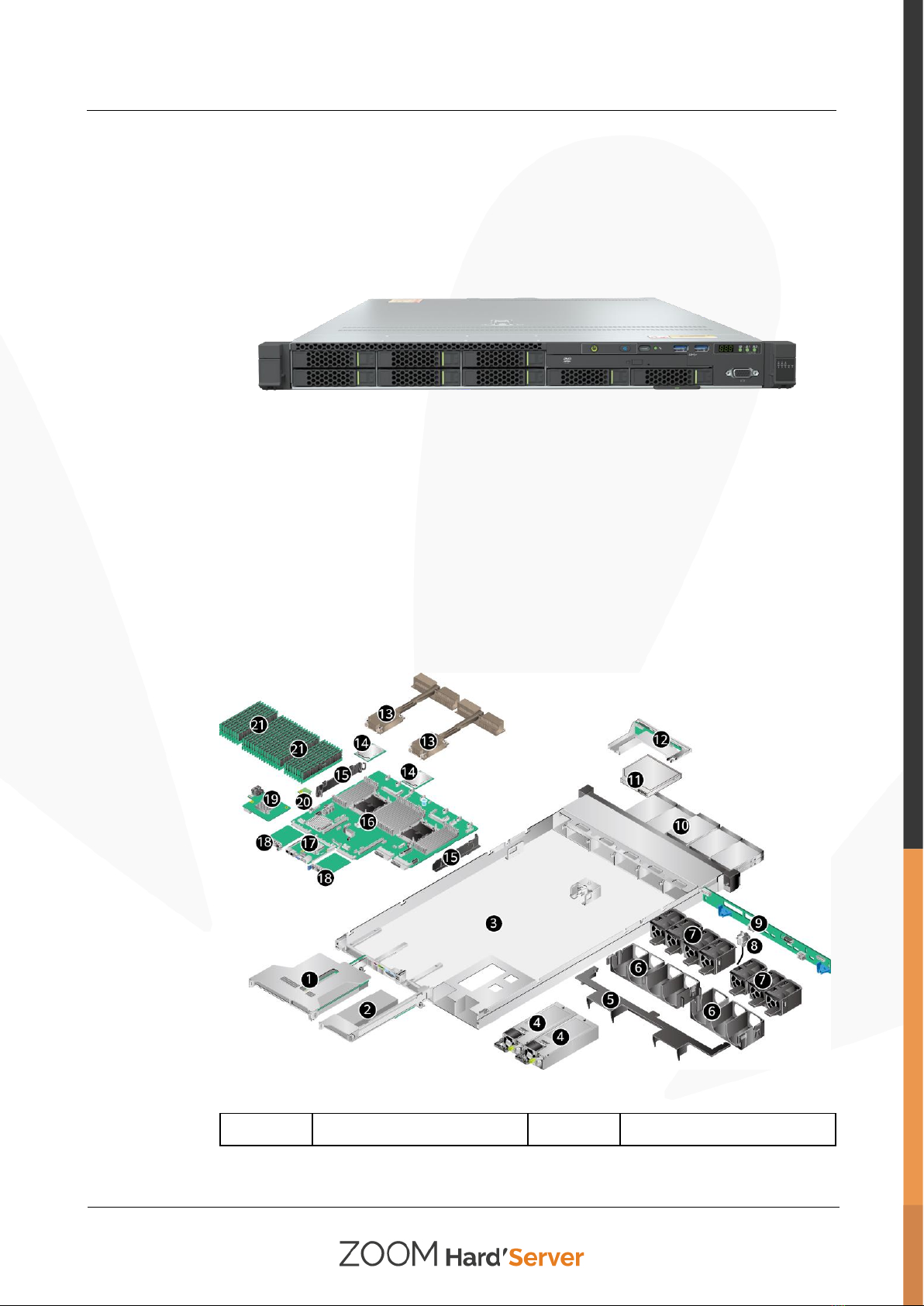Hard'Server 1288H V6 Server
User Guide
7.2.6.5 Connecting an IB Cable........................................................................................................................................98
7.2.6.6 Connecting a USB Type-C Cable .......................................................................................................................100
7.2.6.7 Connecting a USB Device..................................................................................................................................100
7.2.6.8 Connecting a Serial Cable...................................................................................................................................101
7.2.6.9 Connecting PSU Cables......................................................................................................................................102
7.2.6.9.1 Connecting the AC PSU Cable ........................................................................................................................102
7.2.6.9.2 Connecting the DC PSU Cable........................................................................................................................103
7.2.6.10 Checking Cable Connections............................................................................................................................104
7.3 Power-On and Power-Off .........................................................................................................................................105
7.3.1 Powering On..........................................................................................................................................................105
7.3.2 Powering Off .........................................................................................................................................................106
7.4 Initial Configuration .................................................................................................................................................107
7.4.1 Default Information ...............................................................................................................................................107
7.4.2 Configuration Overview ........................................................................................................................................108
7.4.3 Changing the Initial Password of the Default iBMC User.....................................................................................109
7.4.4 Checking the Server...............................................................................................................................................112
7.4.5 Configuring the BMC IPAddress..........................................................................................................................114
7.4.6 Configuring RAID................................................................................................................................................. 115
7.4.7 Configuring the BIOS............................................................................................................................................ 115
7.4.7.1 Setting the System Boot Sequence .....................................................................................................................115
7.4.7.2 Setting PXE for a NIC ........................................................................................................................................ 116
7.4.7.2.1 Setting PXE for an OCP 3.0 NIC.....................................................................................................................116
7.4.7.2.2 Setting PXE for a PCIe NIC ............................................................................................................................117
7.4.7.3 Setting the BIOS Password................................................................................................................................. 118
7.4.7.3.1 Setting the Password of the BIOS Administrator............................................................................................. 118
7.4.7.3.2 Setting the Password of a Common BIOS User...............................................................................................119
7.4.7.4 Setting the Language ..........................................................................................................................................120
7.4.8 Installing an OS .....................................................................................................................................................120
7.4.9 Upgrading the System............................................................................................................................................120
8 Troubleshooting Guide ...........................................................................................................122
9 Common Operations ................................................................................................................123
9.1 Querying the iBMC IP Address................................................................................................................................123
9.2 Logging In to the iBMC WebUI ...............................................................................................................................124
9.3 Logging In to the SmartServer..................................................................................................................................131
9.4 Logging In to the Desktop of a Server......................................................................................................................136
9.4.1 Using the Remote Virtual Console.........................................................................................................................136
9.4.1.1 iBMC ..................................................................................................................................................................136
9.4.2 Logging In to the System Using the Independent Remote Console.......................................................................138
9.4.2.1 Windows.............................................................................................................................................................138
9.4.2.2 Ubuntu ................................................................................................................................................................141
9.4.2.3 Mac.....................................................................................................................................................................143