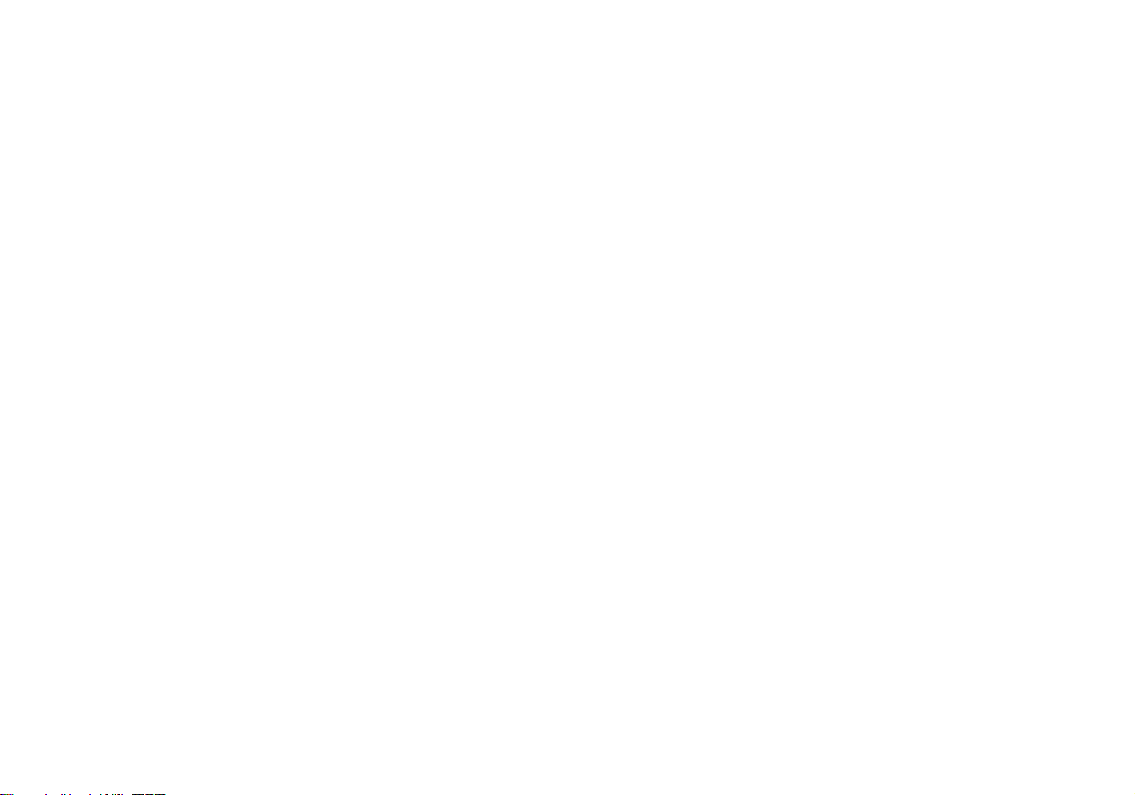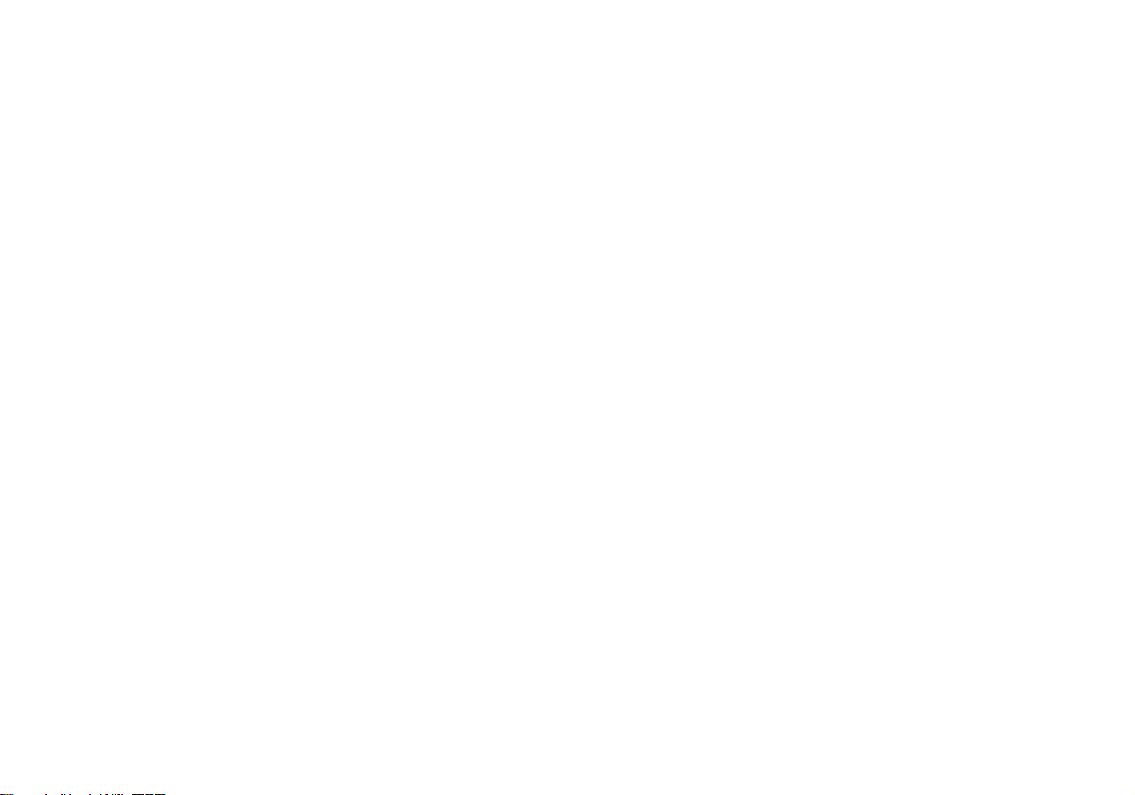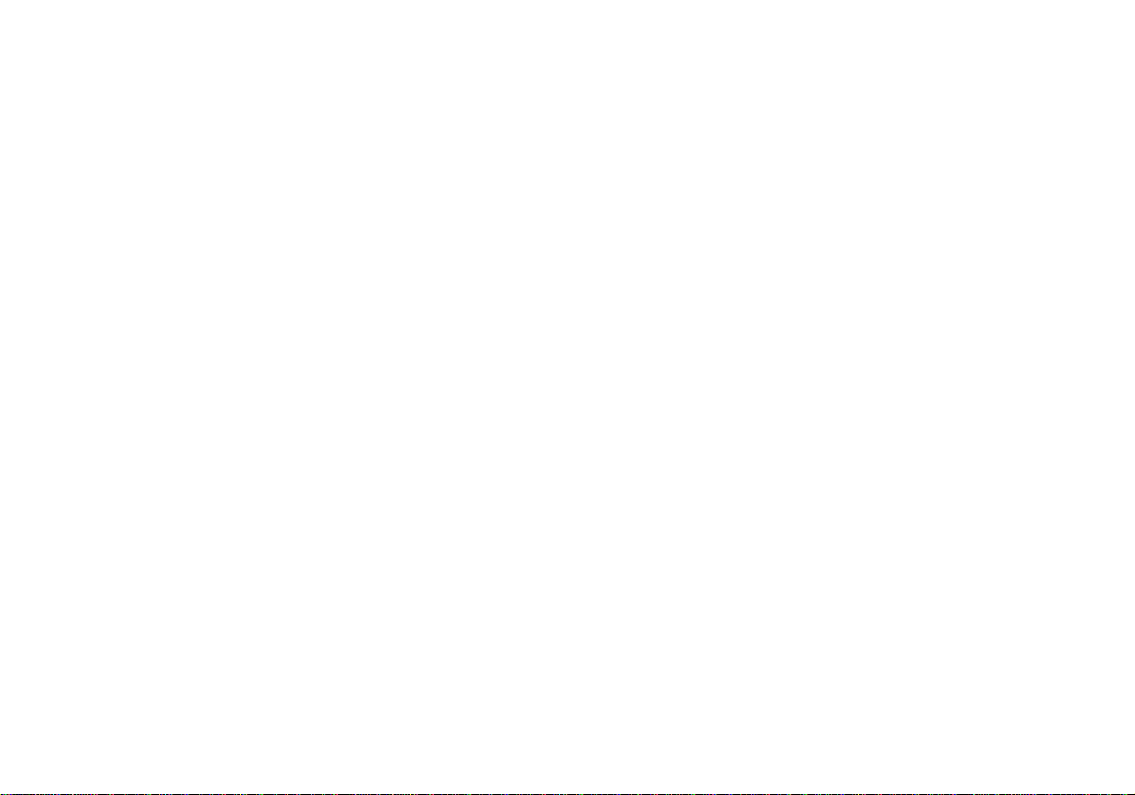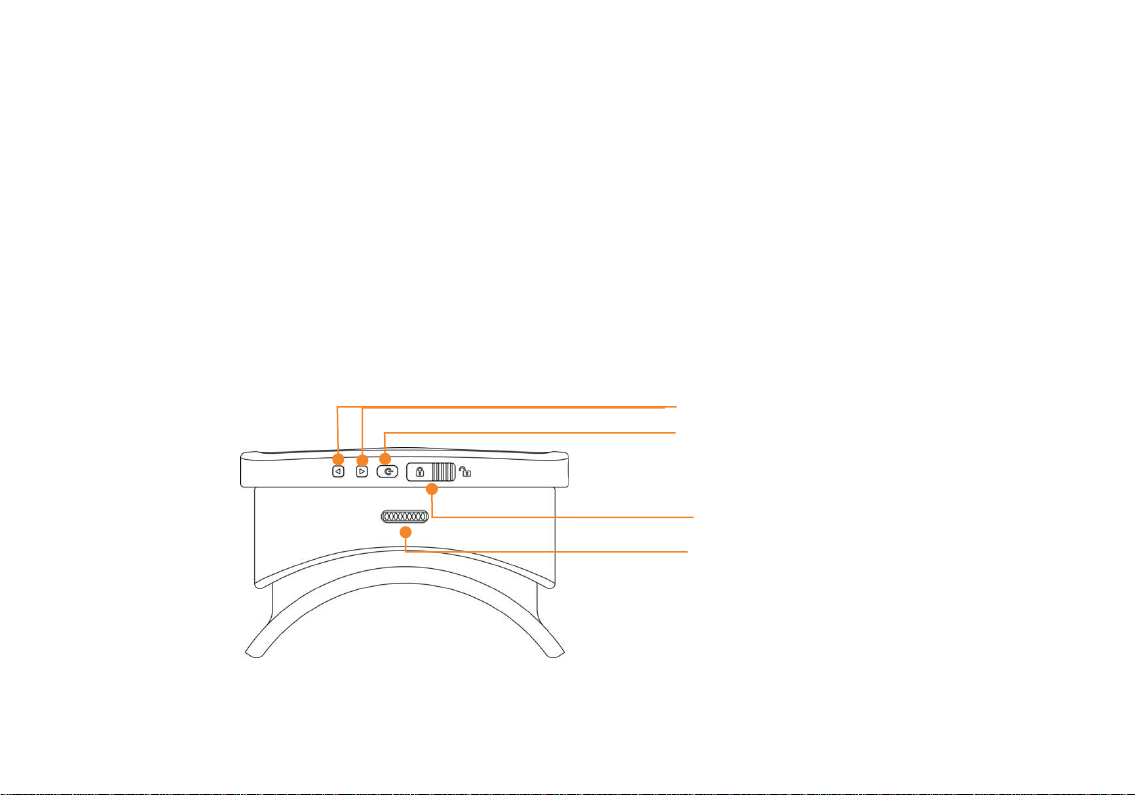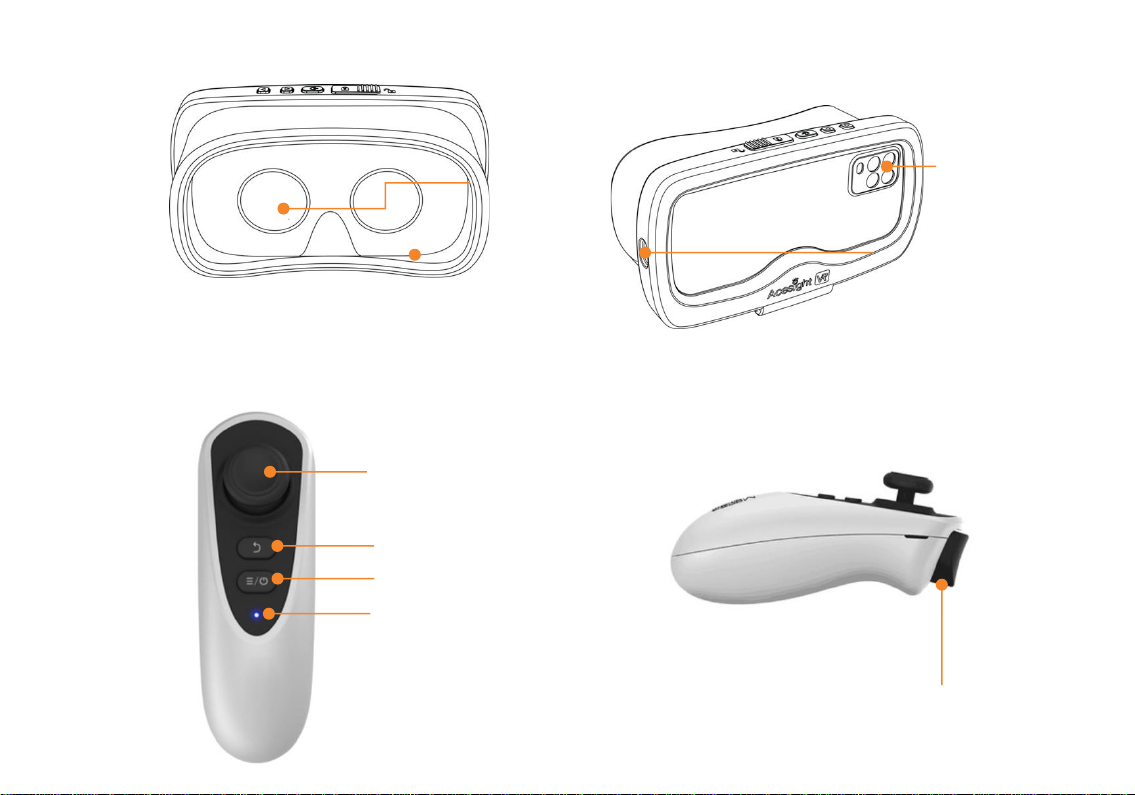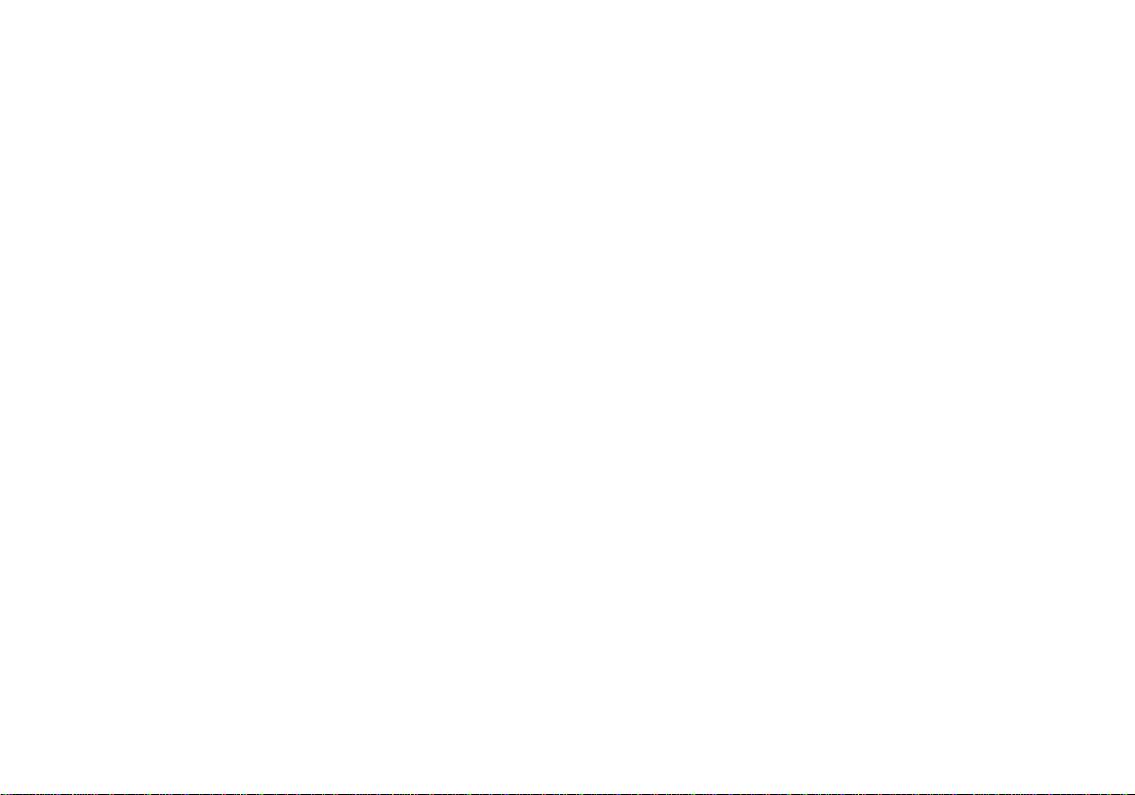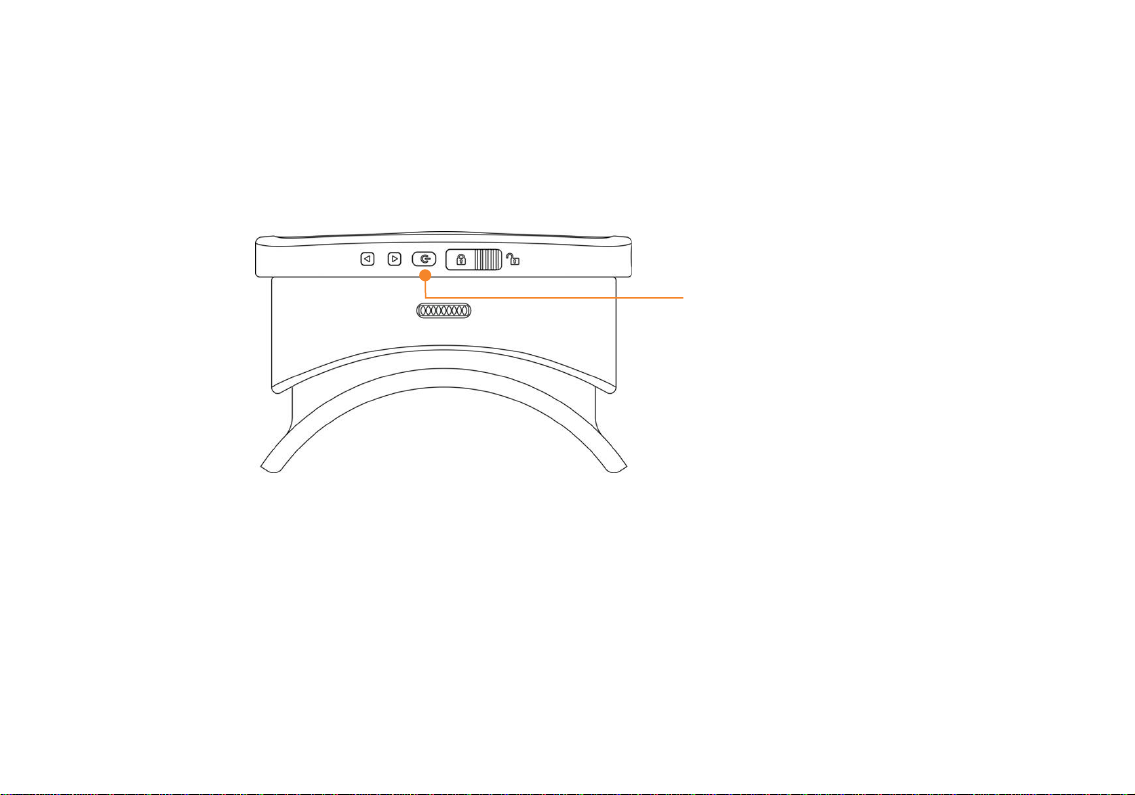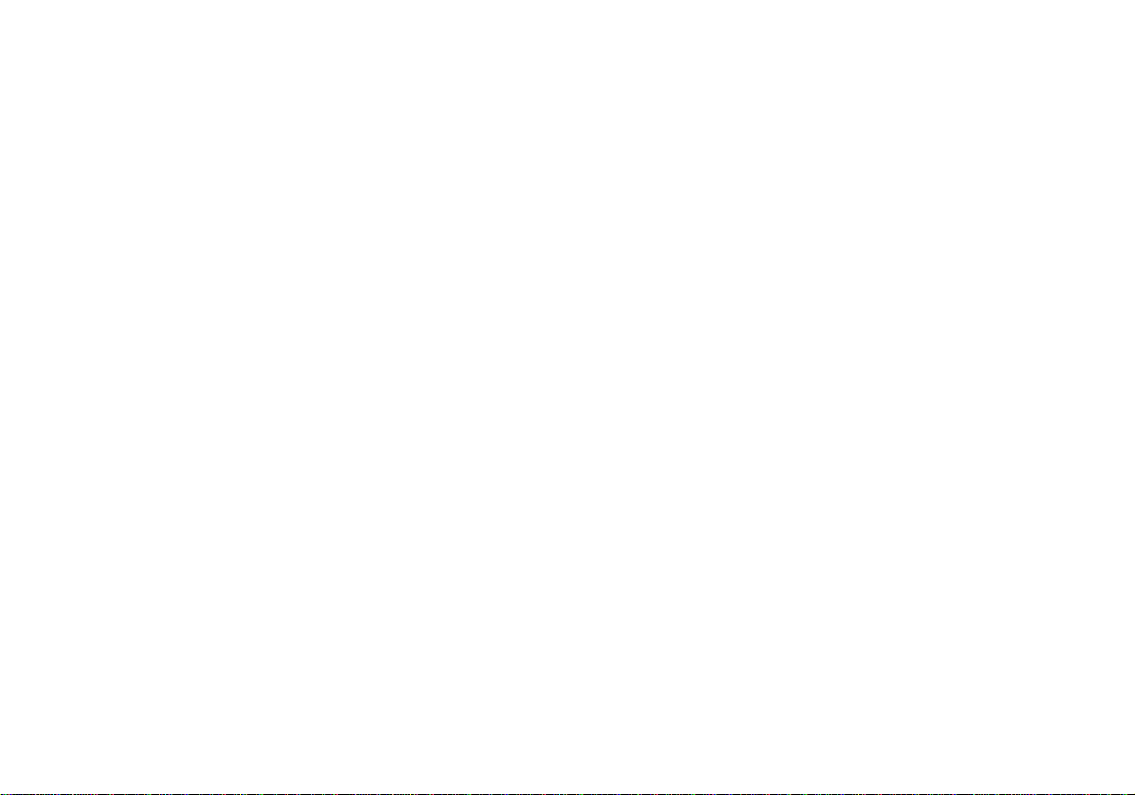3.2 Zoom in/out................................................................................... 15
3.3 Focus Lock .................................................................................... 15
3.4 Change modes .............................................................................. 16
3.4.3 outline display.......................................................................................... 19
3.4.3 Favourite colour mode ........................................................................... 20
Adjust thickness of outlines/contrast of high contrast colours ..... 20
4. Advanced functions............................................................................... 21
4.1 Freeze image................................................................................. 21
4.1.1 View the frozen image............................................................................ 21
4.1.2 Zoom in/out of the frozen image ......................................................... 22
4.2 Find function.................................................................................. 23
4.3 Menu .............................................................................................. 24
............................................................................................................................. 25
4.3.1 Favourite magnification ......................................................................... 26
4.3.2 Screen brightness ................................................................................... 27
4.3.3 Select favourite colour mode ................................................................ 28