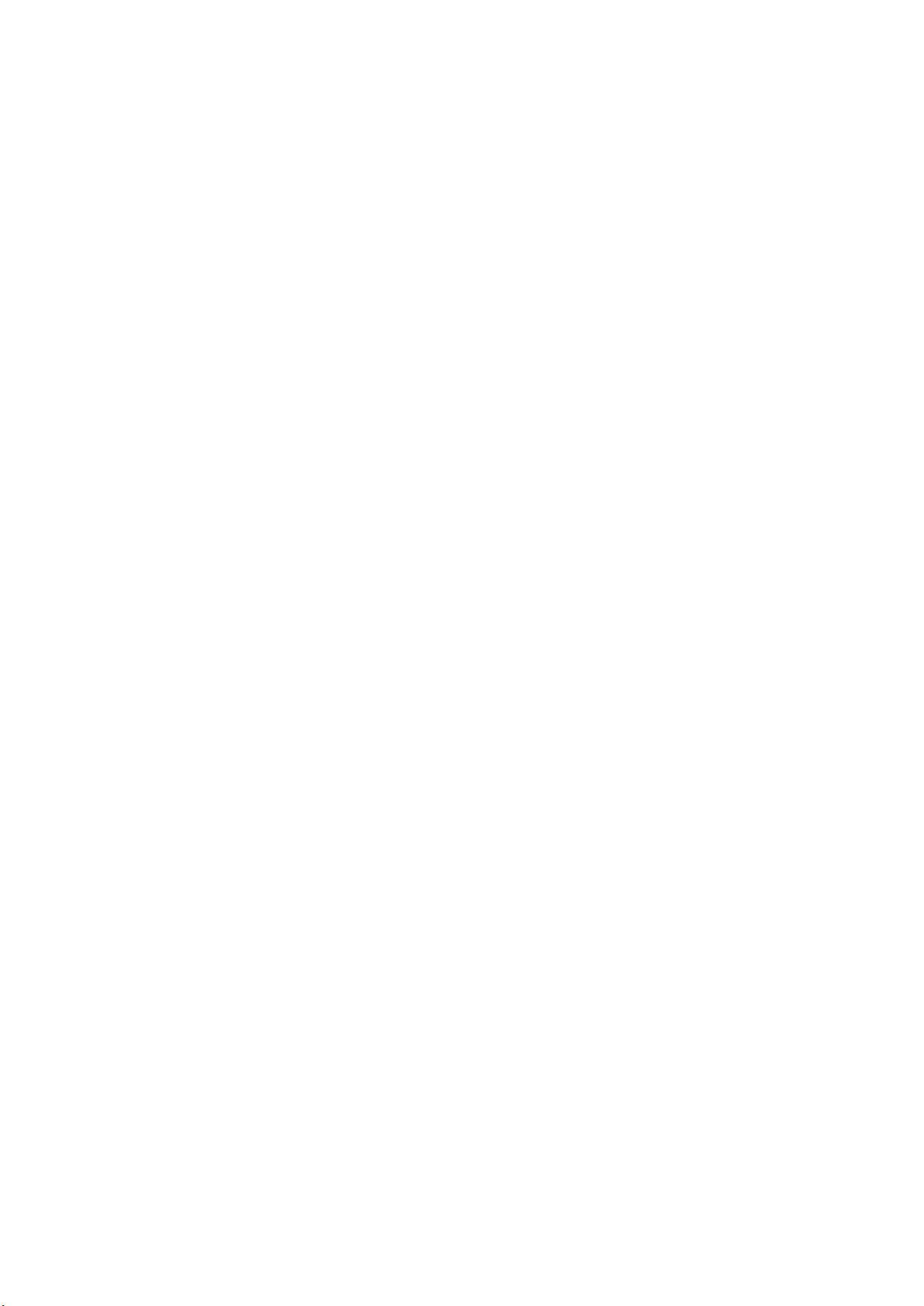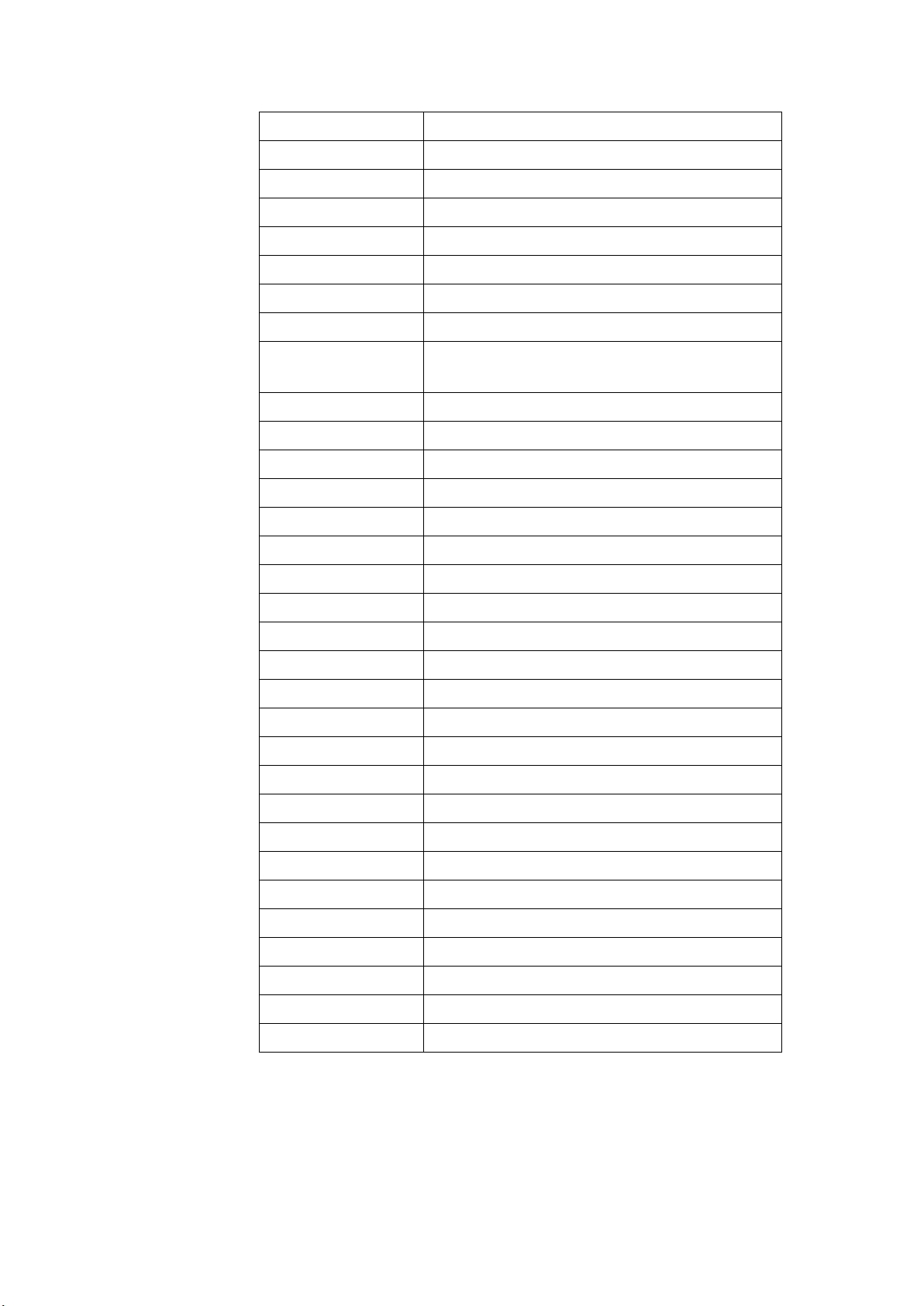2
目录
Orbbec Pi 2(A311D)Development board help document.......................................................1
1. Orbbec Pi P2(A311D-4G-01 )Introduction of Development Board Interface............. 3
1.1 Front picture of development board................................................................................ 3
1.2 Back picture of development board................................................................................. 3
1.3 Introduction to hardware interface............................................................................. 3
1.4 42Pin GPIO introduction (form 01 to 42)....................................................................5
1.5 Uart introduction(from 01 to 04)........................................................................... 5
1.6 PMD introduction(from 01 to 04).......................................................................... 5
1.7 RTC introduction............................................................................................................5
2. Preparation for firmware burning............................................................................................7
2.1 Long press “update” button enter burn mode................................................................ 7
2.2 Use hardware interface uart-debug enter burning mode:.............................................9
2.3 Use ADB tool to enter burning mode.............................................................................10
3. Detailed method and operation steps of disassembling and burning firmware............. 11
3.1 Configuration requirements for computers:............................................................... 11
3.2 Using the update button to burn the firmware............................................................. 11
3.4 Use hardware interface uart-debug enter burning mode........................................... 16
3.5 Burn firmware with ADB tool........................................................................................... 17
3.6 Burn the firmware to multiple development boards at the same time...................... 19
3.7 Download burning tools...................................................................................................19
5. Set ADB debugging................................................................................................................ 20
6. EMMC extension module instructions.................................................................................. 20
7. POE Module introduction.......................................................................................................21
8. NPU help.................................................................................................................................. 23
9. Hardware data of development board................................................................................. 24
10. Firmware Download............................................................................................................26
11. Accessories around development board..........................................................................27