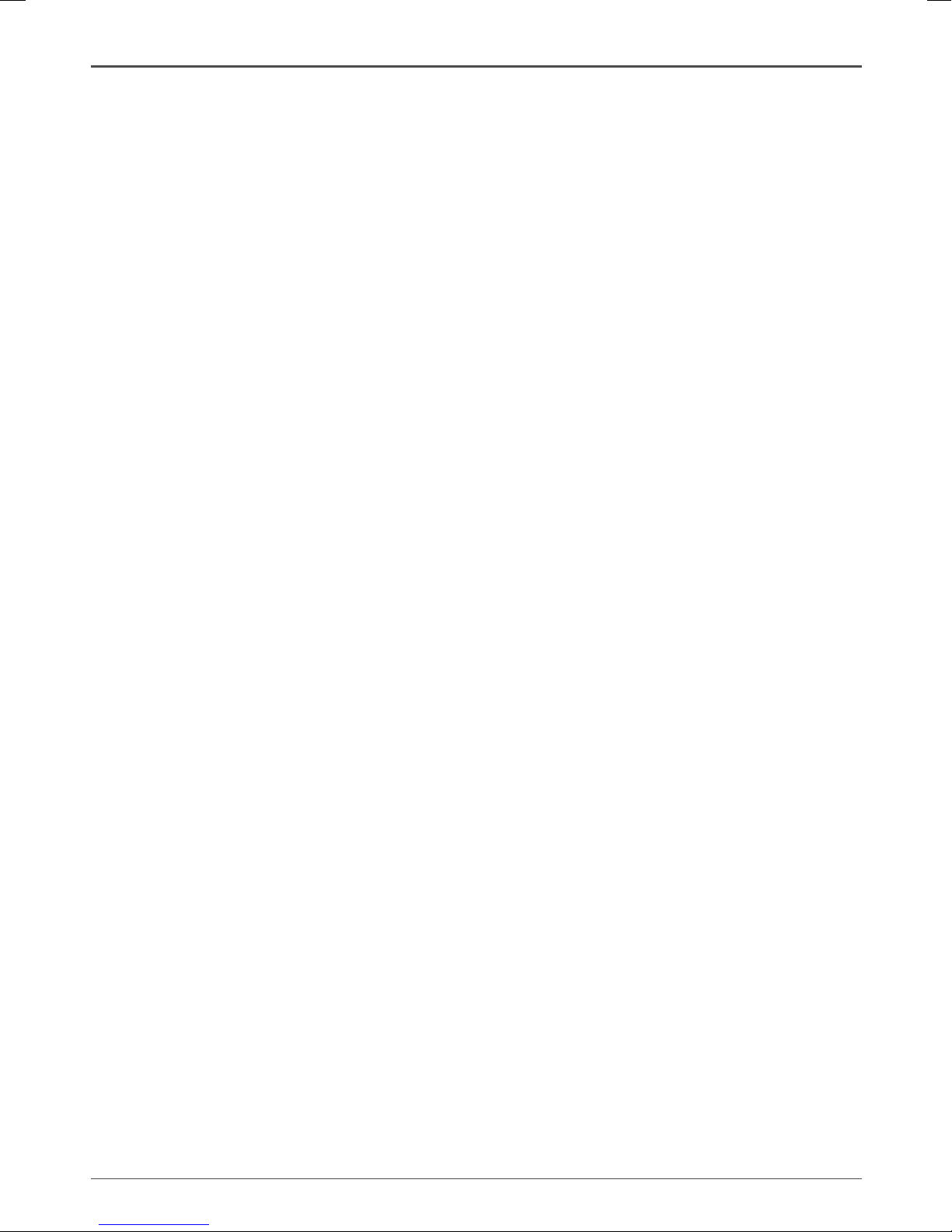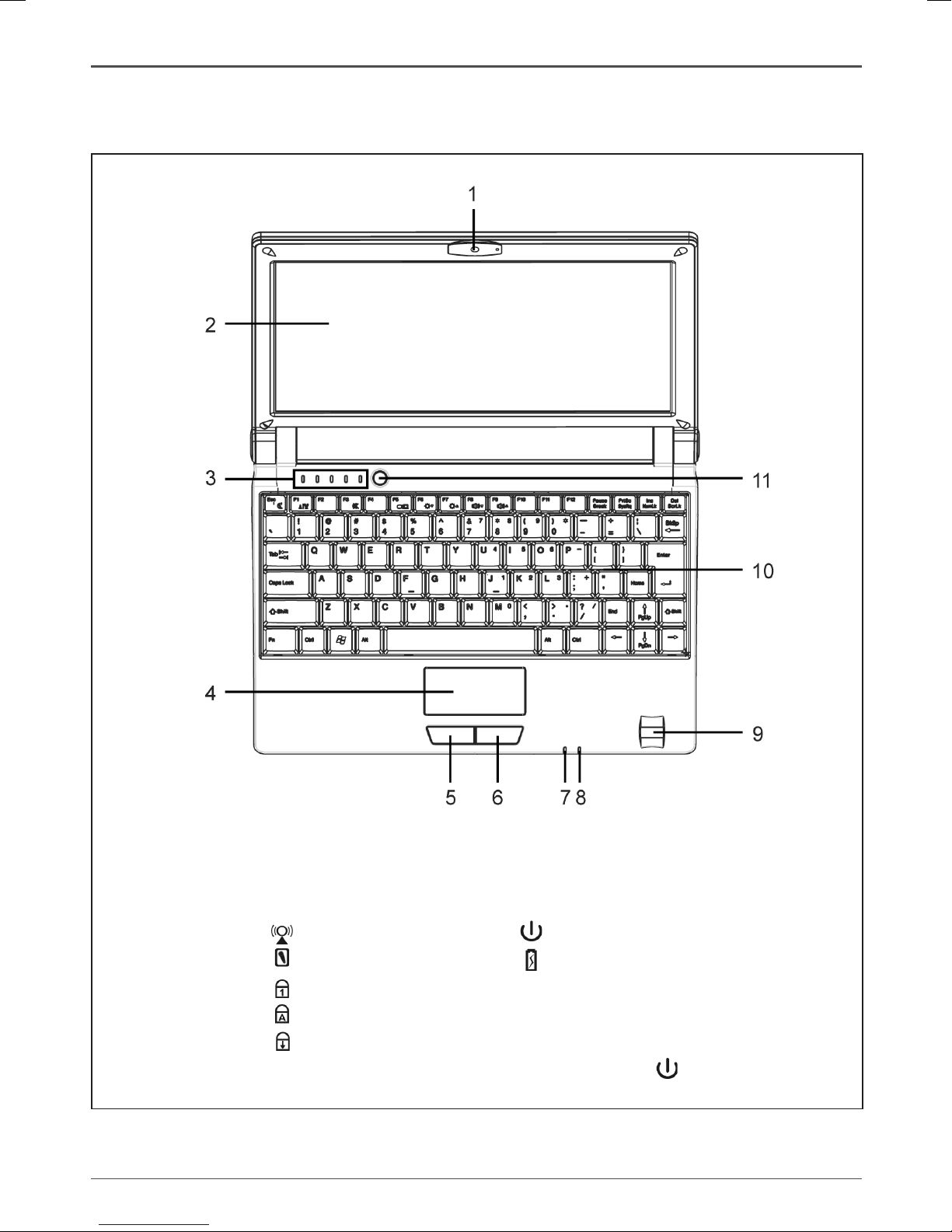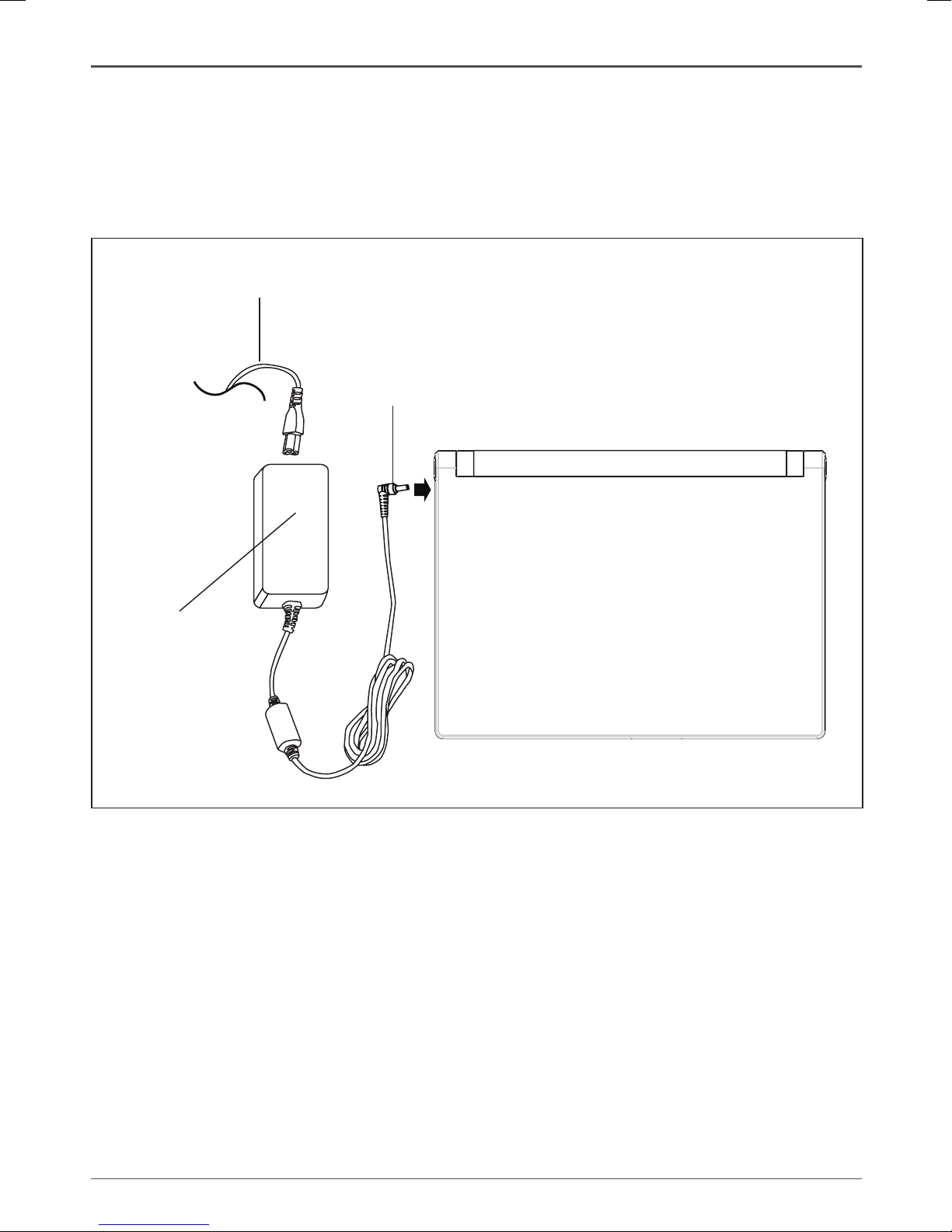Content
1. Notebook Overview ----------------------------------------------------------------------------------------- 7
1-1 Opened top side --------------------------------------------------------------------------------------- 7
1-2 Front side ------------------------------------------------------------------------------------------------ 8
1-3 Left side -------------------------------------------------------------------------------------------------- 8
1-4 Right side ------------------------------------------------------------------------------------------------ 8
1-5 Rear side (without battery) -------------------------------------------------------------------------- 9
1-6 Bottom side ---------------------------------------------------------------------------------------------- 9
2. Getting Started ----------------------------------------------------------------------------------------------- 10
2-1 Installing battery pack ------------------------------------------------------------------------------- 10
2-2 Removing battery pack ----------------------------------------------------------------------------- 10
2-3 Connect A/C power adapter ---------------------------------------------------------------------- 11
3. Tips and Safety Notes --------------------------------------------------------------------------------------12
3-1 LCD ------------------------------------------------------------------------------------------------------ 12
3-2 Keyboard ----------------------------------------------------------------------------------------------- 12
3-3 Touch pad ---------------------------------------------------------------------------------------------- 12
3-4 Hard disk ----------------------------------------------------------------------------------------------- 12
4. Using the Notebook ---------------------------------------------------------------------------------------- 13
4-1 Turn on the notebook ------------------------------------------------------------------------------ 13
4-2 Adjusting the LCD brightness--------------------------------------------------------------------- 13
4-3 Using keyboard -------------------------------------------------------------------------------------- 14
4-4 Using Touch pad ------------------------------------------------------------------------------------- 15
4-5 Using memory card reader ------------------------------------------------------------------------ 15
4-6 Using Express cards -------------------------------------------------------------------------------- 16
4-7 Connecting USB devices -------------------------------------------------------------------------- 16
4-8 Connecting an analog display -------------------------------------------------------------------- 17
5. Installing Hardware inside the Notebook ----------------------------------------------------------- 18
5-1 Removing hard disk --------------------------------------------------------------------------------- 18
5-2 Installing hard disk ----------------------------------------------------------------------------------- 19
5-3 Removing RAM module ---------------------------------------------------------------------------- 21
5-4 Installing RAM module ------------------------------------------------------------------------------ 23
5-5 Installing Mini-PCIe card module ---------------------------------------------------------------- 24
6. BIOS Conguration------------------------------------------------------------------------------------------26
6-1 Main ----------------------------------------------------------------------------------------------------- 26
6-2 Security ------------------------------------------------------------------------------------------------- 26
6-3 Boot ----------------------------------------------------------------------------------------------------- 27
Appendix A Troubleshooting -------------------------------------------------------------------------------- 28
Appendix B Specications ----------------------------------------------------------------------------------- 29
Content 54
Precautions