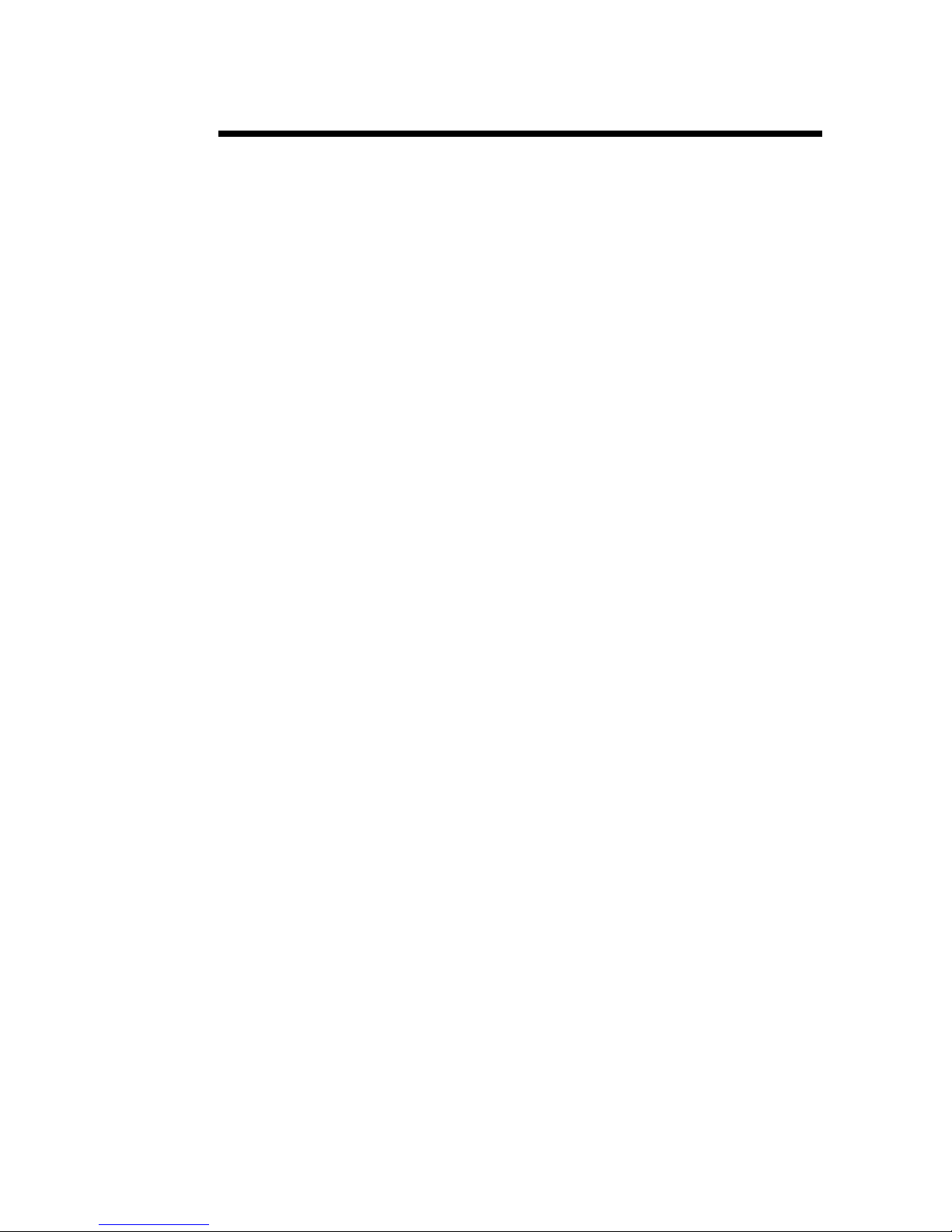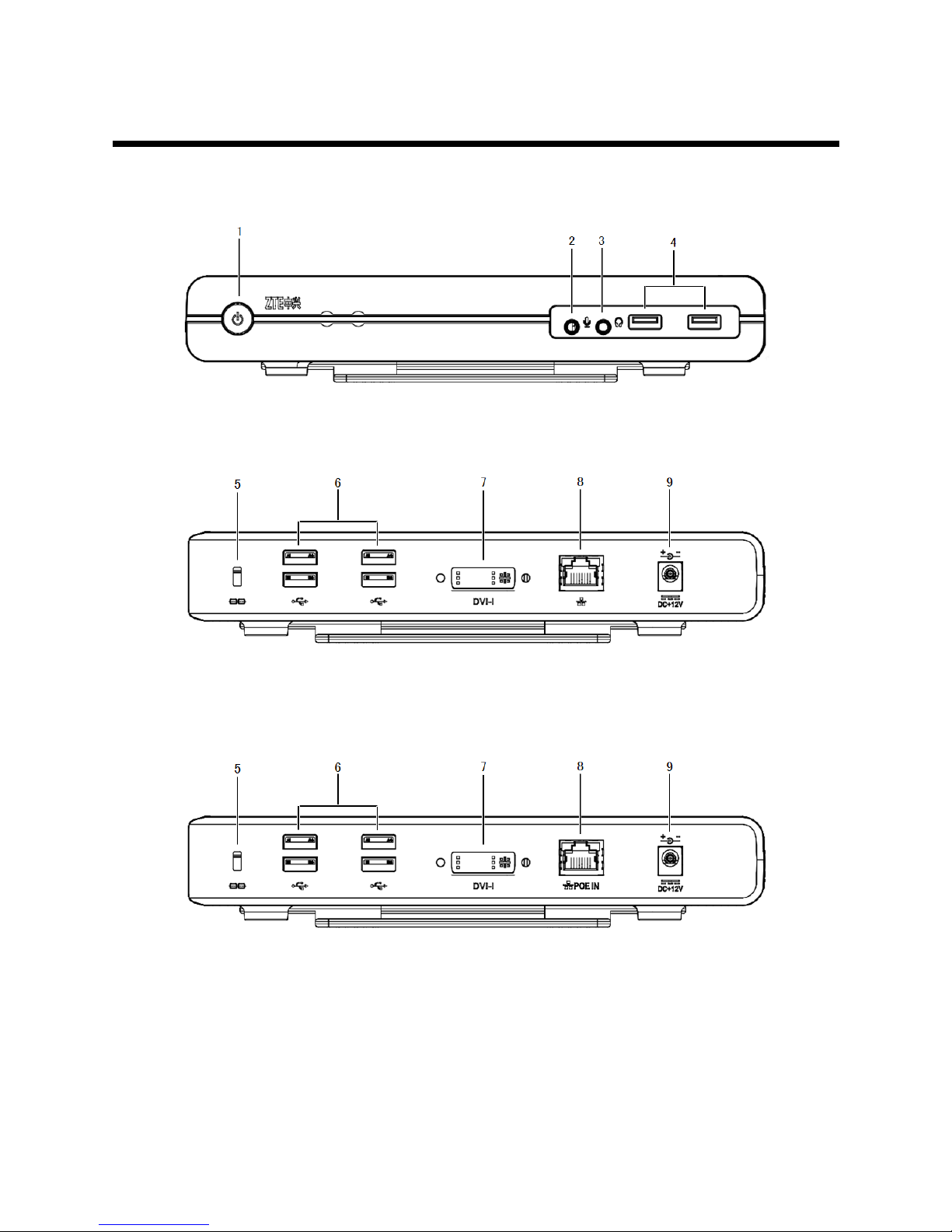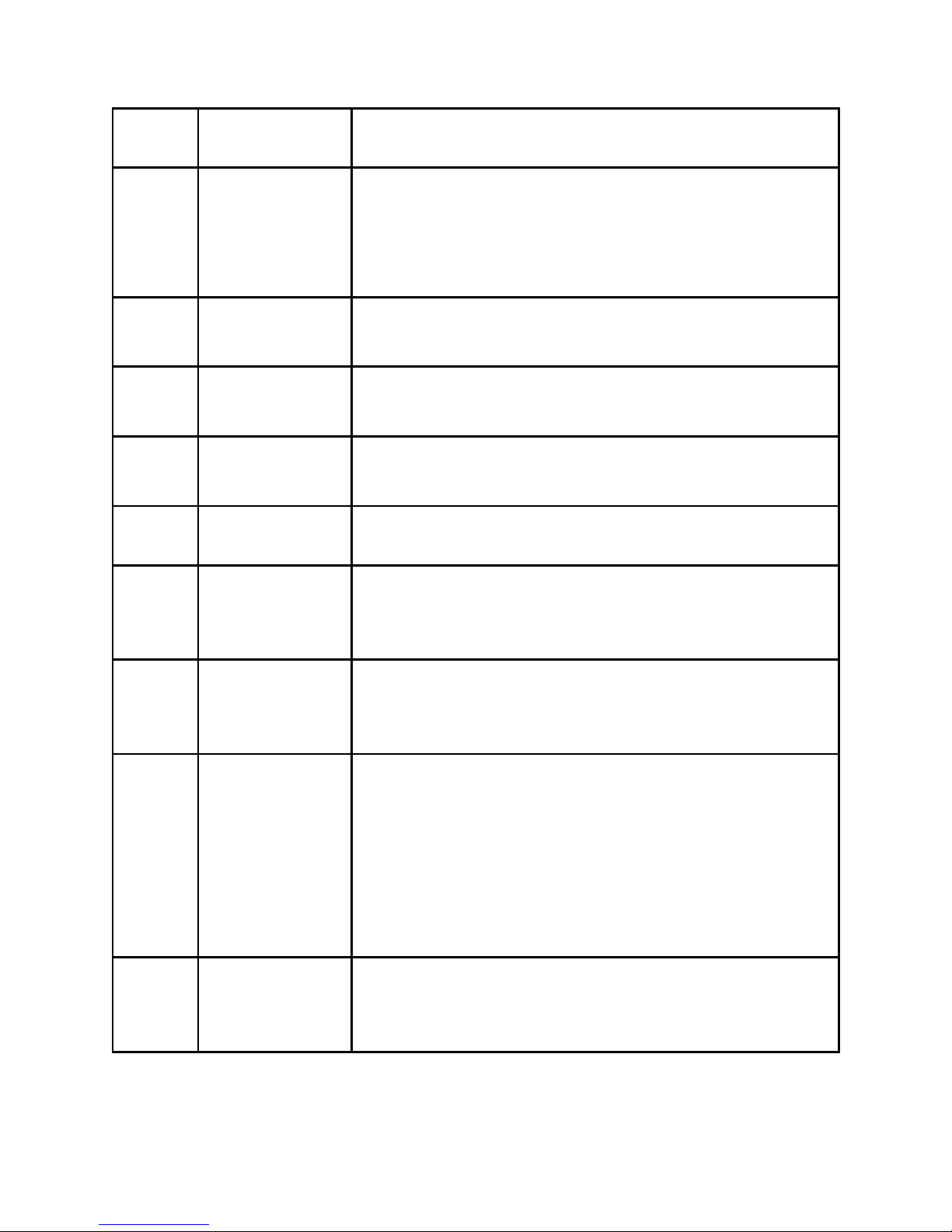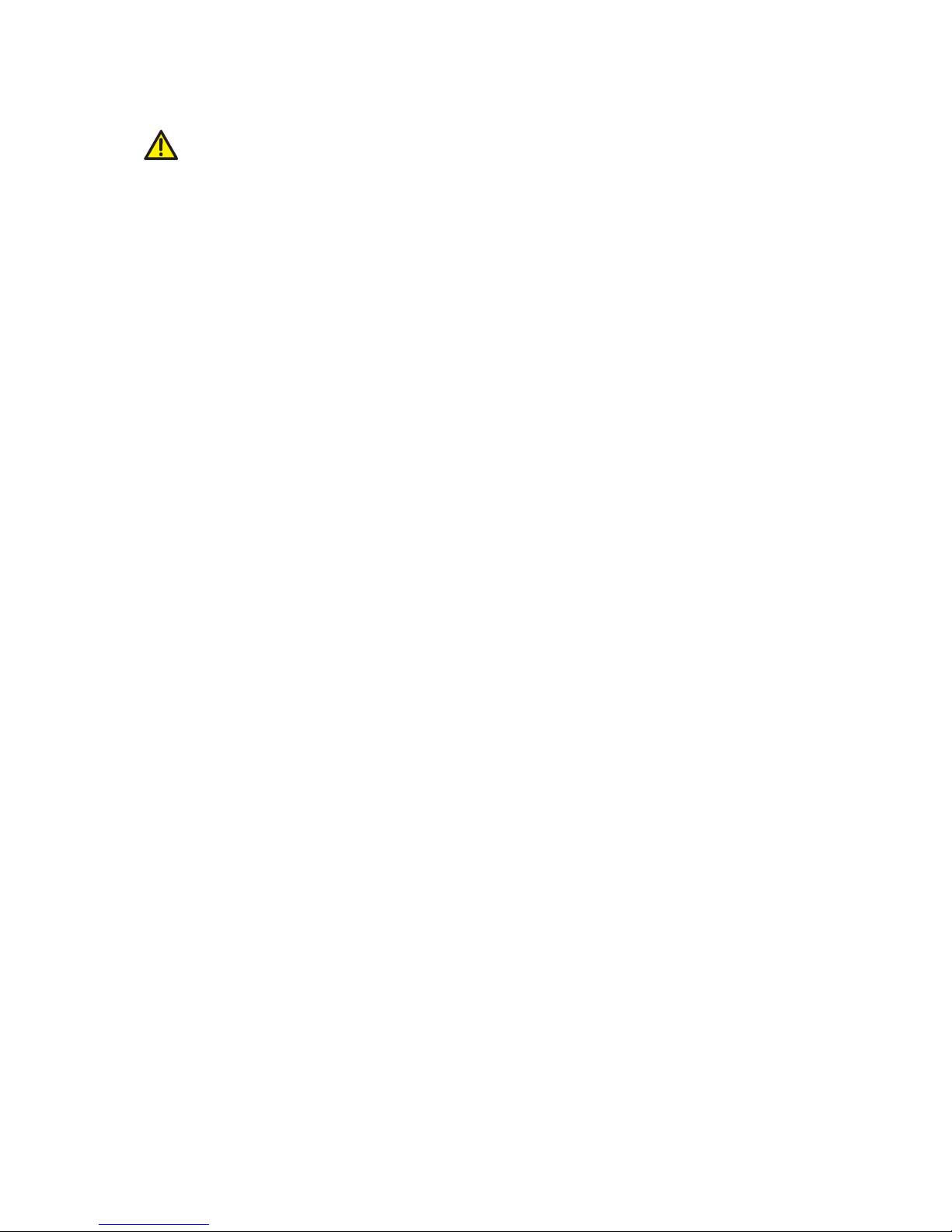Safety Safety
SafetyPrecautions Precautions
Precautions
Installation
lUsethepoweradapterdeliveredwiththeZXCLOUDiBoxCT220Cloud
Terminal.Useofanyotherpoweradaptercandamagethepoweradapter
oraffectitsnormaloperation.
lEnsurethattheelectricloadofpowersocketsorpowercablesmeetsthe
requirements.Overloadedpowersocketsorbrokenpowercablescanre-
sultinanelectricshockorare.Checkthepowercablesregularly.Ifany
powercableisbroken,replaceitimmediately.
lDonotdisassemblethecloudterminalyourself.
lKeepthecloudterminalawayfromheatsourcesorhightemperatureen-
vironments.Donotdirectlyexposethecloudterminaltosunlight.
lDonotexposethecloudterminaltomoistconditionsorwater.Donotallow
anyliquidtoleakintothecloudterminal.
Usage
lKeeptheventilationholesclear.Donotplaceanyobjectstoblockthe
ventilationholesofthecloudterminal.
lAllowsufcientspacearoundthecloudterminalforventilation.Keepthe
poweroutletscleananddry.Ifanyabnormalityoccurs(suchassmoke/ab-
normalsounds/smell),unplugthecloudterminalfromthepoweroutlet.
lAvoidconnectingthecloudterminaltoanypoweroutletthatcanbeac-
cidentallyswitchedoff.Accidentallossofpowercandamagethecloud
terminal.
lDonothardresetthecloudterminalbyholdingdownthepowerbutton
duringnormaloperation.
lDonotinterruptpowerwhilethecloudterminalisdownloadingasoftware
update.
lWhenturningoffthecloudterminal,performacompleteshutdown(bythe
userinterfaceoralightpressonthepowerbutton).Donotturnoffthe
cloudterminalbydisconnectingtheAC/DCpowercord.
Servicing
Ifyoudisassembleorrepairthecloudterminalyourself,yourwarrantywillbe
void.Contacttheserviceproviderifanyofthefollowingoccurs:
lApowercordorplugisdamaged.
lLiquidisspilledintothecloudterminal.
lThecloudterminalisexposedtorainormoisture.