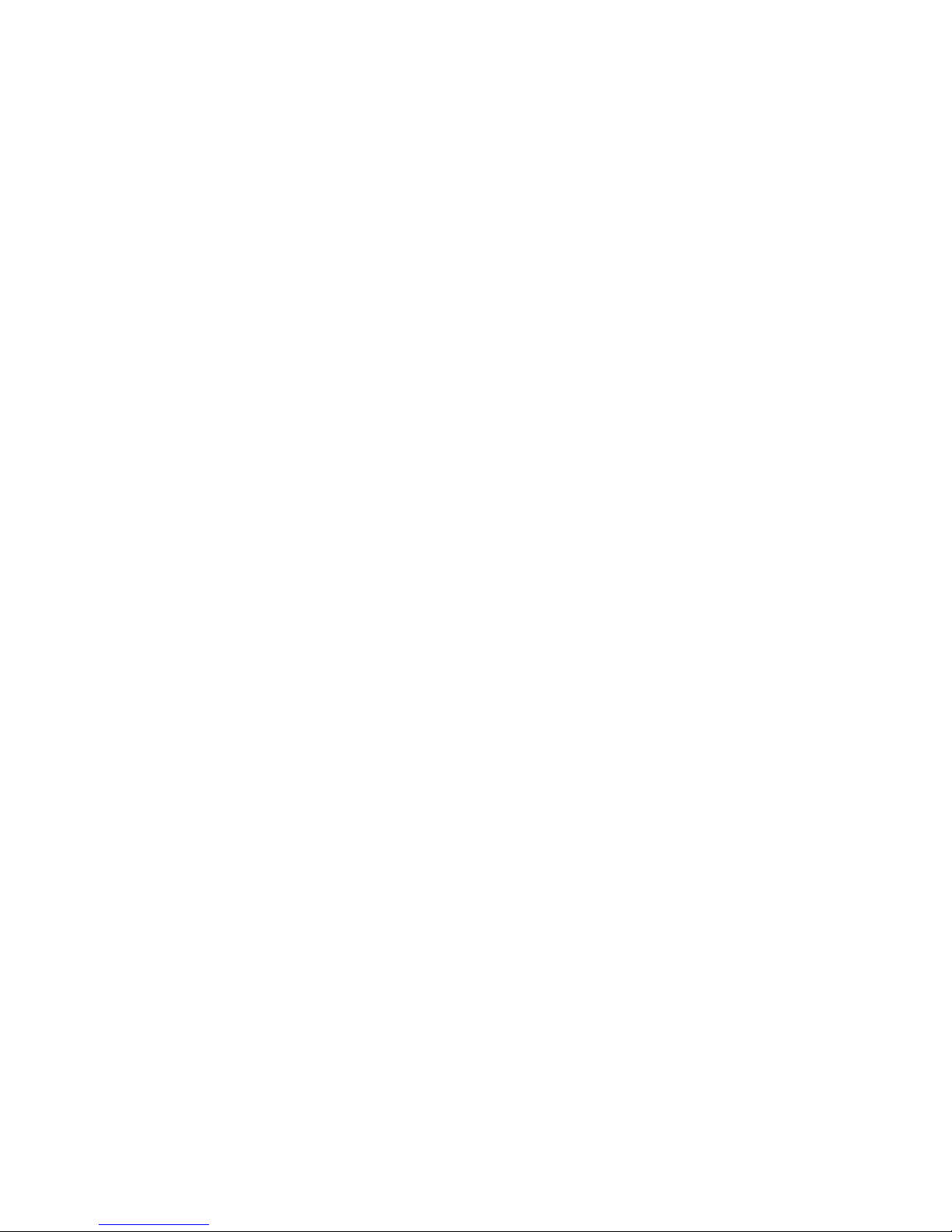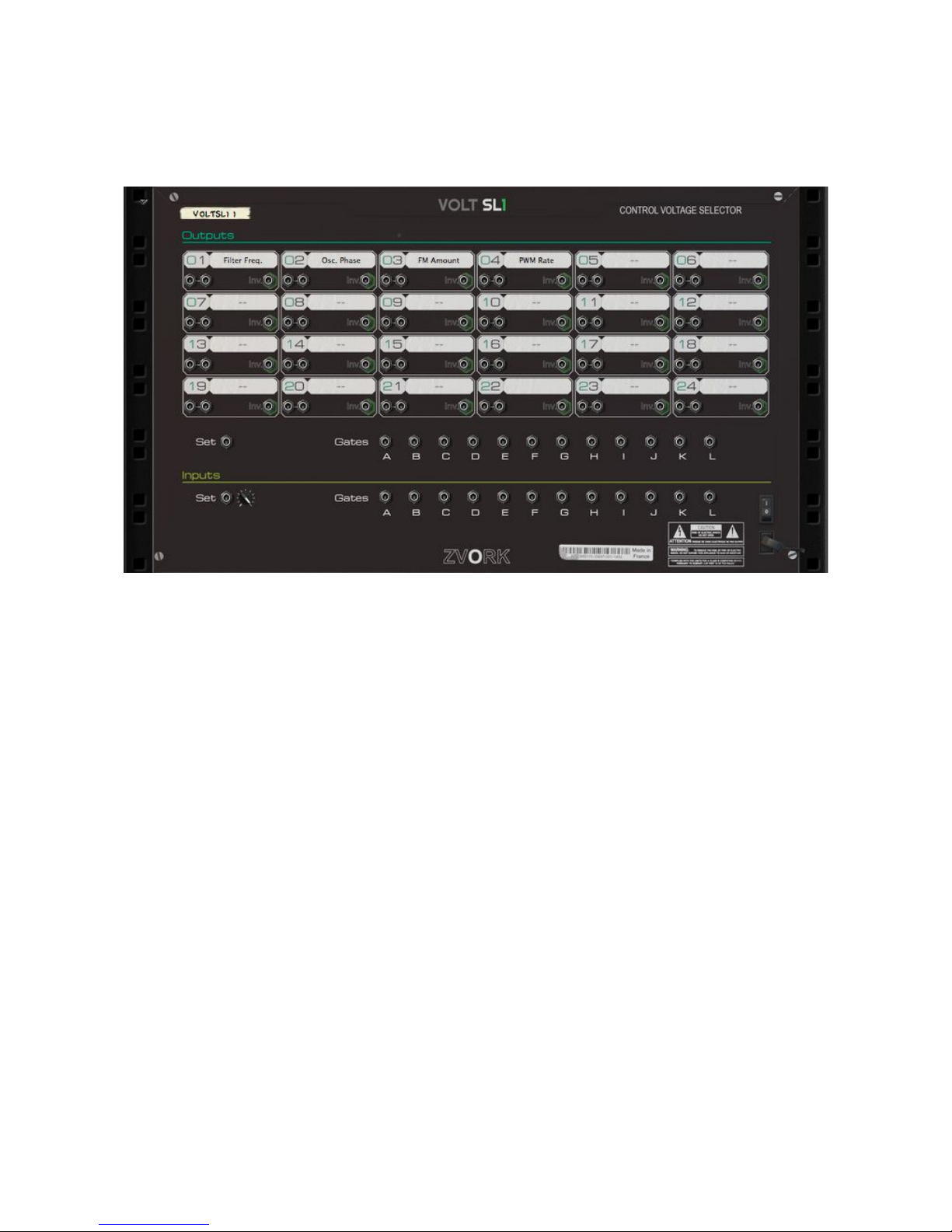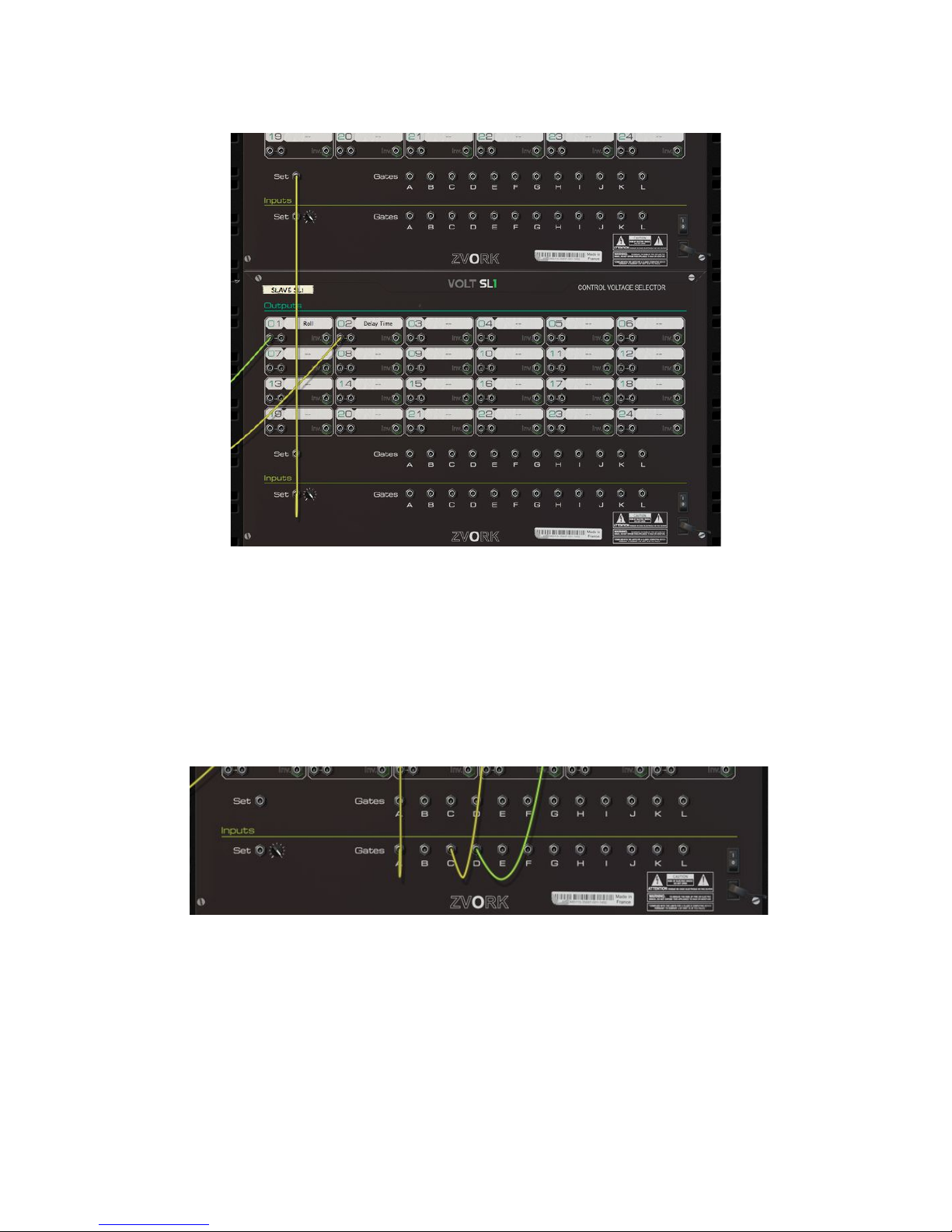ZVORK Volt SL1 - User Manual
Control roups
To help you keep track of the signification of each controls, you can
furthermore assign them to a color coded group. There are 4 different group
colors. To change the group of a control, simply press the button at the upper
left of the control knob until you have activated the correct group color.
Sets
This section is where you can select the current set of control voltage values, from 12
(starting with version 1.1) possible sets identified by their letter: A, B, C, D, E up to L. Each
set corresponds to one setting of the 24 control knobs of the SL1. A highlighted button
corresponding to a set indicates the set currently modified by the control knobs. You can
name a set by double clicking the space above a set activation button an typing its name.
Validate by pressing the enter key.
Activatin a set
To activate a set, that is, to have its control values output
from the device (see back panel section), simply press the
corresponding button. Another mean of activating a set is
through a MIDI keyboard. When a Volt SL1 has the
keyboard focus, pressing a note activates a set. Here is the
layout for each octave.
Copy / Paste of sets
Configuring each control value for every set can be tiresome when a
number of controls share the same value across sets. To facilitate this,
you can copy control values from one set to another for every controls or
for just a particular group of controls.
Start by selecting a set by pressing its set activation button. This will be
the source set. Click on “Copy Set”. Select the destination set by clicking
its respective activation button. Finally, press “Paste Set” to copy all the
control values, or “Paste Grp. 1”, “Paste Grp. 2”, “Paste Grp. 3” or “Paste
Grp. 4” to copy only the control values assigned to respectively, the first group (the default
group), second (red), third (green), and fourth (blue).
5