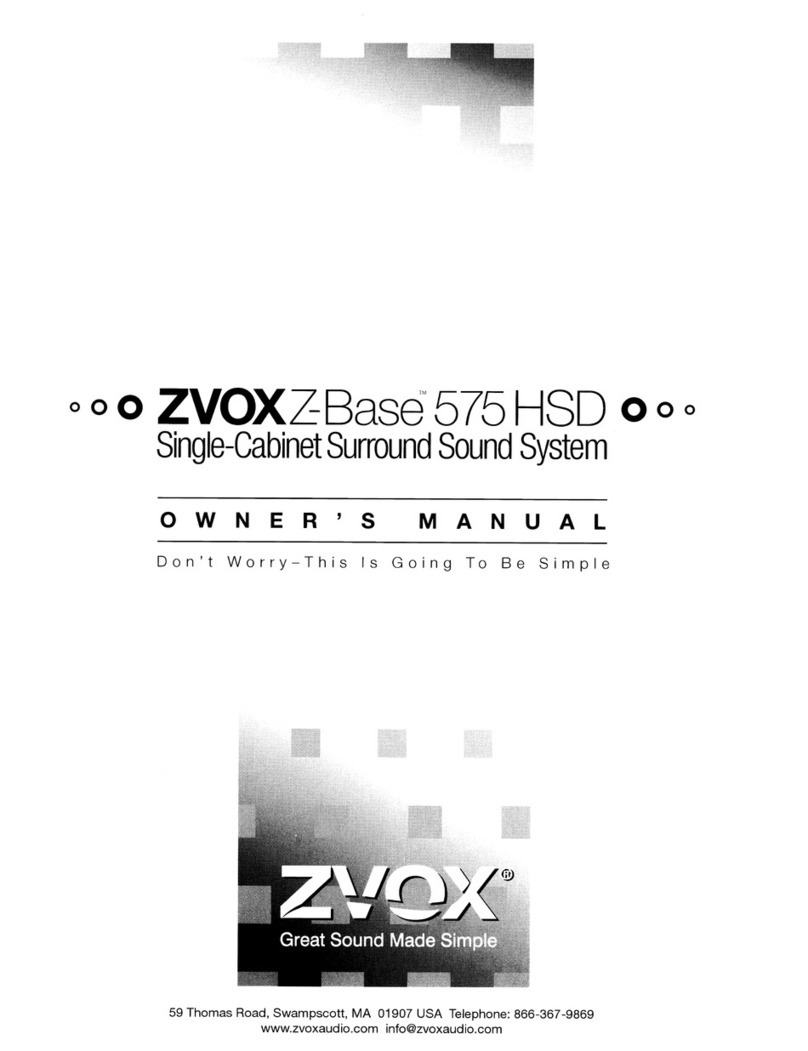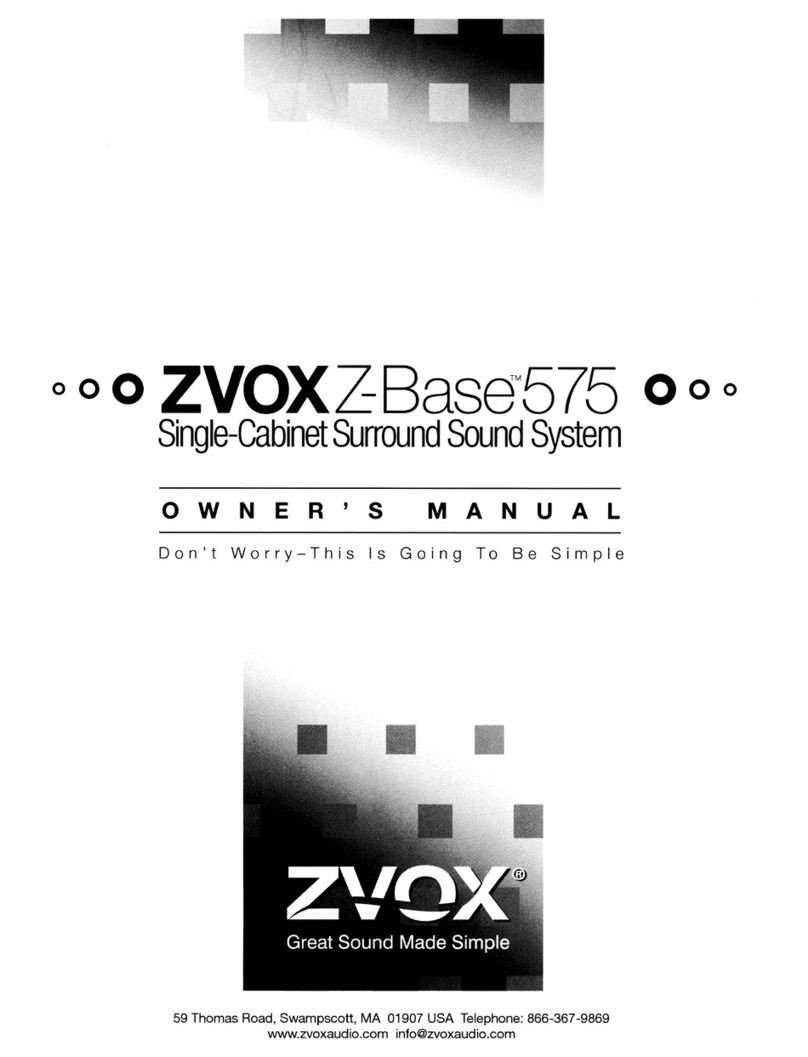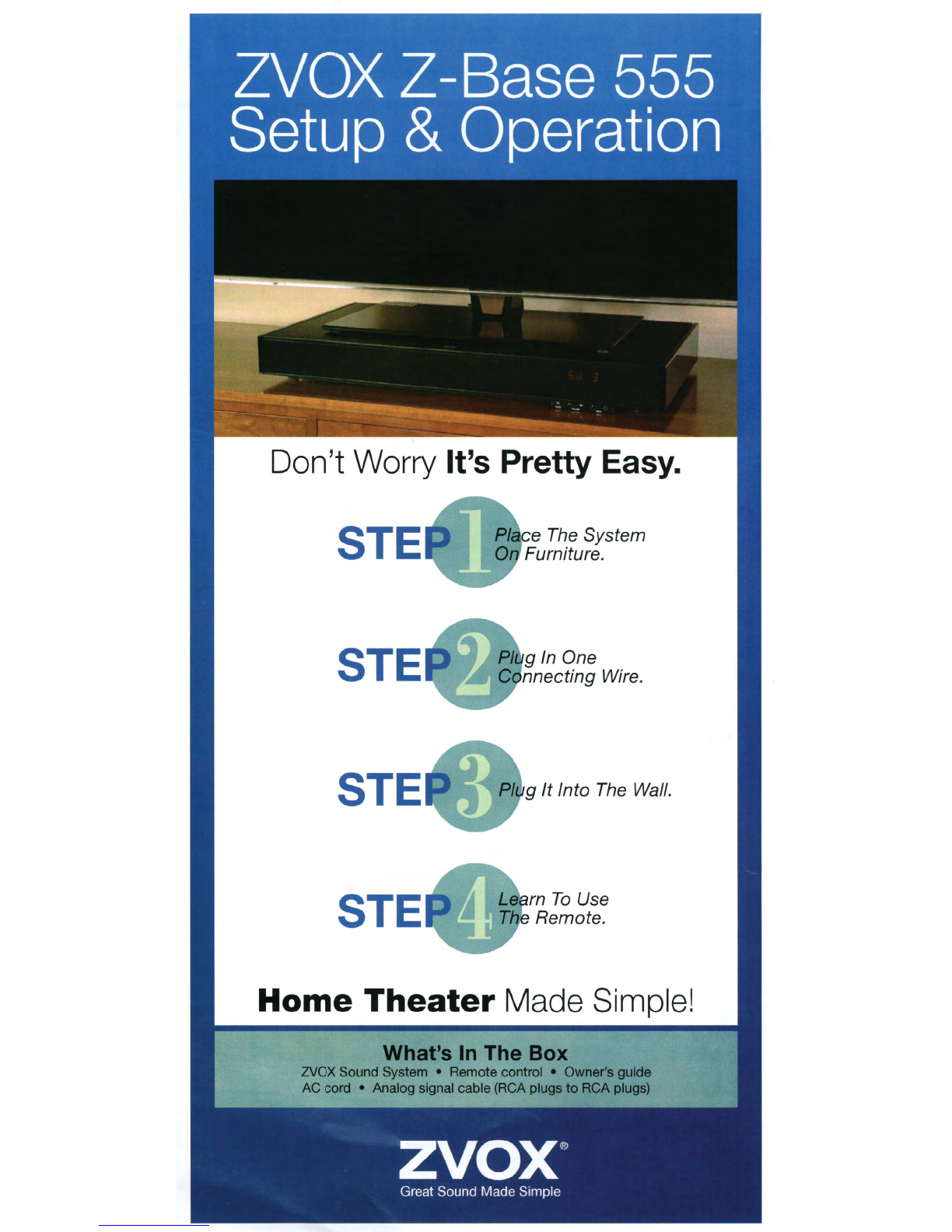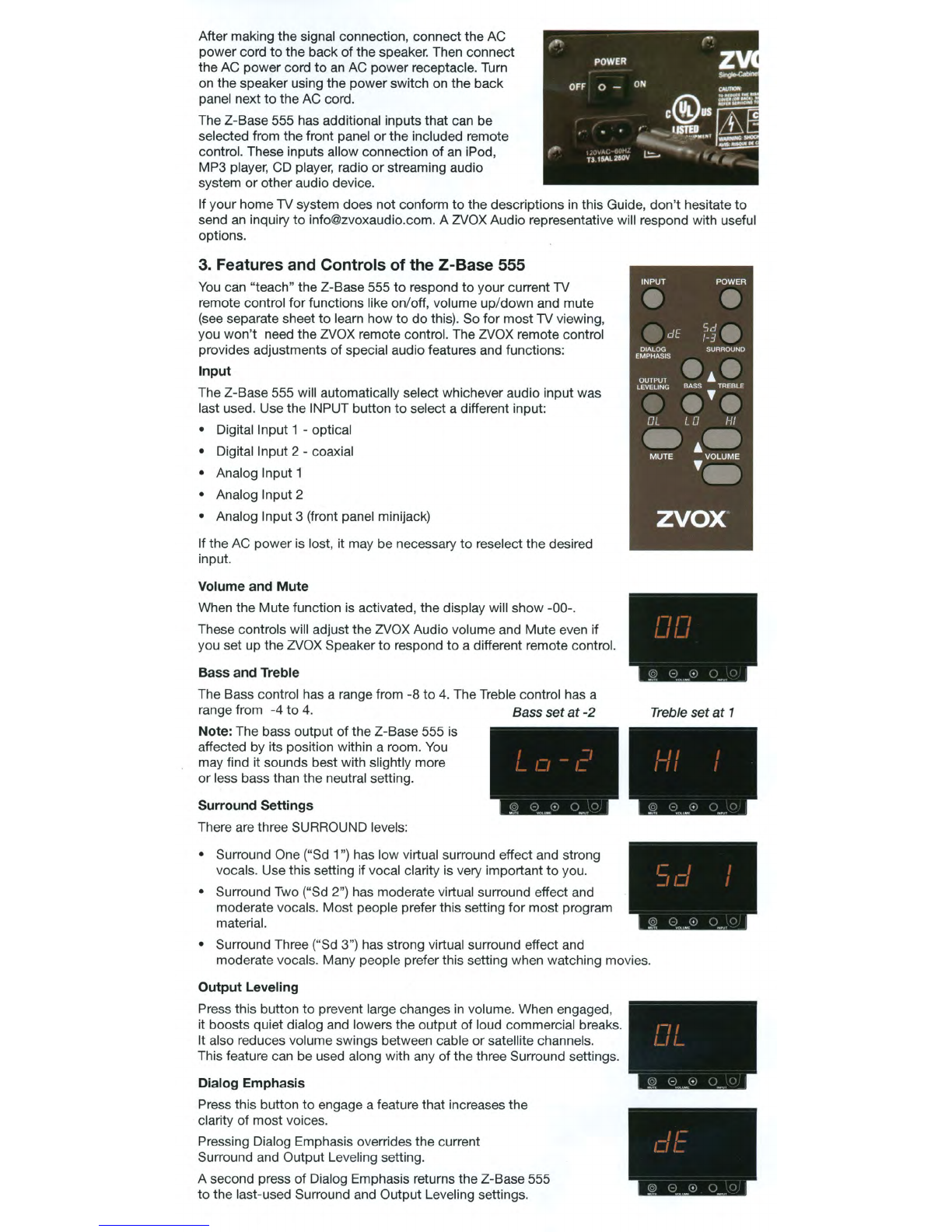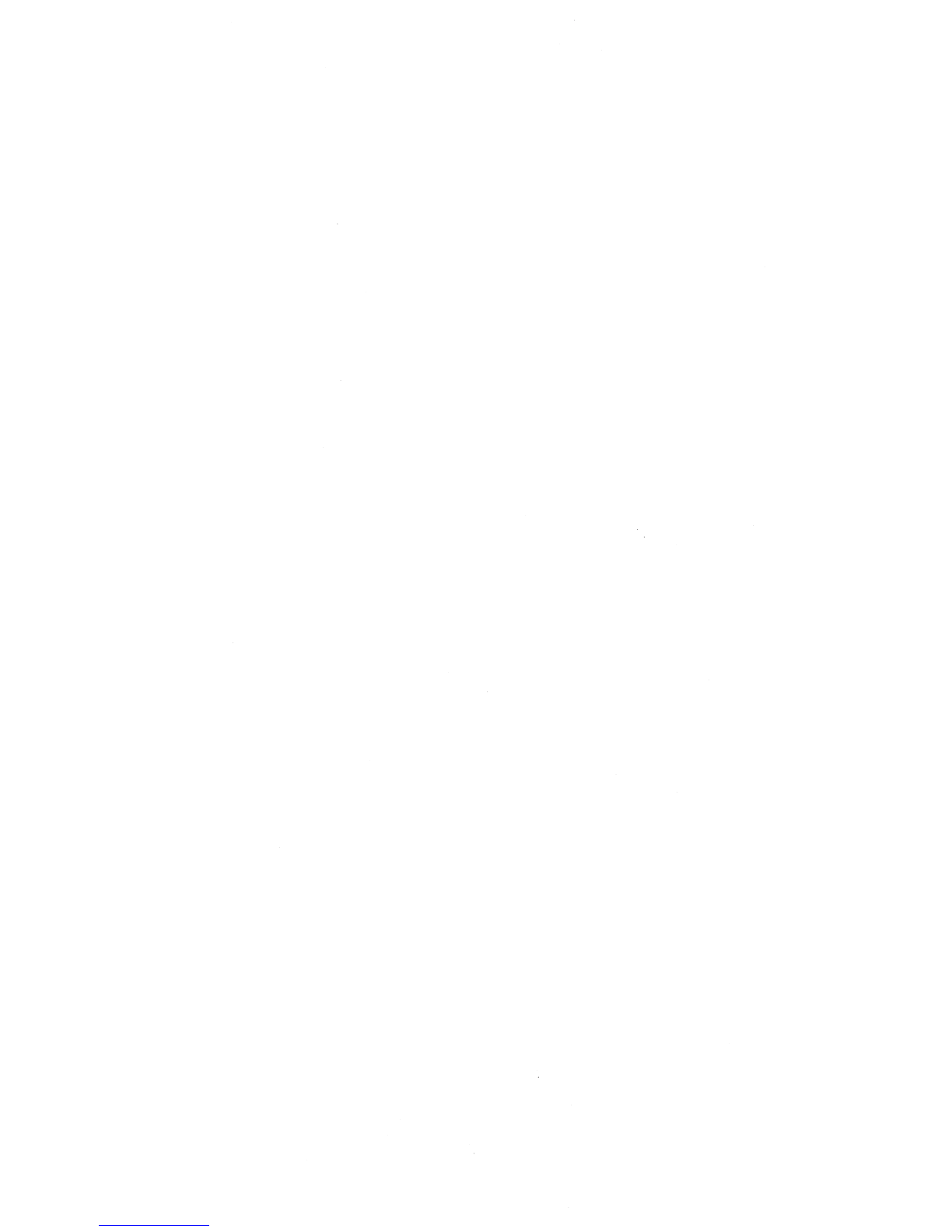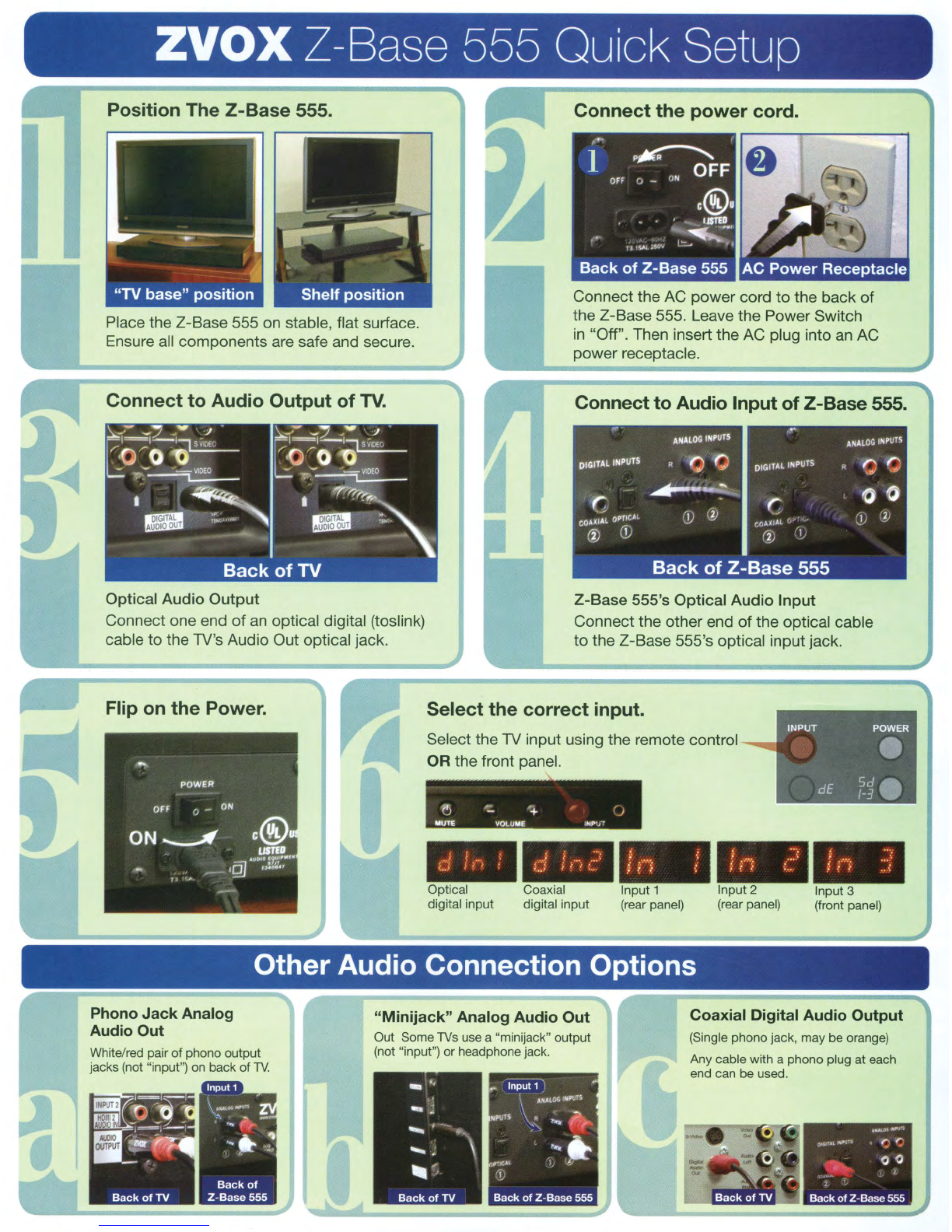READ THIS FIRST
Important Safety Instructions For ZVOX Z-Base 555 System
WARNING
. TO PREVENT FIRE OR SHOCK HAZARD, DO NOT EXPOSE THIS APPLIANCE TO RAIN
OR
MOISTURE.
. THIS APPLIANCE SHALL NOT
BE
EXPOSED TO DRIPPING
OR
SPLASHING WATER AND NO OBJECT
FILLED WITH LIQUIDS SUCH AS VASES SHALL BE PLACED ON APPARATUS.
A
llf!\IJ
I
[I)~~
A
RISK OF ELECTRICAL SHOCK,
DO NOT OPEN
This lightning flash with Warning:
To
reduce the risk
of
The exclamation point within an
arrowhead symbol, within an electrical shock,
do
not
remove equilateral triangle is intended
to
equilateral triangle, is intended
to
cover (or
back)-
no
serviceable alert the user
to
the presence
alert the user
to
the
presence
of
parts inside. Refer servicing
to
of
important operating and
uninsulated "dangerous voltage" qualified service personnel. maintenance (servicing)
within the product's enclosure instructions
in
the
literature
that may be
of
sufficient accompanying the appliance.
magnitude
to
constitute a risk
of
electrical
shock
to
persons.
Important Safety Instructions
1. Read these instructions.
2. Keep these instructions.
3. Heed all warnings.
4. Follow all instructions.
5. Do
not
use this apparatus near water.
6. Clean only with dry cloth.
7. Do
not
block
any ventilation openings. Install in
accordance with the manufacturer's instructions.
8. Do
not
install near any heat sources such as
radiators, heat registers, stoves,
or
other
apparatus
(including amplifiers) that produce heat.
9. Do
not
defeat the safety purpose
of
the polarized
or grounding-type plug. A polarized plug has
two
blades with one
wider
than the other. A grounding
type plug has
two
blades and a third grounding
prong. The wide blade
or
the third prong are
provided
for
your safety. If the provided plug
does
not
fit
into your outlet, consult an electrician
for
replacement
of
the obsolete outlet.
10. Protect the
power
cord from being walked on
or pinched particularly
at
plugs, convenience
receptacles, and the point where they exit from
the apparatus.
11. Only use attachments/accessories specified by
the manufacturer.
12. Use only with the cart, stand, tripod,
bracket,
or
table specified by the
manufacturer,
or
sold with the apparatus.
When a cart is used, use caution when
moving the cart/apparatus combination
to
avoid injury from tip-over.
13. Unplug this apparatus during lightning storms
or
when unused
for
long periods
of
time.
14. Refer all servicing
to
qualified service personnel.
Servicing is required when the apparatus has been
damaged in any way, such as power-supply cord or
plug is damaged, liquid has been spilled
or
objects
have fallen into the apparatus, the apparatus has
been exposed
to
rain
or
moisture,
does
not
operate
normally,
or
has been
dropped
.
15. Grounding
or
Polarization-This
product
may be
equipped with a polarized alternating-current line
plug
(a
plug having one blade
wider
than the other).
This plug will fit into the
po
wer outlet only one way.
This is a safety feature. If you are unable
to
insert the
plug fully
into
the outlet, try reversing the plug. If the
plug should still fail
to
fit,
contact
your
electrician
to
replace your obsolete outlet. Do not defeat the safety
purpose
of
the polarized plug.
Alternate
Warnings-
This product is equipped with
a three-wire grounding-type plug, a plug having a
third (grounding) pin. This plug will only fit into a
grounding-type
power
outlet. This is a safety feature.
If you are unable
to
insert the plug into the outlet,
contact
your
electrician
to
replace
your
obsolete
outlet. Do not defeat the safety purpose
of
the
grounding-type plug.
16.
Ventilation-Slots
and openings
in
the cabinet
are provided for ventilation and
to
ensure reliable
operation
of
the
product
and
to
protect
it
from
overheating, and these openings
must
not be
blocked
or
covered. The openings should never be
blocked
by
placing the
product
on a bed, sofa, rug,
or
other similar surface. This
product
should
not
be
placed in a built-in installation such as a bookcase
or
rack unless
proper
ventilation is provided
or
the
manufacturer's instructions have been adhered
to
.
17. The MAINS plug
or
an
appliance coupler is used as the
disconnect device,the disconnect device shall remain
readily operable.
18. CLASS
II
apparatus with double insulation, and
no
protective earth provided.
Special Safety Warnings Regarding Placement of
Z-Base 555 and Other Equipment
Stable Placement. Do
not
place the Z-Base
555 on an unstable cart, stand, bracket
or
table. The Z-Base 555 may fall, causing
serious injury
to
a child
or
adult and serious
damage
to
the product.
Do
not
use the
Z-Base 555 on any unstable surface.
Placement
of
a TV on the Z-Base 555. Televisions weighing
less than 120 pounds, and with base dimensions
of
less
than 27"
in
width and less than 13.5"
in
depth, can be
placed on top
of
the Z-Base
555-BUT
ONLY WHEN
THE
FOLLOWING SAFETY PRECAUTIONS
ARE
STRICTLY
OBSERVED. PLACING A TV ON TOP
OF
THE Z-BASE 555
WITHOUT FOLLOWING ALL
THE
PRECAUTIONS
IS
DANGEROUS AND SHOULD NOT
BE
DONE.
• The television
must
weigh 120 pounds
or
less.
• The base
of
the TV,
or
the TV stand,
must
be 27" wide
or
less.
• The base
of
the TV,
or
the TV stand,
must
be 13.5"
deep or less.
• The TV MUST be anchored
to
the rear wall using
anchor
bolts
and supporting cables supplied
by
the
TV manufacturer, following the installation guidelines
provided by the TV manufacturer.
• Be sure
to
take measures
to
prevent the Z-Base 555
from becoming uneven
or
unstable. Install the
Z-Base 555 on a solid and flat surface.