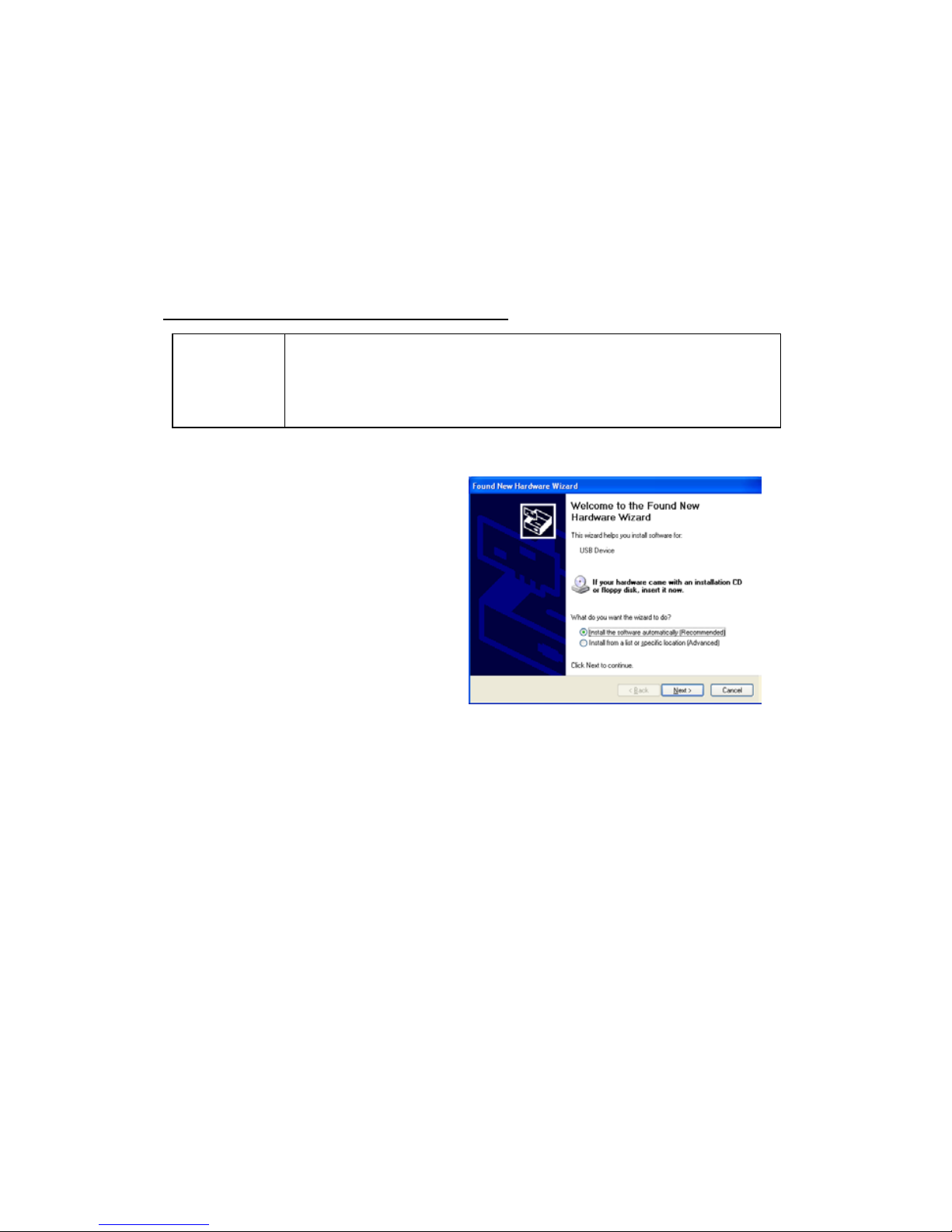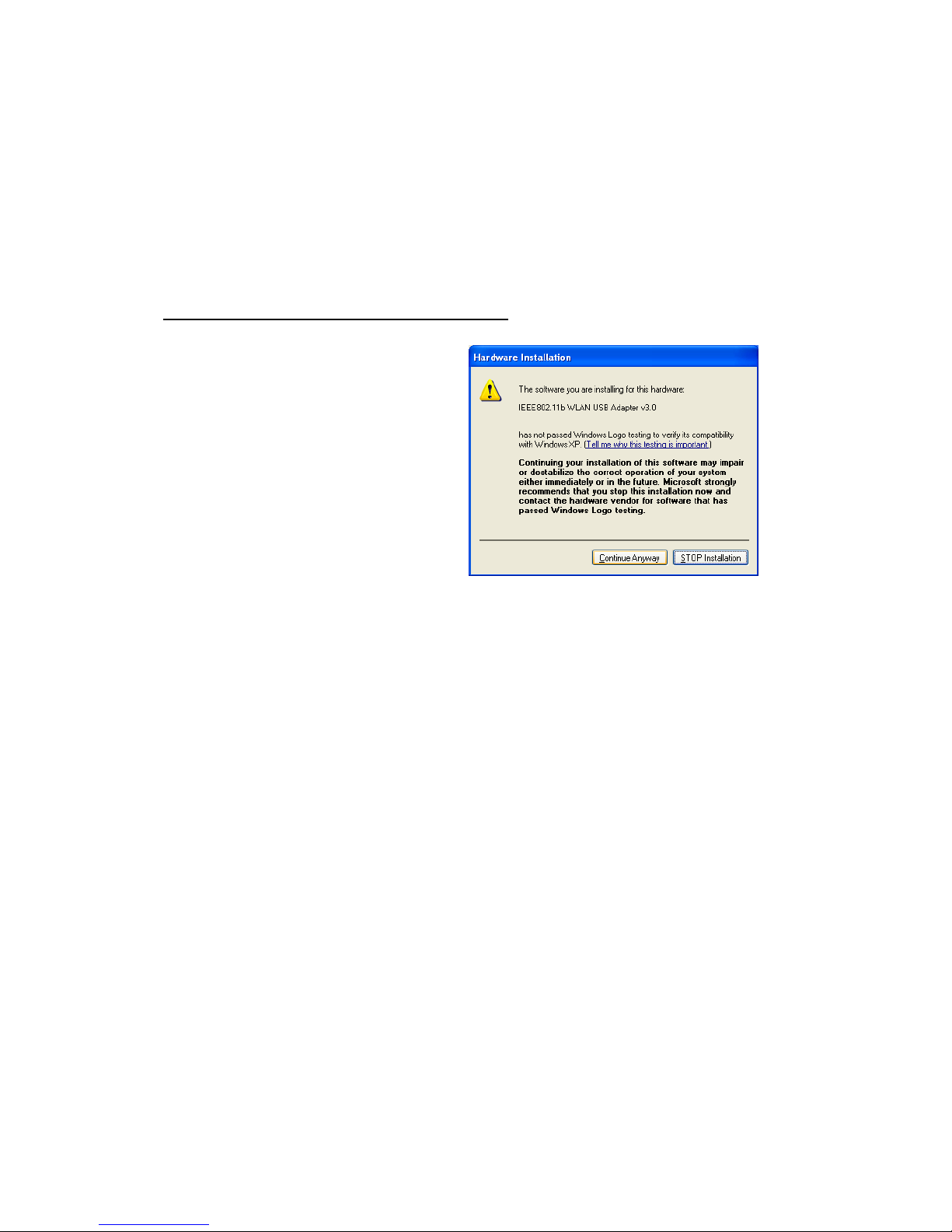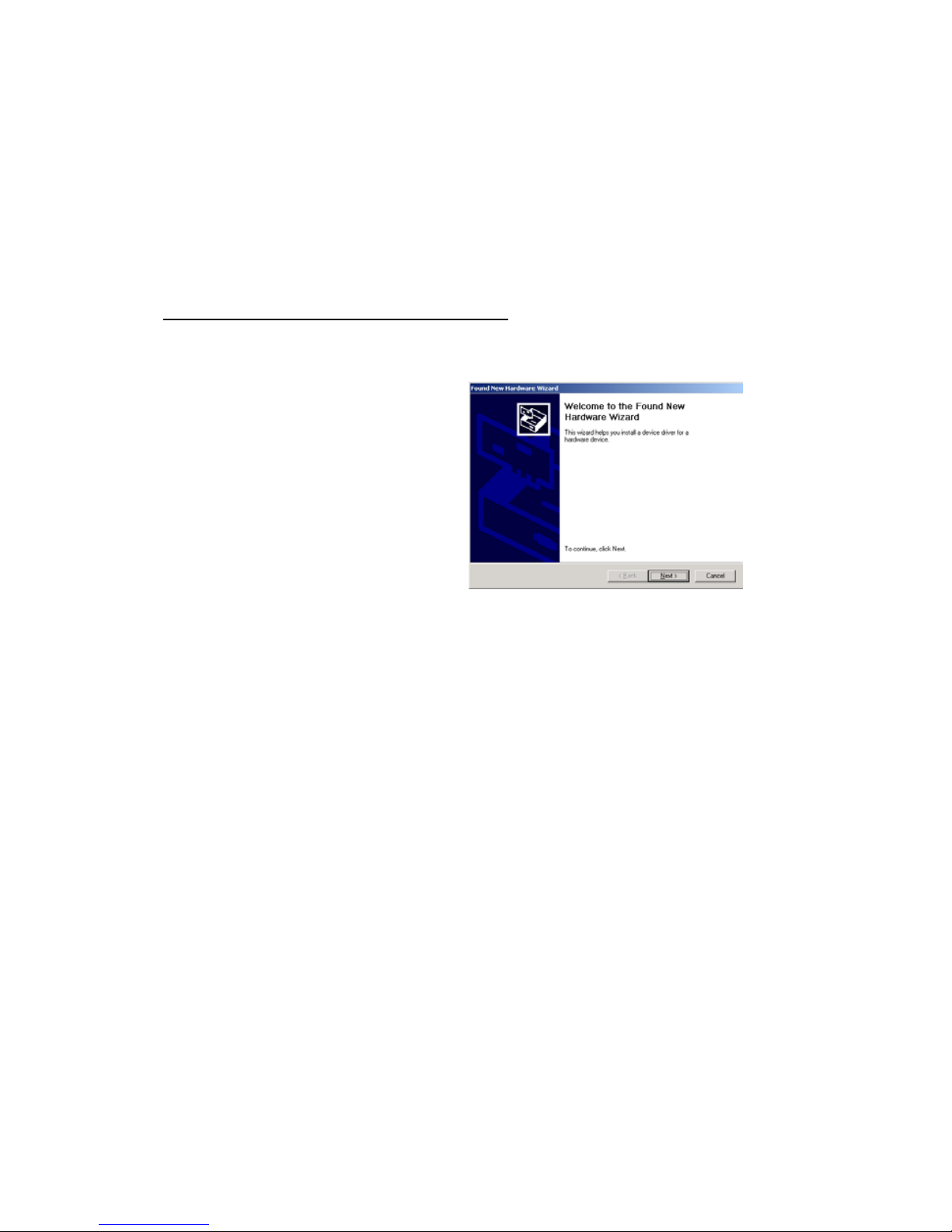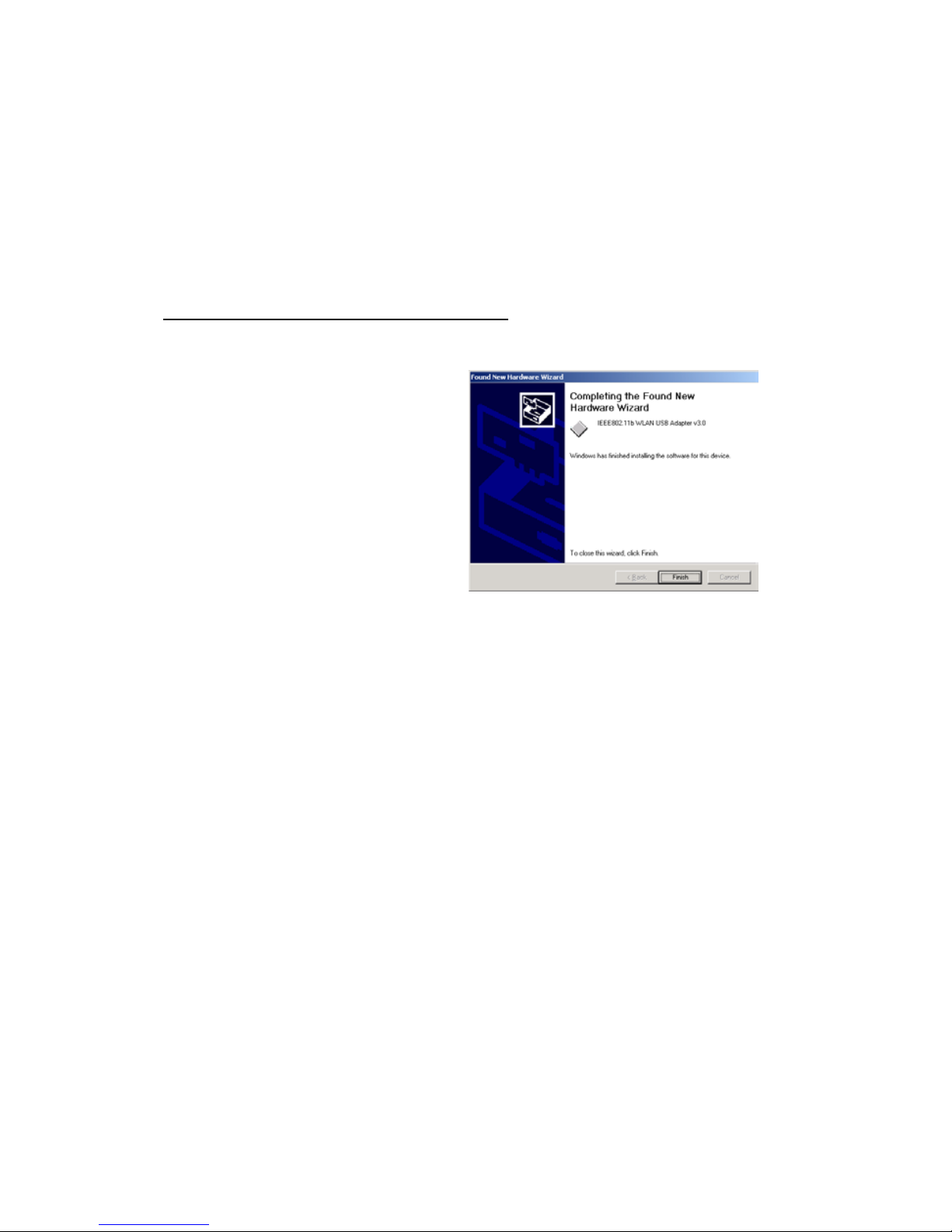LINK
Indicates link status. The LED lights up (solid green) while
the wireless connection is linked. If the LED is blinking
green, the B-200 is searching for possible wireless
connections.
Driver installation for Windows XP
1. Connect the B-200 Wireless
Network Adapter to the USB
port of a notebook or
desktop PC.
2. After Windows XP detects
the B-200, the Found New
Hardware Wizard window
appears. Select Install the
software automatically
[Recommended] and insert
the driver CD-ROM into
CD-ROM drive and click
Next to continue.