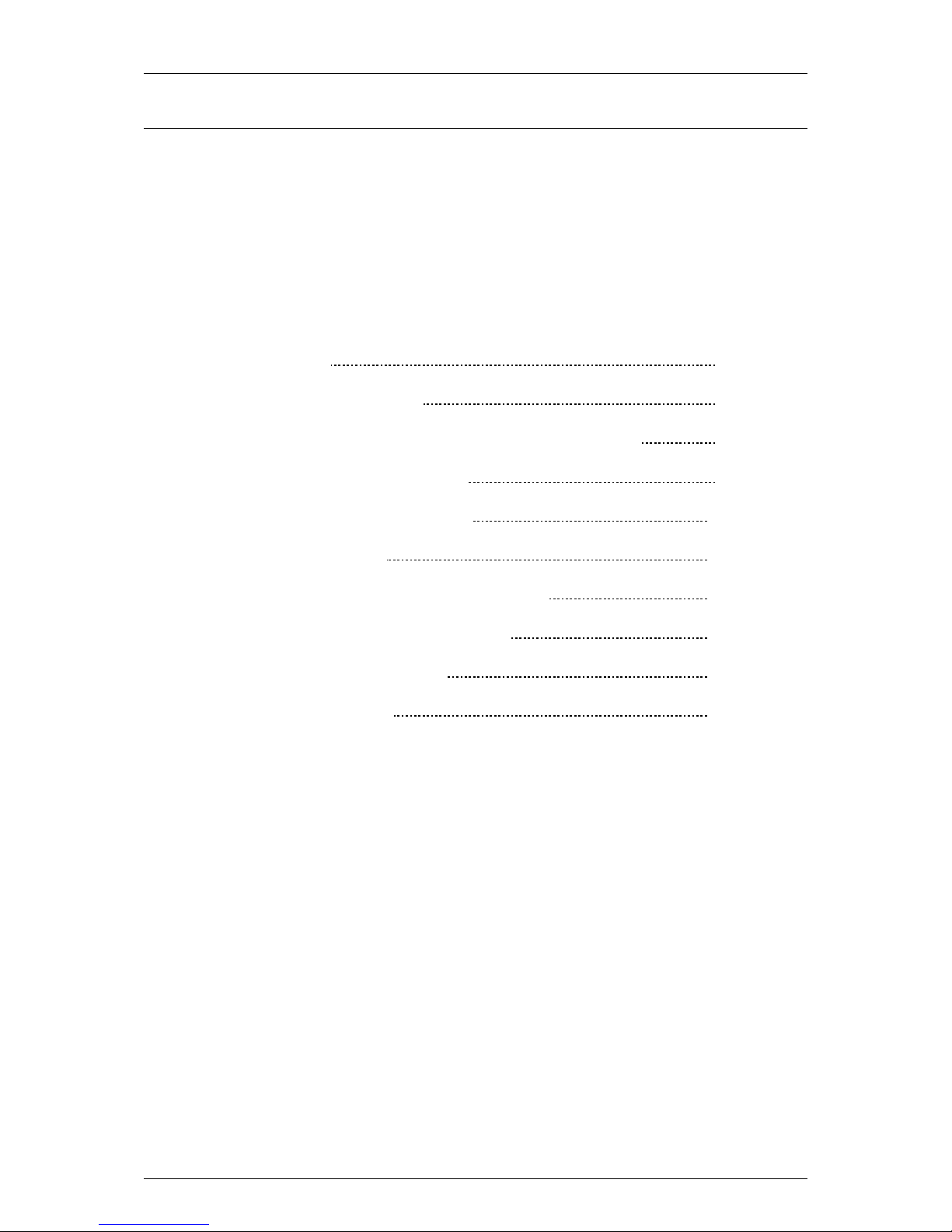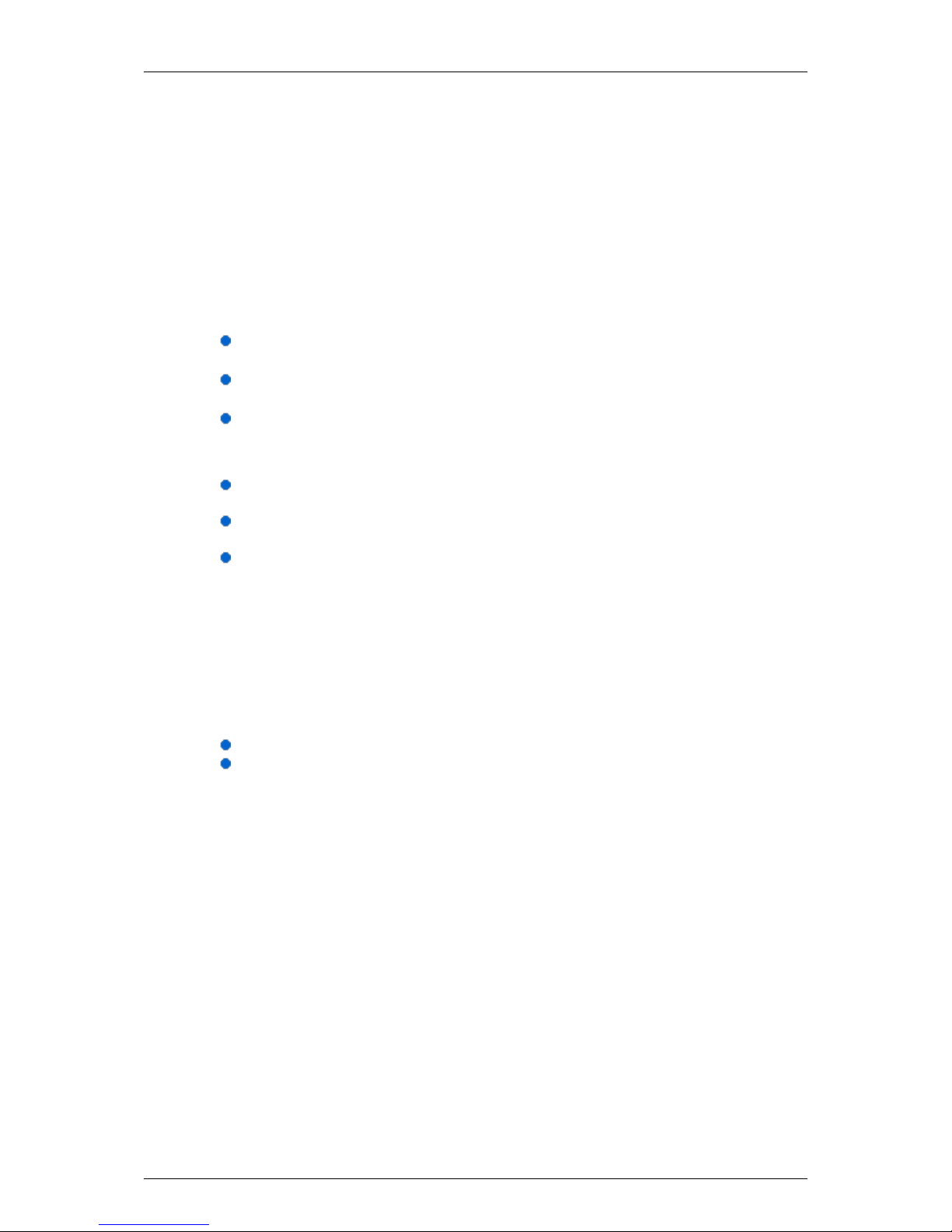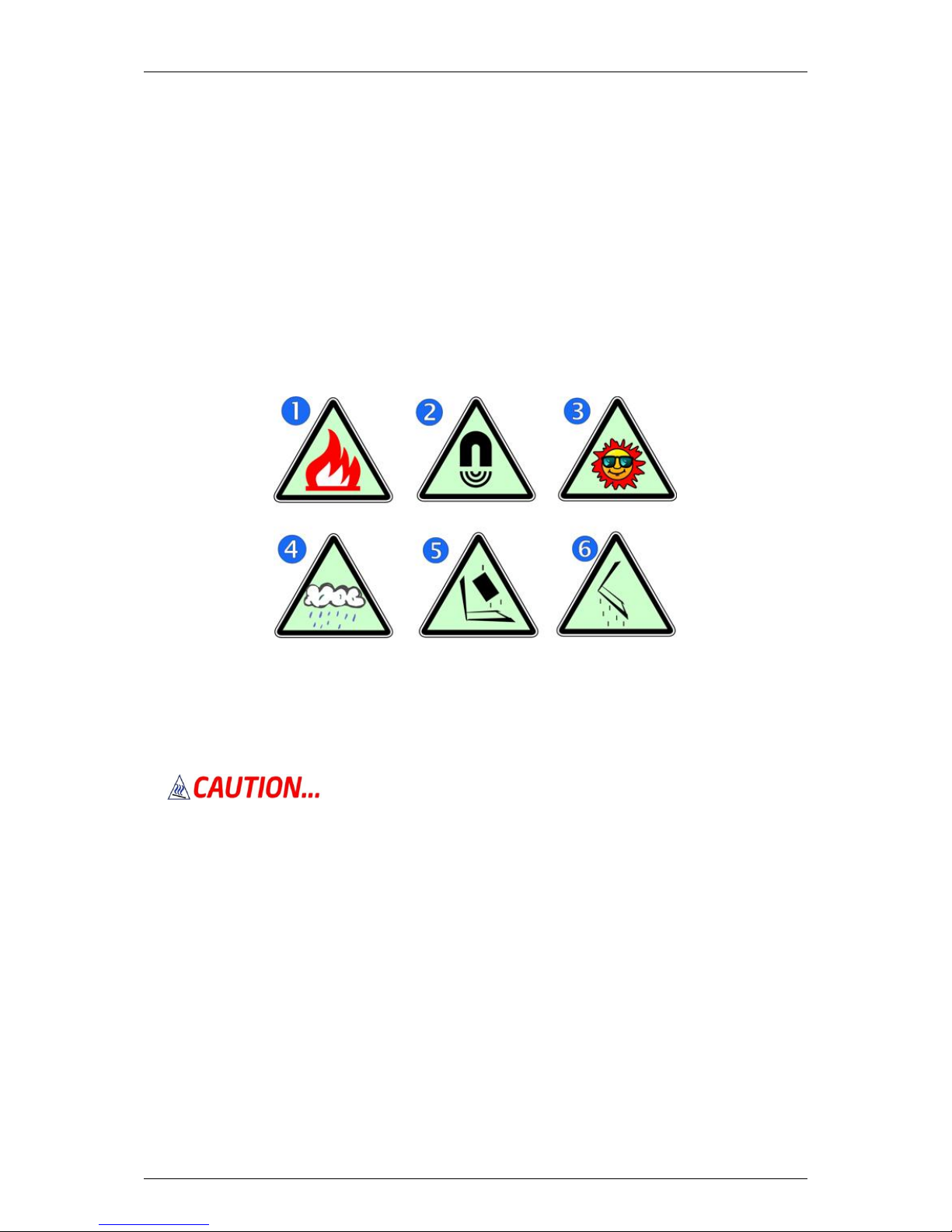ZYGO-USA Optimist MMX-3 10
NL-3 User’s Manual
equipment off and on, the user is encouraged to try to correct the interference by one or more of the
following measures:
Reorient or relocate the receiving antenna.
Increase the separation between the equipment and the receiver.
Connect the equipment into an outlet on a circuit different from that to which the receiver is
connected.
Consult the dealer or an experienced radio or television technician for help.
This transmitter must not be co-located or operating in conjunction with any other antenna or transmitter.
Modifications
The FCC requires the user to be notified that any changes or modifications made to this device that is not
expressly approved by the Manufacture may void the user’s authority to operate the equipment.
Connections to Peripheral Devices
Connections to this device must be made with shielded cables with metallic RFI/EMI connector hoods to
maintain compliance with FCC Rules and Regulations.
SAR Exposure
Intel classmate PC - Convertible has been tested for and found to be in compliance with FCC RF Exposure Limit.
During extended periods of use the integrated antenna located at the top left corner of the display screen
should be positioned at least 20cm from users or nearby persons.
Declaration of Conformity
This device complies with Part 15 the FCC Rules. Operation is subject to the following two conditions: (1) this
device may not cause harmful interference, and (2) this device must accept any interference received,
including interference that may cause undesired operation.
European Notice
Products with the CE Marking comply with both the EMC Directive (2004/108/EC) and the Low Voltage
Directive (2006/95/EC) and R&TTE Directive (1999/5/EC) issued by the Commission of the European
Community.
Compliance with these directives implies conformity to the following European Norms:
EN55022: 2006, CLASS B
EN61000-3-2: 2006, CLASS D
EN61000-3-3: 1995+A1: 2001+A2: 2005
EN55024: 1998+A1: 2001+A2: 2003
IEC61000-4-2: 2001 ED. 1.2
IEC61000-4-3: 2006 ED. 3.0
IEC61000-4-4: 2004 ED. 2.0
IEC61000-4-5: 2005 ED. 2.0
IEC61000-4-6: 2006 ED. 2.2
IEC61000-4-8: 2001 ED. 1.1
IEC61000-4-11: 2004 ED. 2.0
EN 300 328-2, EN 300 328-1, EN 301 489-1, EN 301 489-17 (ETSI 300 328, ETSI 301 489) Electro-
magnetic Compatibility and Radio Spectrum Matter.
EN60950 (IEC60950) I.T.E. Product Safety
Canadian Notice
This digital apparatus does not exceed the Class B limits for radio noise emissions from digital apparatus as set
out in the radio interference regulations of the Canadian Department of Communications.
Le present appareil numerique nemet pas de bruits radioelectriques depassant les limites applicables aux
appareils numeriques de Classe B prescrites dans le reglement sur le brouillage radioelectrique edicte par le
Ministere des Communications du Canada.
Attachment Limitations Statement