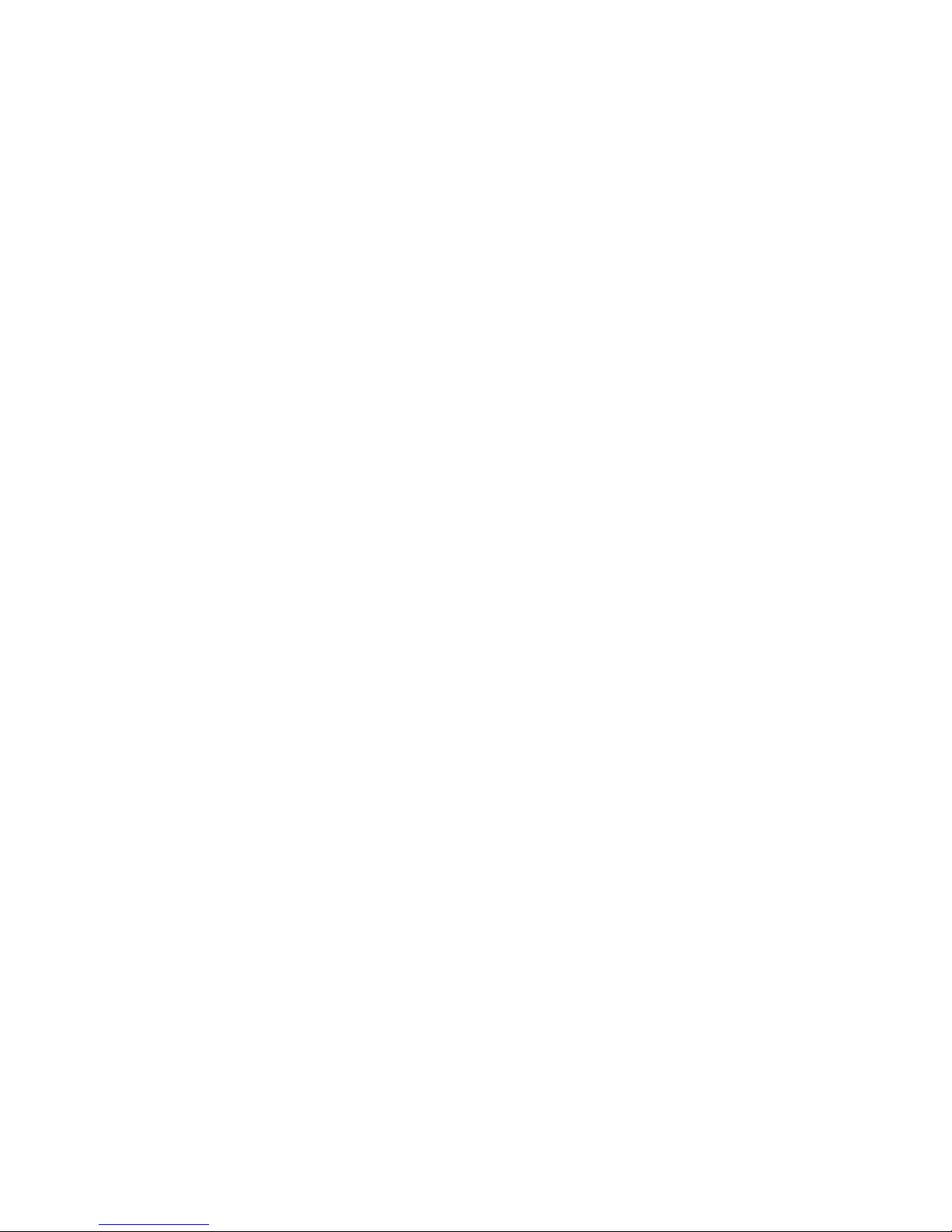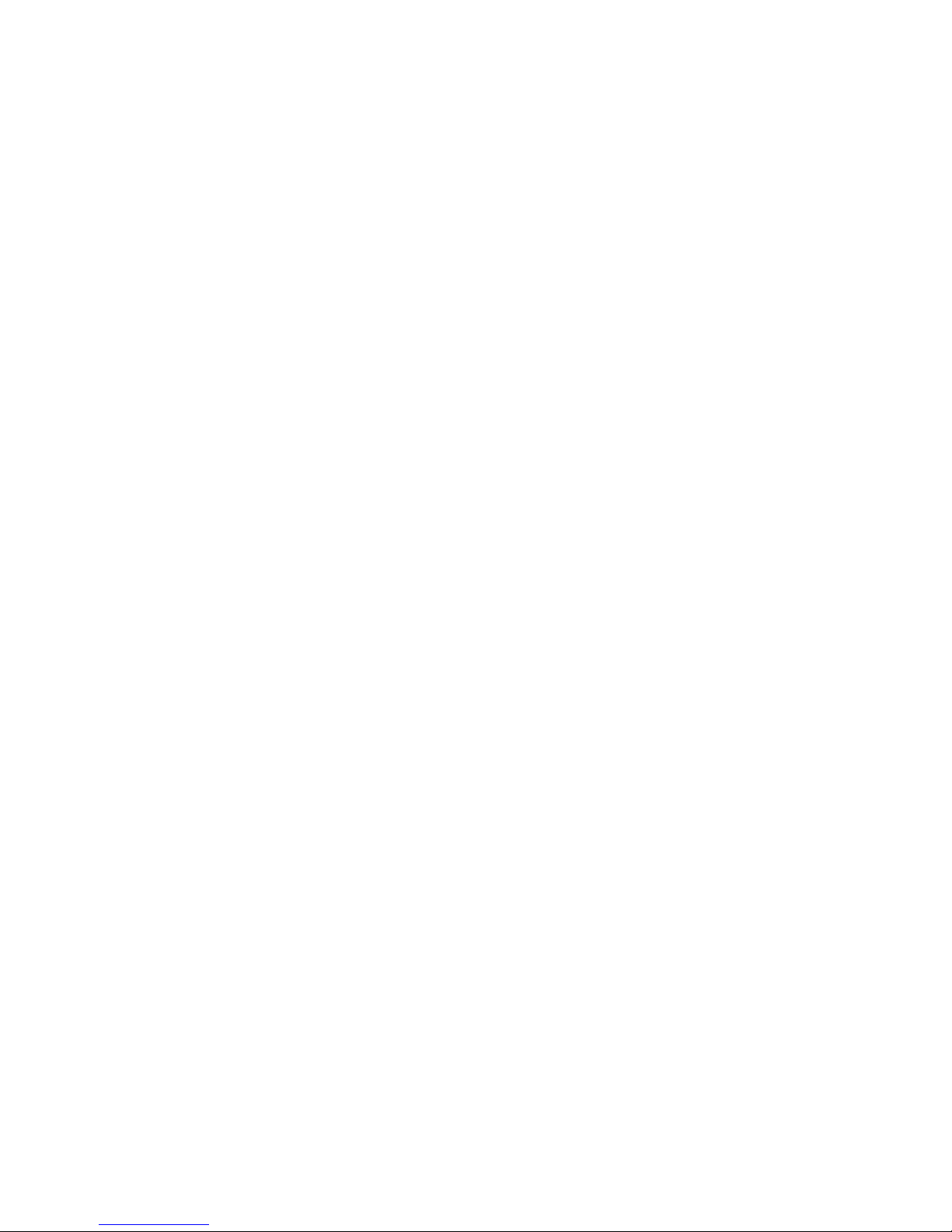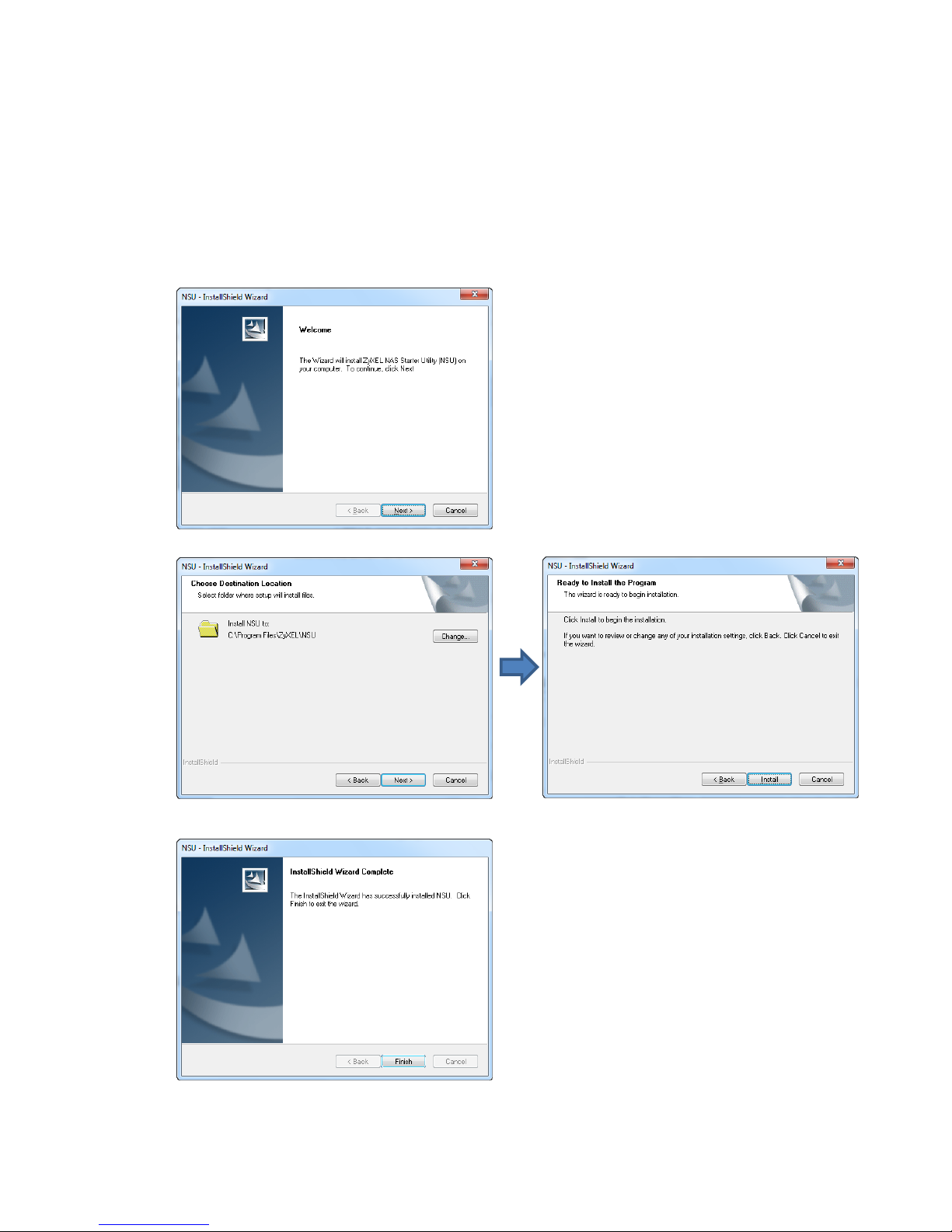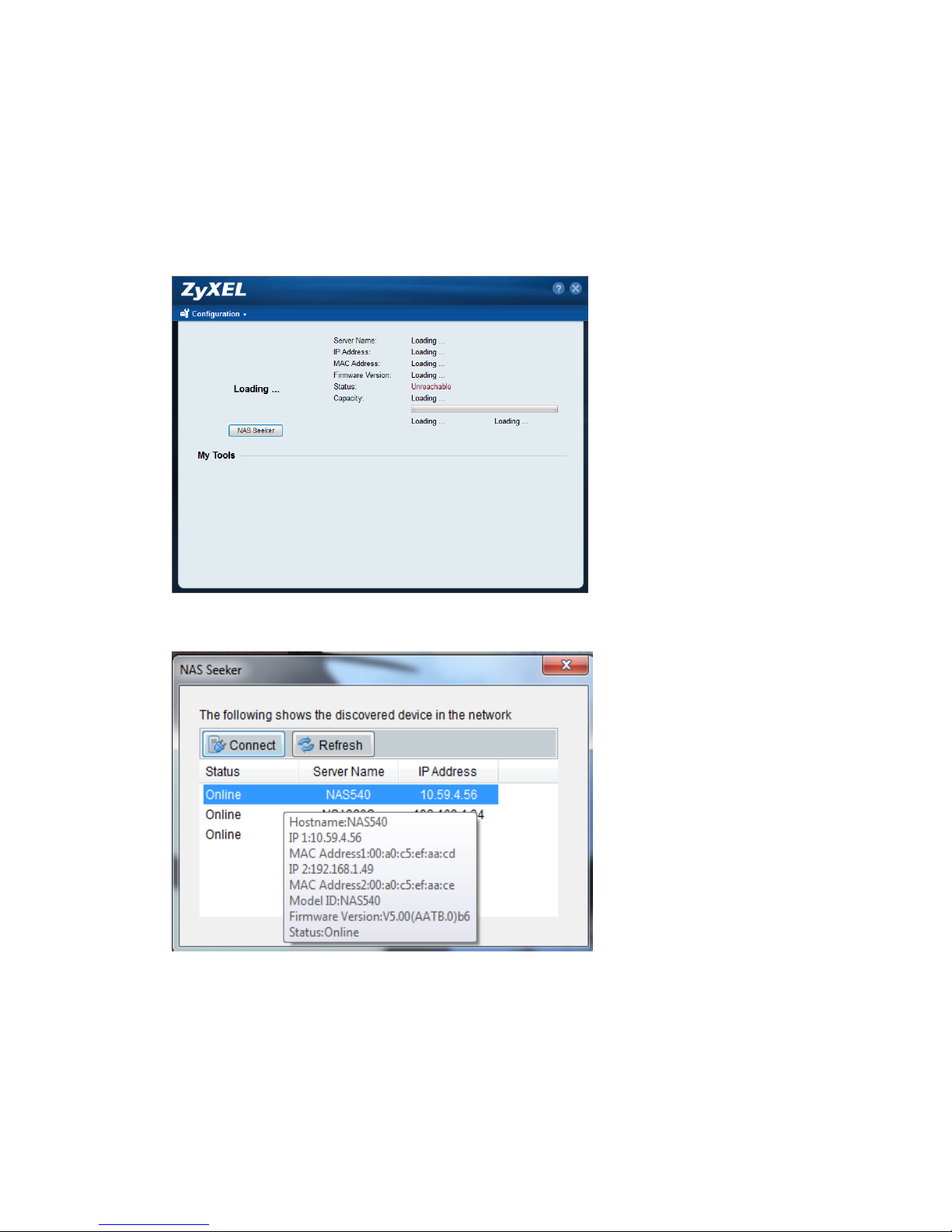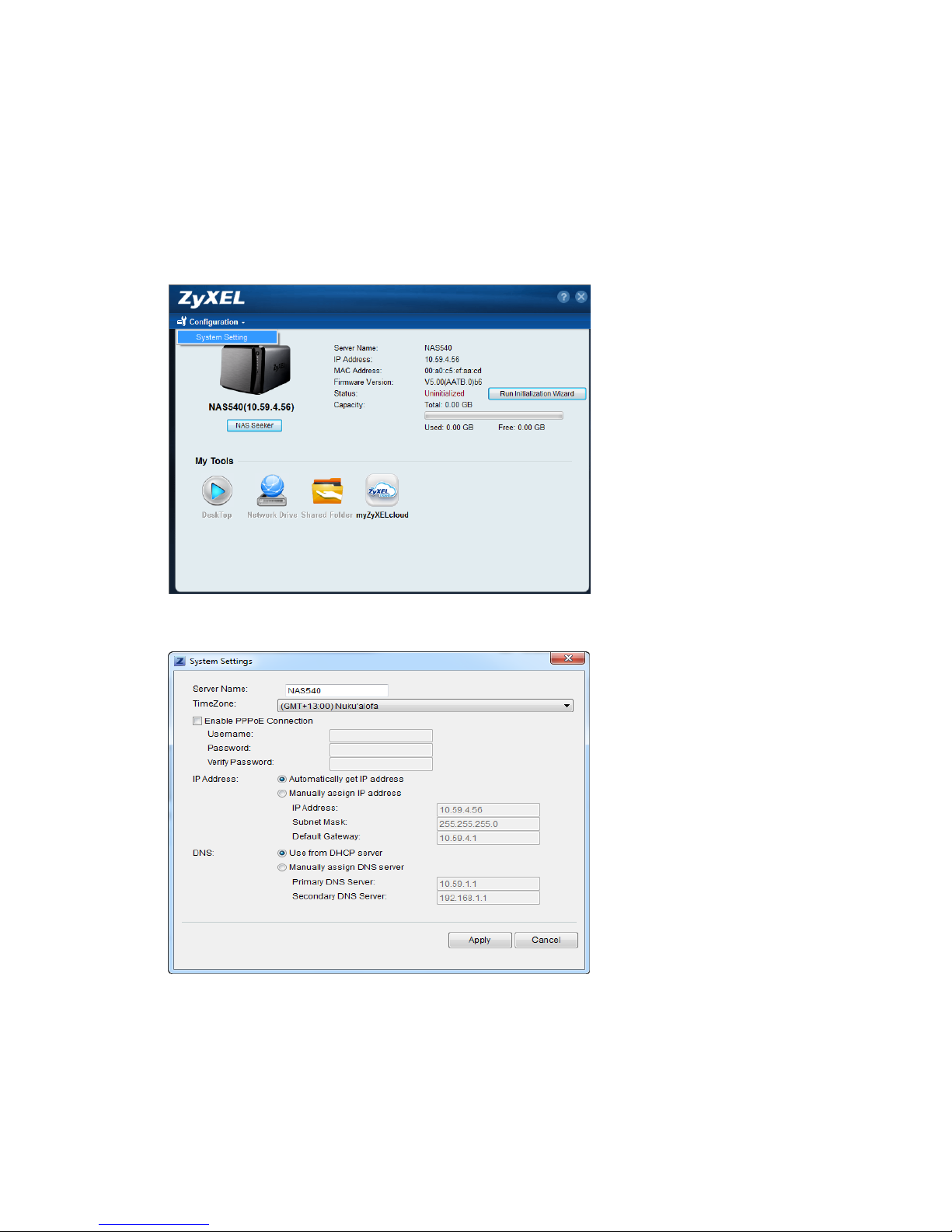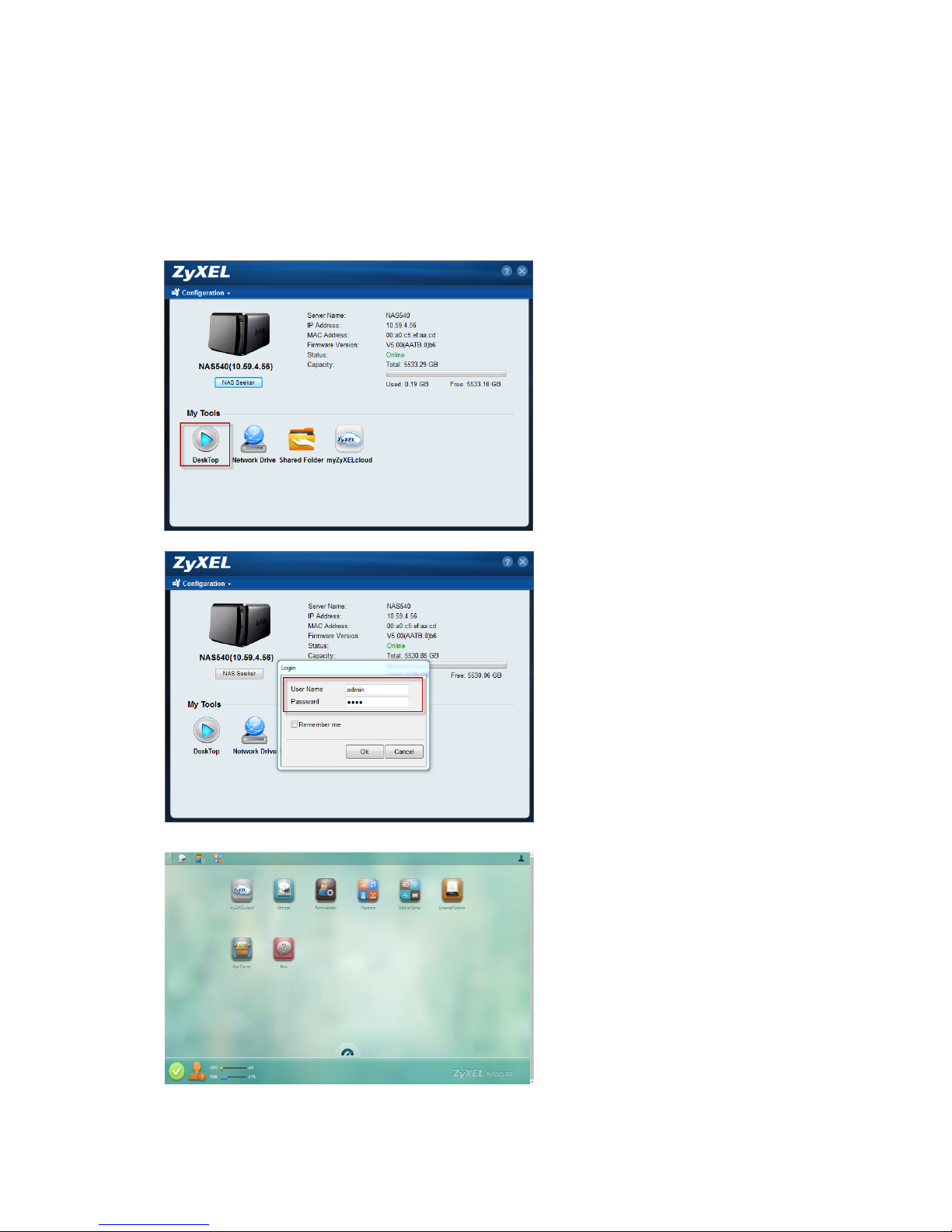2
Contents
1. NAS Starter Utility .............................................................................................................. 4
1.1 NAS Starter Utility Installation.................................................................................... 4
1.2 NAS540 Initialization ................................................................................................... 5
1.3 Network Setting............................................................................................................ 6
1.4 DeskTop........................................................................................................................ 7
1.5 Network Drive............................................................................................................... 8
1.6 Shared Folder............................................................................................................. 10
1.7 myZyXELcloud ........................................................................................................... 11
1.8 Run the Initialization Wizard..................................................................................... 12
2. myZyXELcloud-Agent...................................................................................................... 13
2.1 Sign in.......................................................................................................................... 13
2.1.1 Sign in with Facebook........................................................................................ 13
2.1.2 Sign in with Google............................................................................................. 15
2.1.3 Sign up ................................................................................................................. 16
2.2 Pair NAS540............................................................................................................... 17
2.3 Unpair NAS540........................................................................................................... 21
3. Storage............................................................................................................................... 23
3.1 Create Volume............................................................................................................ 24
3.1.1 Create single volume on RAID......................................................................... 24
3.1.2 Create Disk Group.............................................................................................. 26
3.2 Repair volume............................................................................................................. 29
3.3 Delete Volume............................................................................................................ 31
4. Administrator..................................................................................................................... 32
4.1 Network........................................................................................................................ 33
4.2 Auto-upload Service .................................................................................................. 36
4.3 Dropbox....................................................................................................................... 42
4.4 Using the zDownload Folder.................................................................................... 47
4.5 WebDAV...................................................................................................................... 48
4.6 Media Server............................................................................................................... 51
5. PlayZone............................................................................................................................ 54
5.1 File Browser................................................................................................................ 55
5.2 Application Zone......................................................................................................... 56