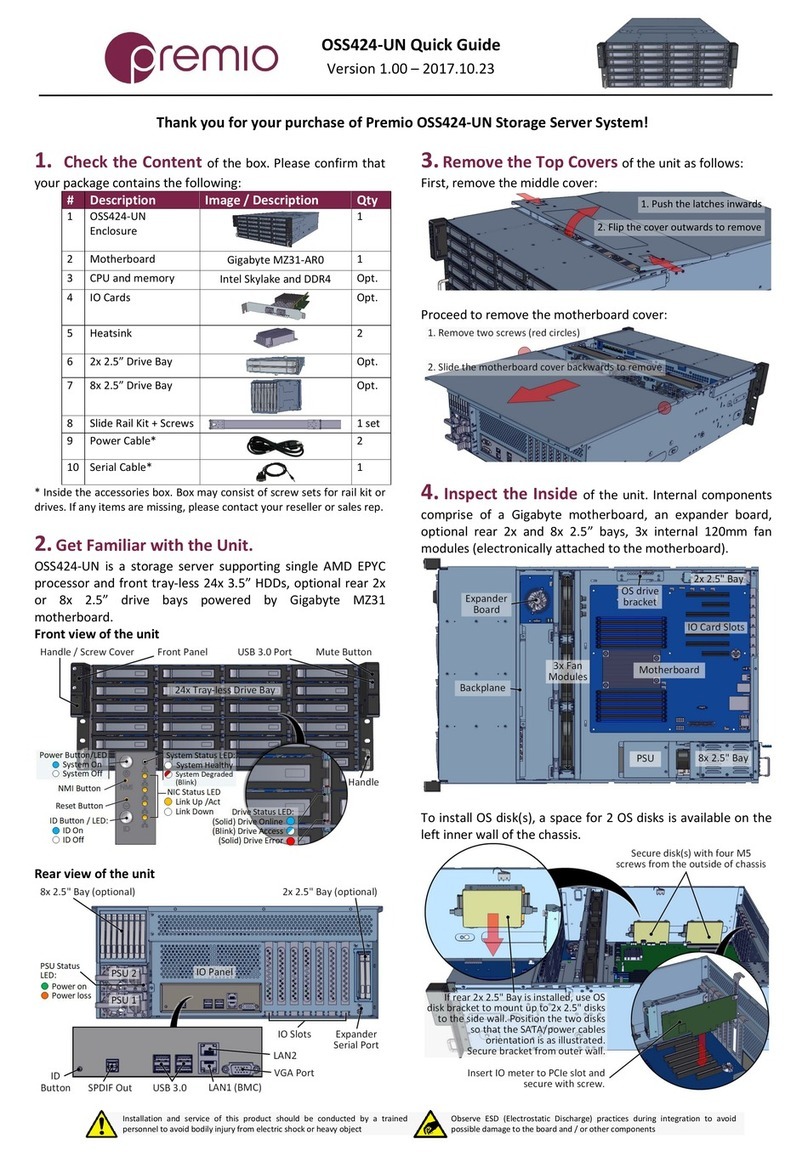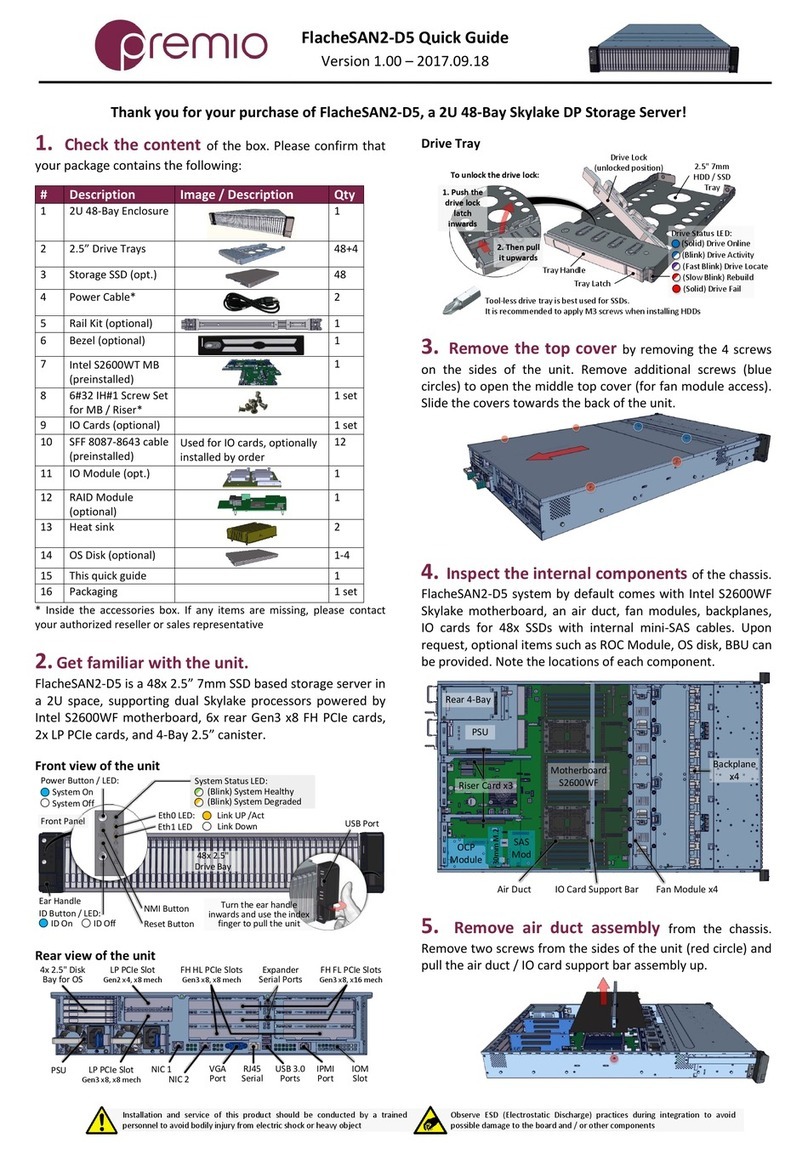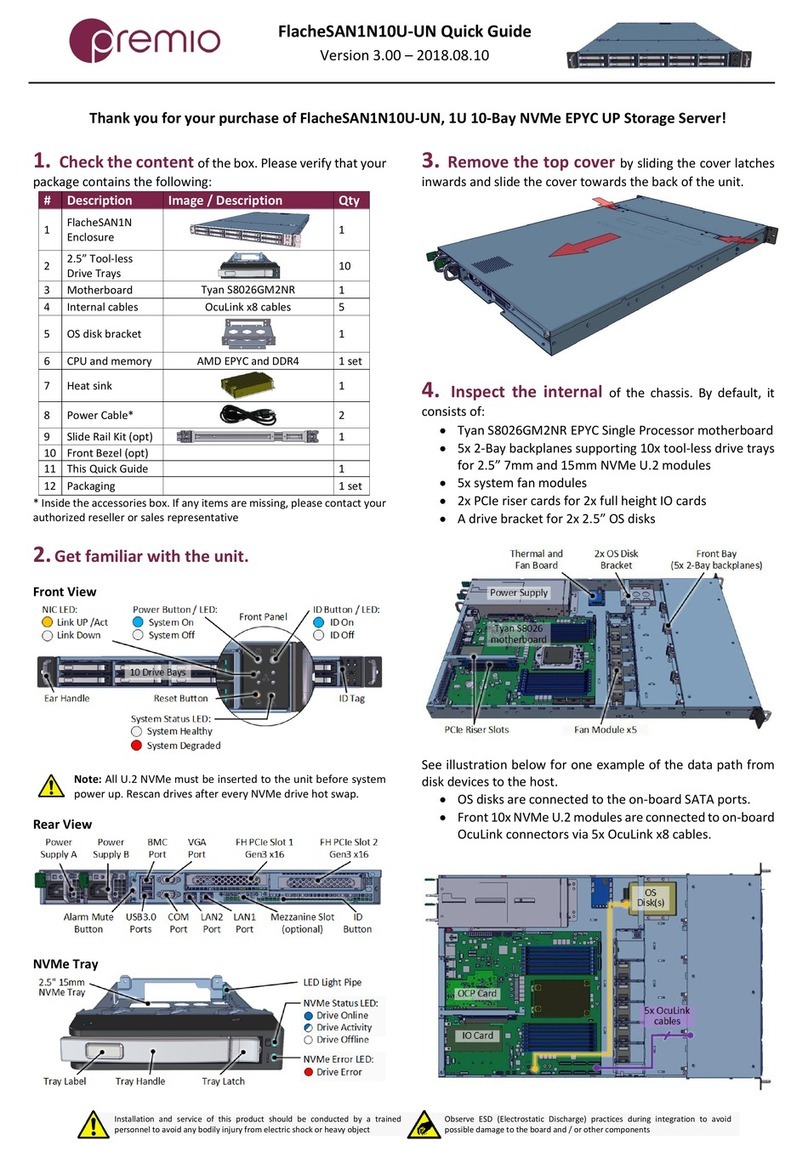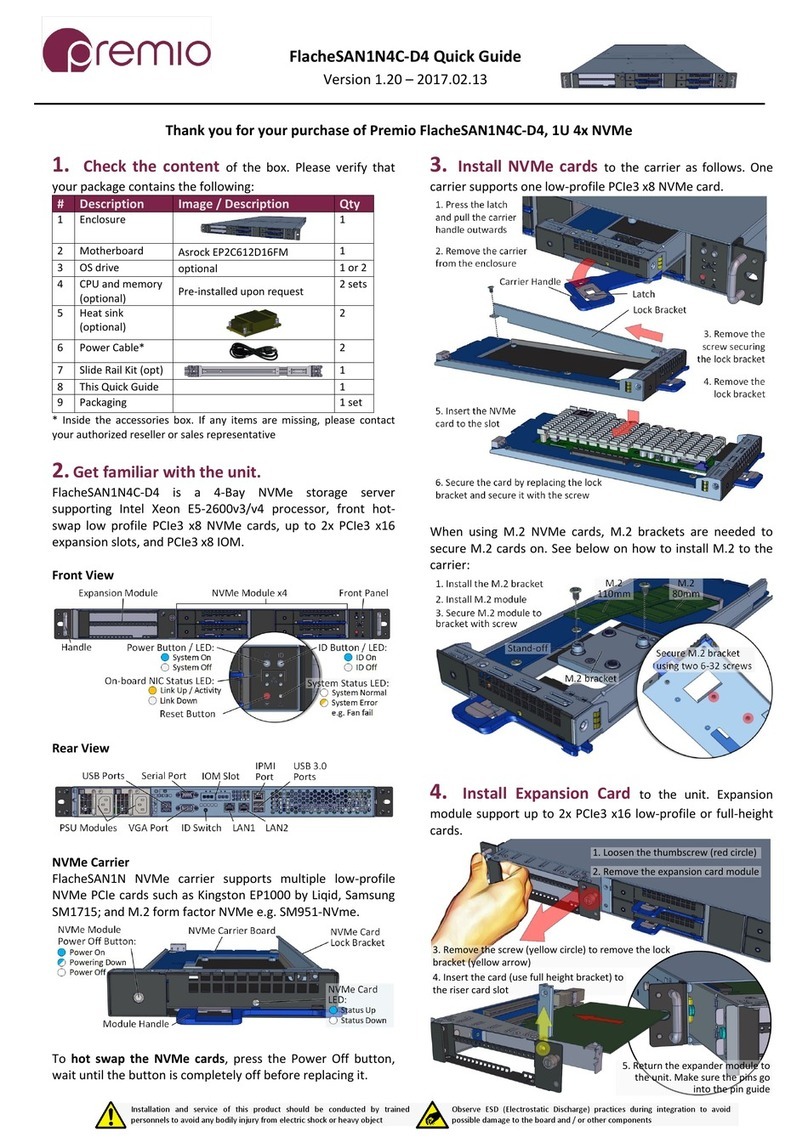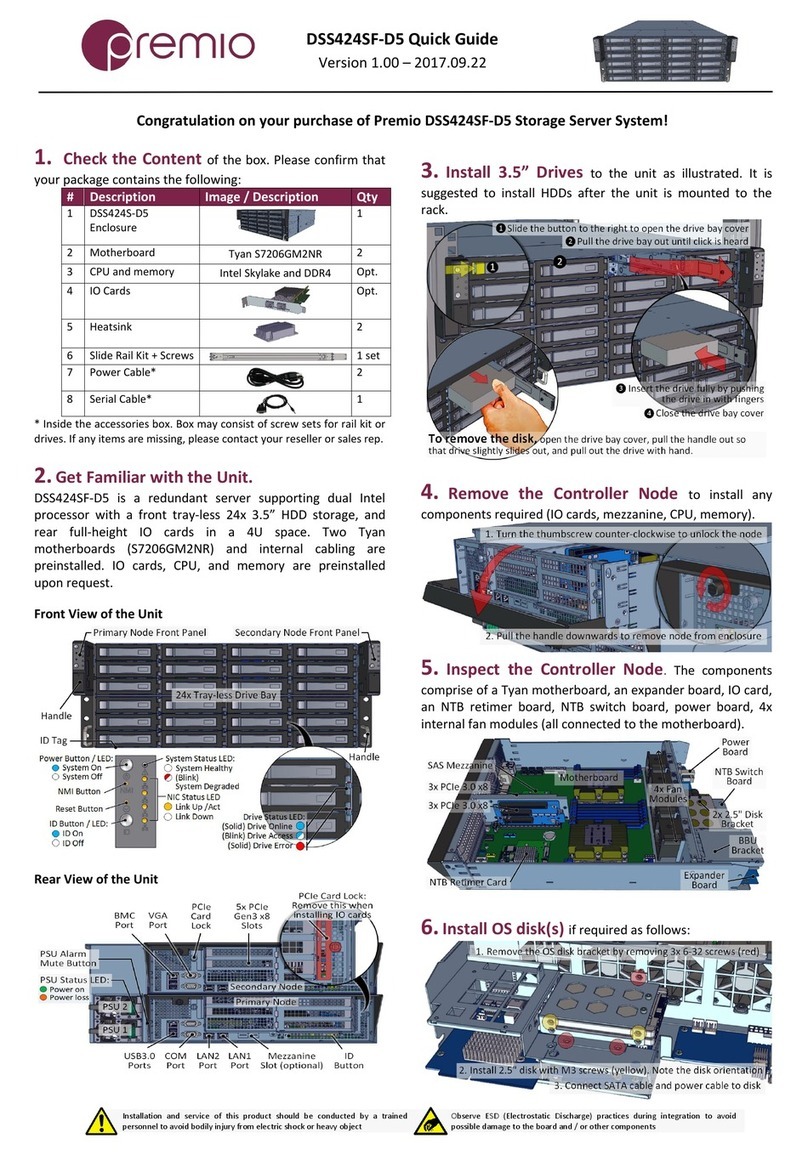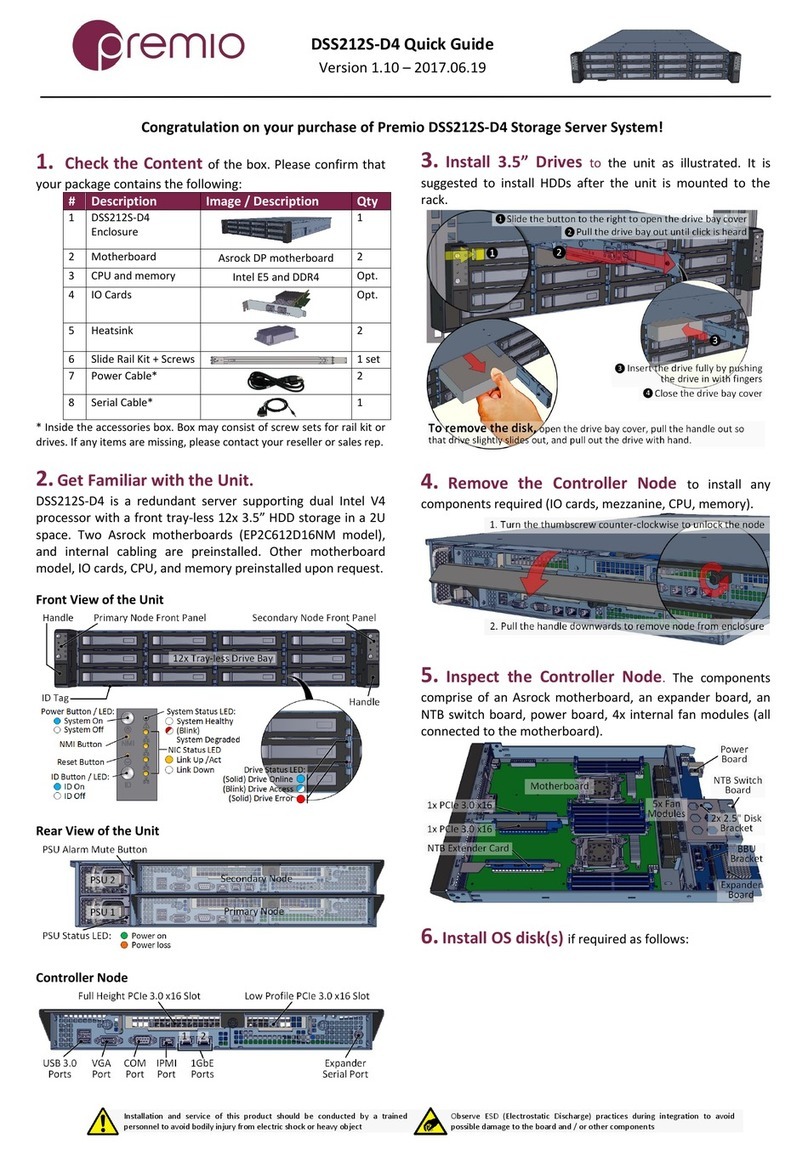OSS424S-D4 Enclosure Quick Guide
For more information please visit our website at www.Premioinc.com
Copyright © 2017 Premio Inc. All rights reserved.
5. Install Motherboard Components (CPU,
heatsink, memory) using the guidelines below. For further
details, refer to the motherboard TPS.
Asrock
EP2C612D16C-4L
· Two LGA2011 (Socket R3)
processor sockets
· One or two Intel Xeon E5-2600/
4600 &v3 series CPU
· Intel C612 chipset
· 16 DIMM slots, Quad channel
· Supports DDR4 2133/1866/1600
· RDIMM and LRDIMM
· 32GB, 16GB, 8GB, 4GB RDIMM;
64GB, 32GB LRDIMM
· PCIE1 (x8), PCIE2 (x16/x8 if PCIE1
is populated) connected to CPU1
· PCIE3 (x8), PCIE4 (x16/x8 if PCIE3
is populated), PCI6 (x16) to CPU2
X16 / x8
x8
x16
x8
X16 / x8
6. Remove the Inner Rail from the slide rail.
1 – 2 Pull the inner rails out. Pull the blue release tab when it hits a stop.
3 – 4 Keep extending inner rail and pull the white detach tab
when it hits the second stop
5 – 6 Unretract the mid rail by pulling the latch on the mid rail
1 2
3 4
5 6
7. Install Inner Rails to the enclosure.
8. Install the Outer Rails to the Rack as follows:
To remove slide rails, use the latches to undo the assembly as follows:
9. Install the Unit to the Rack as follows:
For a complete instruction on how to install unit to the rack,
please follow the Slide Rail Installation Guide.
At least two people are recommended for
mounting process.
10.Install 3.5” Drives to the enclosure as illustrated:
11. Install 2.5” Drives to the enclosure as illustrated: