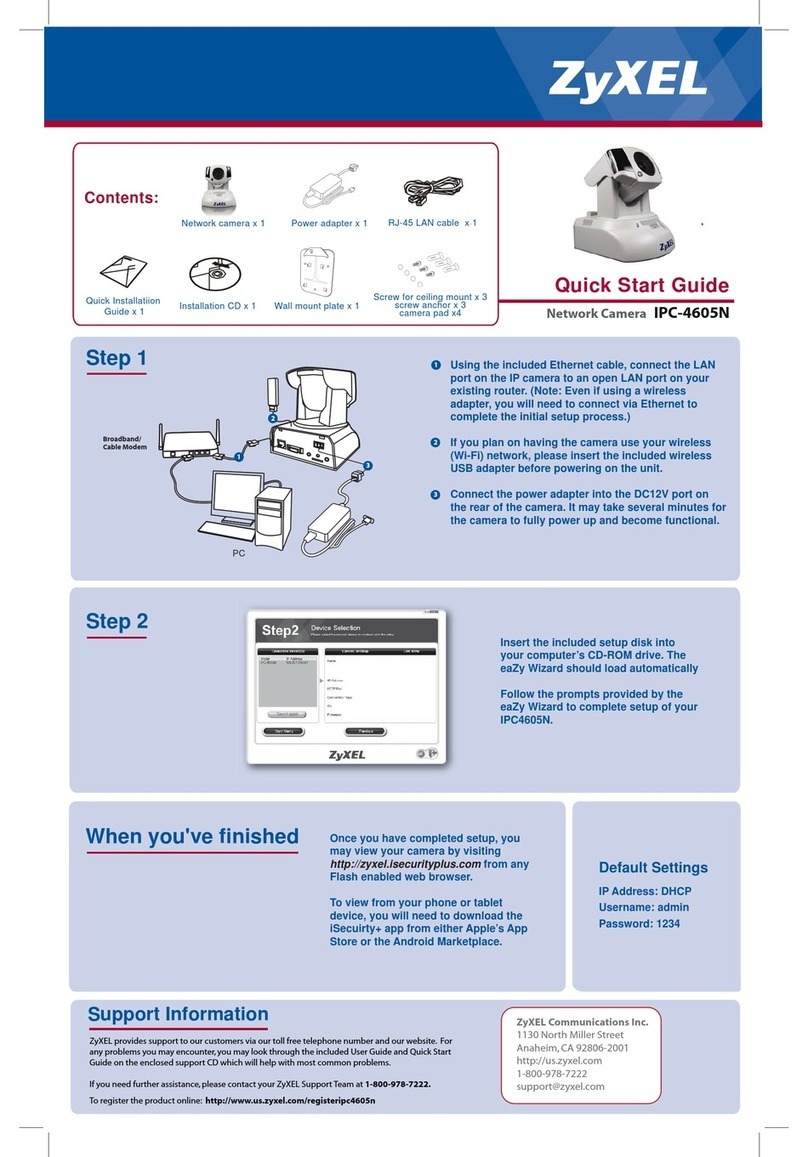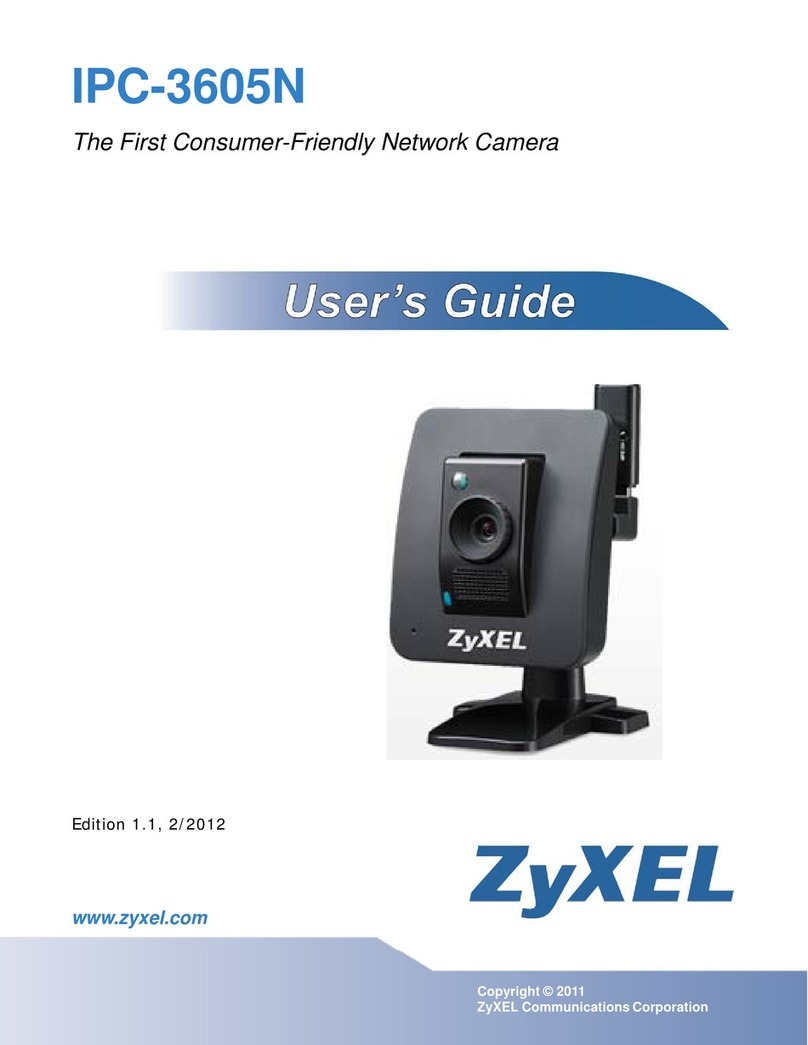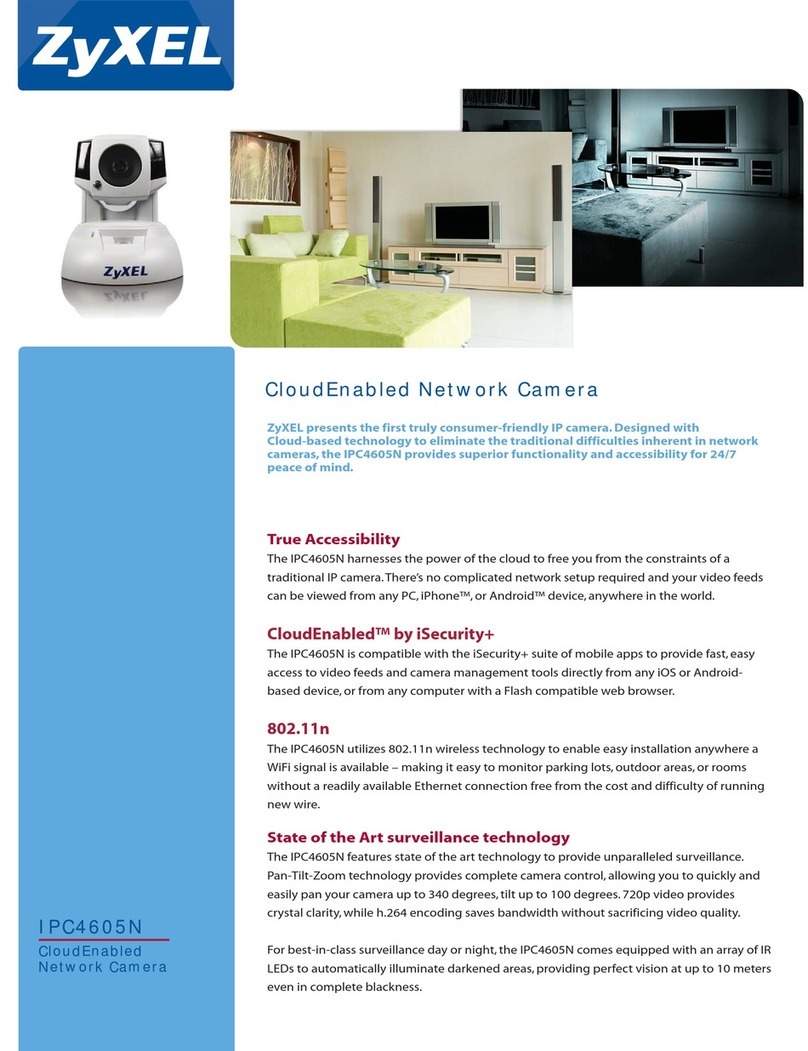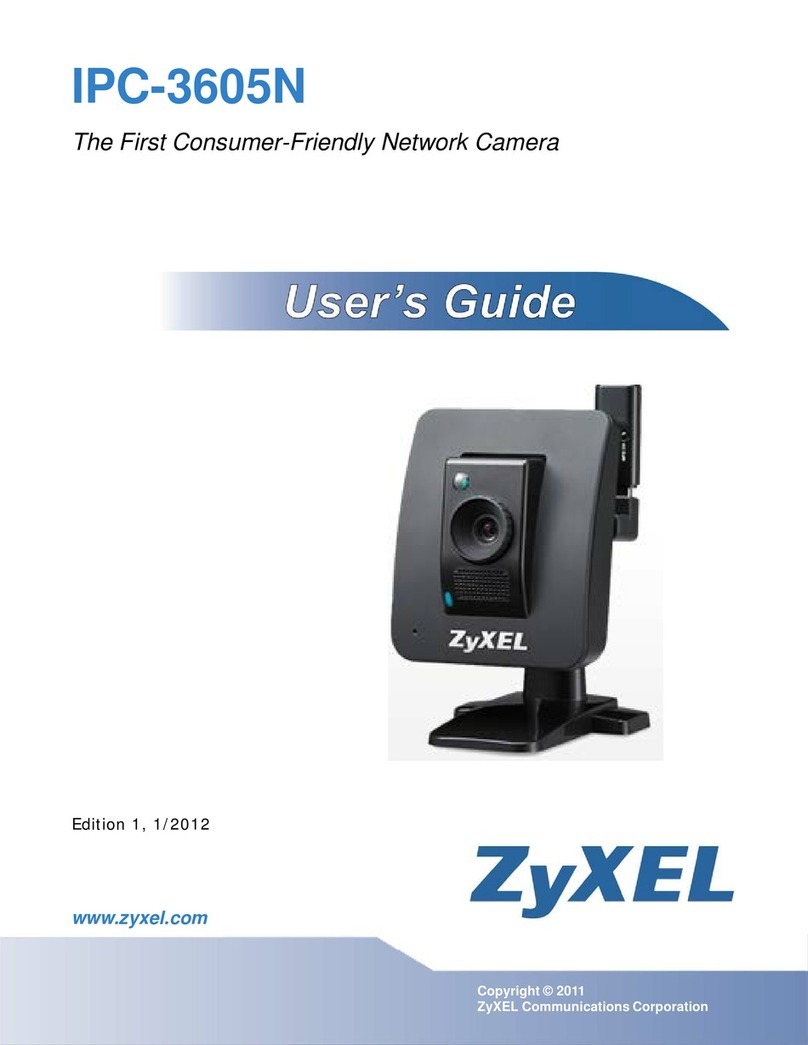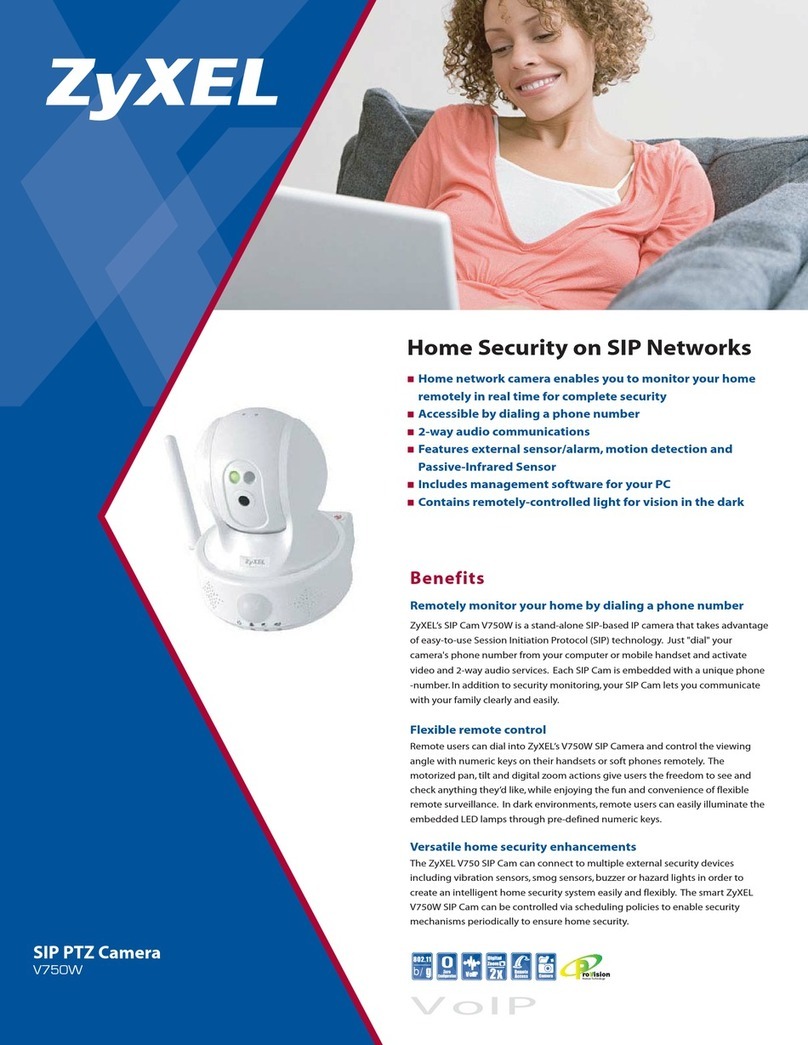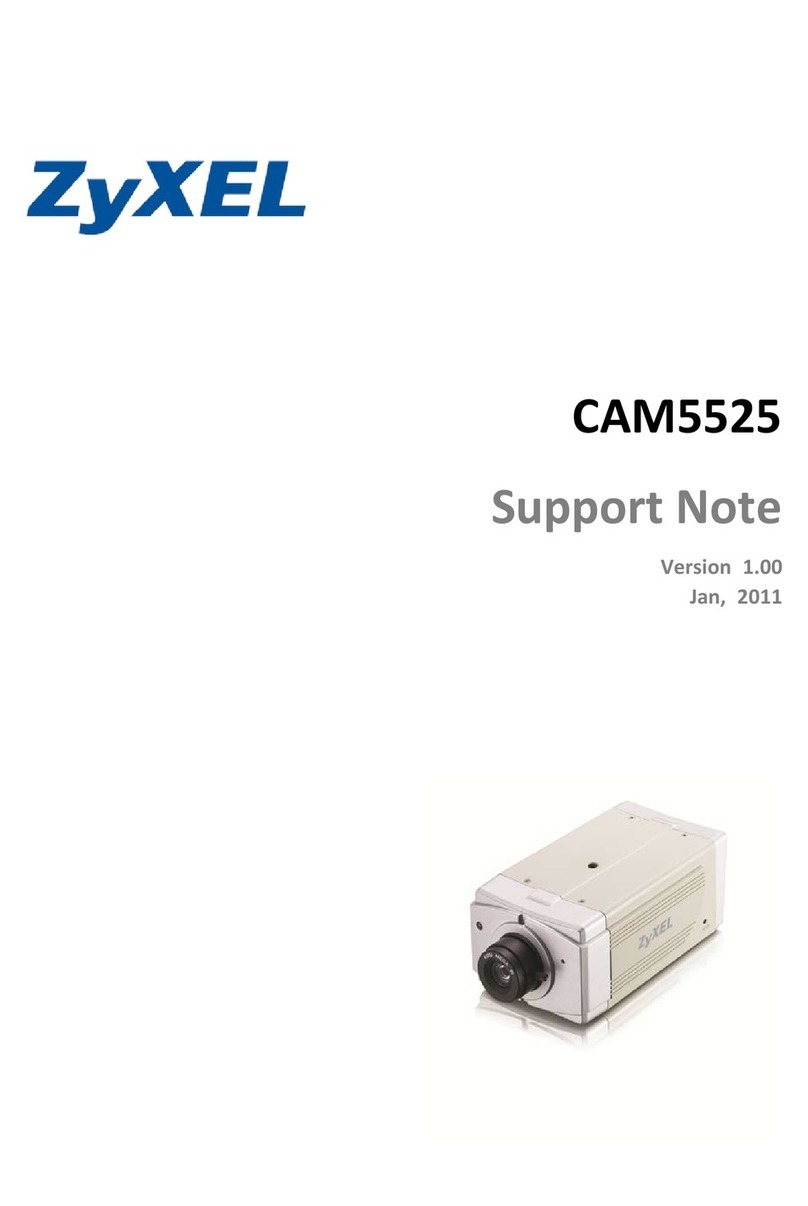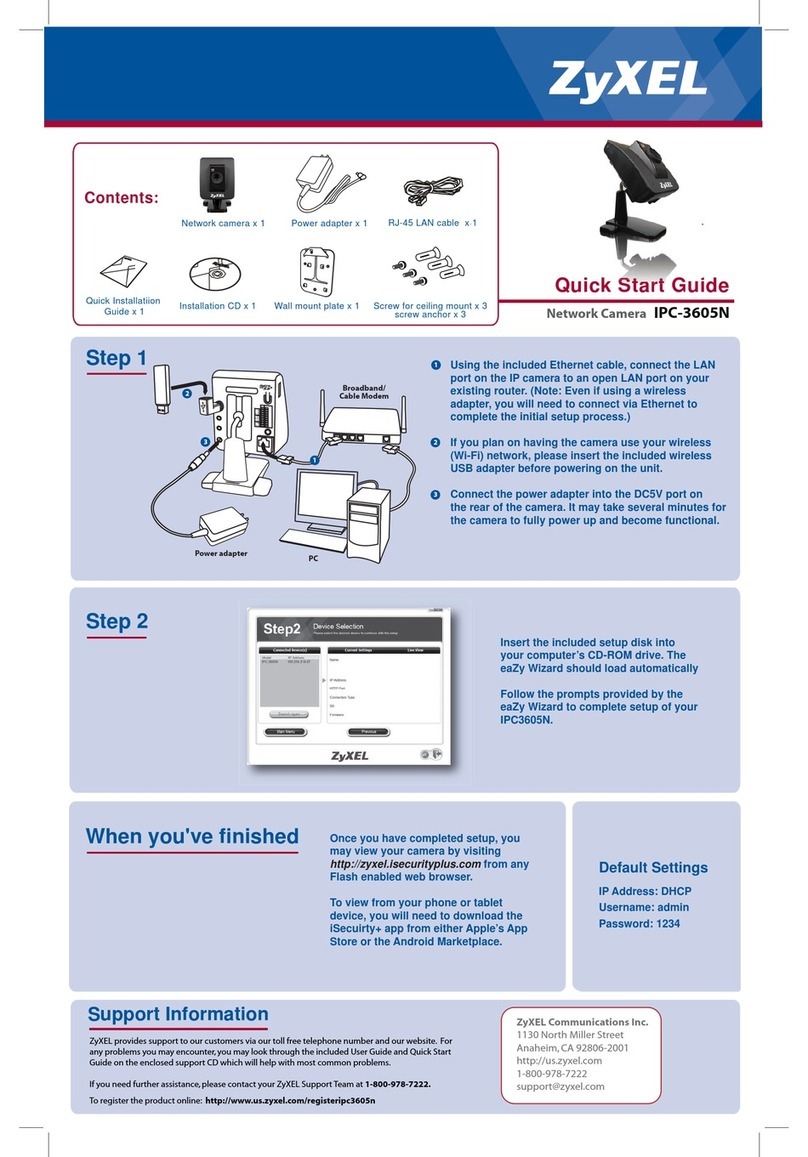1Contents
2Getting to know your IPC-4605N............................................................................... 6
2.1 Package Contents.............................................................................................. 6
2.2 Features............................................................................................................. 7
2.3 Camera Layout ................................................................................................. 8
2.4 LED Status Indicator........................................................................................ 9
3Installation................................................................................................................. 10
3.1 Connecting Your IPC-4605N......................................................................... 10
3.2 Wireless.......................................................................................................... 11
3.3 Wall and Ceiling Mounting............................................................................ 12
4Initial Setup............................................................................................................... 13
5Accessing your camera............................................................................................. 14
5.1 CloudEnabled™ Viewing............................................................................... 15
5.2 Direct Viewing of your Camera (For Advanced Users)................................. 17
6Configuration............................................................................................................ 25
6.1 Video Settings................................................................................................. 25
6.2 Camera Settings.............................................................................................. 26
6.3 Audio Settings ................................................................................................ 28
6.4 User Settings................................................................................................... 28
6.5 Network Settings ............................................................................................ 30
6.6 PTZ Control.................................................................................................... 36
6.7 Event Setup..................................................................................................... 39
6.8 Recording Setup ............................................................................................. 45
6.9 Recording History........................................................................................... 47
6.10 Date............................................................................................................. 47
6.11 Multi-Camera.............................................................................................. 48
7Event Viewer ............................................................................................................ 49
8Maintenance.............................................................................................................. 50
8.1 Information..................................................................................................... 50
8.2 Log.................................................................................................................. 50
8.3 System Maintenance....................................................................................... 50
9Troubleshooting........................................................................................................ 53
9.1 Reconfiguring Your Device............................................................................ 53
9.2 Cabling Check ................................................................................................ 53
9.3 Resetting to Factory Defaults......................................................................... 54
9.4 Trouble with Active X.................................................................................... 55
9.5 Trouble with Remote Viewing on Browser.................................................... 57
9.6 Symptoms, Causes, and Solutions.................................................................. 59
10 Technical Specifications........................................................................................... 64
11 Open-Sourced Components...................................................................................... 66