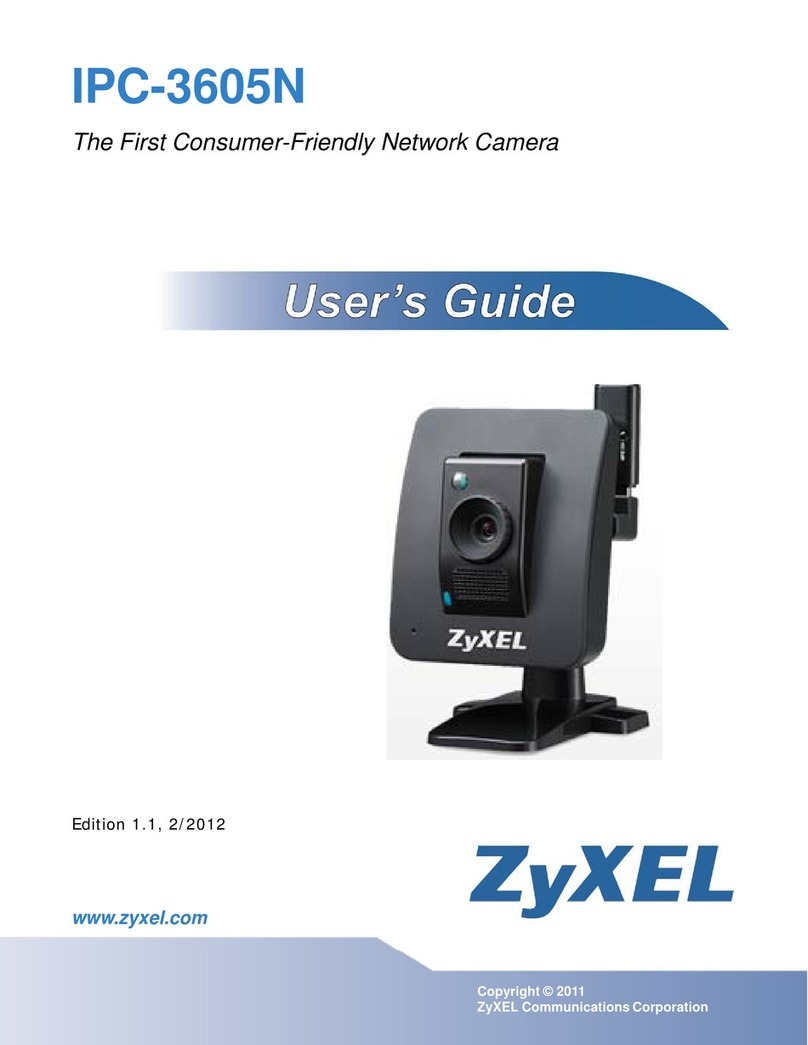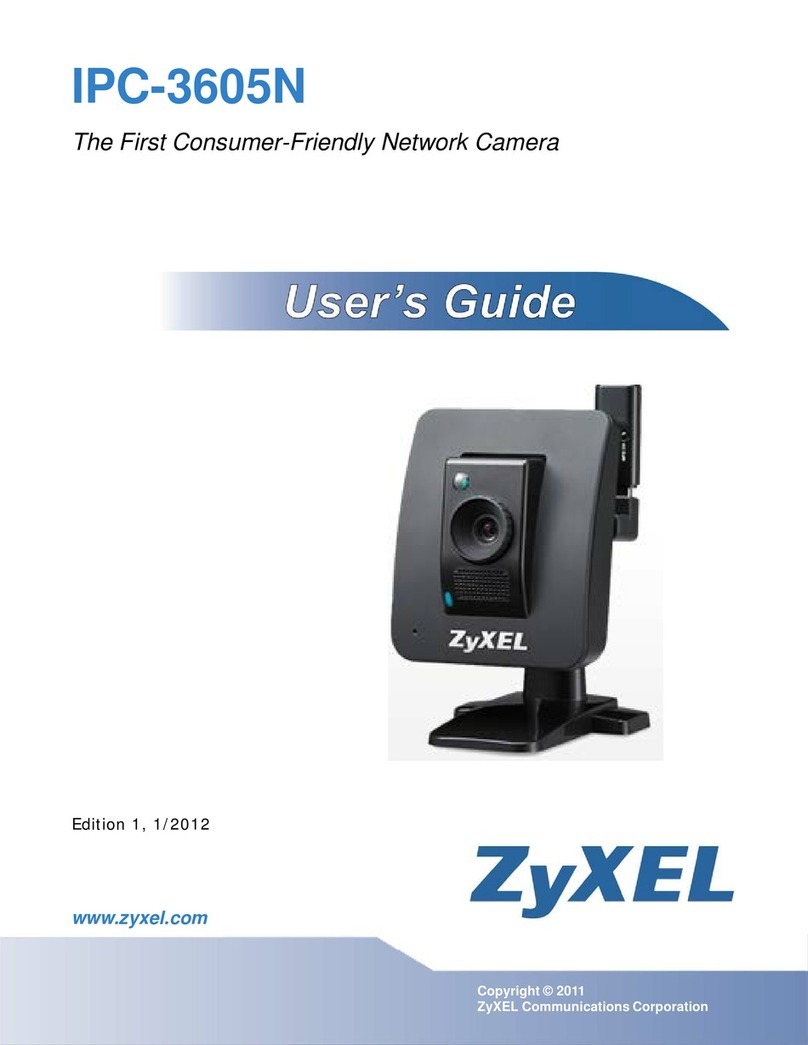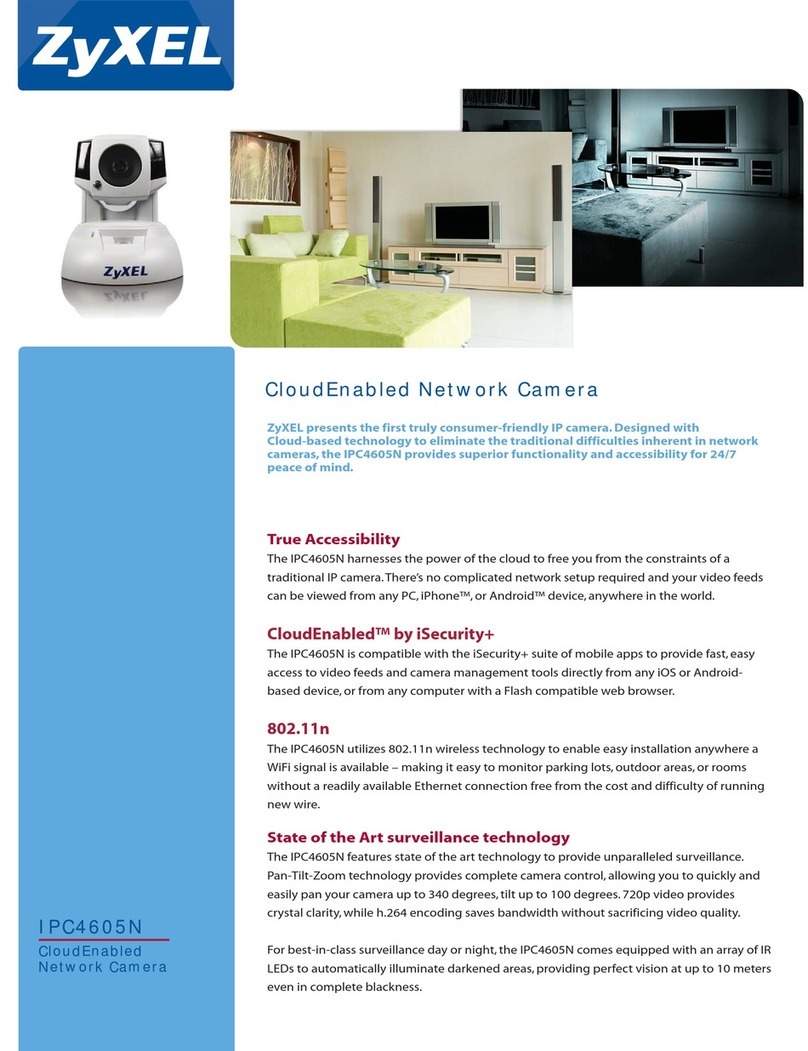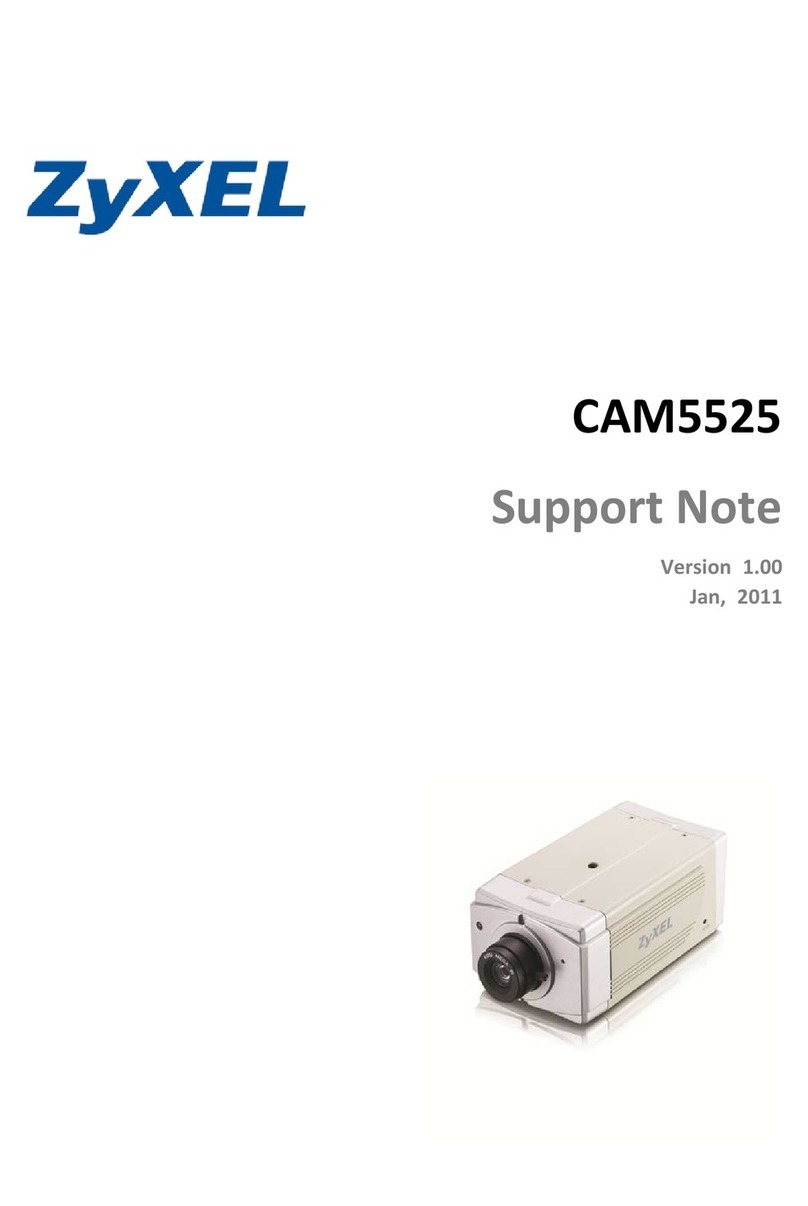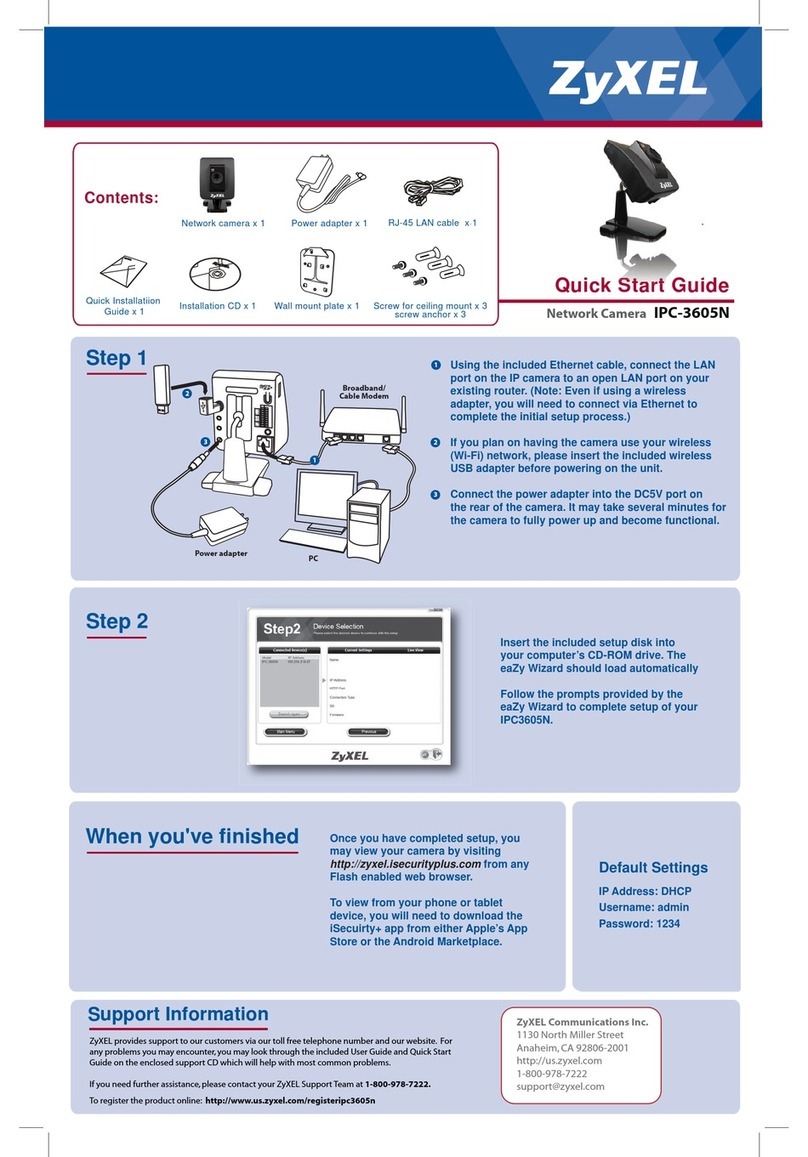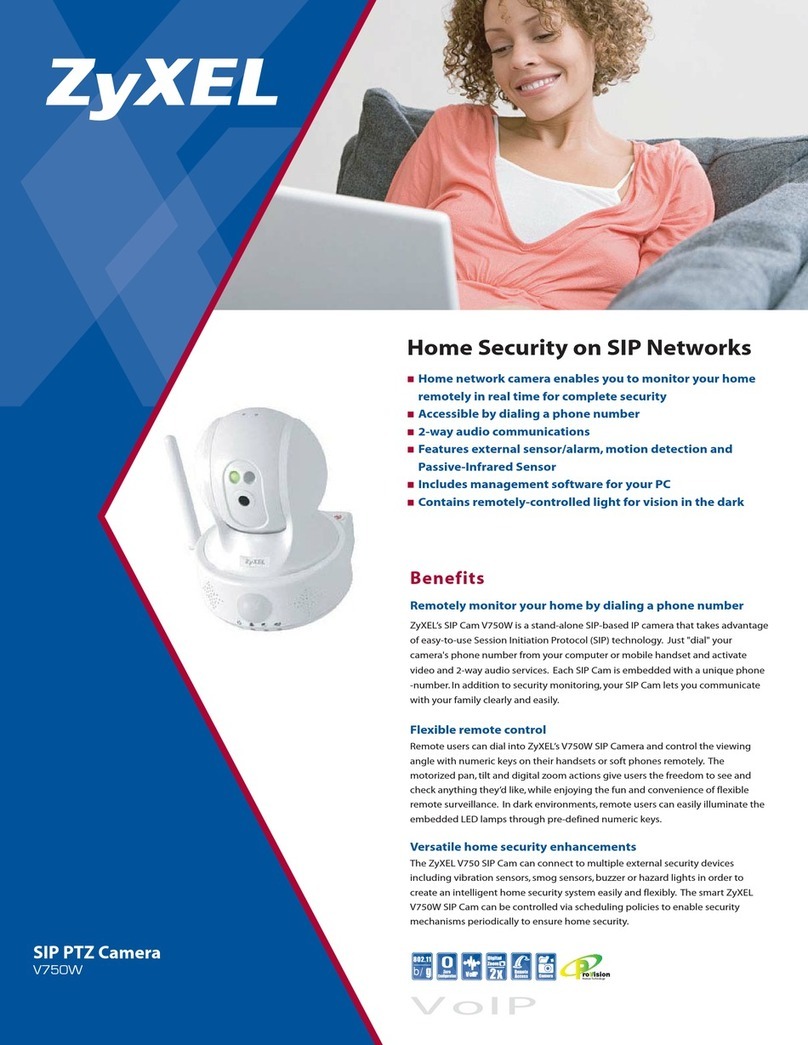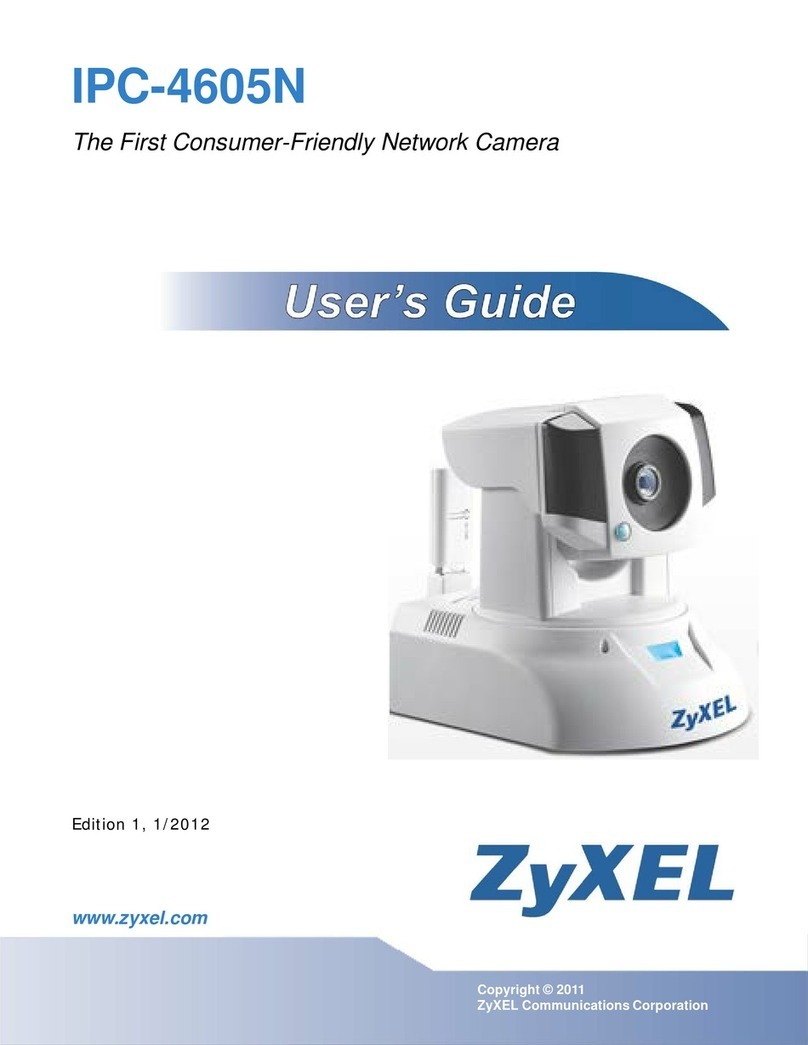ZyXEL provides support to our customers via our toll free telephone number and our website. For
any problems you may encounter, you may look through the included User Guide and Quick Start
Guide on the enclosed support CD which will help with most common problems.
If you need further assistance, please contact your ZyXEL Support Team at 1-800-978-7222.
To register the product online: http://www.us.zyxel.com/registeripc4605n
Support Information ZyXEL Communications Inc.
1130 North Miller Street
Anaheim, CA 92806-2001
http://us.zyxel.com
1-800-978-7222
support@zyxel.com
Once you have completed setup, you
may view your camera by visiting
http://zyxel.isecurityplus.com from any
Flash enabled web browser.
To view from your phone or tablet
device, you will need to download the
iSecuirty+ app from either Apple’s App
Store or the Android Marketplace.
When you've finished
Step 2 Insert the included setup disk into
your computer’s CD-ROM drive. The
eaZy Wizard should load automatically
Follow the prompts provided by the
eaZy Wizard to complete setup of your
IPC4605N.
Default Settings
IP Address: DHCP
Username: admin
Password: 1234
2
3
Step 1 Using the included Ethernet cable, connect the LAN
port on the IP camera to an open LAN port on your
existing router. (Note: Even if using a wireless
adapter, you will need to connect via Ethernet to
complete the initial setup process.)
If you plan on having the camera use your wireless
(Wi-Fi) network, please insert the included wireless
USB adapter before powering on the unit.
Connect the power adapter into the DC12V port on
the rear of the camera. It may take several minutes for
the camera to fully power up and become functional.
1
Broadband/
Cable Modem
1
2
3
PC
Quick Start Guide
NBG419N
Quick Installatiion
Guide x 1 Installation CD x 1 Wall mount plate x 1
RJ-45 LAN cable x 1
Network camera x 1 Power adapter x 1
Network Camera IPC-4605N
Contents