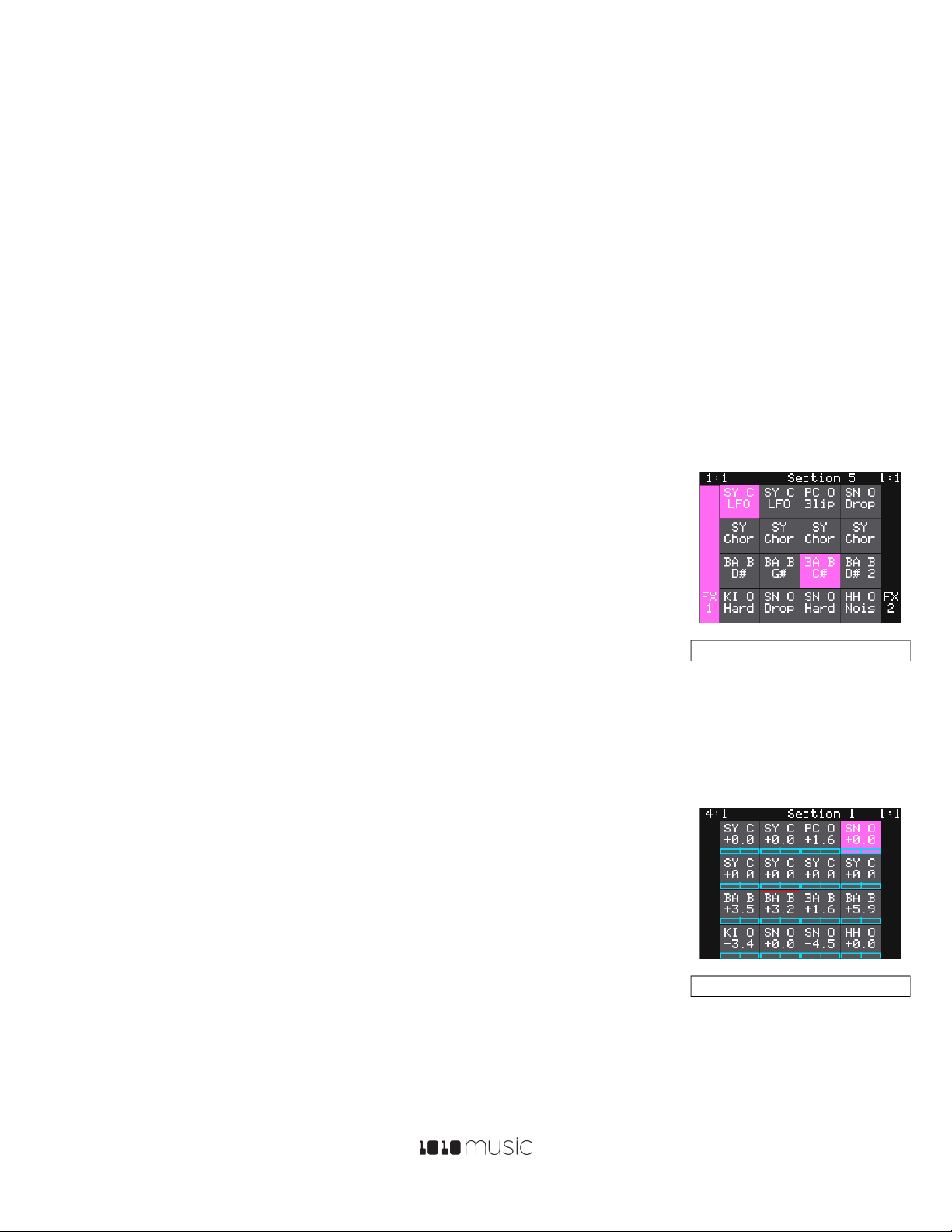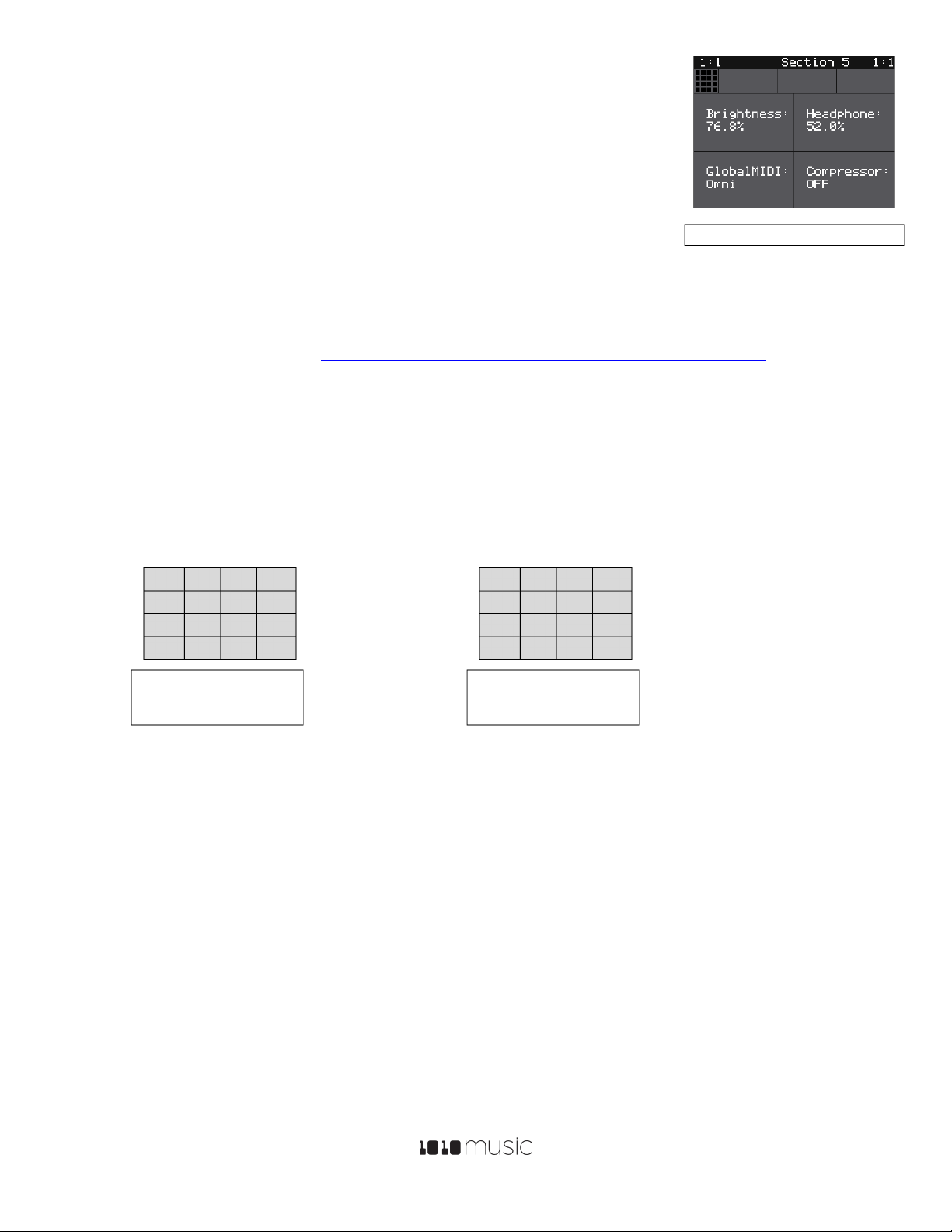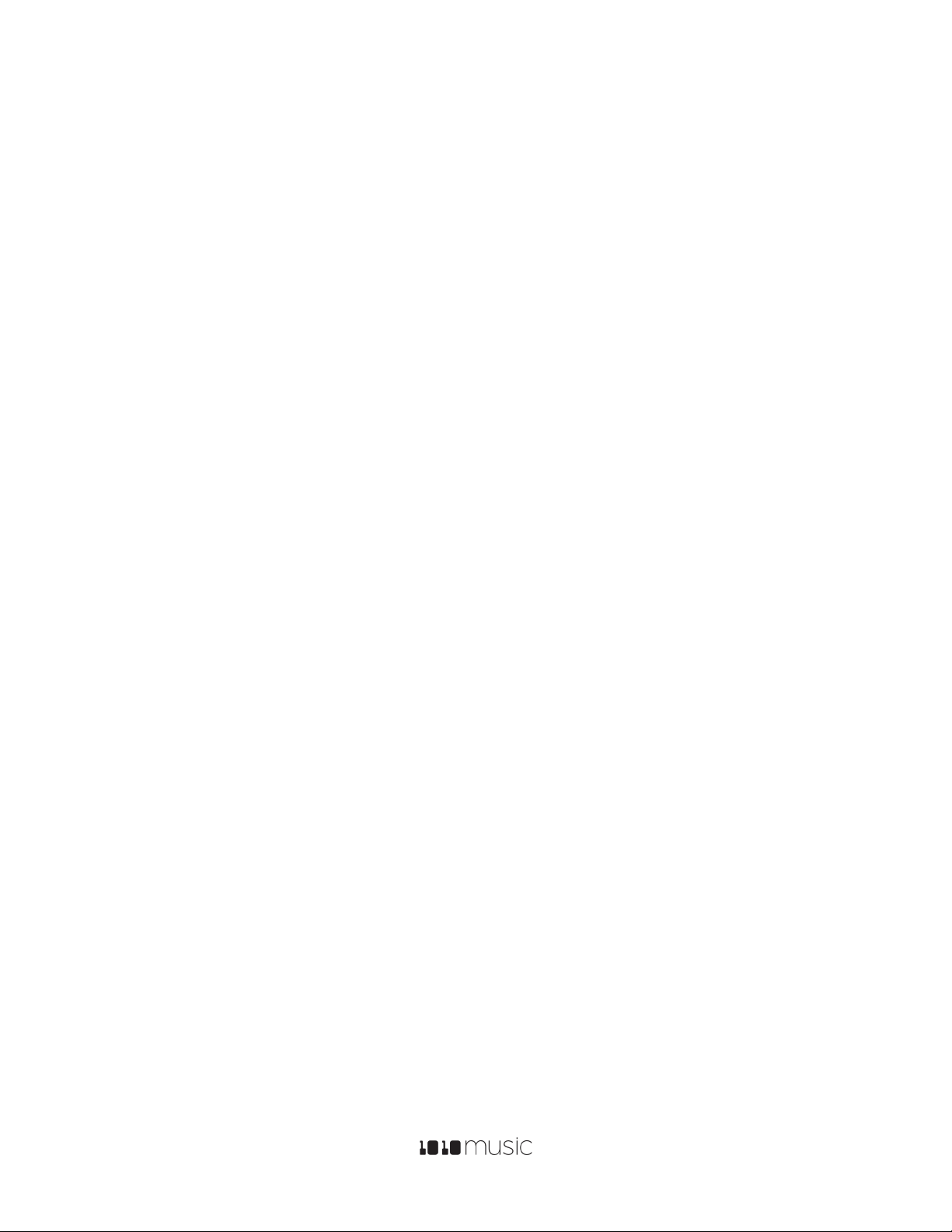3/18/19 6:19 PM Copyright 1010music LLC 2019 P. 3 of 6
Now, push SEQS so we can watch the sequences as they play. Push PLAY now and you will hear the selected sequences
play. A progress bar at the bottom of each active SEQ shows you the play state of that sequence. Touch an SEQ to
activate or deactivate it. If you go back to PADS you can see the pads that are being triggered by the sequencer over
time. The sequences will play in a loop until you deactivate them or push STOP. If any PADS remain playing after you
push STOP, you can stop them by pushing STOP a second time. While sequences are playing, the counter in the top left
of the screen shows you how many bars and beats have played since you pushed PLAY. The counter in the top right
corner shows how many bars and beats have played in the current loop of the selected sequence.
Playing sequences is fun, but recording your own is even better. The pink square is the
currently selected sequence. You can see the sequence number of the selected sequence
at the top of the screen both on the SEQ and the PADS screen (as long as you are not in
Song mode). Select and activate a sequence you want to record into. Go to the PADS or
KEYS screen, push PLAY and REC to start recording. Start playing something by touching
the pads or the keys. The sequence will continue to play and record in a loop until you
press stop. Each subsequent loop allows you to layer more notes on top of those
previously recorded. You can have other sequences playing while you record new
sequences, or you can deactivate all sequences to record without them.
You can view and edit the sequence by pressing INFO with the sequence cell selected.
Toggle the piano roll mode between PADS and KEYS modes by touching the mode
selector to the right of the grid icon. You can touch the screen to add notes, and turn
knobs to select and adjust the length of notes. In PADS mode, each row represents a
different pad and each bar represents a trigger of that pad. In KEYS mode, each row
represents a note on the keyboard and the bars represent note events. The black and
white bars on the left side of the screen represent the notes on a keyboard and the Cs are
numbered to show you which octave you are in. Use pinch and stretch touch gestures to
zoom in and out on the piano roll. Push INFO to cycle through more sequence
parameters, such as Step Length, Step Count and Quant Size. The top left grid icon
reminds you which sequence you are editing. In KEYS mode, the top right grid icon shows
which pad is currently controlled in the piano roll. Touch this icon to switch to a different pad if you want more than one
pad in the sequence.
Song Sections
Song sections allow you to record a series of on and off events for sequences. You can
play multiple sequences simultaneously, with independent start and stop times for each
one. To hear a song section by itself, make sure all of the sequences are deactivated first.
Then push the SONG button to view the SONG screen. Touch the on screen Song button
to toggle the Song mode state to active (blue) if needed. Turn off Loop mode by touching
the Loop button as well. Now push the PLAY button and blackbox will play back a
previously recorded song, section by section. The currently playing section is highlighted
in pink. In Song mode, the context display at the top of the screen now displays the name
of the current section, e.g Section 1.On the SEQS screen, you can watch as the song
section turns sequences on and off, and you can activate additional sequences if you want. If you want one section to
Figure 7: SONG Screen