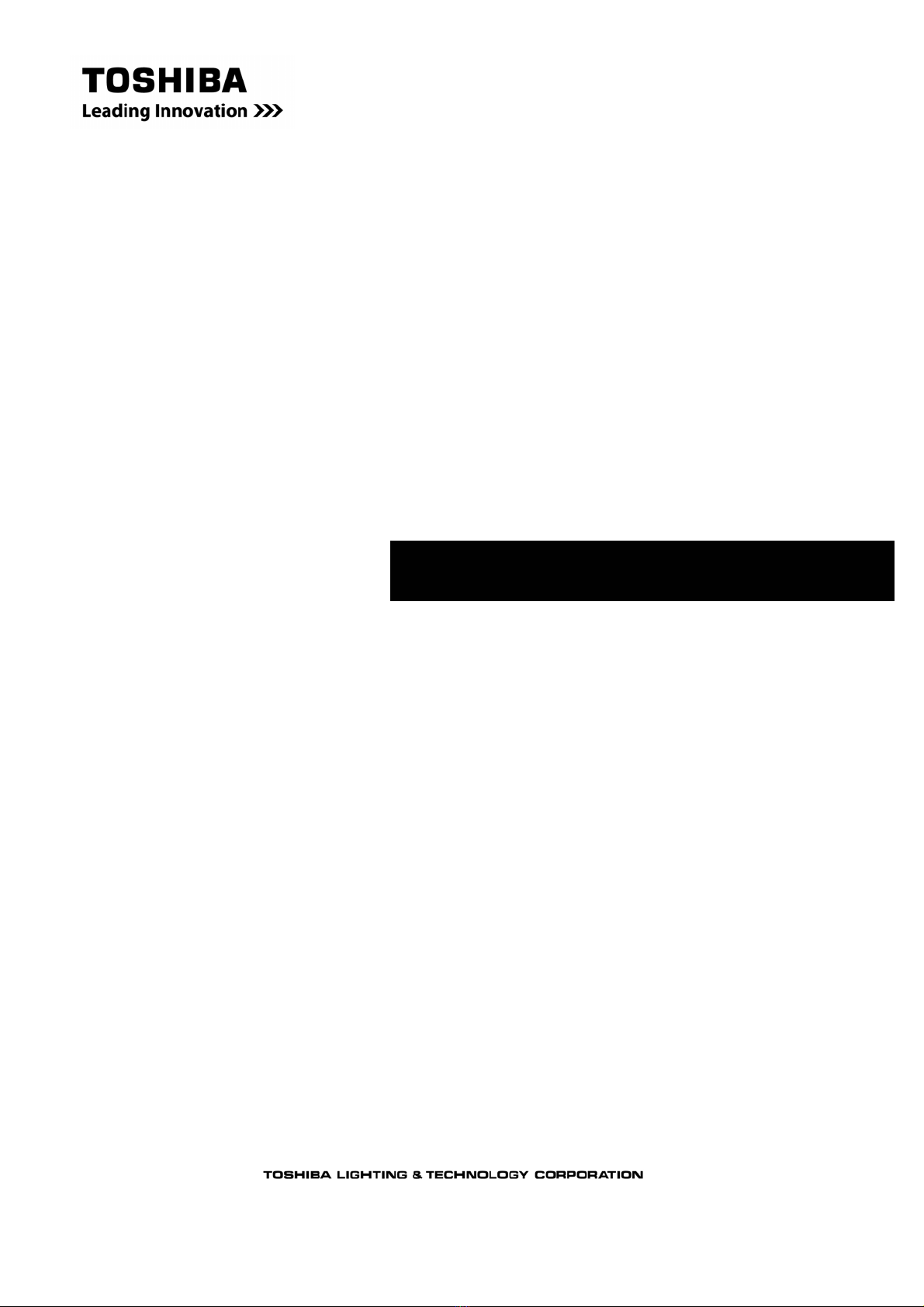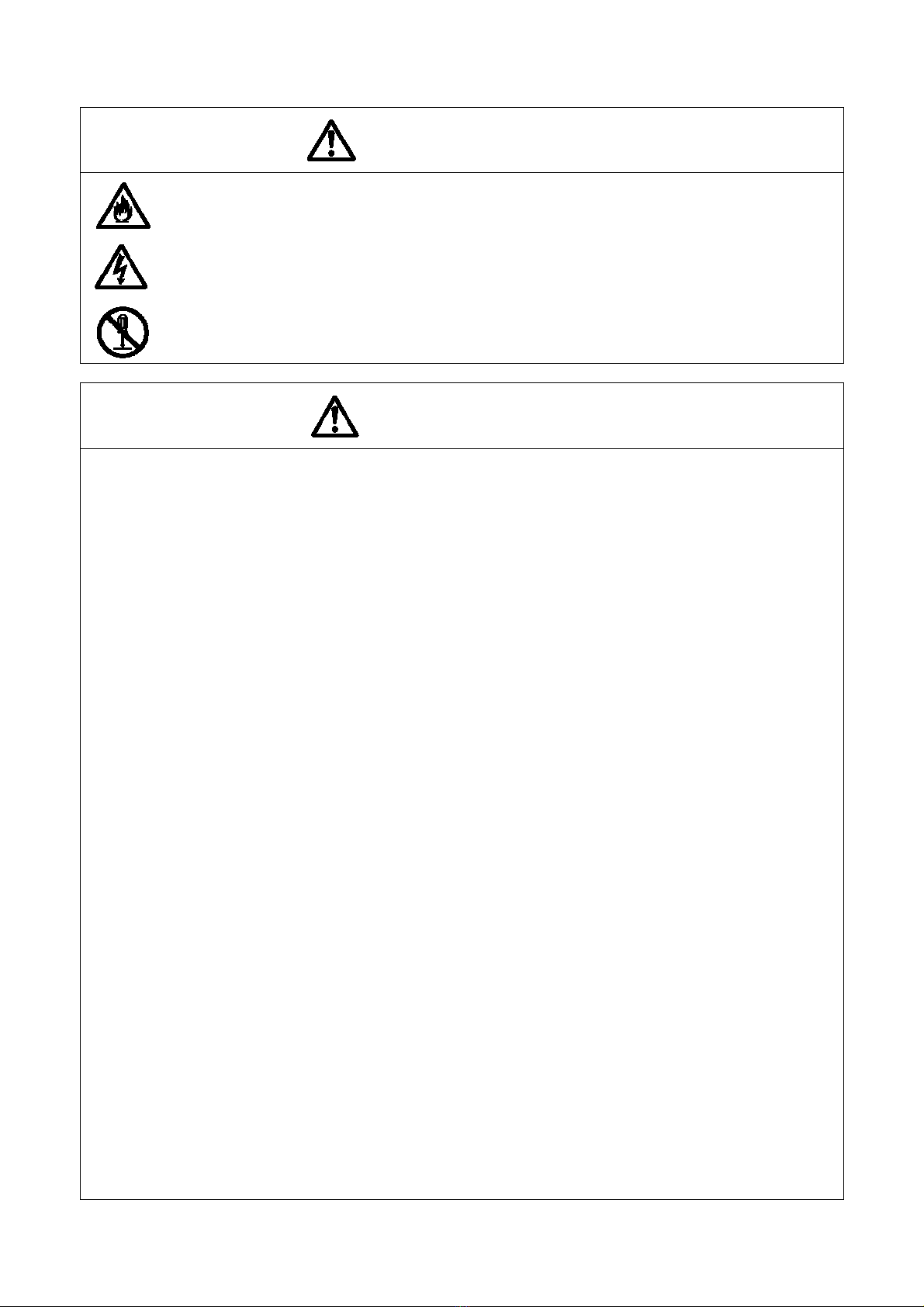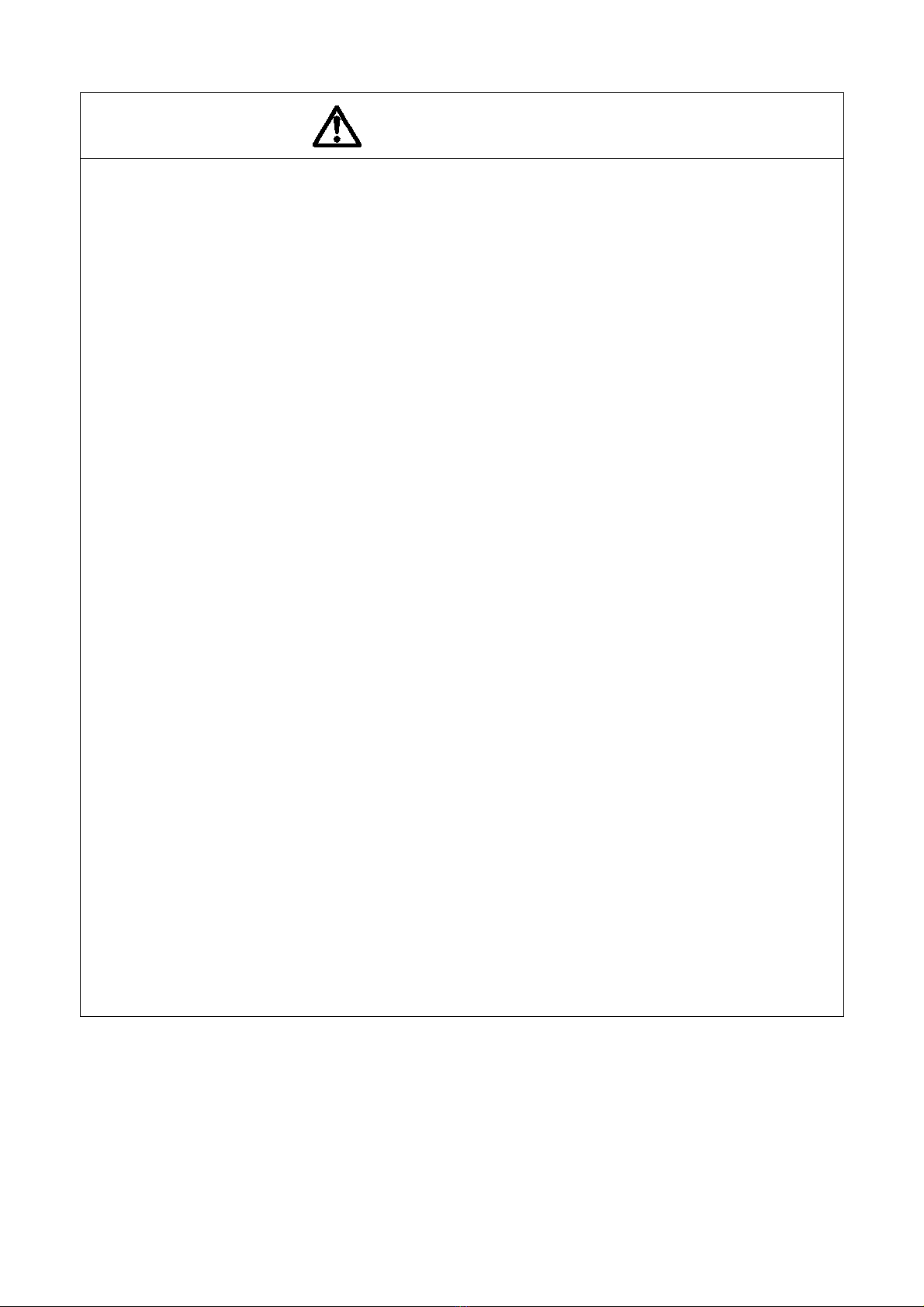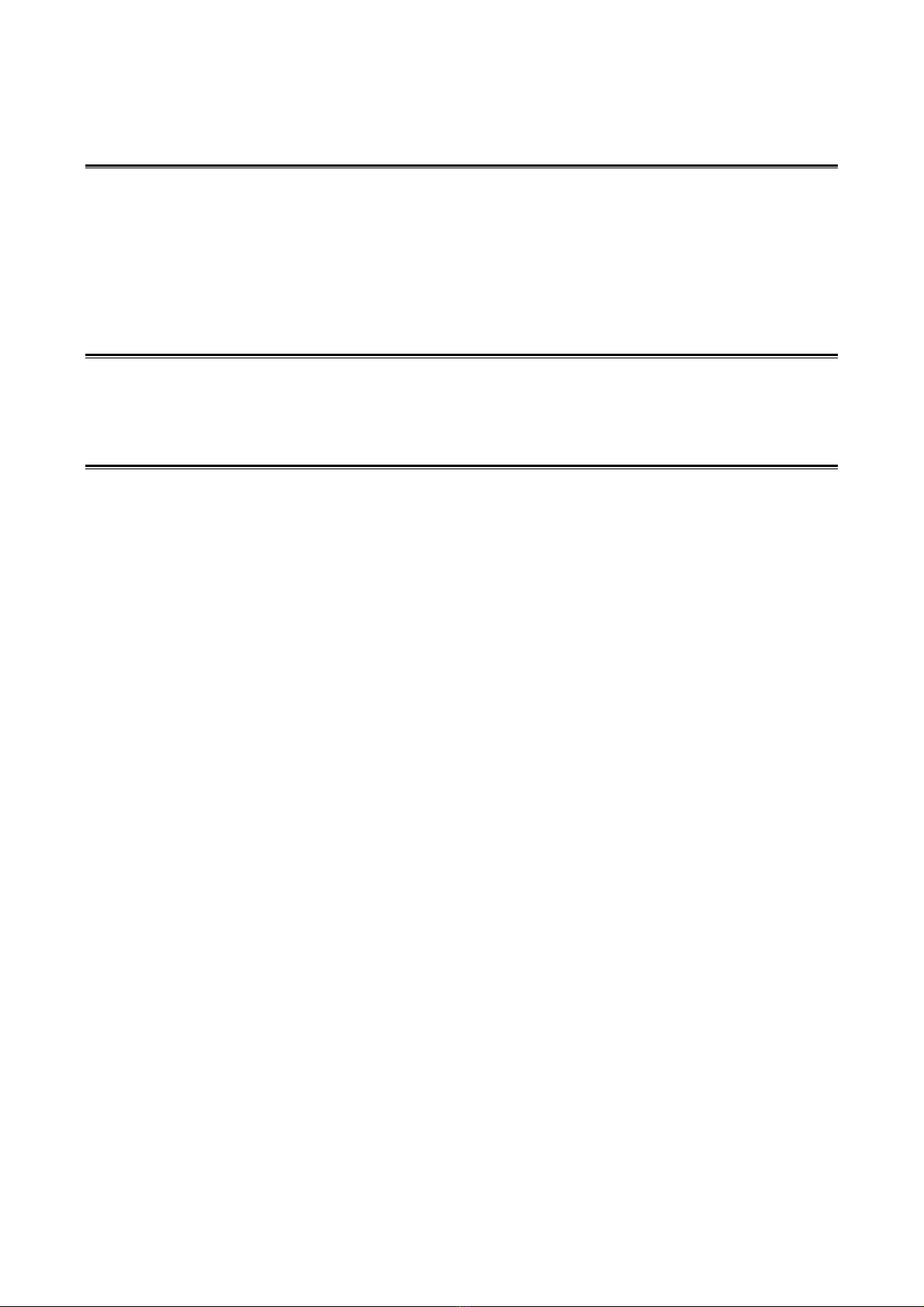•Make sure that nothing is blocking the device’s air vents.
Such a blockage would increase the temperature inside the device, staring a fire or
causing damage to the device.
•Electrical testing of the device must be carried out by a qualified person such as an
electrician.
There is a danger of electric shock.
•Do not disassemble or modify the device.
This may start a fire, cause an electric shock, or damage the device.
Warning
1. Installation
•This device is for indoor use only. Do not install it outdoors.
Outdoor use may start a fire, cause an electric shock, or damage the device.
•This device generates heat. Be sure to install it in a well-ventilated location.
Failing to do so may start a fire, cause an electric shock, or damage the device.
•Do not install this device in a location exposed to direct sunlight, high temperatures, high levels of
humidity, dust, corrosive gases, vibration, impact, etc.
Failing to do so may start a fire, cause an electric shock, or damage the device.
•This device must be installed in a particular direction. Please install the device according to the
instruction manual.
Neglecting to follow the instruction manual may cause fire, electric shock, damage or the device
may fall.
•Do not install this device in an unstable location.
Neglecting to follow the instruction manual may cause fire, electric shock, damage or the device
may fall.
•Select and connect an appropriate input power source for the device.
Failing to do so may start a fire, cause an electric shock, or damage the device.
•Do not forcibly pull cables such as power cables and DMX cables.
This may cause an electric shock or damage to the device.
•Securely connect cables such as power cables and DMX cables.
A loose connector may start a fire or damage the device.
•Turn the power off before moving the device.
Not doing so may start a fire, cause an electric shock or damage the device.
•For devices with casters, release the casters when moving the device and lock them when the
device is stationary.
Failing to do so may cause the device to topple, resulting in injury or electric shock, or damage to
the device.
•Do not subject the device to strong impact.
This may cause fire, electric shock or failure to the device.
•Do not touch the device with wet hands.
Doing so may cause an electric shock.
Caution