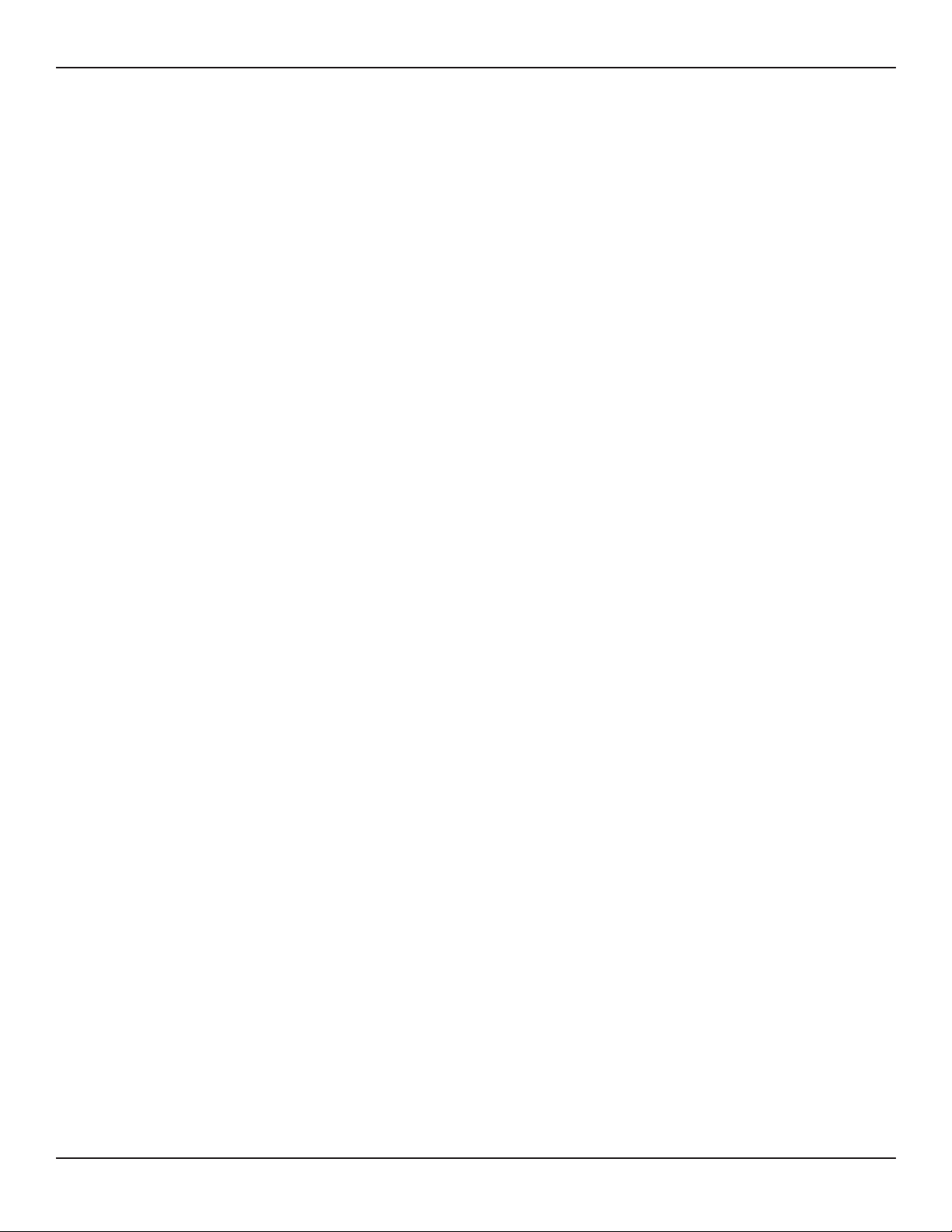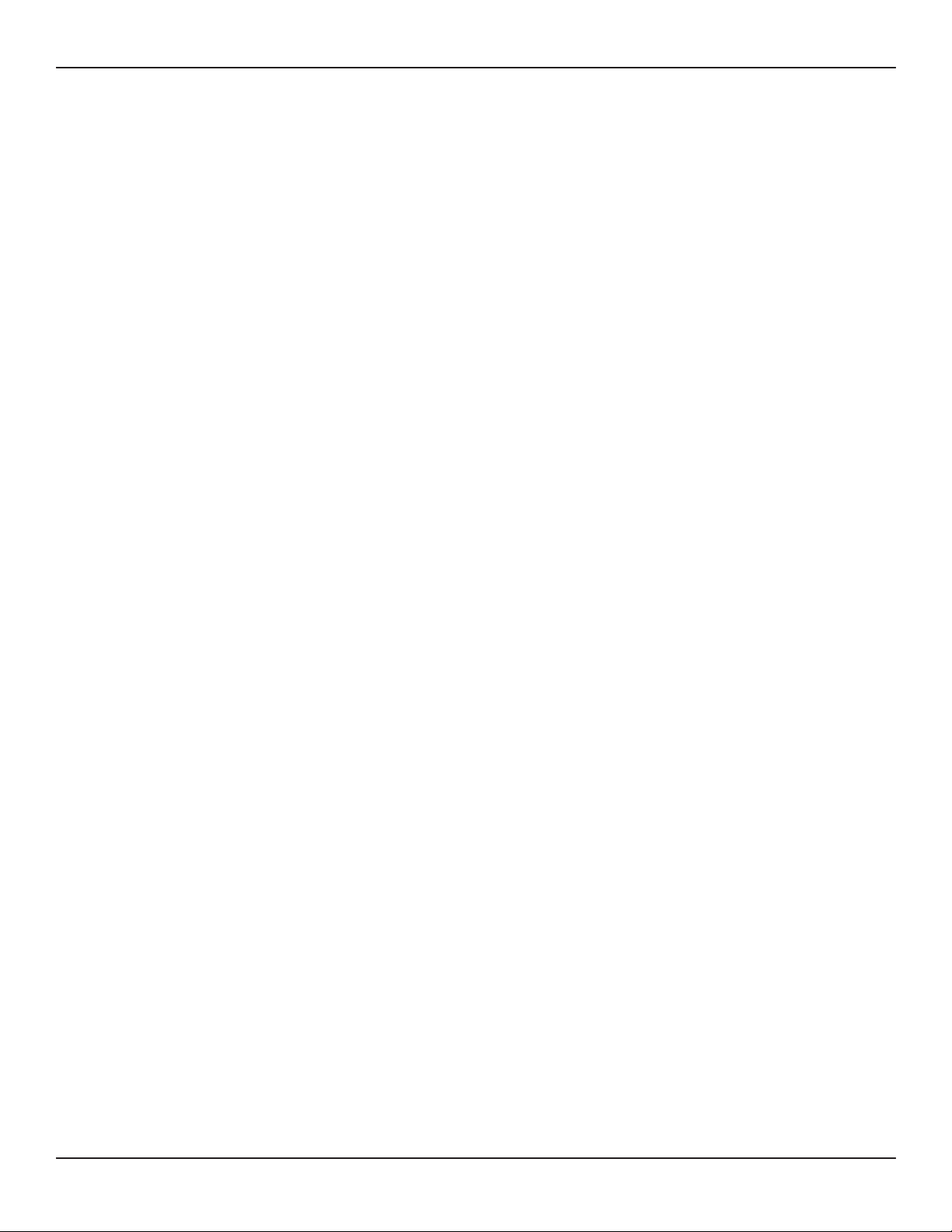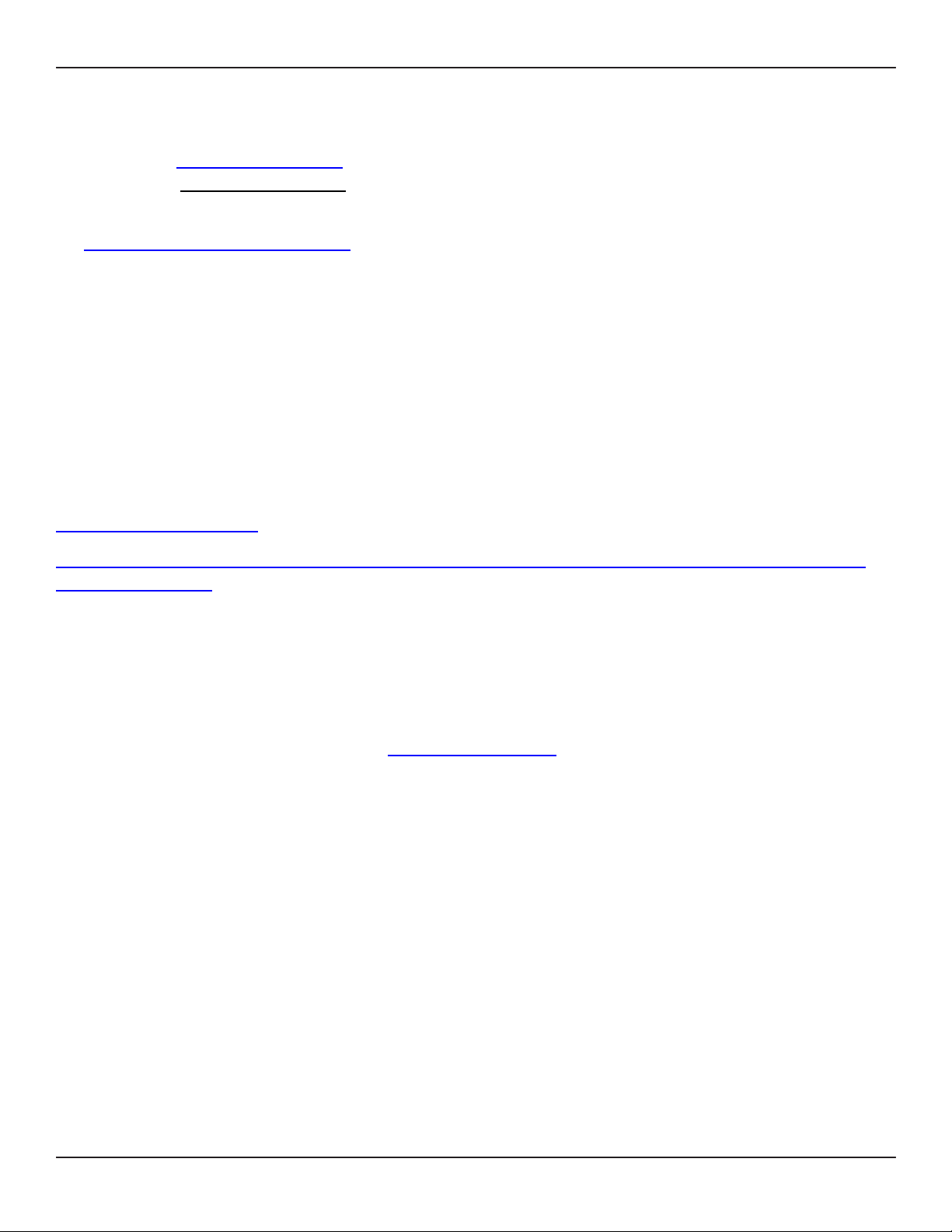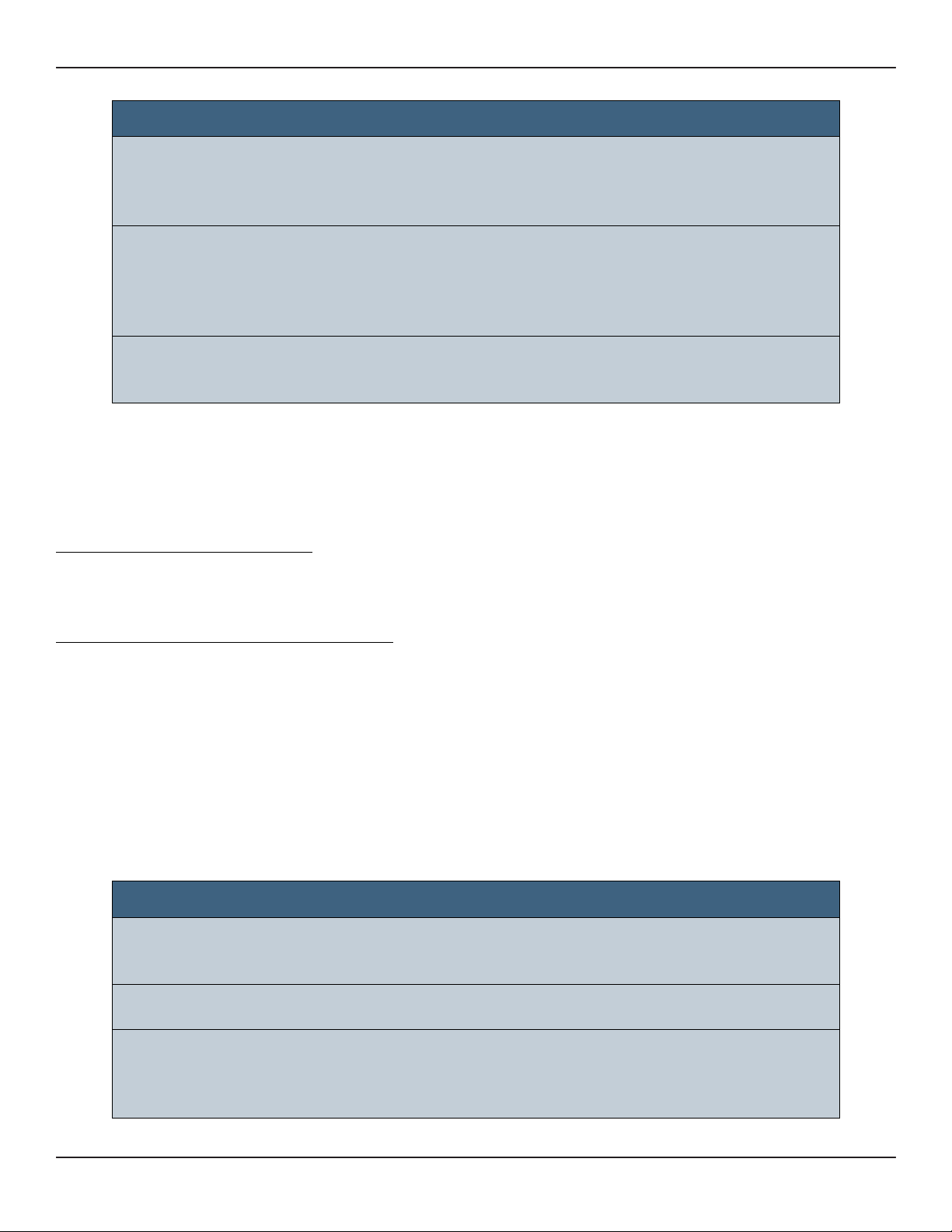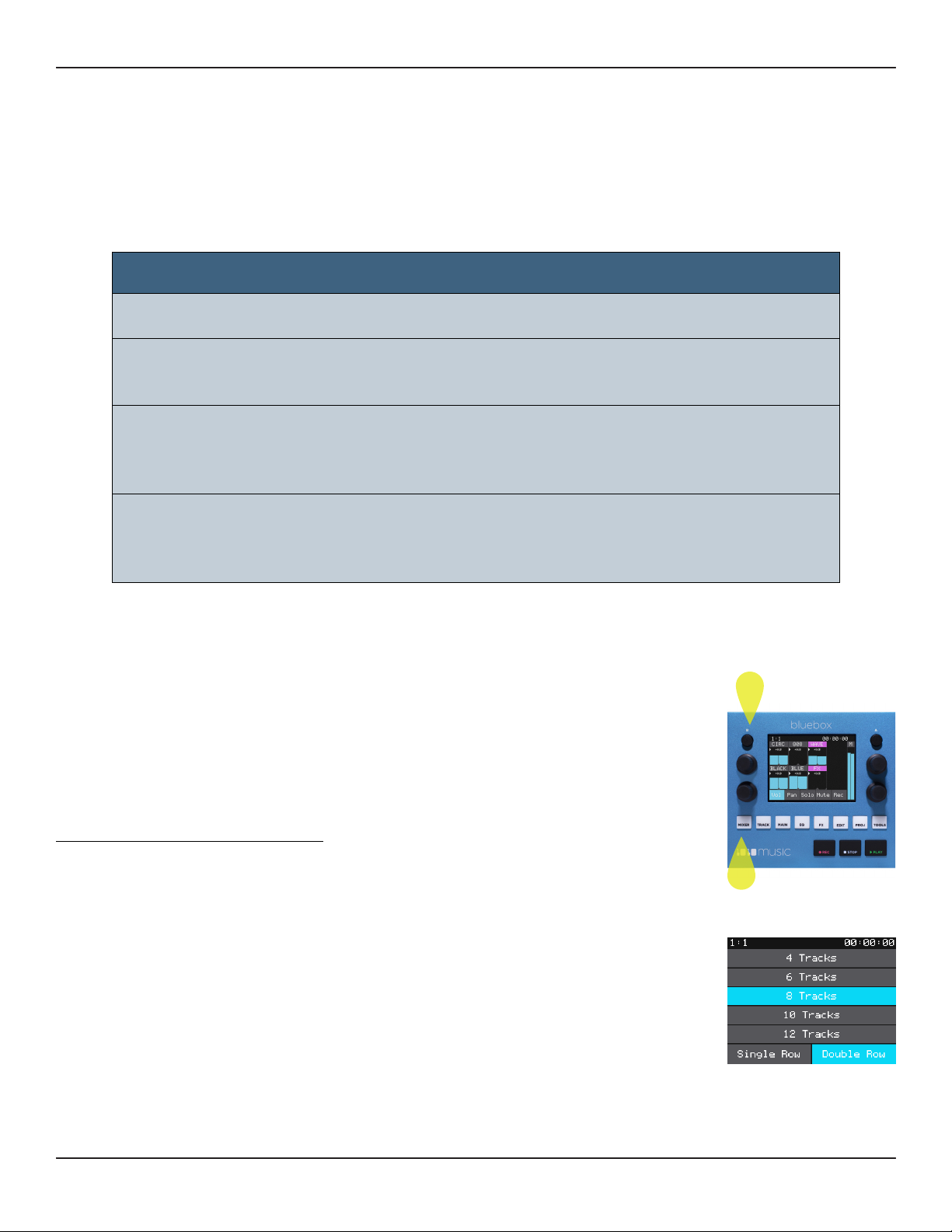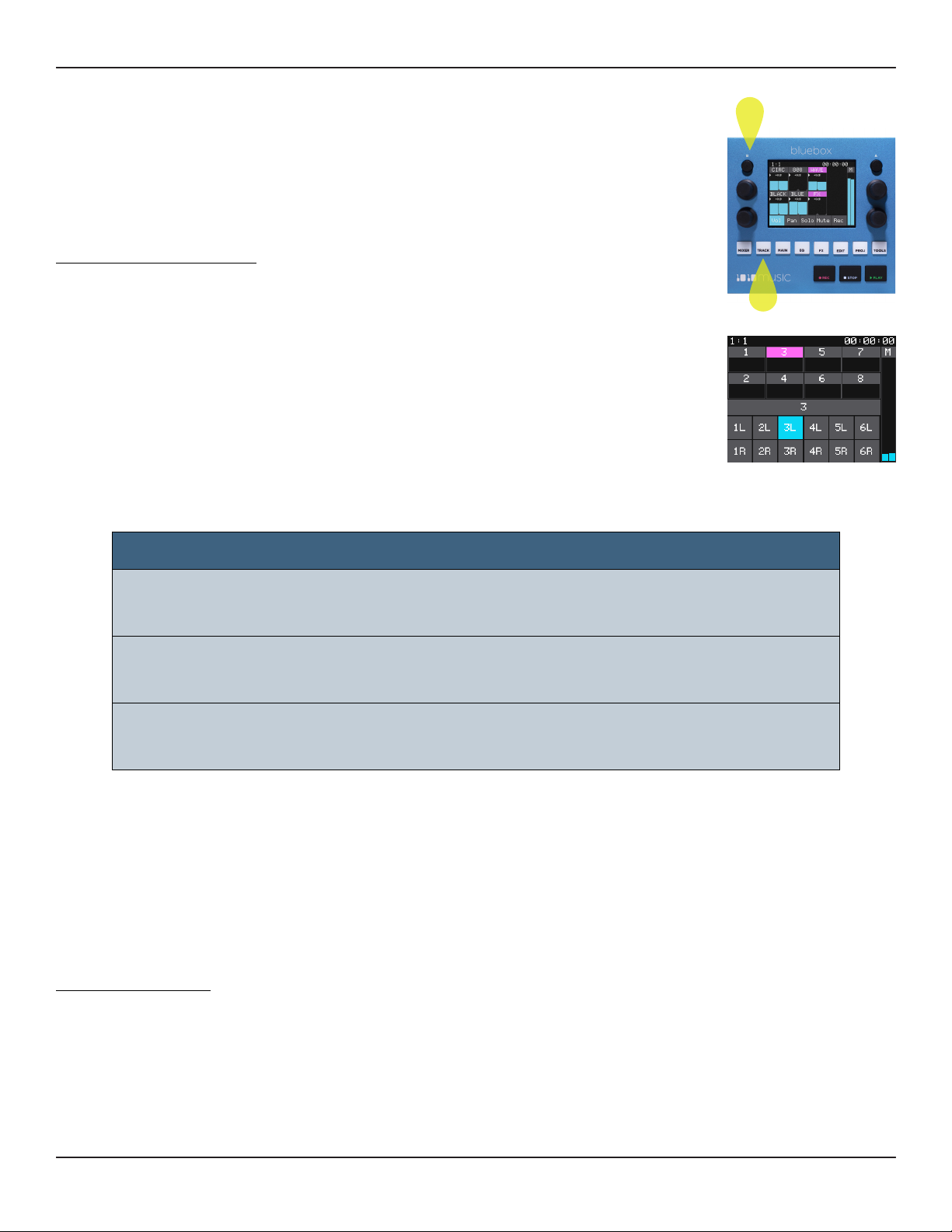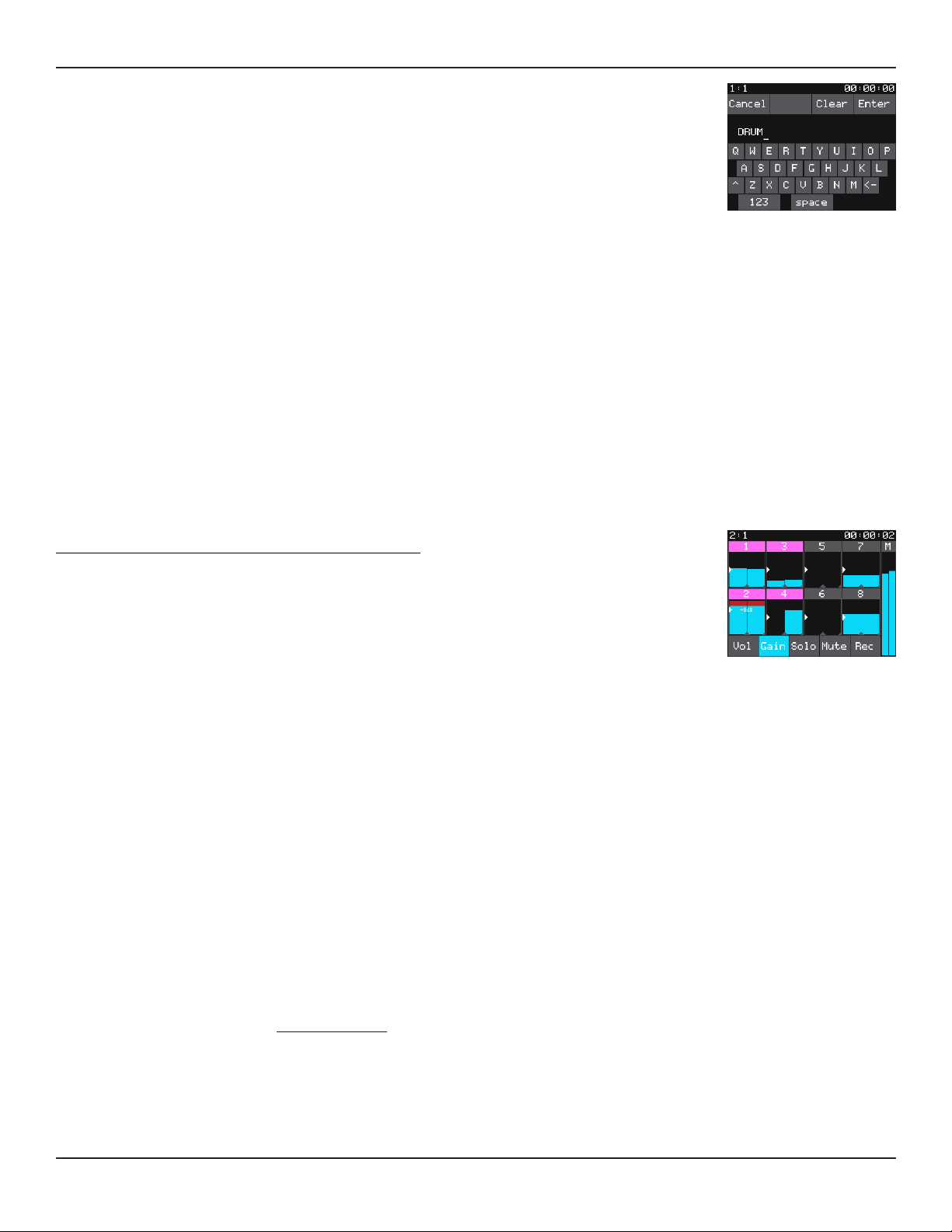SETUP
By now you have probably already plugged in your bluebox and pushed a few buttons.
Let’s make sure you have everything ready so you can follow along with the user manual.
Bluebox stores all of your project settings and WAV les to microSD. Your bluebox ships
with a microSD card. Before you can use bluebox, you will need to insert the microSD
card, connect the bluebox to power, and connect the inputs and outputs. After that, you
can setup your tracks, and adjust the gain to balance the levels of your inputs.
MicroSD Card for Storage
Take the microSD card out of it’s plastic case, A
in the gure to the right. Insert the microSD
card, with the text facing up and the notched
edge to the right, into the MICRO SD slot on the
front panel. The card reader is spring loaded.
Push the card in to remove it when needed
later. Leave it in for now.
Power
Bluebox needs to be connected to a 2 amp
power source. You can plug it into a standard
power outlet or a USB power supply. Either way,
you will insert the square end of the USB Power
cord, B, into the POWER connection on the
back panel. The connection is snug to ensure
that the device stays plugged in during use.
Standard Power Outlet:
If you are plugging directly into a standard
power outlet, slide the appropriate two or three
prong connector, E, onto the USB power
supply, D. Then connect the atter end of the
USB power cord, B, into the USB connection on
the power supply. Bluebox will turn on as soon
as the power is connected.
USB Power Outlet:
If you are using your own USB power supply,
plug the atter end of the USB power cord into
a 2 amp USB power supply, such as a USB
outlet or a USB battery.
Back Panel
Front Panel
A B CD E
What’s in the Box
Copyright 1010music LLC 2020Page 6 of 50
Jan 7, 2021Bluebox User Manual v 1.0.5