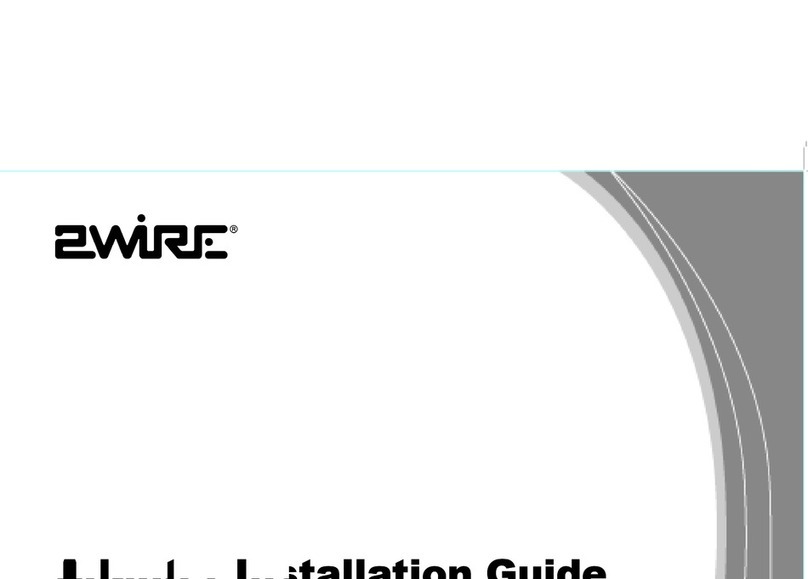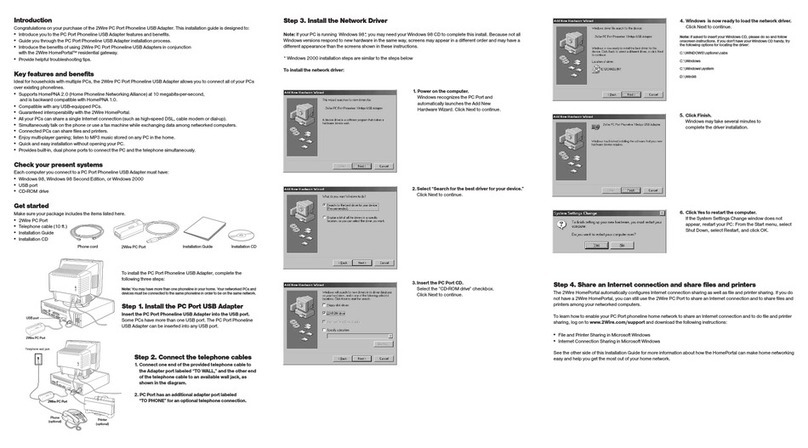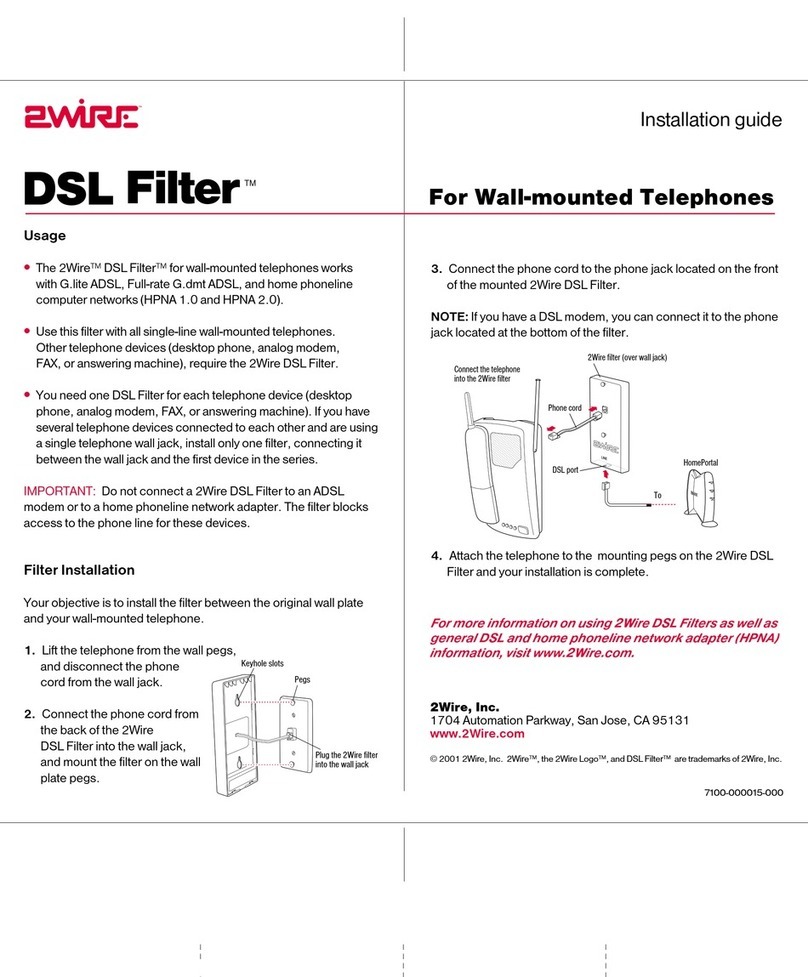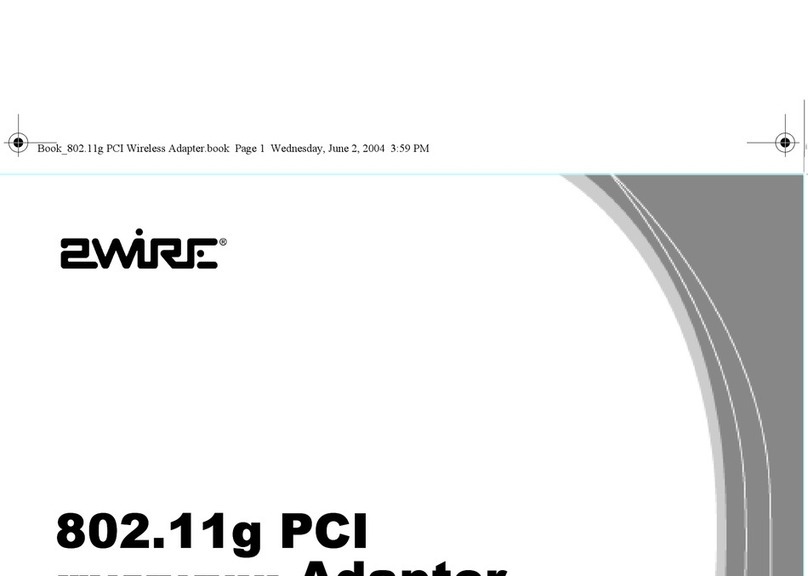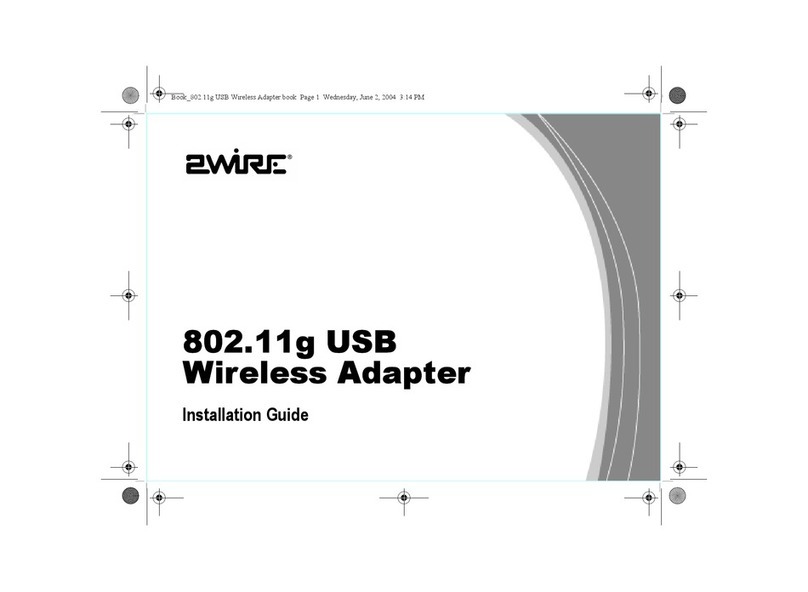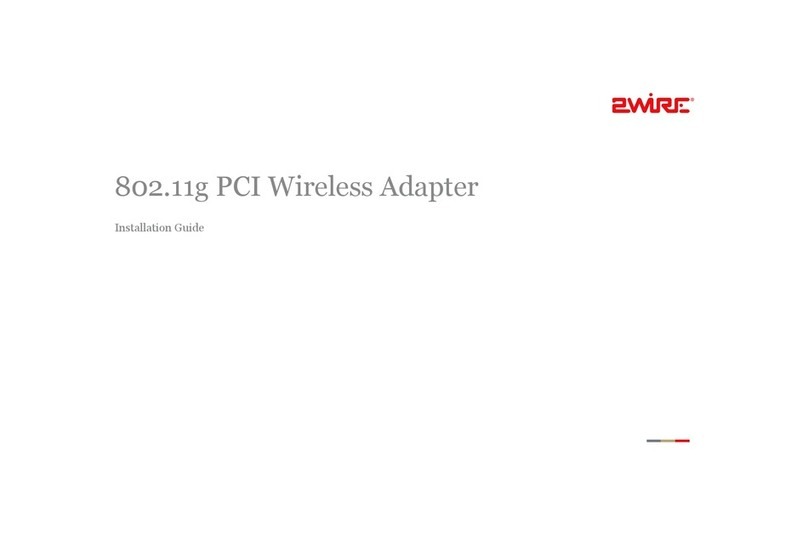2-Wire PC Port USB-to-HPNA User manual
Other 2-Wire Adapter manuals
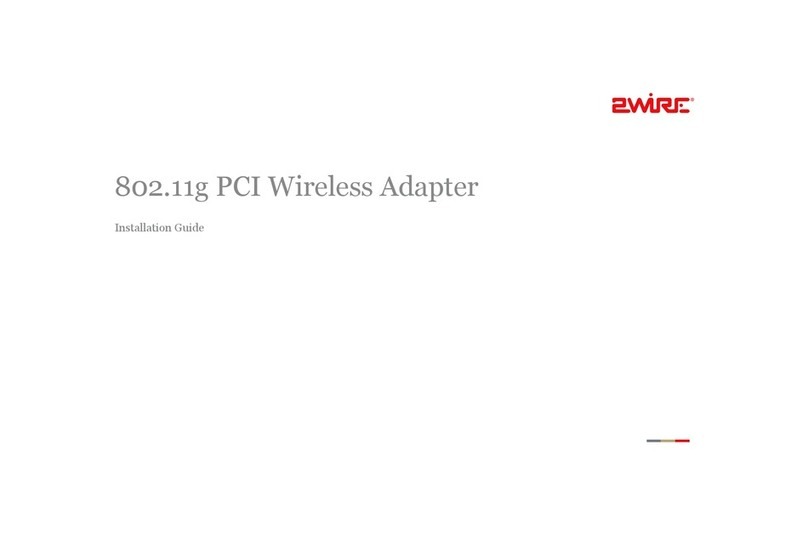
2-Wire
2-Wire 802.11g PCI Card Wireless Adapter User manual
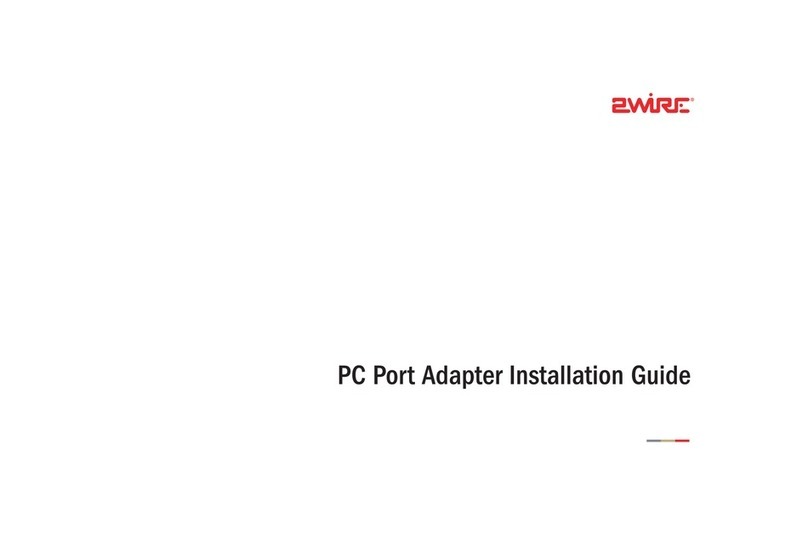
2-Wire
2-Wire PC Port User manual
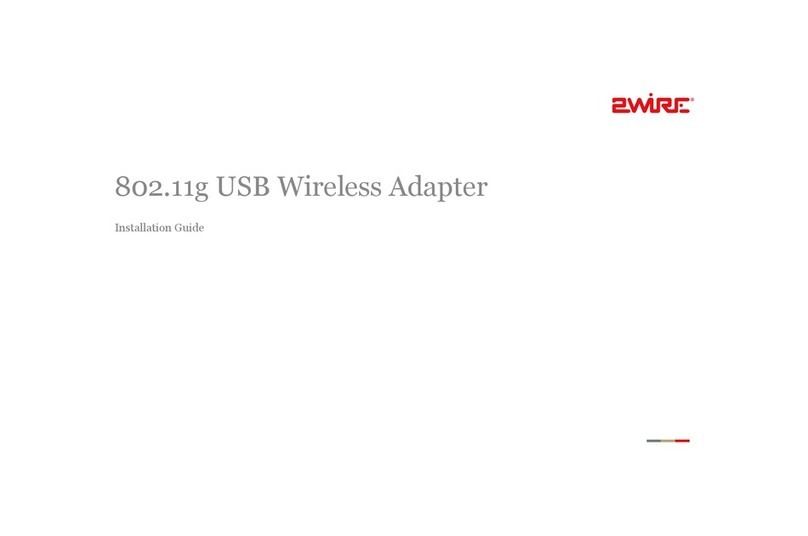
2-Wire
2-Wire 802.11g USB Wireless Adapter User manual
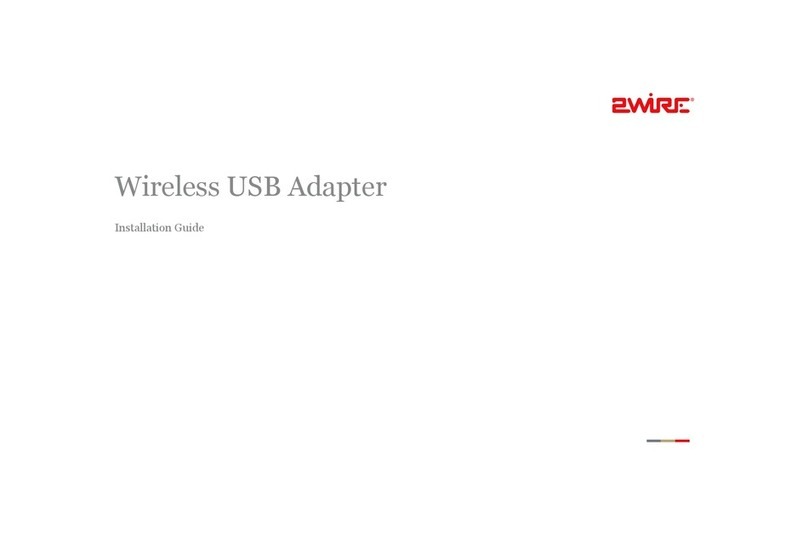
2-Wire
2-Wire Wireless USB Adapter User manual
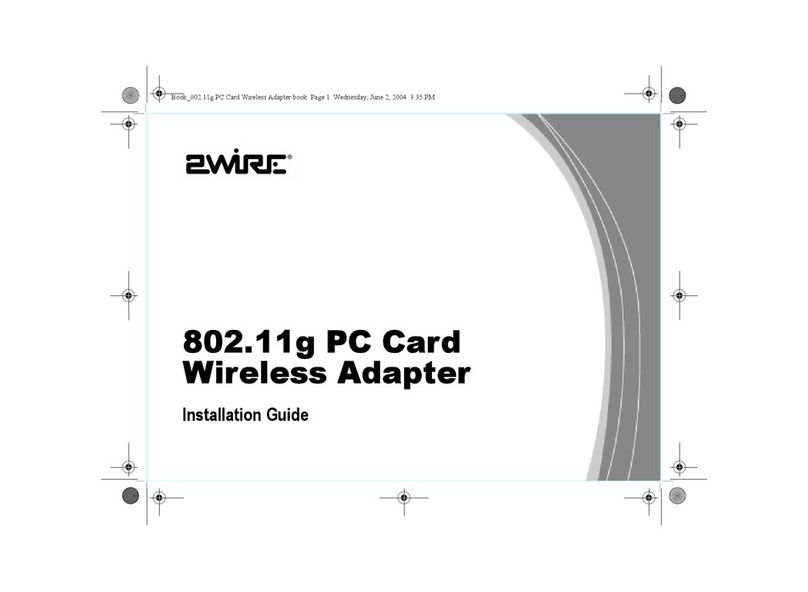
2-Wire
2-Wire 802.11g PC Card Wireless Adapter User manual
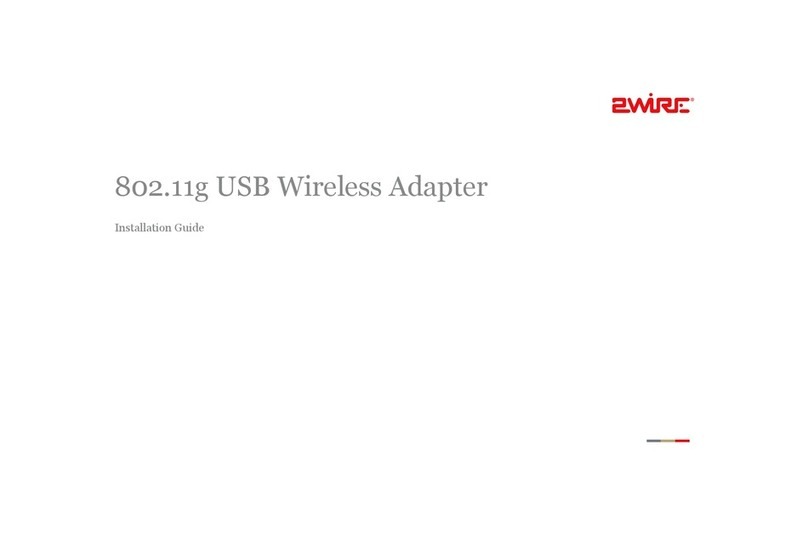
2-Wire
2-Wire 802.11g USB Wireless Adapter User manual
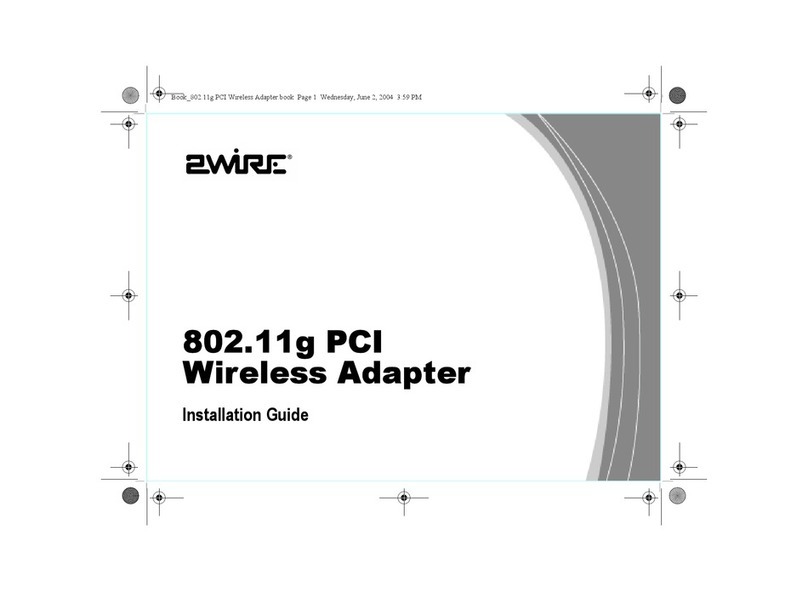
2-Wire
2-Wire 802.11g PCI Card Wireless Adapter User manual

2-Wire
2-Wire 802.11g USB Wireless Adapter User manual
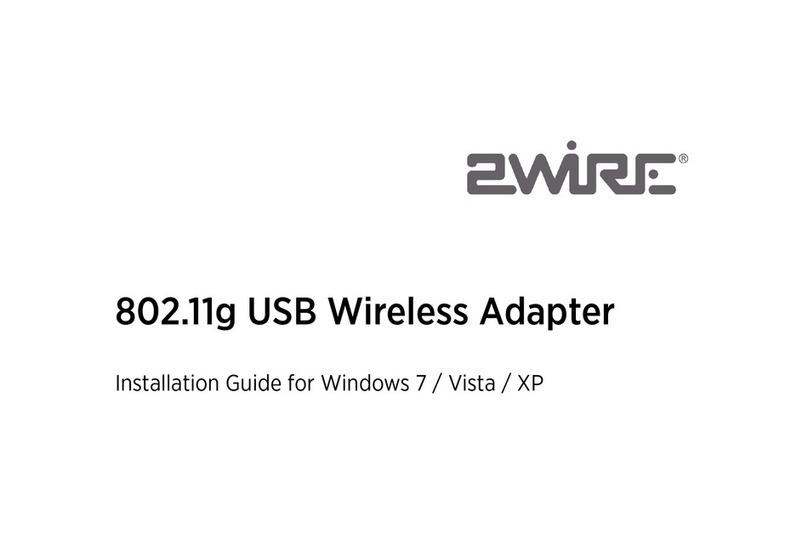
2-Wire
2-Wire 802.11g USB Wireless Adapter User manual

2-Wire
2-Wire PC Port User manual