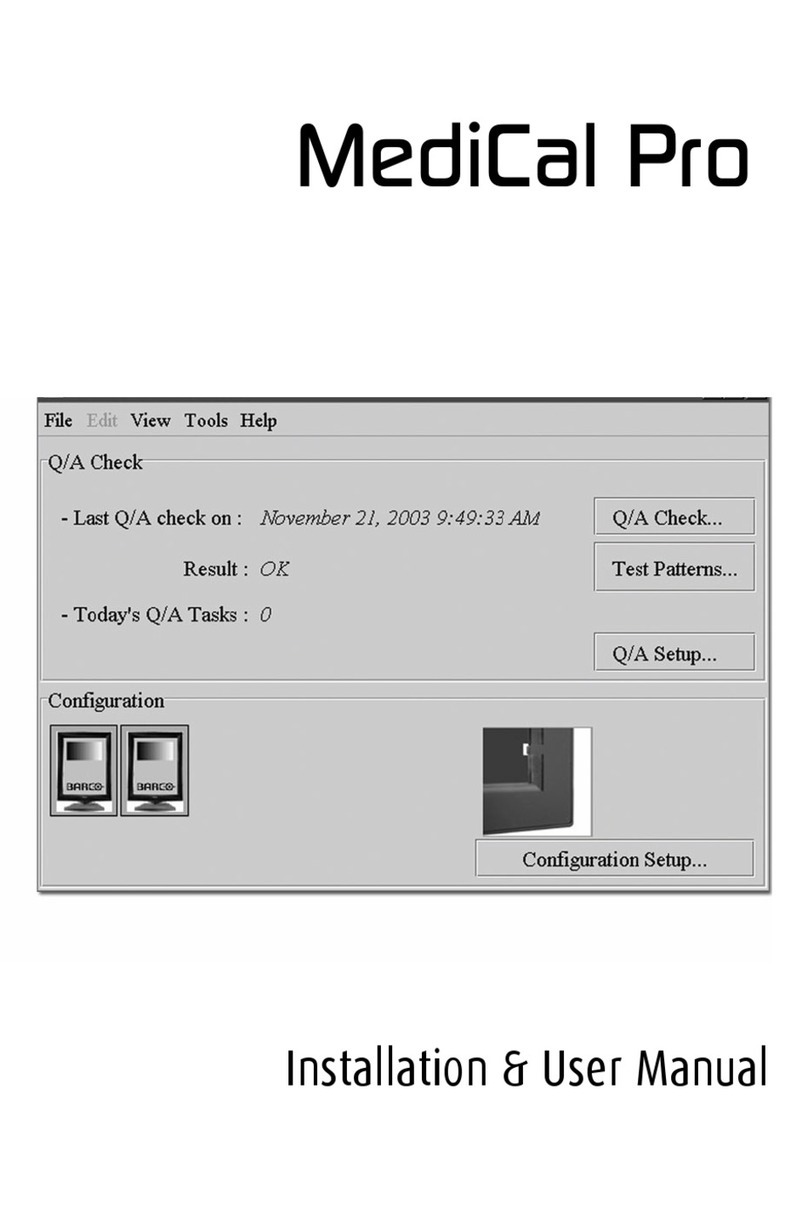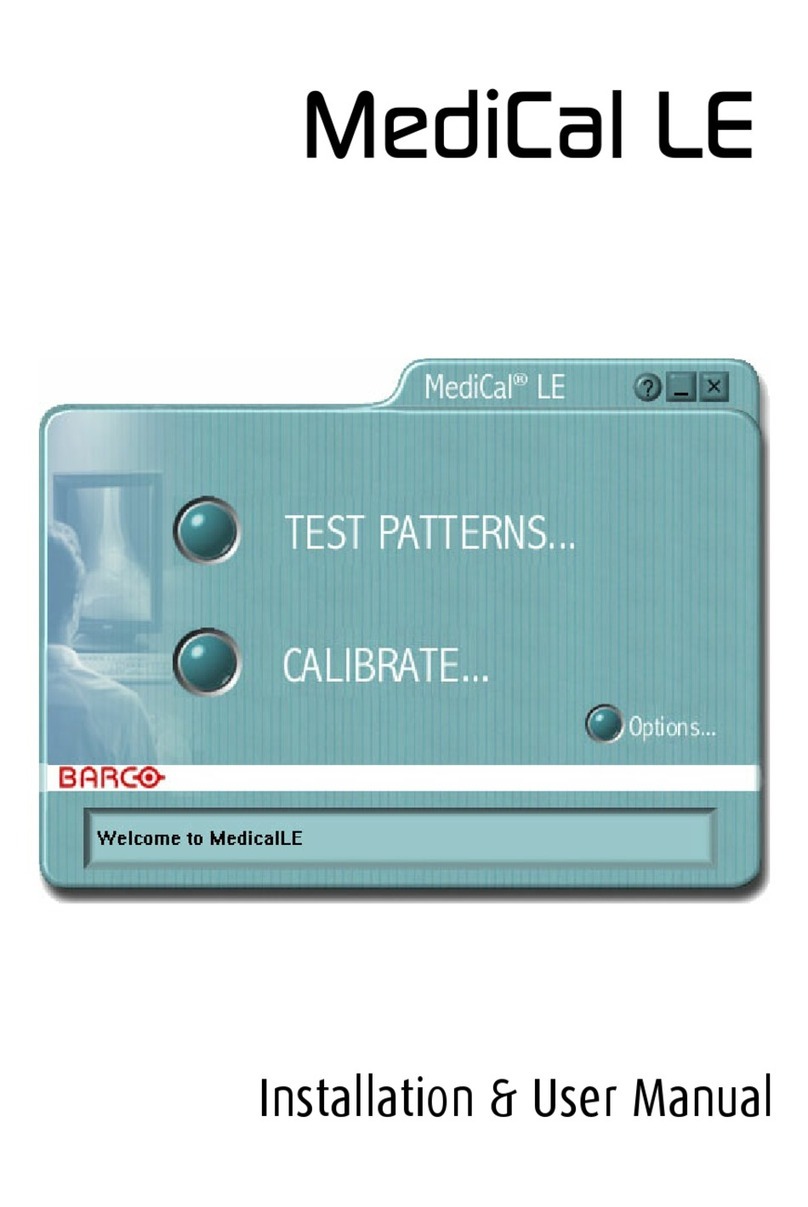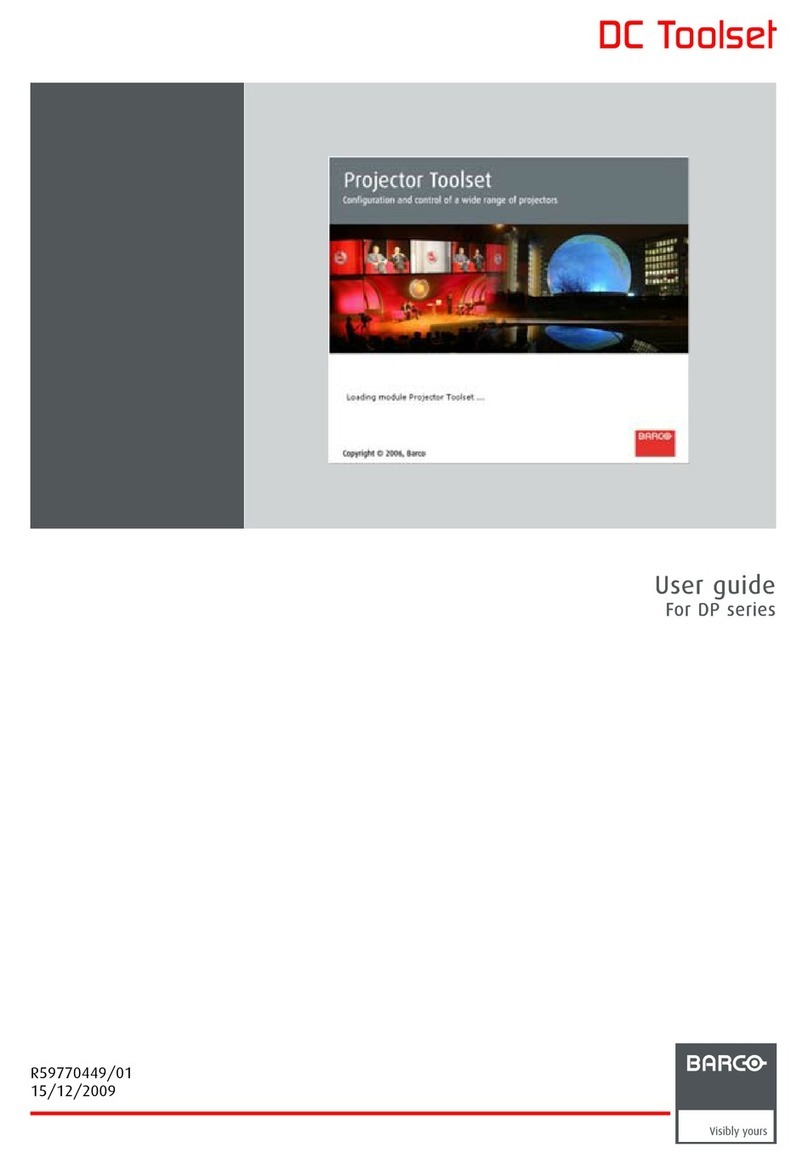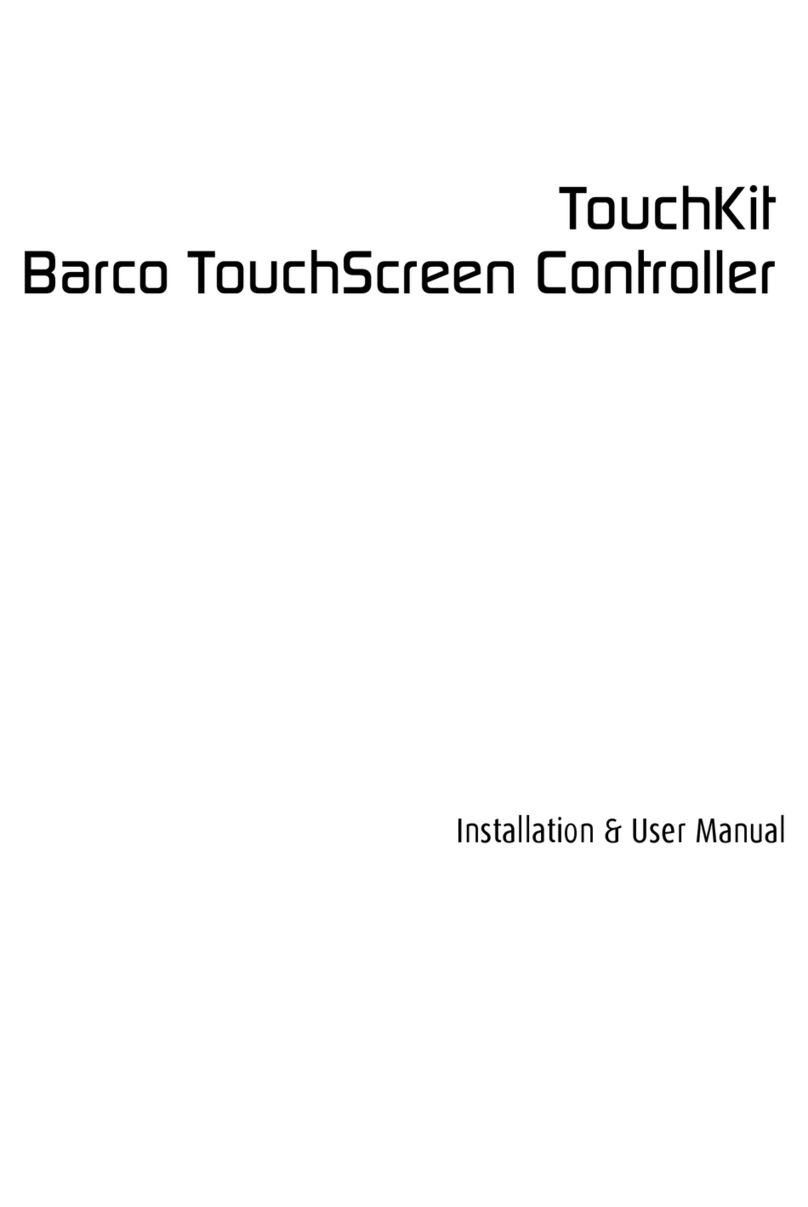Table of contents
5.10.1 Background color........................................................................................63
5.10.2 Background image ......................................................................................66
5.10.3 Rearrange pictographs in preview pane ..............................................................67
5.11 Multiple projector selection...................................................................................68
6. Configurator, General projector settings ................................................... 71
6.1 Start up.........................................................................................................71
6.2 Control interface...............................................................................................73
6.3 Basic controls, Lamp ON/OFF...............................................................................73
6.4 Basic controls, pause setting ................................................................................74
6.5 Basic control, Text ON/OFF..................................................................................75
6.6 Test pattern short cuts........................................................................................75
6.7 Test patterns, others..........................................................................................76
6.8 Advanced controls ............................................................................................77
6.8.1 Input locking .............................................................................................77
6.8.2 Source switching ........................................................................................80
6.8.3 No signal .................................................................................................81
6.8.4 Image load mode........................................................................................82
6.8.5 Minimum frame delay ...................................................................................83
6.8.6 Contrast enhancement..................................................................................84
6.8.7 Calibrate lens zoom and focus.........................................................................85
6.8.8 Lens settings for all layouts ............................................................................86
6.8.9 Auto picture alignment..................................................................................87
6.8.10 LCD timeout settings....................................................................................88
6.9 Maintenance...................................................................................................89
6.9.1 Reset to factory defaults................................................................................89
6.9.2 Reset electronics........................................................................................90
7. Configurator, Projector alignment settings ................................................ 93
7.1 Lens control....................................................................................................93
7.1.1 Lens shift.................................................................................................93
7.1.2 Lens mid position........................................................................................94
7.1.3 Lens zoom ...............................................................................................94
7.1.4 Lens focus................................................................................................94
7.2 Alignment pattern .............................................................................................95
7.3 Gamma adjustment...........................................................................................96
7.4 Individual color selection .....................................................................................97
7.5 Horizontal keystone correction ..............................................................................97
7.6 Blanking adjustment ..........................................................................................98
7.7 ScenergiX.................................................................................................... 100
7.7.1 Introduction............................................................................................. 100
7.7.2 Preparations ........................................................................................... 101
7.7.3 ScenergiX activation .................................................................................. 101
7.7.4 ScenergiX overlap zone (horizontal ScenergiX) ................................................... 102
7.7.5 ScenergiX overlap zone (vertical ScenergiX) ...................................................... 103
7.7.6 ScenergiX size adjustment (white level adjustment) .............................................. 104
7.7.7 Adjusting the black level of the images ............................................................. 106
8. Configurator, Projector adjustment settings .............................................111
8.1 Native resolution .............................................................................................111
8.2 Window and Source selection ..............................................................................112
8.3 Configuring an input slot ....................................................................................114
8.4 Status input window, visible - not visible...................................................................116
8.5 Input files......................................................................................................117
8.5.1 Introduction..............................................................................................118
8.5.2 Loading a fitting input file ..............................................................................118
8.5.3 Load a file from all files ................................................................................119
8.5.4 Edit Input settings ..................................................................................... 120
8.5.5 Save changes on an input file........................................................................ 121
8.5.6 Rename the current input file ........................................................................ 122
2R5976924 PROJECTOR TOOLSET 16/04/2009