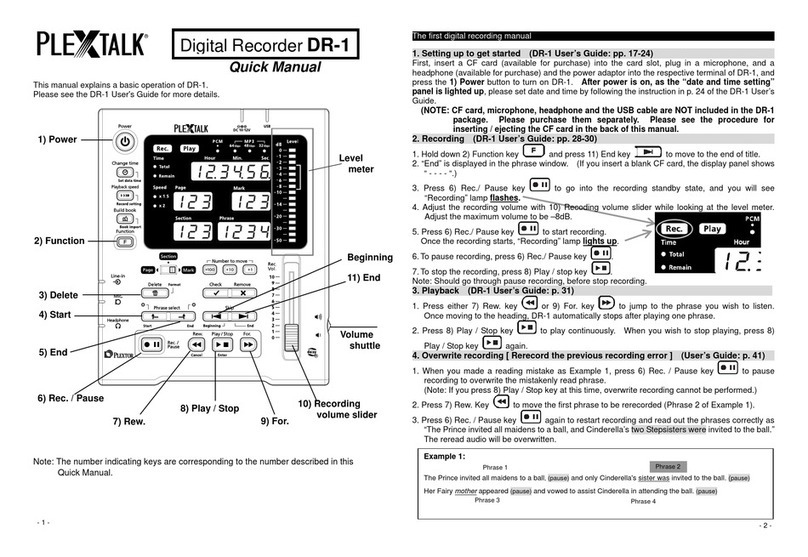4
Table of Contents
Safety Information ·········································································6
Safety terms and symbols used in this guide ··························································································· 6
Legal and copyright Information··················································································································· 8
Chapter 1 Introduction··································································9
What you get in the box?·····························································································································10
What is a Digital Recorder “DR-1”?···········································································································11
What is DAISY? ·············································································································································12
What is a DAISY book?···························································································································12
Flow of DAISY book production·············································································································12
Terms of DAISY ········································································································································13
Part names and functions····························································································································14
DR-1 top layout (Operation panel)········································································································14
Input/output connectors ···························································································································15
Display panel··············································································································································16
Chapter 2 Setting up to get started········································· 17
Prepare a CF card·········································································································································18
About a CF card ········································································································································18
How to insert a CF card?·························································································································19
How to eject a CF card?··························································································································20
Connecting a microphone and a headphone ·························································································21
Plug in a microphone ·······························································································································21
Connecting a headphone························································································································21
Connecting a power adaptor ······················································································································22
Power ON / OFF············································································································································22
Display panel while booting-up, processing, and finishing operation, etc.·······································23
Setting the date and time·····························································································································24
Chapter 3 Basic Operation of DR-1········································ 27
Recording ························································································································································28
How to record? ··········································································································································28
Stop recording············································································································································30
Playback······················································································································································31
Adjusting audio volume of playback ·····································································································32
Appending Page/Section·························································································································33
Correcting························································································································································34
Three (3) methods of correcting recording··························································································34
Navigation ……<Navigating from beginning to end>·······································································36
Navigation……<Phrase navigation>····································································································37
Navigation…… <Skip navigation>········································································································38