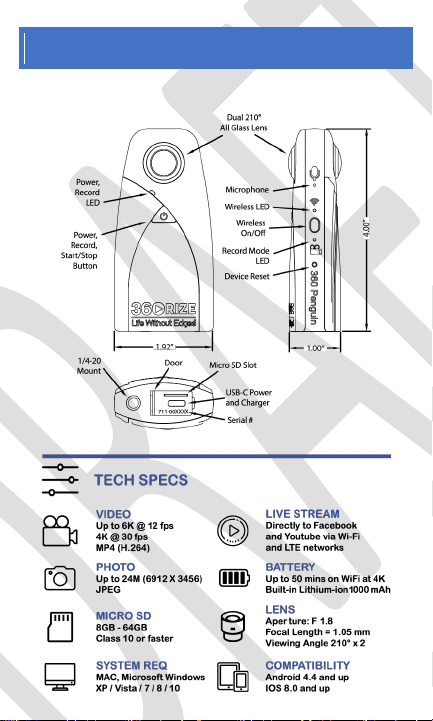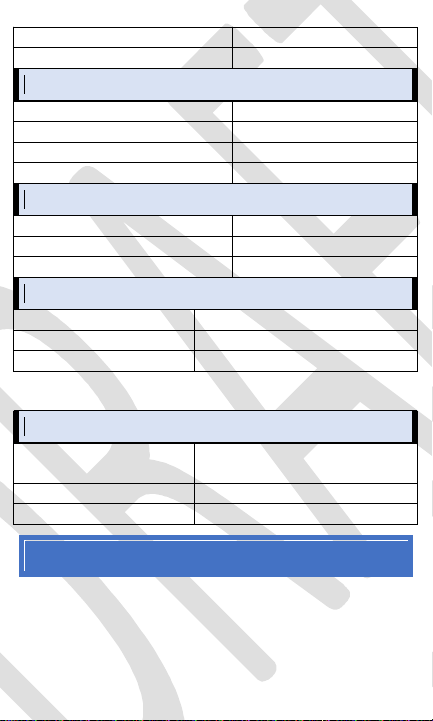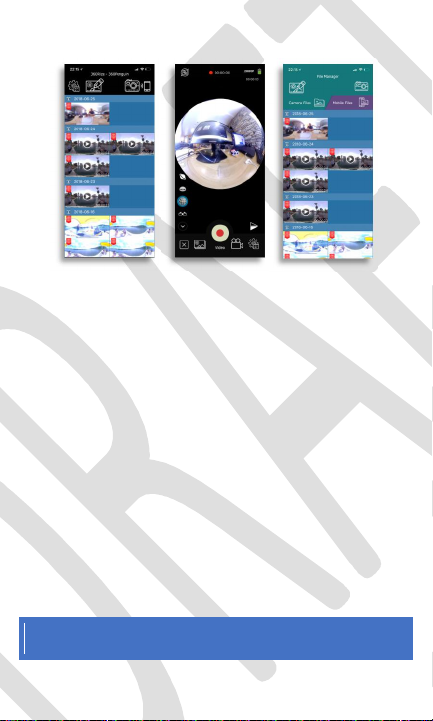2 Camera Specifications..................................3
3 Product Layout Details.................................4
4 In The Box....................................................5
5 Button Functions......................................... 5
5.1 Power Button....................................... 5
5.2 WiFI Wireless On/Off Button................ 6
6 Function Of The LED Lights.......................... 6
6.1 Charging With Power Off......................6
6.2 Charging With Power On...................... 7
6.3 Power On Without Charging.................7
6.4 WiFi indicator is a single blue light........7
6.5 Work light is a single ice-blue light........7
7 App – Downloading App.............................. 7
8 App – Main Screens..................................... 8
9 App – Camera Settings.................................9
10 App – How To Social Share...................... 10
11 App – 360 Files On Mobile....................... 12
12 App – 360 Files On Camera...................... 13
13 Mounting Options................................... 14
14 Common Problems.................................. 15
15 FCC Certification...................................... 15
15 FCC Certification …………………………………15