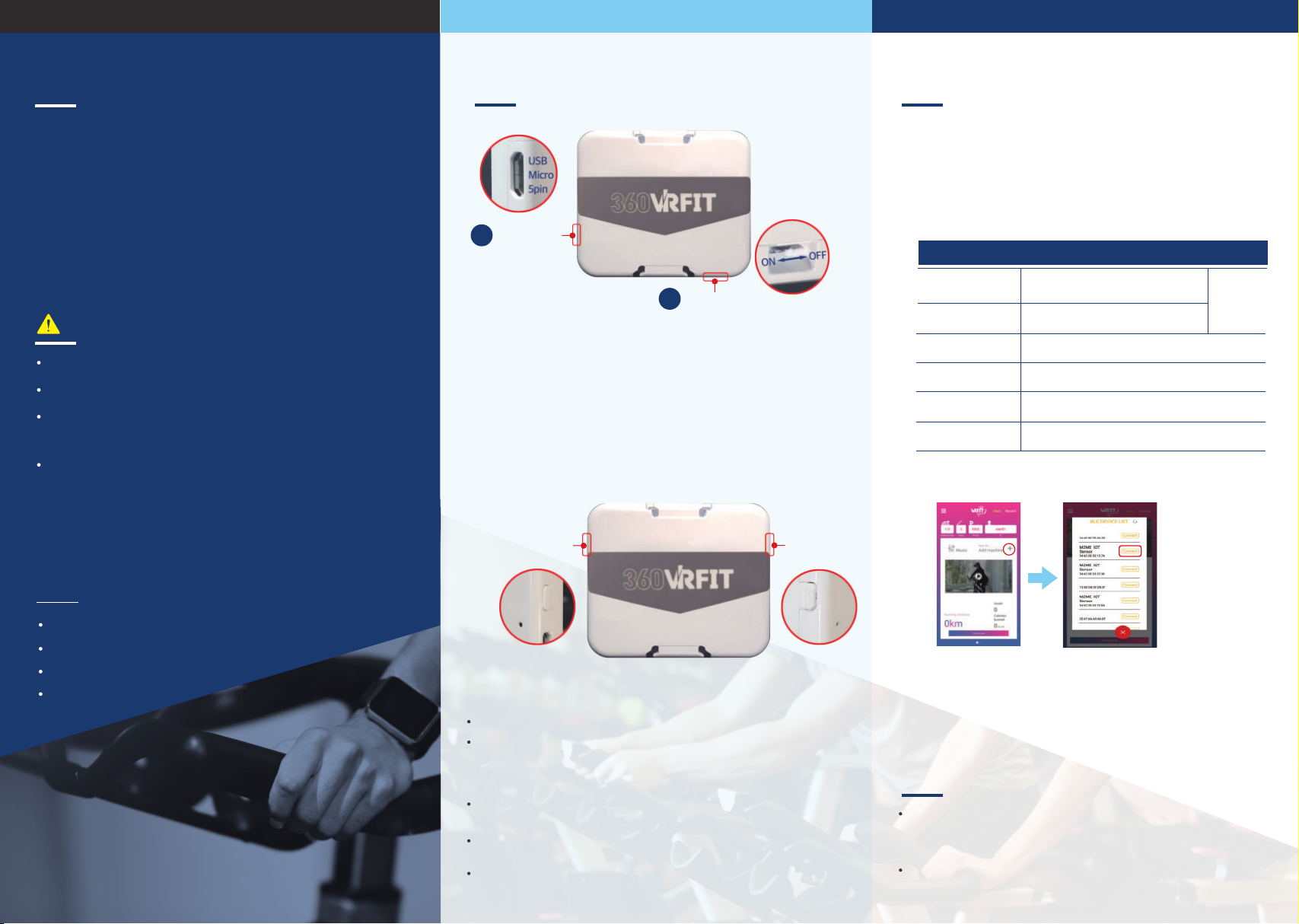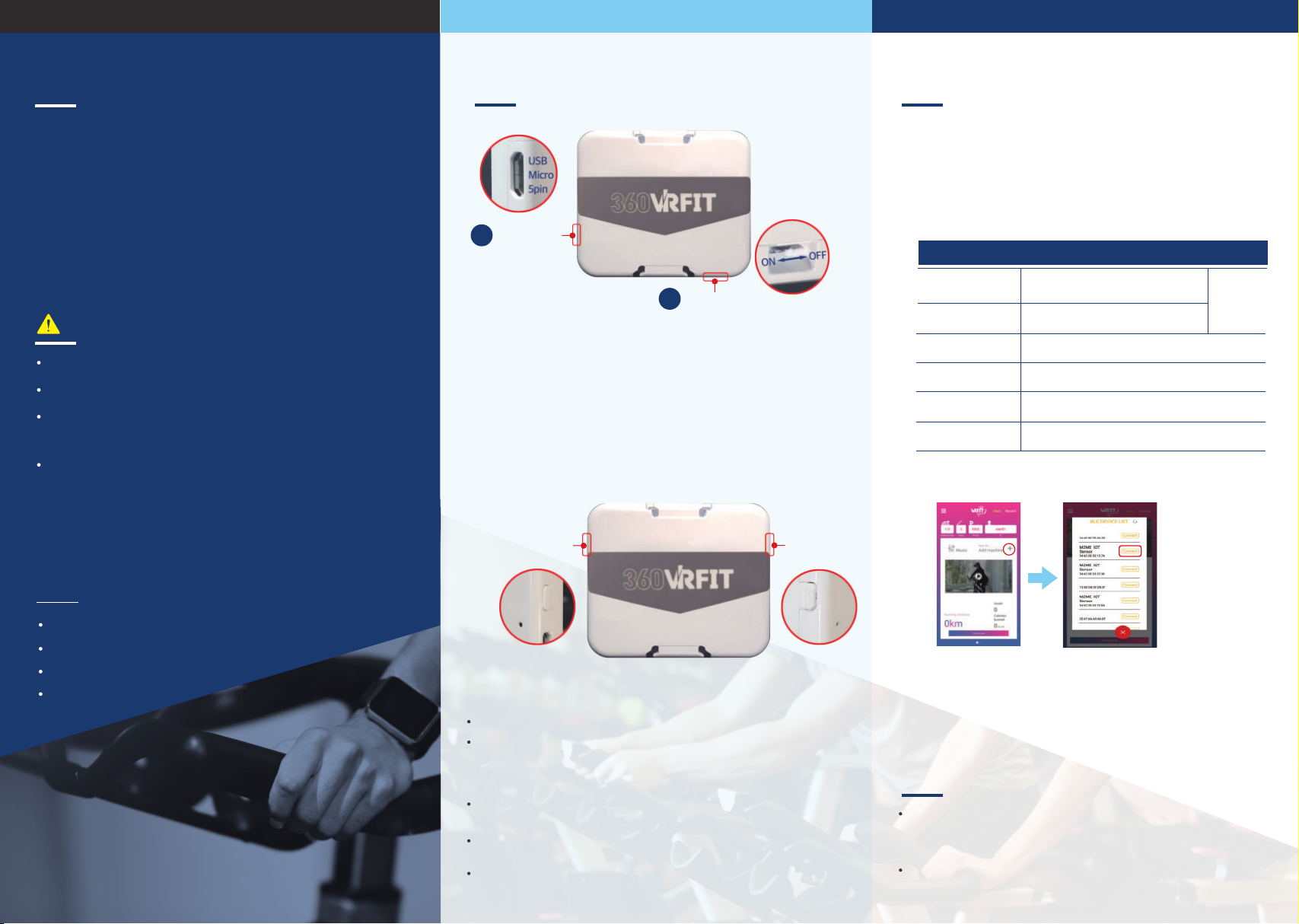
Key Features (IoT Sensor)
Attachable Linear and Rotational Motion Counting
IoT Sensor.
·
Enable smartphone to be used with ordinary
fitness equipment with VRFit service for 360 virtual
exercise experience.
·
Support indoor bike, rowing machine, elliptical,
boxing.
·
Do not disassemble the sensor.
Be careful not to get water inside.
Do not attach the sensor to a location where direct
force is applied.
IoT sensor may not operate normally near devices
that emit electromagnetic waves
( e.g. wireless APs, Bluetooth devices, or
microwave ovens).
M2Me IoT Sensor
Manual
Velcro tape
User can turn the power ON/OFF.
(Use the ON/OFF switch when you need to reset the device,
Keep it in the ON state normally. If a smartphone is not connected,
Sleep mode is activated, and the battery is barely consumed.)
It can be charged using a USB Micro 5-pin cable.
Button 1 or 2 is pressed : Check whether the device is turned on
by LED.
Exercise while watching 360 VR video.
(The faster movement in the real world,
the faster you go in 360 VR.)
1
2
Rhythm riding
(Ride with a beat of
the music, exercise
with optimal RPM.)
O-ring
Notes
Items are included
Power switch
Charging port
LED function
1.
2.
3.
4. Button function
Button 1 is pressed for 3 seconds : Bluetooth connection is
disconnected.
Button 1 and button 2 are pressed simultaneously for 6 seconds :
Initialize the device to the factory state.
LED1 (green): lights up when the battery is sufficient.
LED2 (red): lights up when the battery is low.
Getting started with VRFit
Attach the loT sensor to fitness equipment.
1.
Install it on moving part (e.g. pedal for a bike) with velcro tape.
Use your smartphone to search for VRFit in the
Play Store and download it.
2.
Application List (Android)
Run an app and connect the sensor.
3.
Start an exercise by pressing the
"Exercise start" button.
4.
360VRFit Cycle1
360VRFit Cycle2
360VRFit Rowing
360VRFit Boxing
Users can compete with an avatar, which
is based on the real record of other people.
Turns the rowing machine into a 360 VR device.
Record competition on the lake.
With 2 IoT sensors, you can exercise boxing while
listening to various music.(iOS & Android)
VRFit Cycle Pop
VRFit Rowing Pop
Exercise while watching video lectures on YouTube.
Provides graphs like RPM and Watt.
Exercise while watching lake video on YouTube.
Provides graphs like stroke and SPM.
Charging port
Power switch
Button1 &
LED1
Button2 &
LED2
Supported software
Applications supporting FTMS cycle protocol :
Zwift, Bkool fitness, Fulgaz - (iOS & Android)
Kinomap - (iOS)
M2Me IoT Sensor
Using VRFit Z Assistant (Android) app You can change the
watt output level.