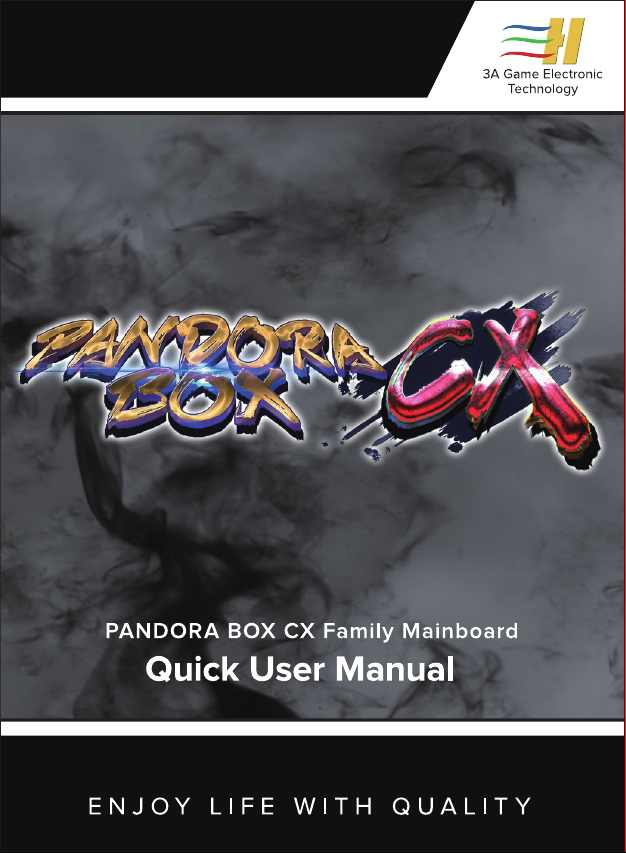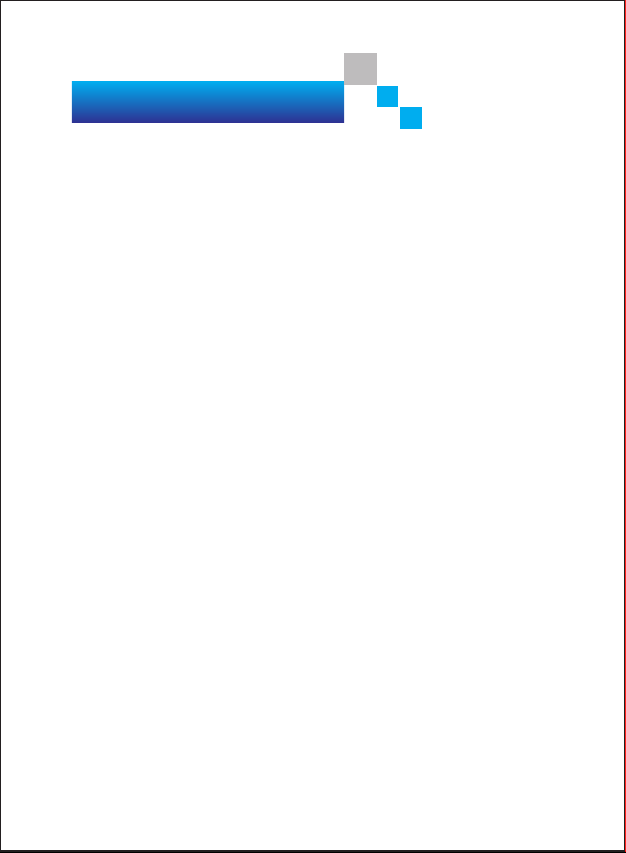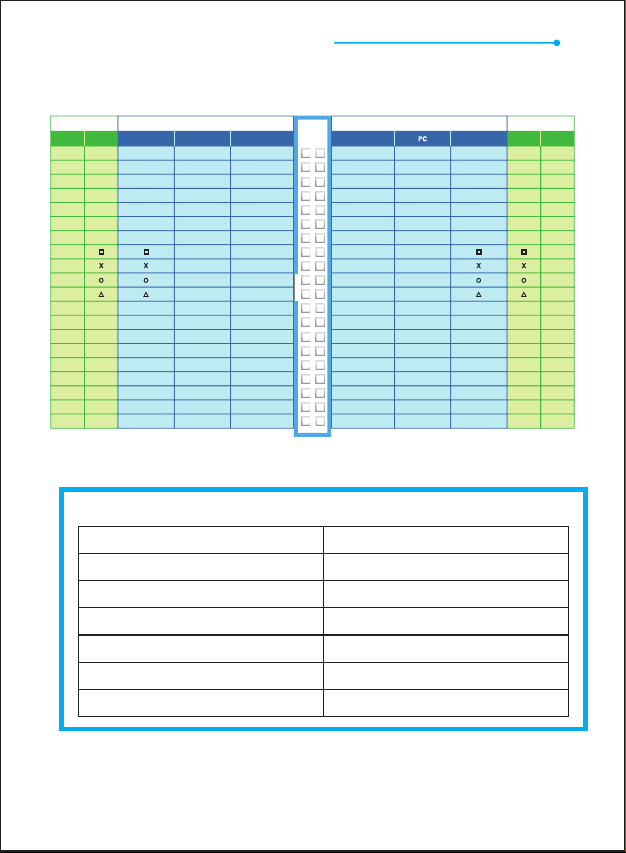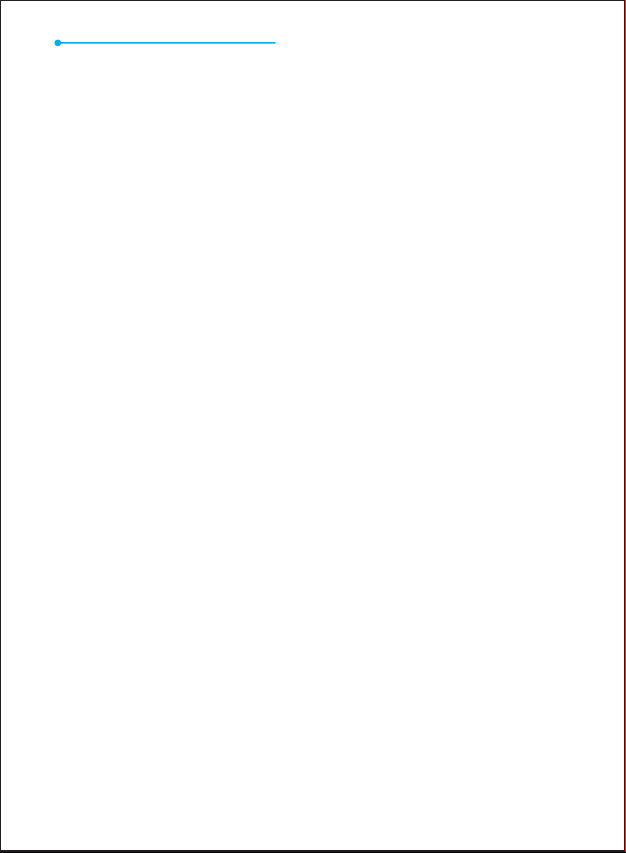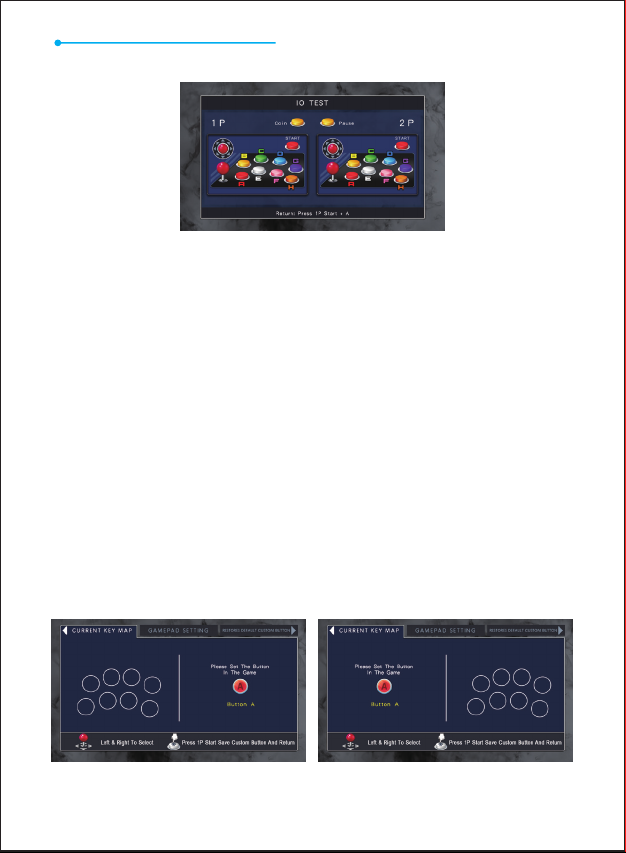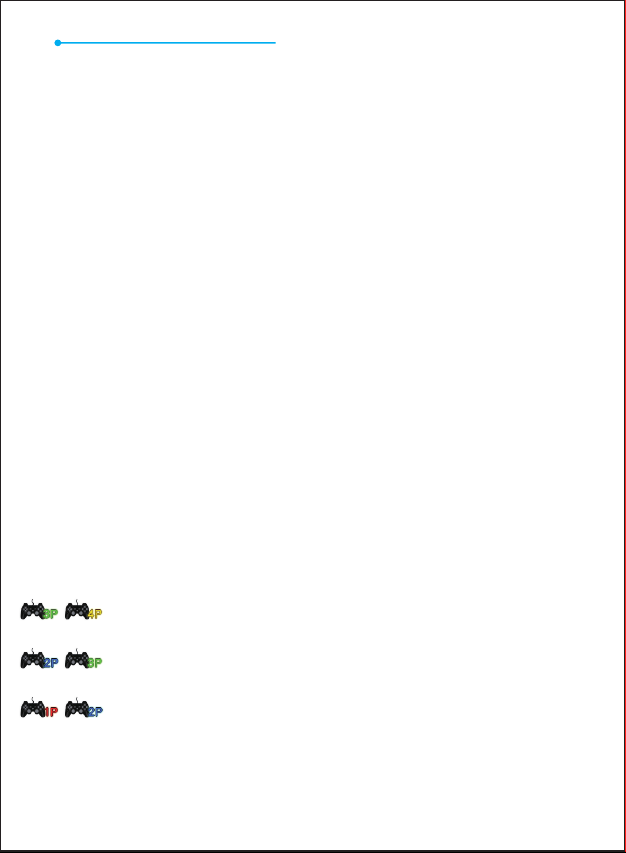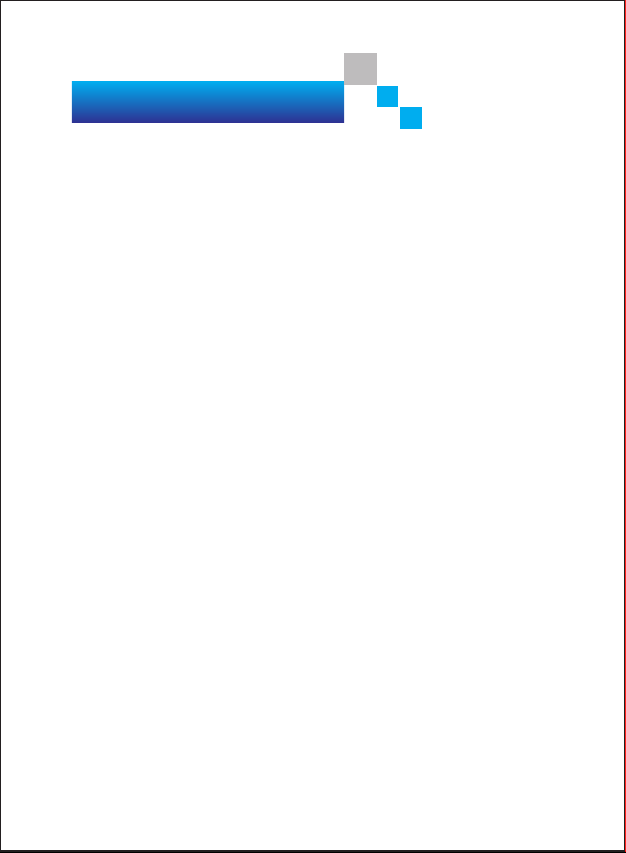
Contents
1.Mainboard Picture
--------------------------------------------------------
02
2.40P Connector Instruction
-----------------------------------------------
03
3.Mainboard Specification
-------------------------------------------------
03
4.Product Functions
--------------------------------------------------------
04
5.CX New Functions
------------------------ ---------------------------------
04
6.Resolution Settings
-------------------------------------------------------
05
7.Setting Menu
-------------------------------------------------------------
05
7.1 IO Test
----------------------------------------------------------------
05
7.2 Custom Button
--------------------------------------------------------
06
7.2.1 Current Key Map
--------------------------------------------------
06
7.2.2 Gamepad Setting
--------------------------------------------------
06
7.2.3 Restores Default Custom Button
----------------------------------
06
7.3 System Config
---------------------------------------------------------
07
7.3.1 Credit Setting
-----------------------------------------------------
07
7.3.2 Exit Game Mode
---------------------------------------------------
07
7.3.3 Pause Menu
-------------------------------------------------------
07
7.3.4 Auto Exit
-----------------------------------------------------------
07
7.3.5 Select Game Mode
------------------------------------------------
08
7.3.6 Quality Optimization
----------------------------------------------
08
7.3.7 Scanning Line
-----------------------------------------------------
08
7.3.8 Timer Mode
-------------------------------------------------------
08
7.3.9 Game Time
--------------------------------------------------------
08
7.3.10 Gamepad Setting
------------------------------------------------
08
7.4 Game Setting
---------------------------------------------------------
09
7.4.1 Difficult &Lifes Setting
--------------------------------------------
09
7.4.2 Edit Games List
----------------------------------------------------
09
7.4.3 Edit Favorite List
---------------------------------------------------
10
7.5 Book Keeping
---------------------------------------------------------
10
7.6 Built-In Speaker
-------------------------------------------------------
11
7.7 Language
-------------------------------------------------------------
11
7.8 Boot Demo Movies
----------------------------------------------------
11
7.9 Save Setting
-----------------------------------------------------------
11
7.10 Factory Setting -------------------------------------------------------- 11
8.Mainboard Extension specification
---------------------------------------
11
8.1 PANDORA BOX Connect To The Computer
----------------------------
11
8.2 PANDORA BOX Connect To The Computer Steps
----------------------
12
8.3 Operation Game Emulator
--------------------------------------------
13
8.4 PANDORA BOX Connect To The PS3----------------------------------- 13
9.Abnormal Condition Diagnosis of Using
--------------------------------
14
01