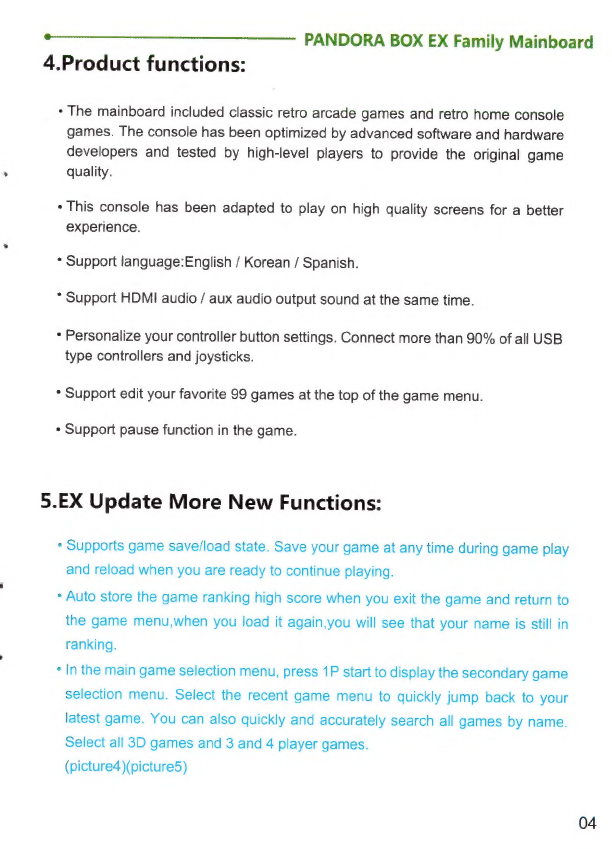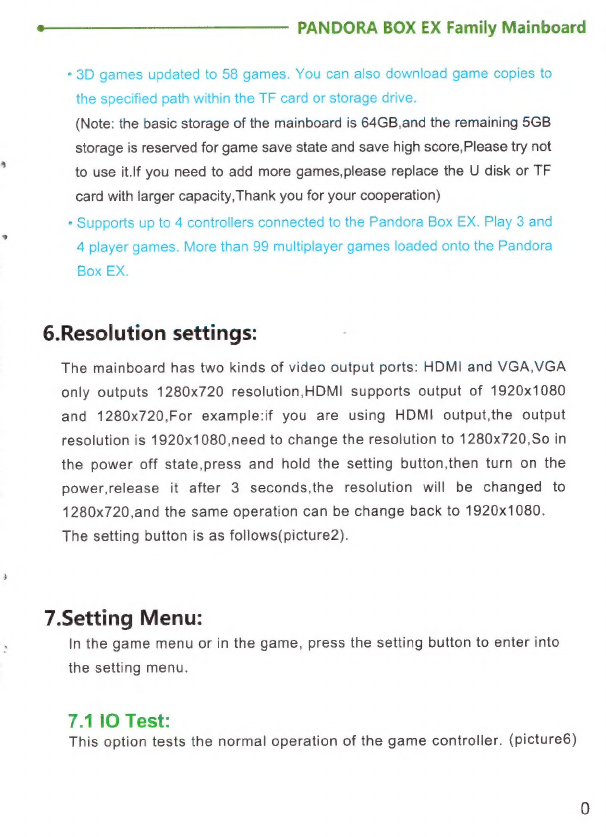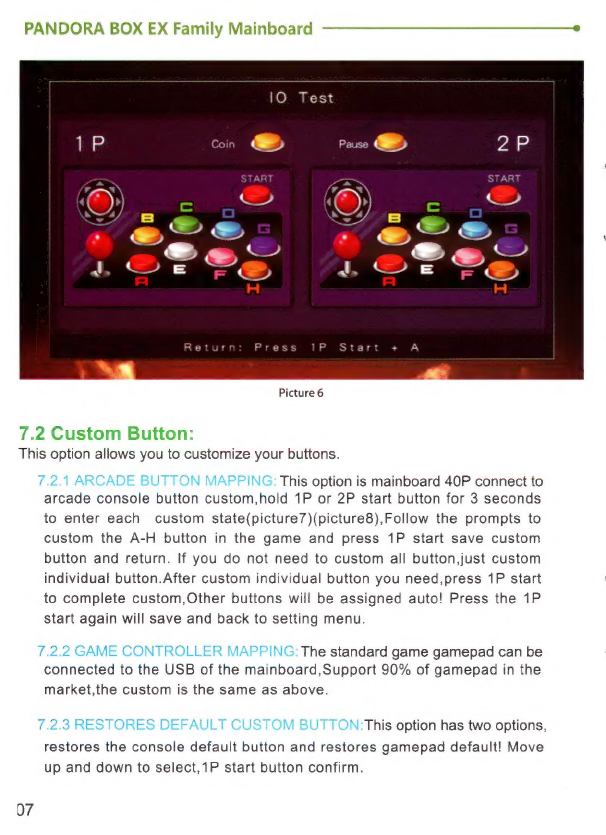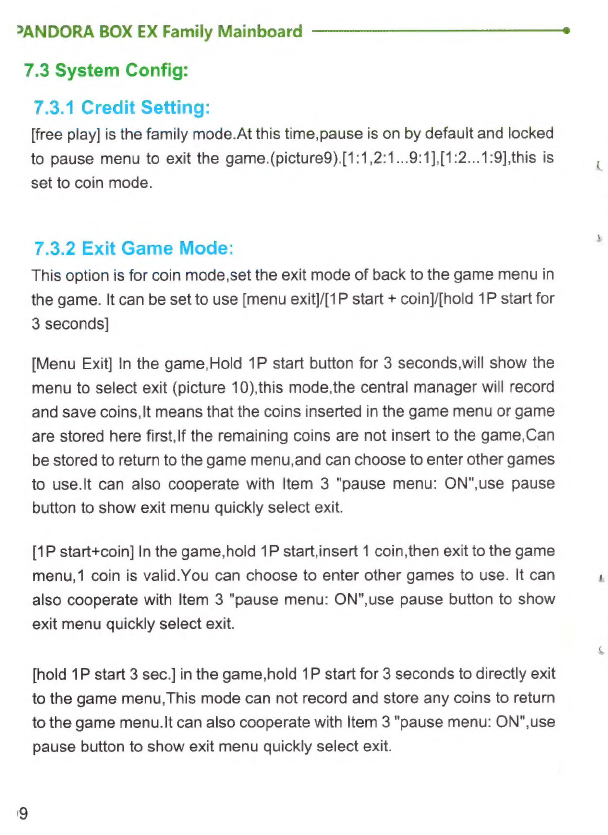cS
*,
1.Mainboard
Picture
--------------------------------------------------------
02
2.40P
Connector
Instruction
--
3.Mainboard
Specification
-------------------------------------------------
03
4.Product
Functions
--------------------------------------------------------
04
5.EX
Updates
More
New
Functions
---
6.Resolution
Settings
-------------------------------------------------------
06
7.Setting
Menu
-------------------------------------------------------------
7.1
IO
Test
---------
7.2
Custom
Button
7.2.1
Default
Key
Map
--------------------------------------------------
7.2.2
Game
Custom
-----------------------------------------------------
7.2.3
Restores
Default
Custom
Button
-
7.3
System
Config
---------------------------------------------------------
7.3.1
Credit
Setting
-----------------------------------------------------
7.3.2
Exit
Game Mode
--
7.3.3
Pause
Menu
----
7.3.4
Auto
Exit
-------------
7.3.5
Select
Game
Mode
--------------------------
7.3.6
Quality
Optimization
----------------------
7.3.7
Scanning
Line
---------
7.3.8
Timer
Mode
-----------------------------------------------
7.3.9
Game
Time
------------------------------------------------
7.3.10
Game
Controller
Setting
--
7.4
Game
Setting
---------------------------------------------------------
74.1
Difficulty
&
Life
Setting
--------------------------------------------
7.4.2
Edit
Games
List
--------
7.4.3
Edit
Favorite
List
7.5
Book
Keeping
---------------------------------------------------------
7:6
Built-In
Speaker,
---------c-2<2beceisci
coeds
cece
cecteceeseecceducusscie
7.7
Language
-----------
7.8
Boot
Demo
Movies
-
7.9
Save
Setting
--------
7.10
Factory
Setting
----------------
8.Mainboard
Extension
Specification
----
8.1
Board
Connect
To
The
Computer
-------
8.2
Board
Connect
To
The
Computer
Steps
---------------------------------
19
8.3
Operation
Game
Emulator
8.4
Board
Connect
To
The
PS3
9.Abnormal
Condition
Diagnosis
of
Use
--------------------------------
22