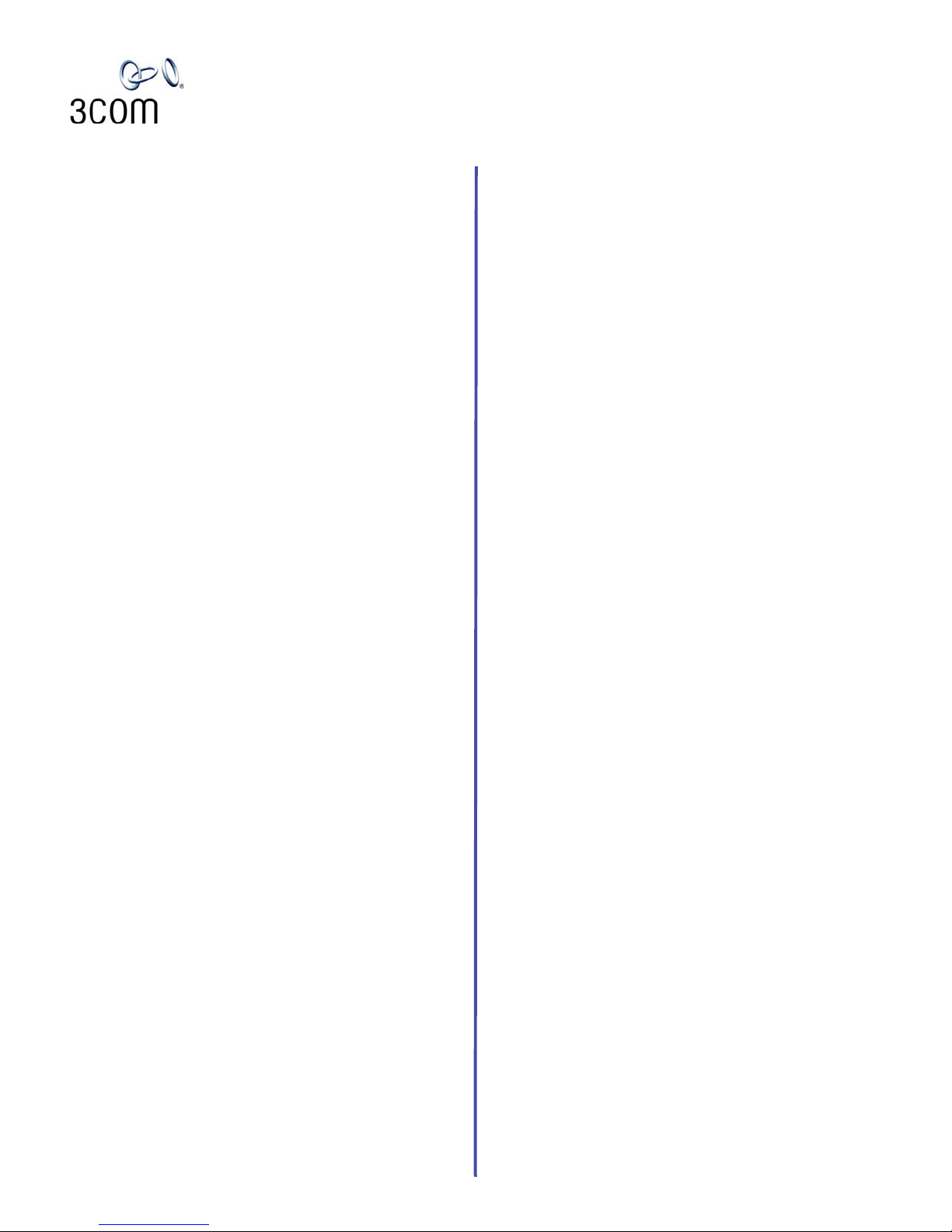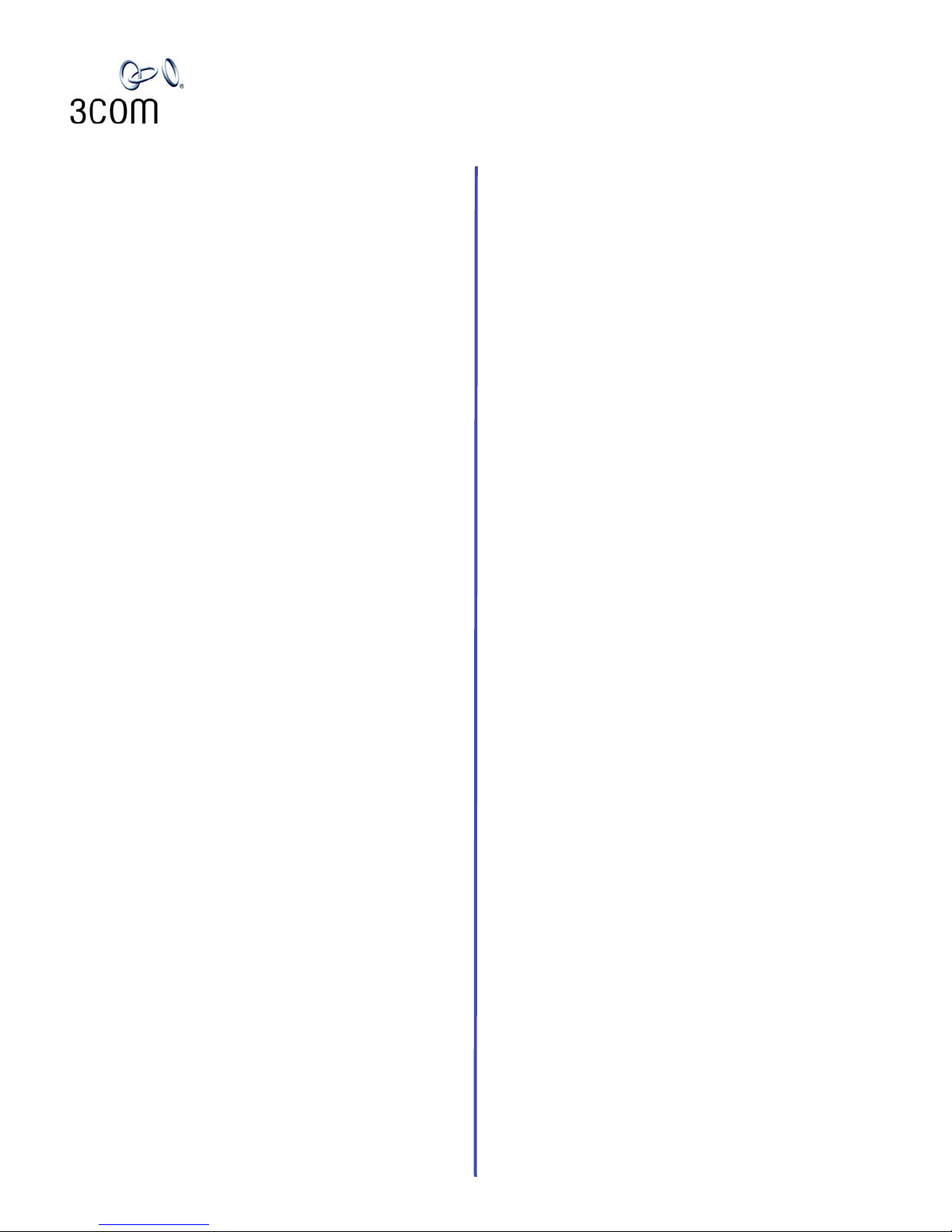NBX®Cordless Telephone
Quick Reference Guide
Access the Automated Attendant
From any telephone on the system, dial 500.
Put a Call on Hold
While you are on a call, press Hold.The Access button for
a line on hold blinks slowly. To return to the call, press the
line button where the call is being held.
Transfer a Call
1. While on a call, press the Xfer (Transfer) button. The
system places the caller on hold and selects a new line.
2. Dial the extension number to which you want to
transfer the call.
3. For an announced transfer, when the recipient
answers, announce the call, press the Xfer button
again to complete the transfer, and then hang up. If
the recipient does not want to take the call, retrieve it
by pressing the Access button on which the call
originated.
• For a blind transfer, as soon as you hear a full ring,
press the Xfer button and hang up. (If you press the
Xfer button too soon after you dial the number, the
transfer may not occur.
Make a Conference Call
1. Dial a call, or receive a call from someone else. Two
parties are now on the call.
2. While on the call, press Feature + 430. The system
selects a new line and places the first party on hold.
3. Dial a call to an internal or external third party.
4. For an announced conference, wait for the third party
to answer the call, and then press Feature + 430
again. For a blind conference, press Feature + 430
immediately after you dial the number.
5. Repeat steps 2 through 4 to conference in a fourth
party.
• At least one party must be internal. The conference
ends when the last internal party hangs up.
• To place your part of a conference call on hold,
press Hold. The other parties can talk to each other,
but they cannot hear you. (Music on Hold is not
played.)
• To transfer a conference call, see Transfer a Call.
• To drop the last person whom you added to the
conference (for instance, if the called party’s
telephone is answered by someone else), press
Feature + 431.
Mute a Call
While you are on a call, press the MUTE button on the side
of the phone to turn off the telephone’s microphone. Press
the button a second time to turn off the Mute feature. The
Talk icon on the telephone’s display panel blinks when the
Mute feature is enabled.
Create Customized Labels for Your Telephone
Log in to NBX NetSet > Speed Dials > Telephone
Labels.
Set or Change Your Speed Dials, Call Coverage Point,
Call Pickup, and Phone Lock
See the NBX Cordless Telephone Guide or NBX NetSet™
User Help.
Forward Incoming Calls to Your Voice Mailbox (calls
ring once and go to your call coverage point)
1. Remove the handset from the charging unit and press
Talk.
2. Press Feature + 440.
3. Listen for the confirmation beep and then hang up.
You now hear the feature active tone.
To stop forwarding calls to your voice mailbox, repeat
steps 1 through 3. Dial tone returns to normal.
Switch Your Telephone to Do Not Disturb
1. Remove the handset from the charging unit and press
Talk.
2. Press Feature + 446 and hang up. All calls go directly
to your call coverage point without ringing on your
telephone. The display indicates that the feature is
active.
3. To turn the feature off, repeat steps 1 and 2.
Park a Call
1. While you are on a call, press Feature + 444.
2. Dial one of the extensions reserved for Call Park:
3-digit dial plan — 601–609
4-digit dial plan — 6000–6099
3. Notify another user about the call by dialing their
extension or paging them. For information about
paging, see the NBX Cordless Telephone Guide or NBX
NetSet User Help.
• Ask your administrator if your system has a different
range of Call Park extensions.
• The call is parked until someone retrieves it, the
caller hangs up, or the Call Park timer expires.
• If the extension you chose is busy or the Call Park
timer expires, the call returns to your telephone.
Press Feature + 444 again and try another
extension.
Retrieve a Parked Call
Dial the Call Park extension where the call was parked.
Redial a Call
1. Press Talk.
2. Press Feature + 401 to dial the most recent number
you dialed.
qkref067-EN 1-2006