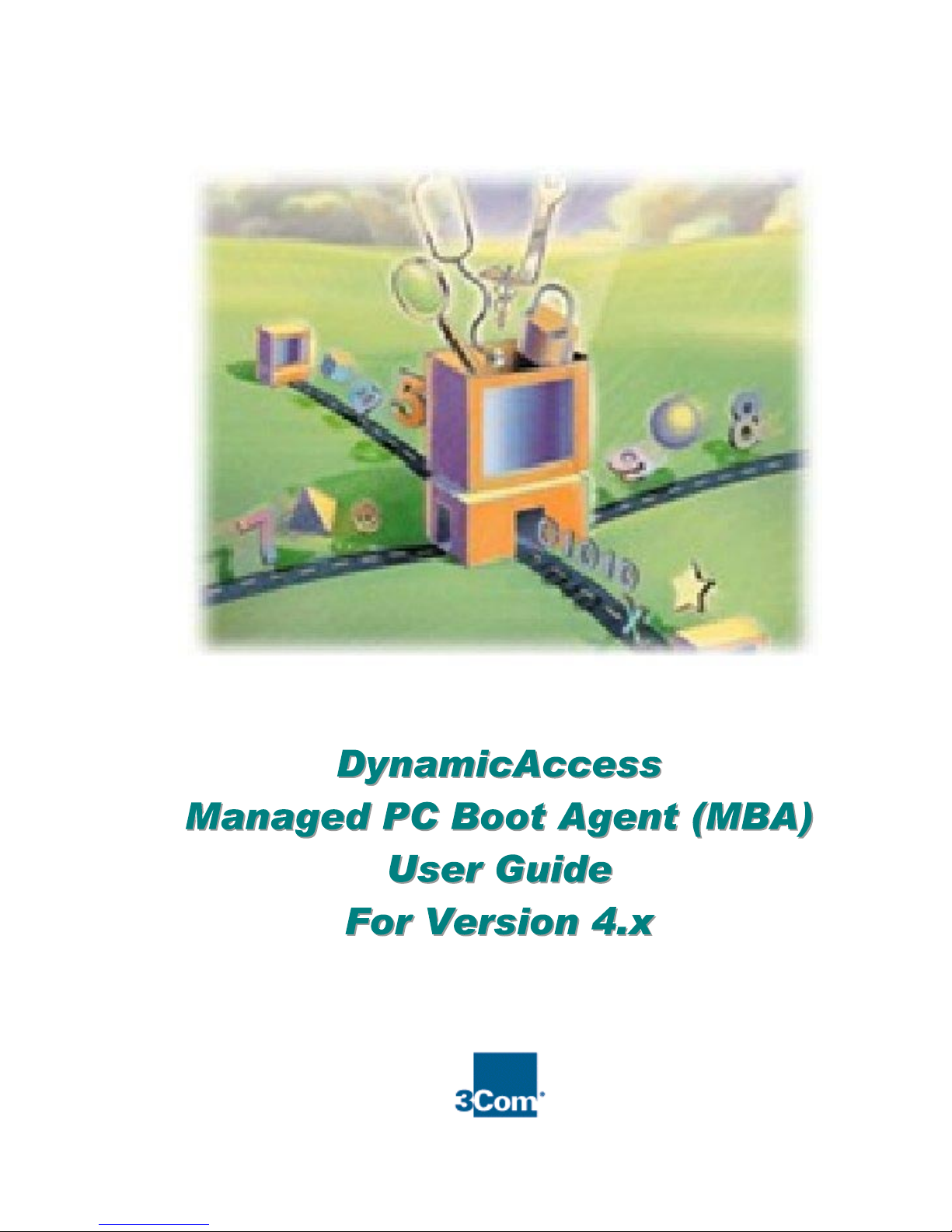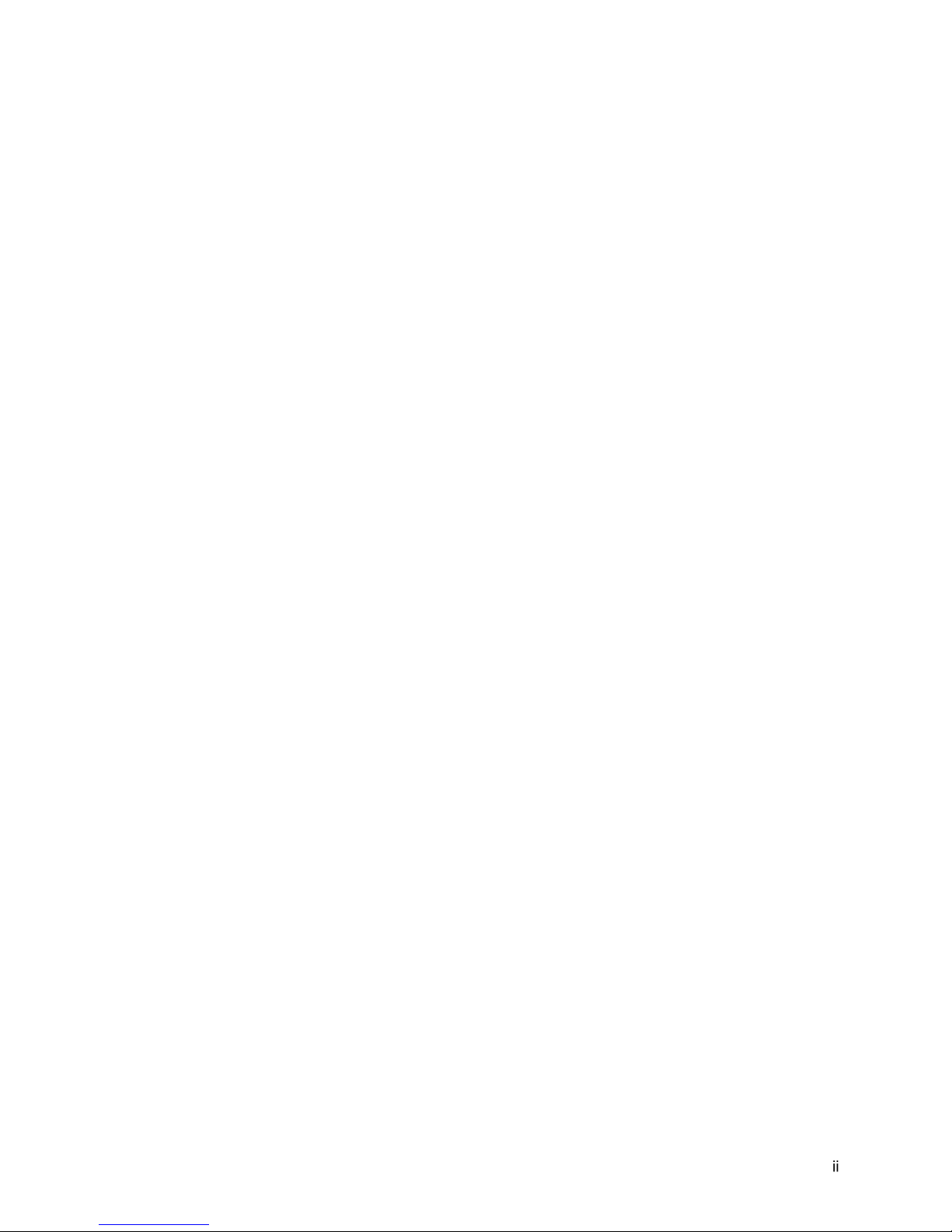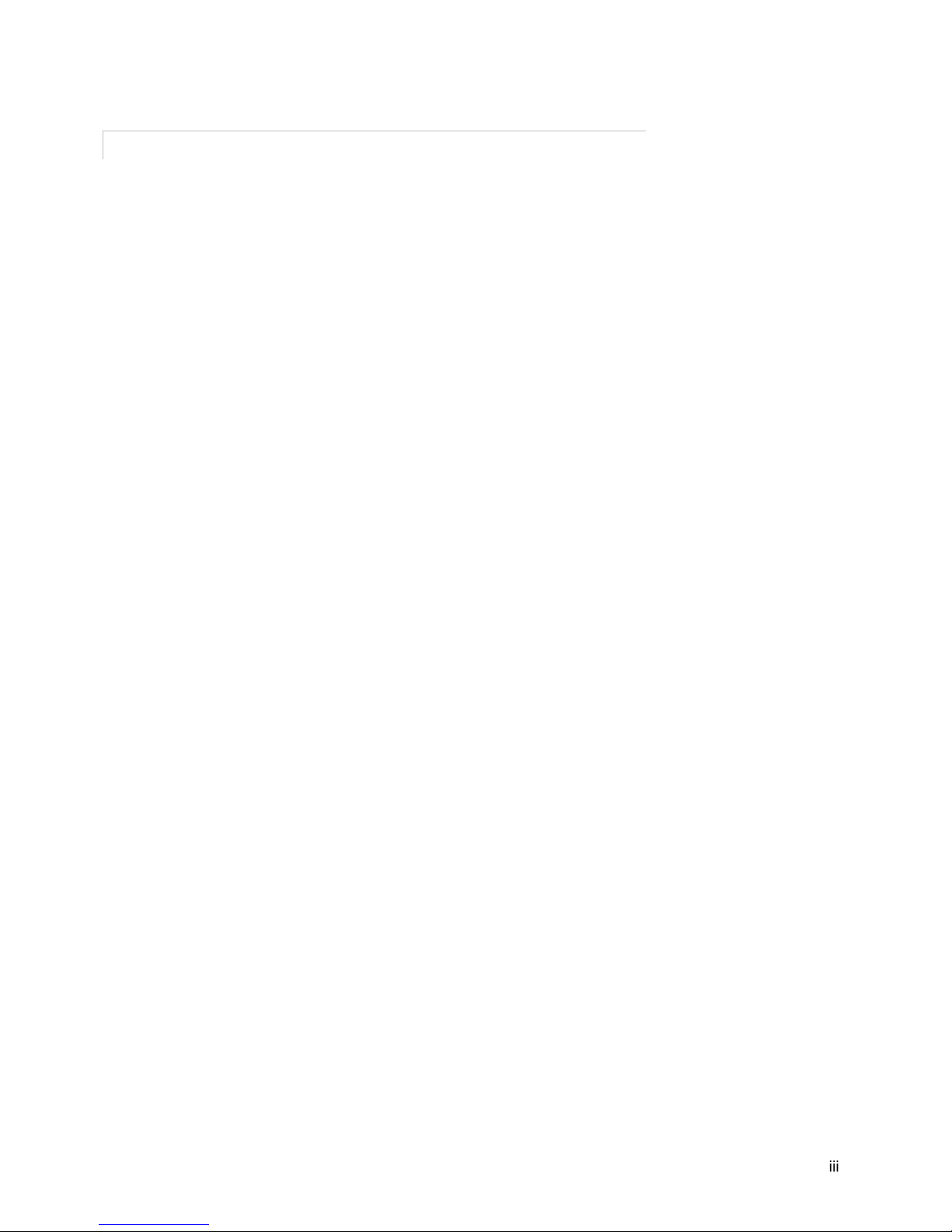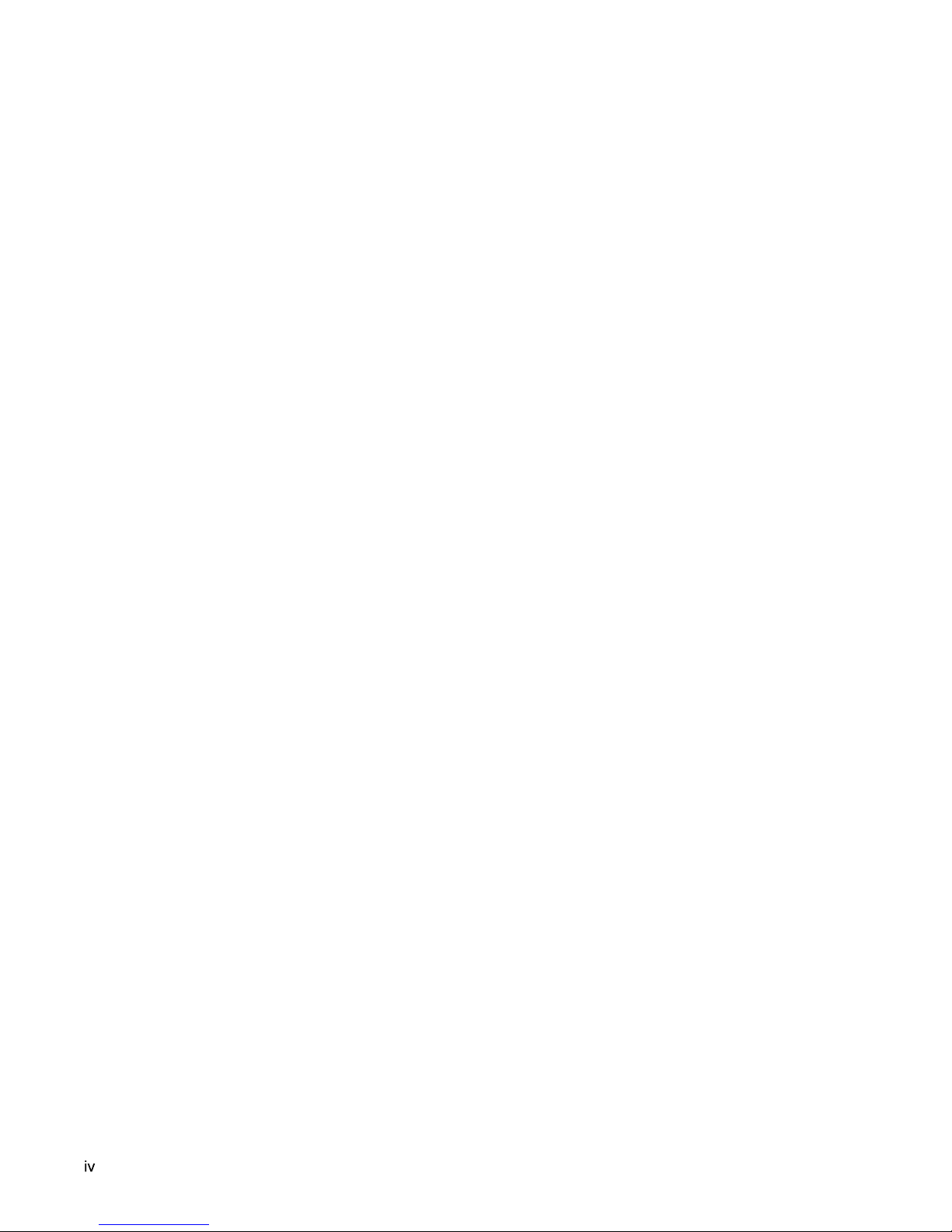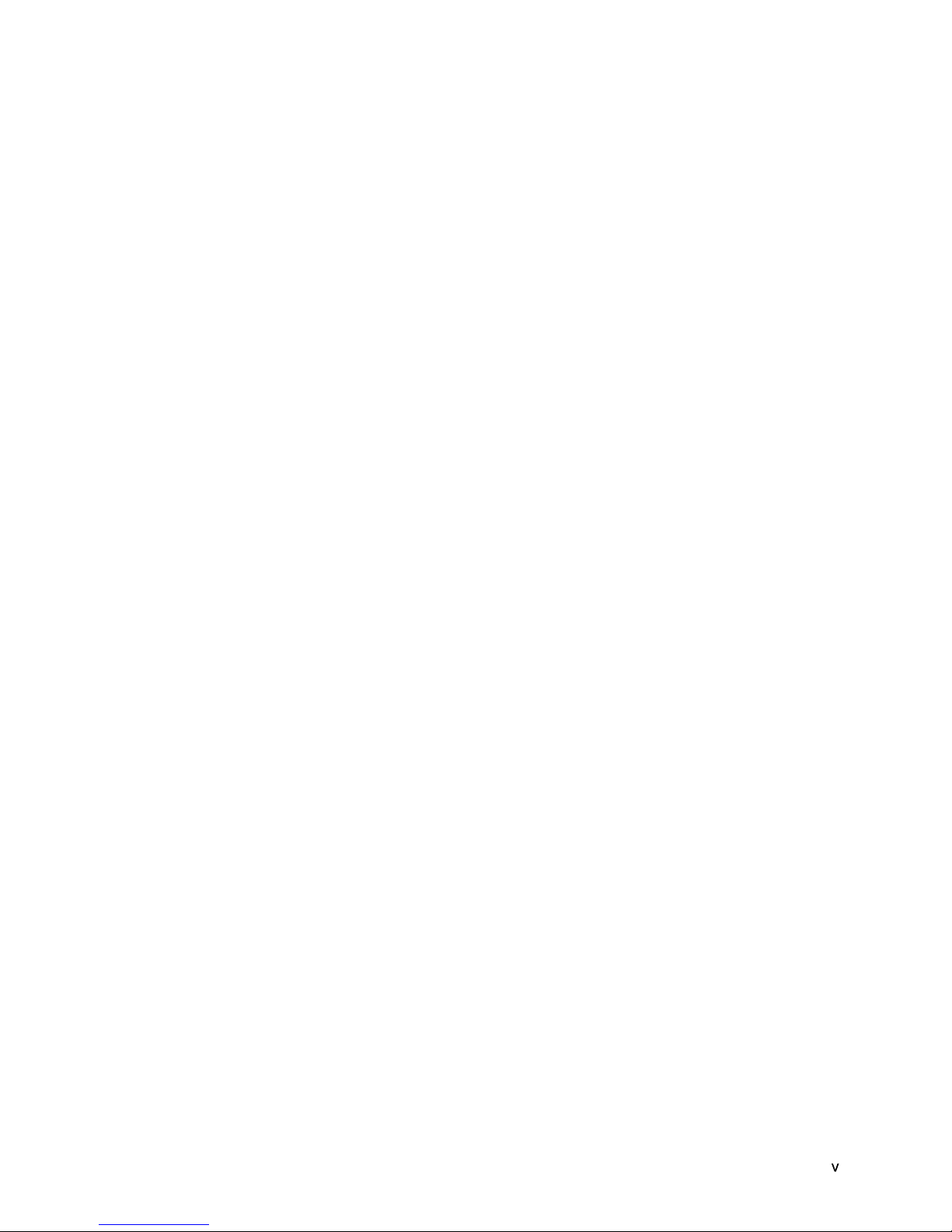W
Wh
ha
at
t'
's
s
N
Ne
ew
w
i
in
n
t
th
hi
is
s
R
Re
el
le
ea
as
se
e
Since the previous release of this guide, MBA has been upgraded as shown in this section.
The guide has been upgraded to explain the features made available by the following
changes:
WfM 2.0 / PXE 2.0 support
The main enhancement to MBA 4.x is the addition of support for the new Wired for
Management (WfM) Baseline 2.0 specification which was jointly developed by industry
leaders including 3Com. XE 2.0 adds the following:
Boot image security using Boot Integrity Services (BIS) when provided by the C BIOS
If your C's BIOS has implemented BIS as specified in the WfM 2.0 specification, then
the XE functionality included in MBA will be compatible with it and use it if you have a
BIS-enabled environment. Refer to the WfM 2.0 specification for more information on
BIS.
The ability to separate the NIC-specific UNDI from the protocol-generic base code so
the UNDI can be used with other base codes available in the C
MBA 4.x is comprised of two components—the MBA base code and the Universal
Network Device Interface (UNDI). The base code handles all the core functionality of
MBA such as protocol handling, network boot failure handling, etc. The UNDI handles
the interface with the specific NIC.
If your MBA is integrated into your C's BIOS, then it may have been integrated using
the new “split ROM” format. This means that the MBA base code is available in the
BIOS and is separate from the UNDI. This allows another UNDI (e.g. existing on
another NIC) to use the MBA base code from the BIOS and take advantage of MBA's
functionality. Refer to Table 5: Startup Options for more information.
C Card support
MBA functionality is now available on C Card NICs.
PXE is now the default boot method
With the popularity of the Wired for Management (WfM) initiative and the acceptance of the
XE specification, the default boot method has been changed to XE. You can still change
this to another boot method if XE is not suitable for your environment.
New easy to use Windows based Boot Image Editor
Boot Image Editor is a Windows-based utility that enables network administrators to create
and manipulate TC /I , NetWare, and XE boot images. The boot image files and menu boot
files created with the Boot Image Editor allow network client Cs to boot from servers
instead of local drives or to perform re-OS tasks before booting from the client C’s hard
disk. Boot Image Editor combines and enhances the IMAGEGEN, IMGGEN, MA GEN, and
Multiple Image File Editor (MULTI_ED) DOS utilities previously available from Lanworks
Technologies Co.