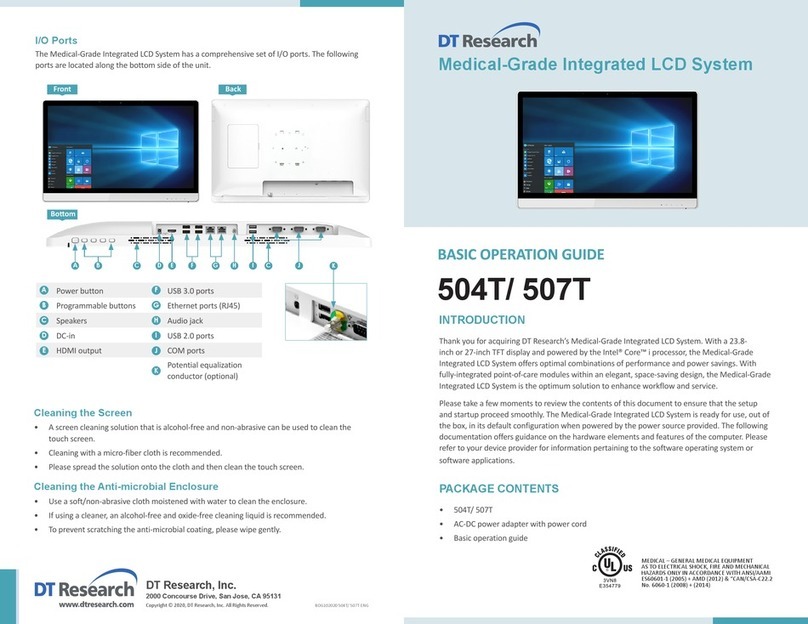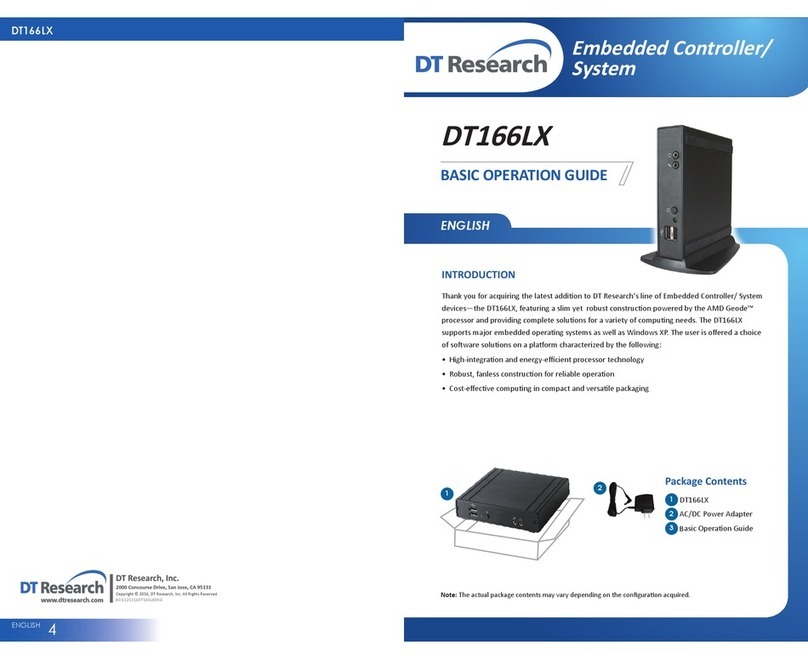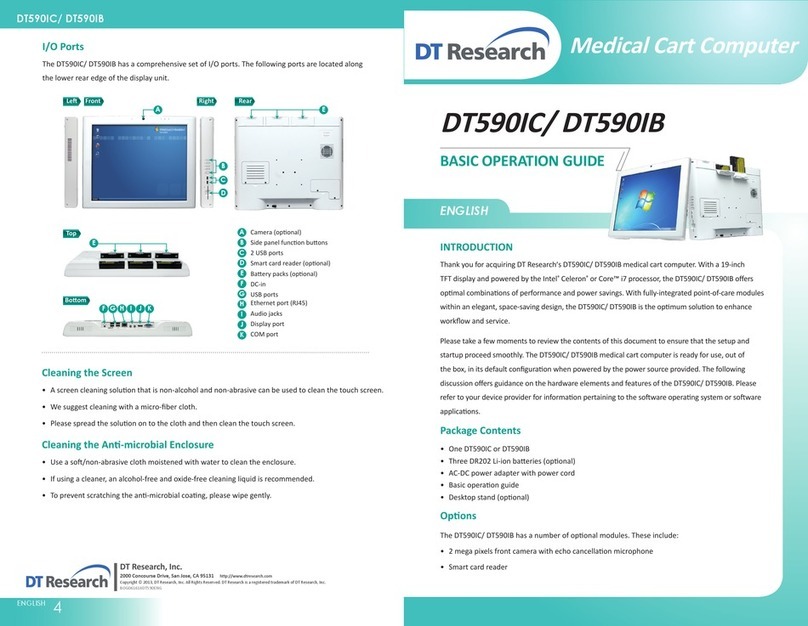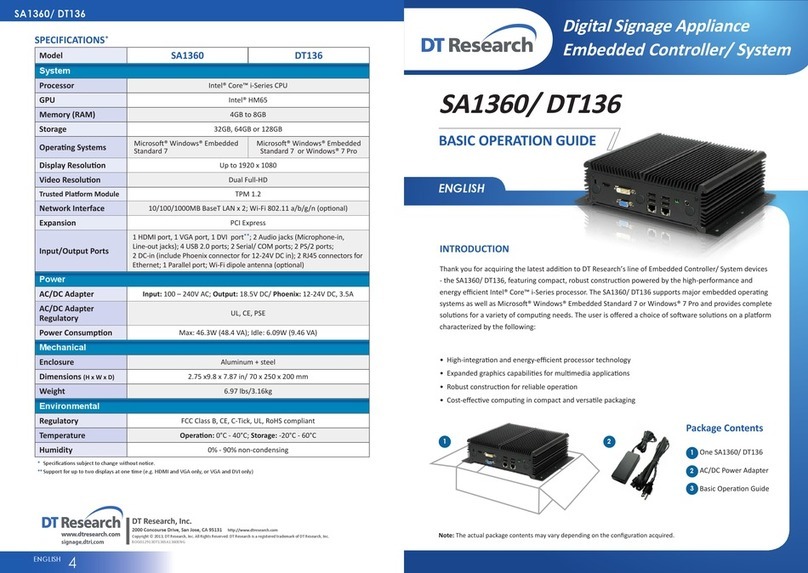Medical-Grade Graphics Station
DT Research, Inc.
2000 Concourse Drive, San Jose, CA 95131
Copyright © 2023, DT Research, Inc. All Rights Reserved. BOG072623 554 ENG
INTRODUCTION
Thank you for acquiring DT Research’s Graphics Station System. With a 23.8” TFT-LCD
display and powered by an Intel® Core™ i processor, the All-In-One Computer 554 offers an
optimal functionality combining excellent performance and power-saving capability. The 554
equipped with powerful Graphics and processing capabilities, and available with a choice of
the Microsoft Windows 11 IoT Enterprise or Ubuntu operating systems. It is also fitted with
dedicated NVidia Graphics cards (RTX A2000, RTXA4000), and up to 64GB of RAM, which make
them ideal for handling complex medical imaging applications.
Please take a few moments to review the contents of this document to ensure that the setup
and startup proceed smoothly. The Graphics Station System is ready for use, out of the box,
in its default configuration when powered by the power source provided. The following
documentation offers guidance on the hardware elements and features of the computer.
Please refer to your device provider for information pertaining to the software operating
system or software applications.
PACKAGE CONTENTS
• 554
• AC-DC power adapter with power cord
• Basic operation guide
554
Cleaning the Screen
• Ascreen cleaning solution that is alcohol-free and non-abrasive can be used to clean the
touch screen.
• Cleaning with a micro-fiber cloth is recommended.
• Please spread the solution onto the cloth and then clean the touch screen.
Cleaning the Anti-microbial Enclosure
• Use a soft/non-abrasive cloth moistened with water to clean the enclosure.
• If using a cleaner, an alcohol-free and oxide-free cleaning liquid is recommended.
• To prevent scratching the anti-microbial coating, please wipe gently.
MEDICAL – GENERAL MEDICAL EQUIPMENT
AS TO ELECTRICAL SHOCK, FIRE AND MECHANICAL
HAZARDS ONLY IN ACCORDANCE WITH ANSI/AAMI
ES60601-1 (2005) + AMD (2012) & “CAN/CSA-C22.2
No. 6060-1 (2008) + (2014)
Wireless Networking
Wireless LAN
The Graphics Station System is often delivered with an embedded (user-inaccessible) 802.11ac
WLAN adapter equipped with a hidden custom antenna.
• Through the support of typical WLAN adapters, the Graphics Station System should be able
to detect all 802.11 access points in the vicinity for you to select the access point of your
choice for connection.
• The SSID and WEP/WPA/WPA2 (if enabled) parameters on the Graphics Station System and
the access points have to match. The SSID is case-sensitive and it is recommended that you
enable WEP/WPA/WPA2 encryption (or advanced alternatives) for secure access.
• When WEP/WPA/WPA2 is enabled, you may need to consult your network administrator
or your networking equipment literature to properly configure associated settings such as
Authentication mode, etc.
• Refer to the access point operating manuals for setting up the 802.11 access points.