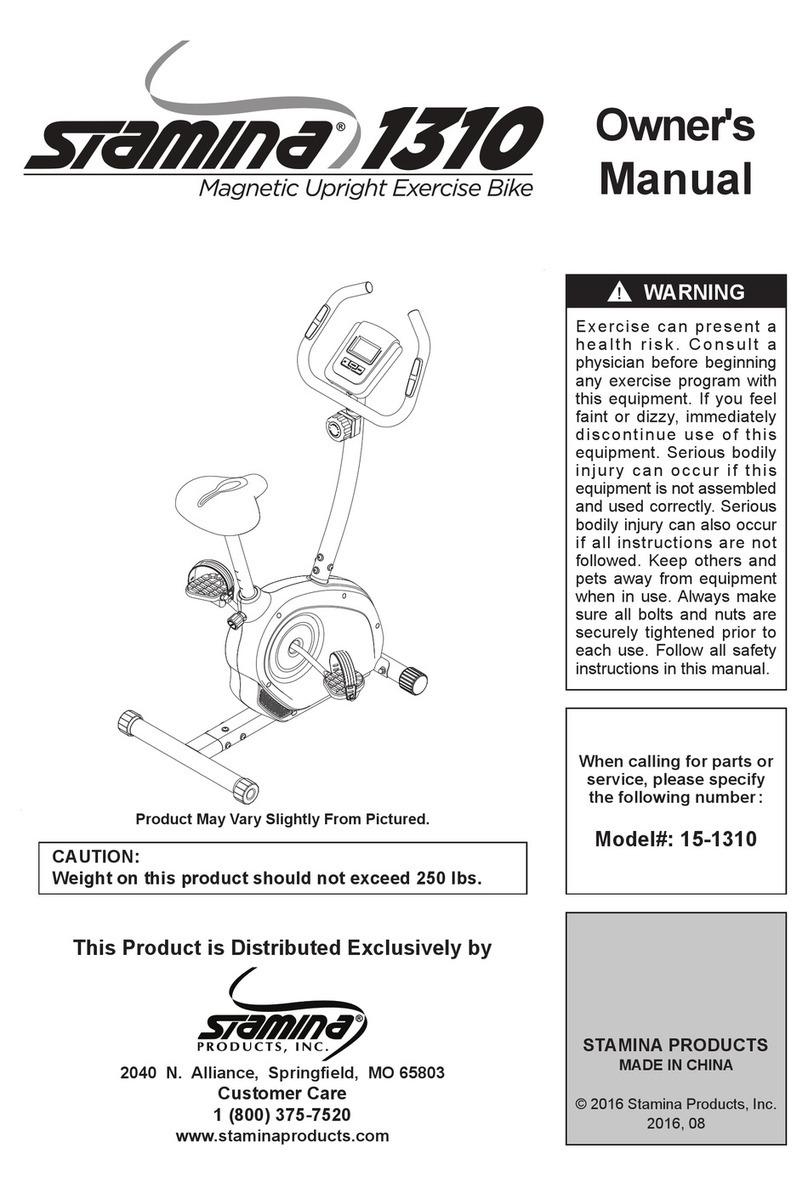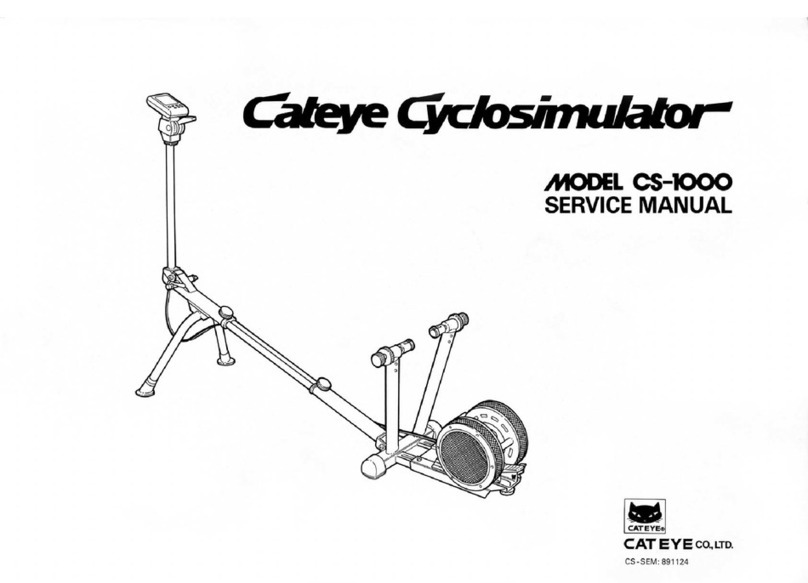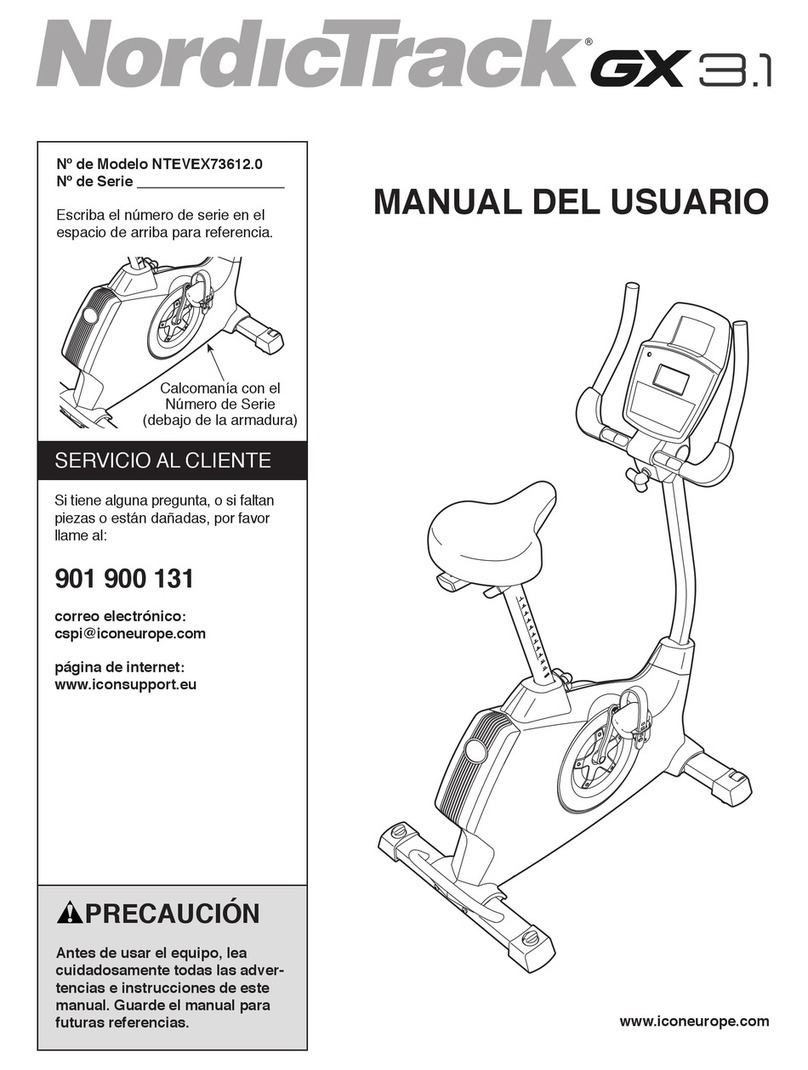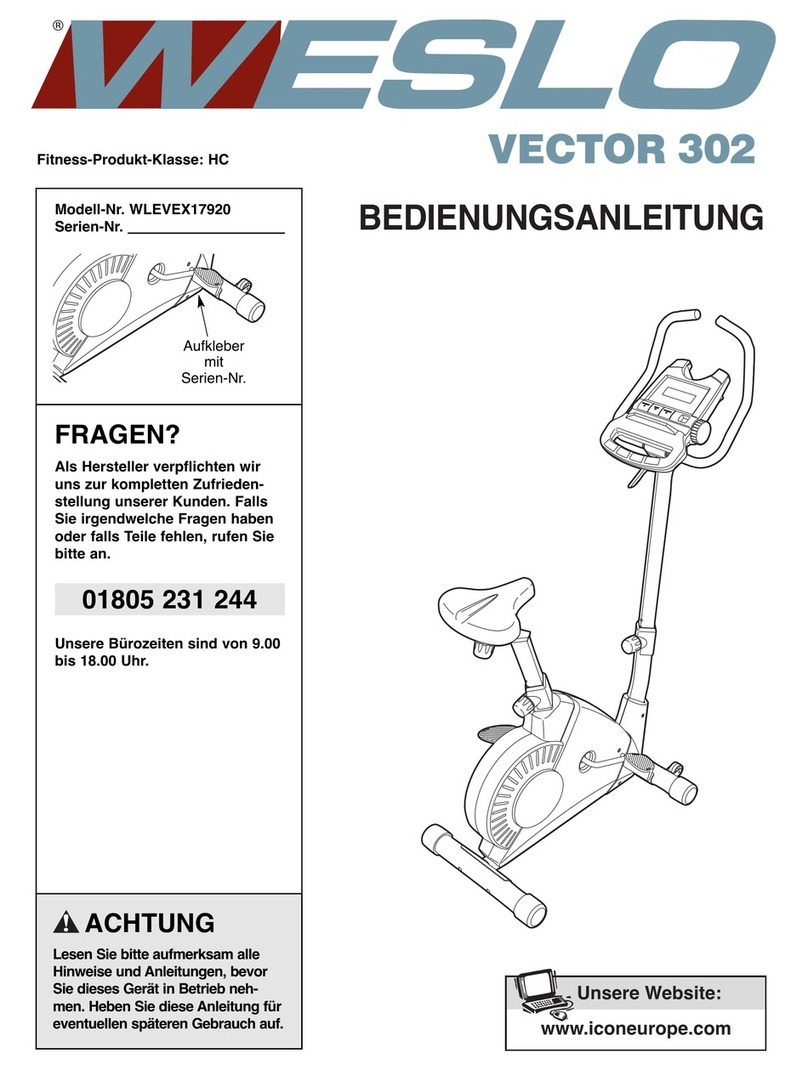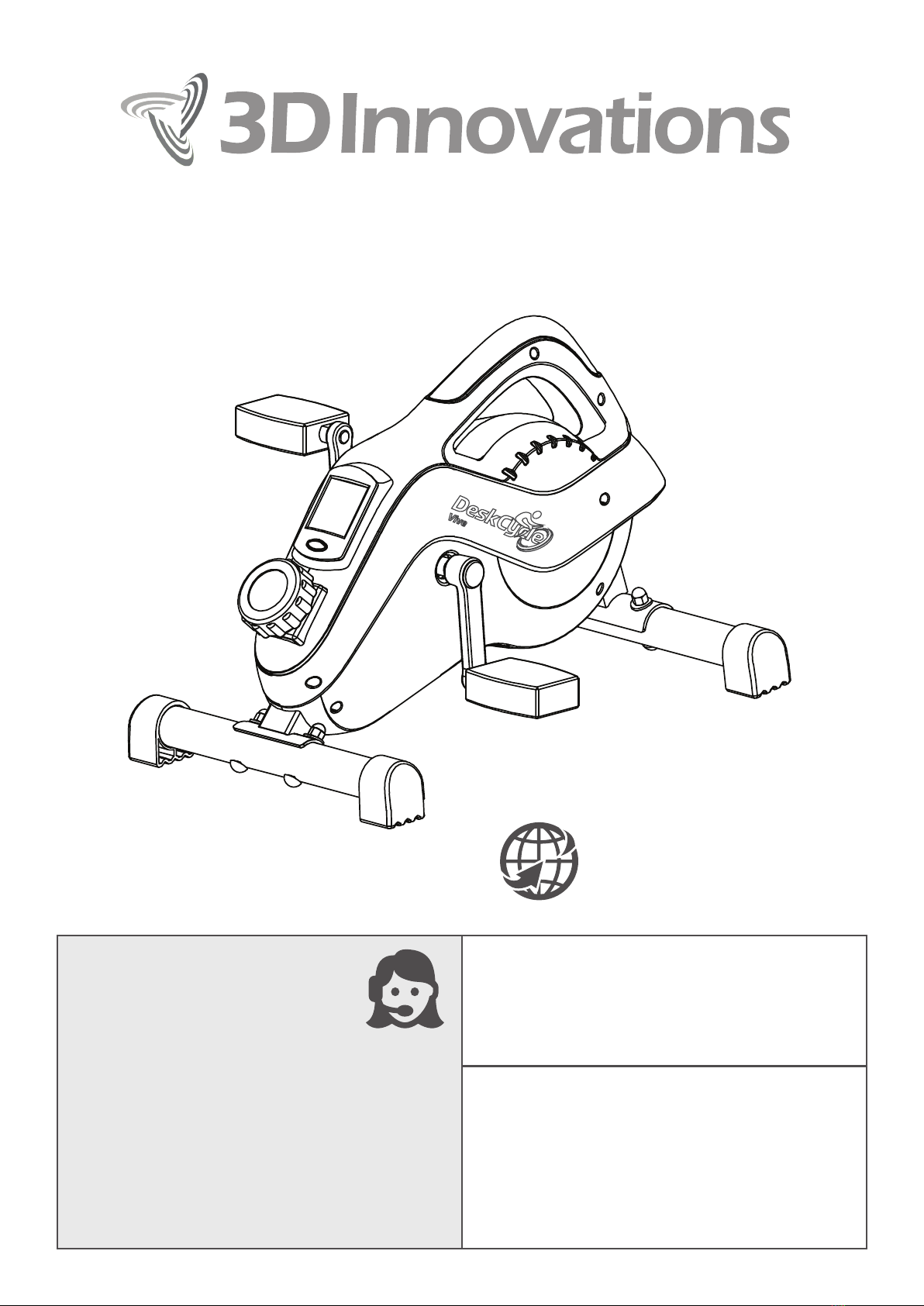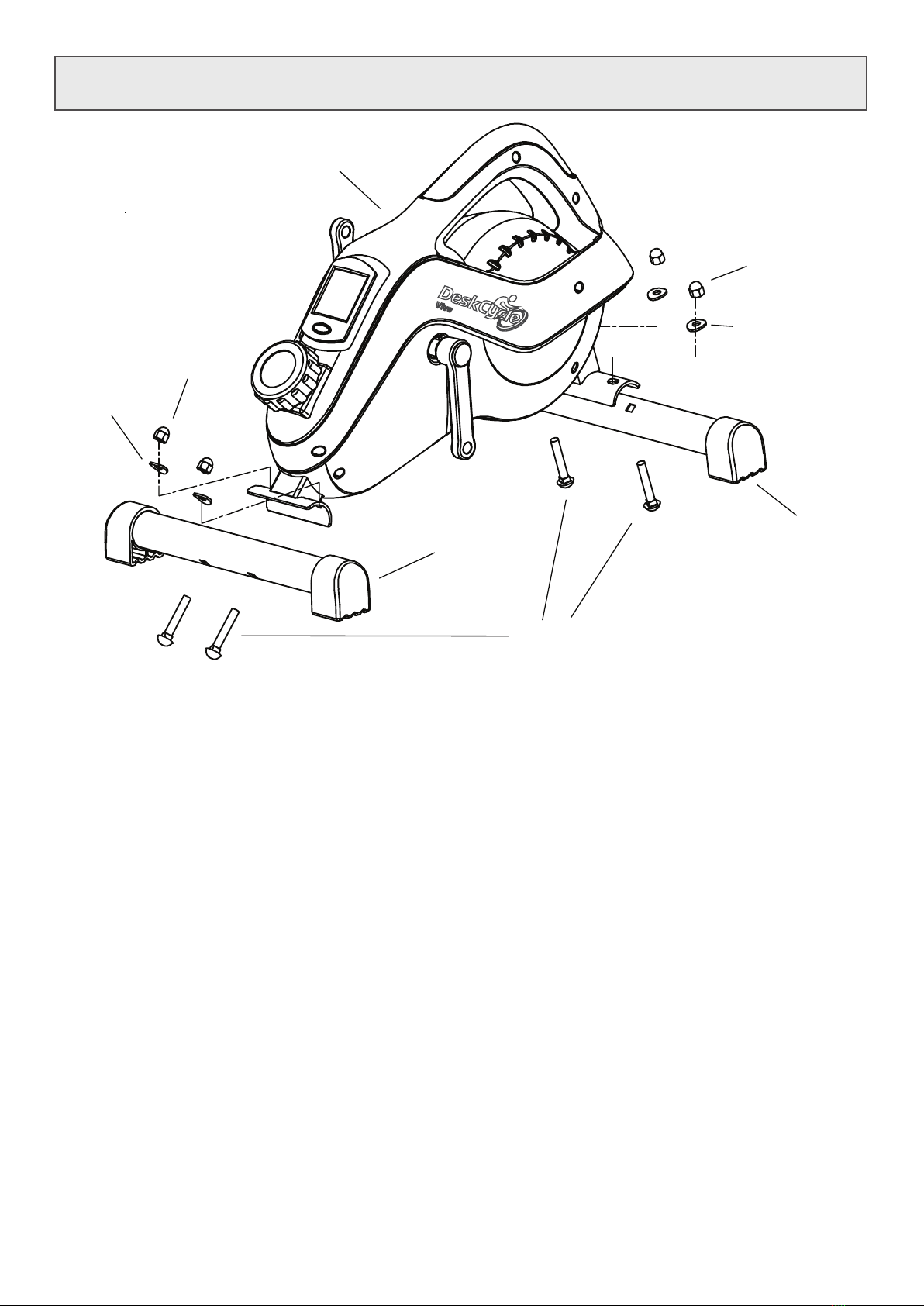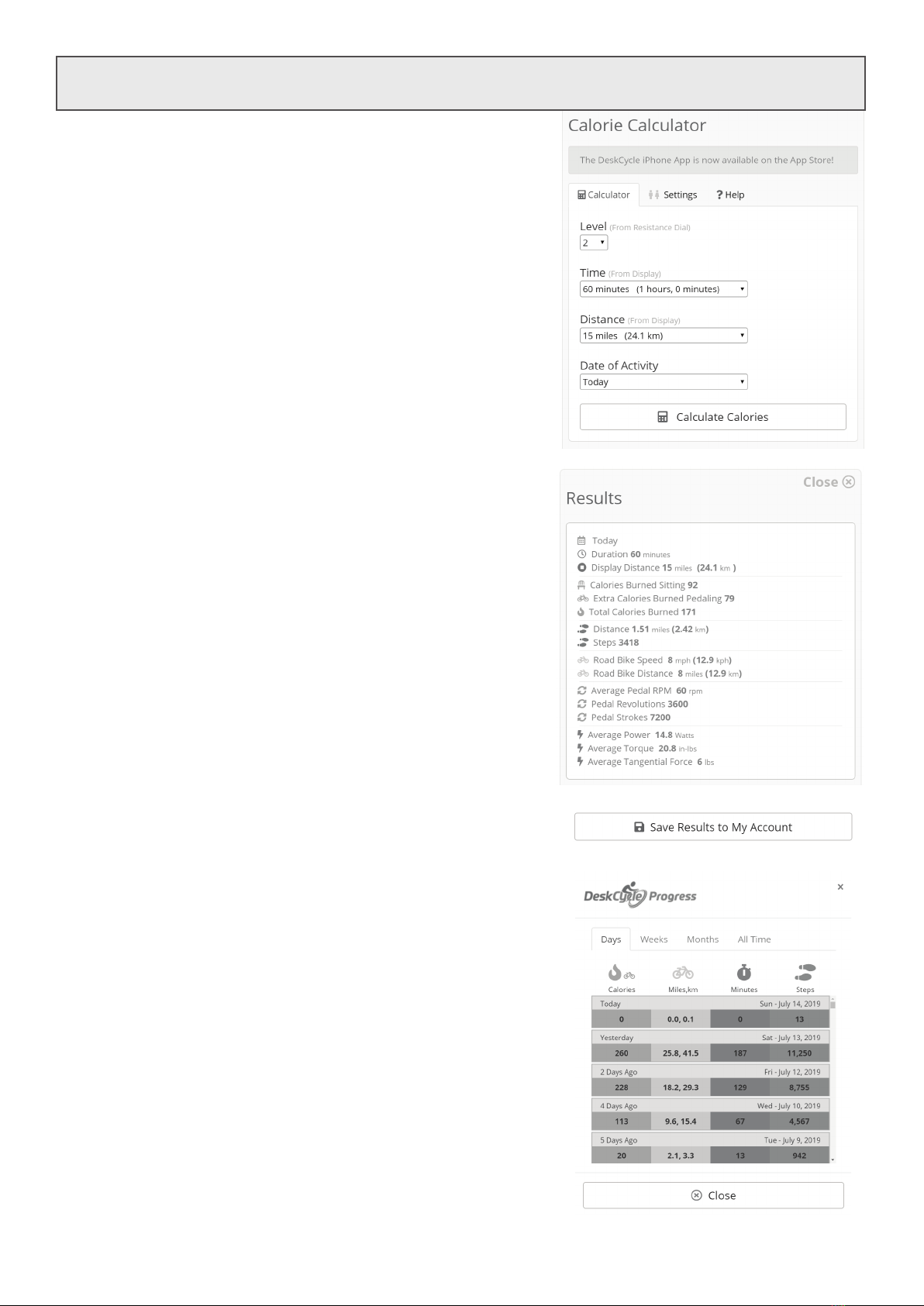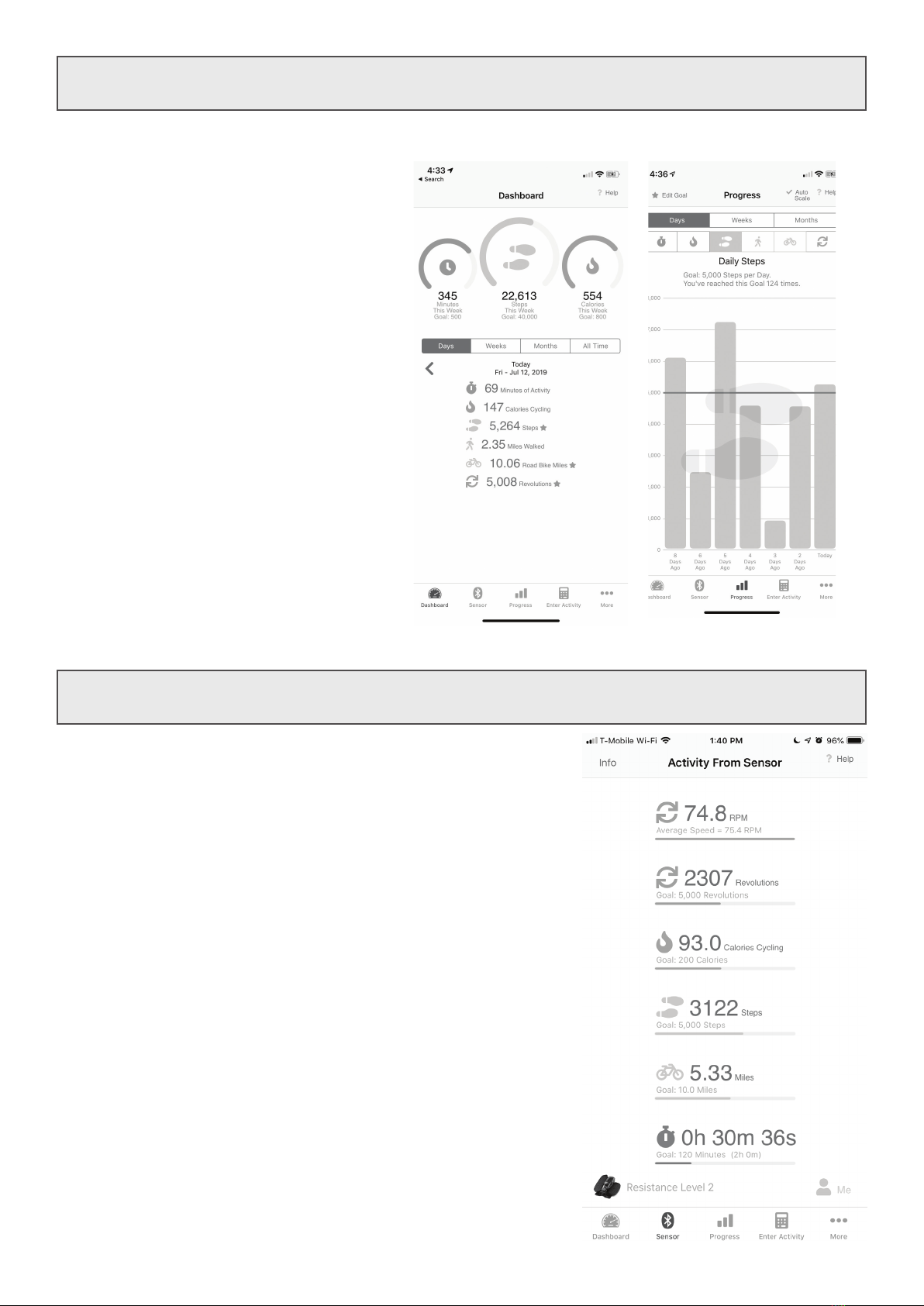6
Using the Display
There are two numbers on the display; one on the top and one on the bottom. See the image below.
• The Top Number always displays an estimate of your pedal speed in miles per hour.
• The Bottom Number displays Distance, Calories, Odometer, Revolutions Per Minute and Time.
The Display Button
Press the button on the display to select which value the
bottom number displays. The arrow will point to what
the bottom number is displaying.
For example, in the picture the arrow points to TIME so
the bottom number is displaying time.
Press the button until the arrow points to what you want
the bottom number to display.
How to Reset DISTANCE, Time and Calories
Time, Distance and Calories are accumulated as you pedal. To reset these all to zero, simply press and
hold the display button for about 4 seconds. Note that the Odometer value does not reset.
How to Turn the Display On and O
The display automatically turns on when you pedal the bike. You can also turn the display on by
pressing the display button. The display automatically turns o a few minutes after you stop pedaling.
CAL (Calories)
When an arrow points to CAL, the bottom number
displays an estimate of the number of calories burned
since the display was last reset. For a more accurate
calorie estimate, use the online software or our iPhone
app. See the next two pages.
TIME (Minutes and Seconds)
When an arrow points to TIME, the bottom number displays the total number of minutes and seconds
you’ve used the bike since the display was last reset.
DIST (Distance)
When an arrow points to DIST, the bottom number
displays an estimate of the total number of miles you’ve
pedaled since the display was last reset. For a more
accurate distance estimate, use the online software or our
iPhone app. See the next two pages.
ODO (Odometer)
When an arrow points to ODO, the bottom number displays an estimate of the total number of miles
you’ve pedaled. Note that ODO is not resettable. It’s like the odometer on your car. For a more
accurate distance estimate, use the online software or our iPhone app. See the next two pages.
RPM (Revolutions Per Minute)
When an arrow points to RPM, the bottom number displays your average pedal speed in Revolutions
Per Minute.
SCAN (Cycle Through All Values)
SCAN is special. If an arrow points to SCAN, the bottom number will change what is displayed every 5
seconds. A second arrow will point to the value that is currently being displayed.