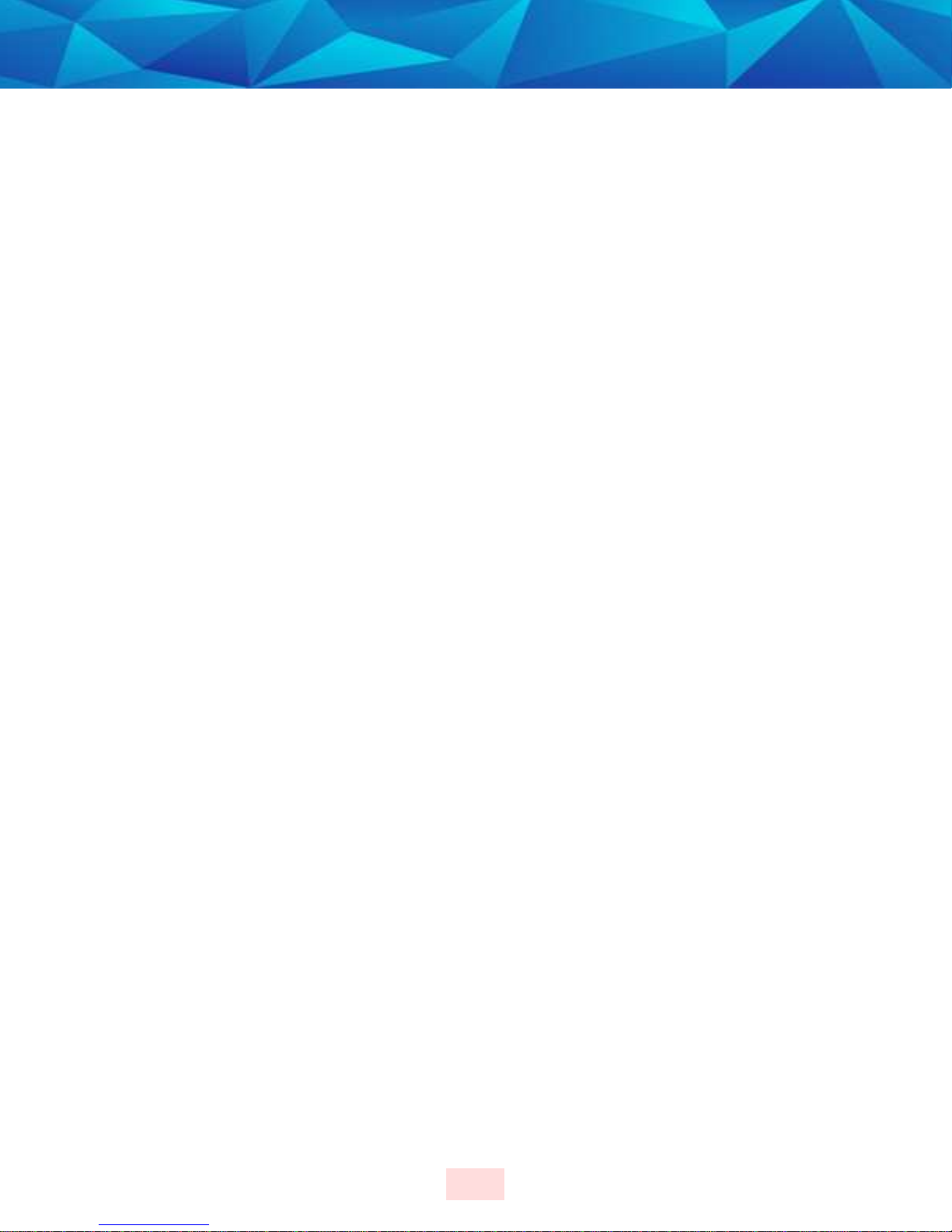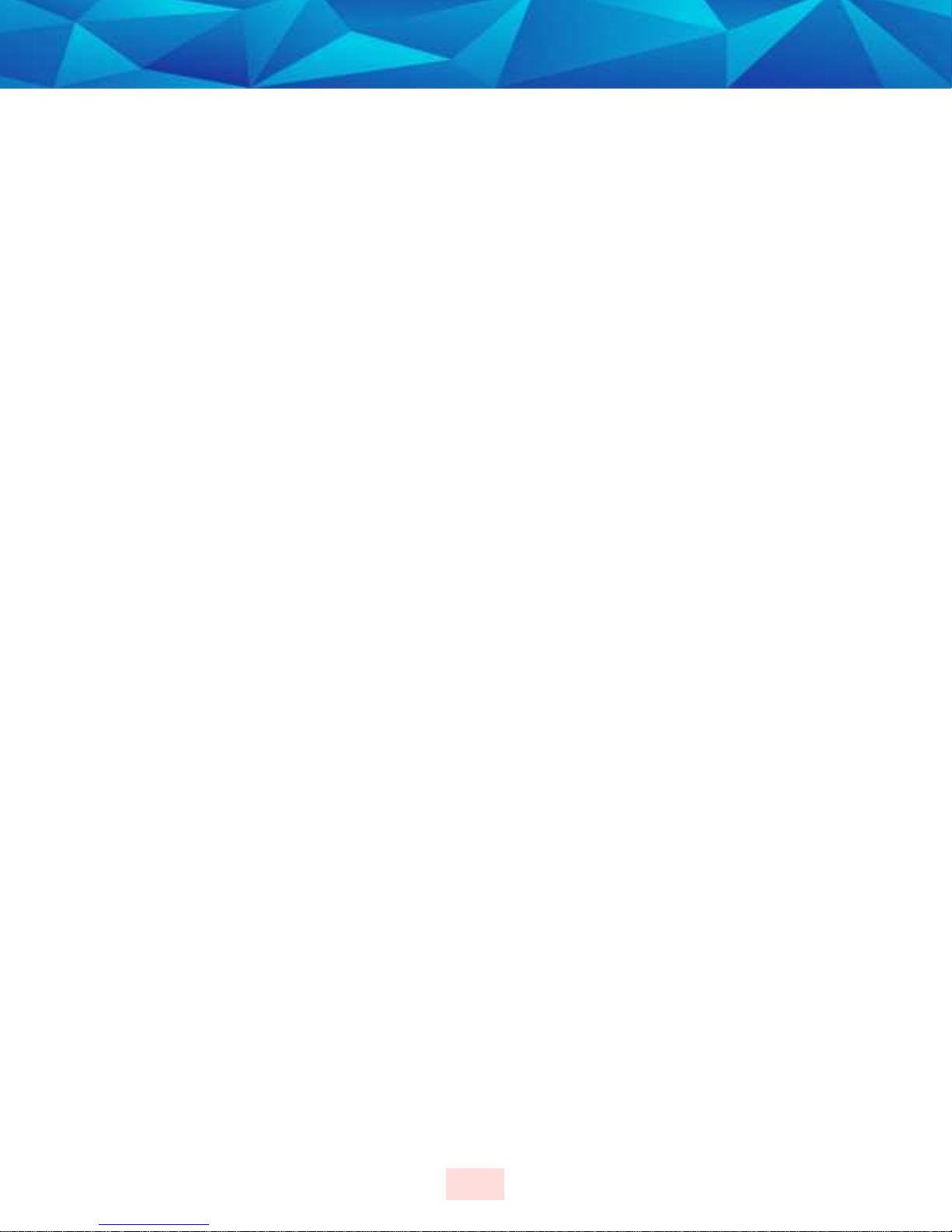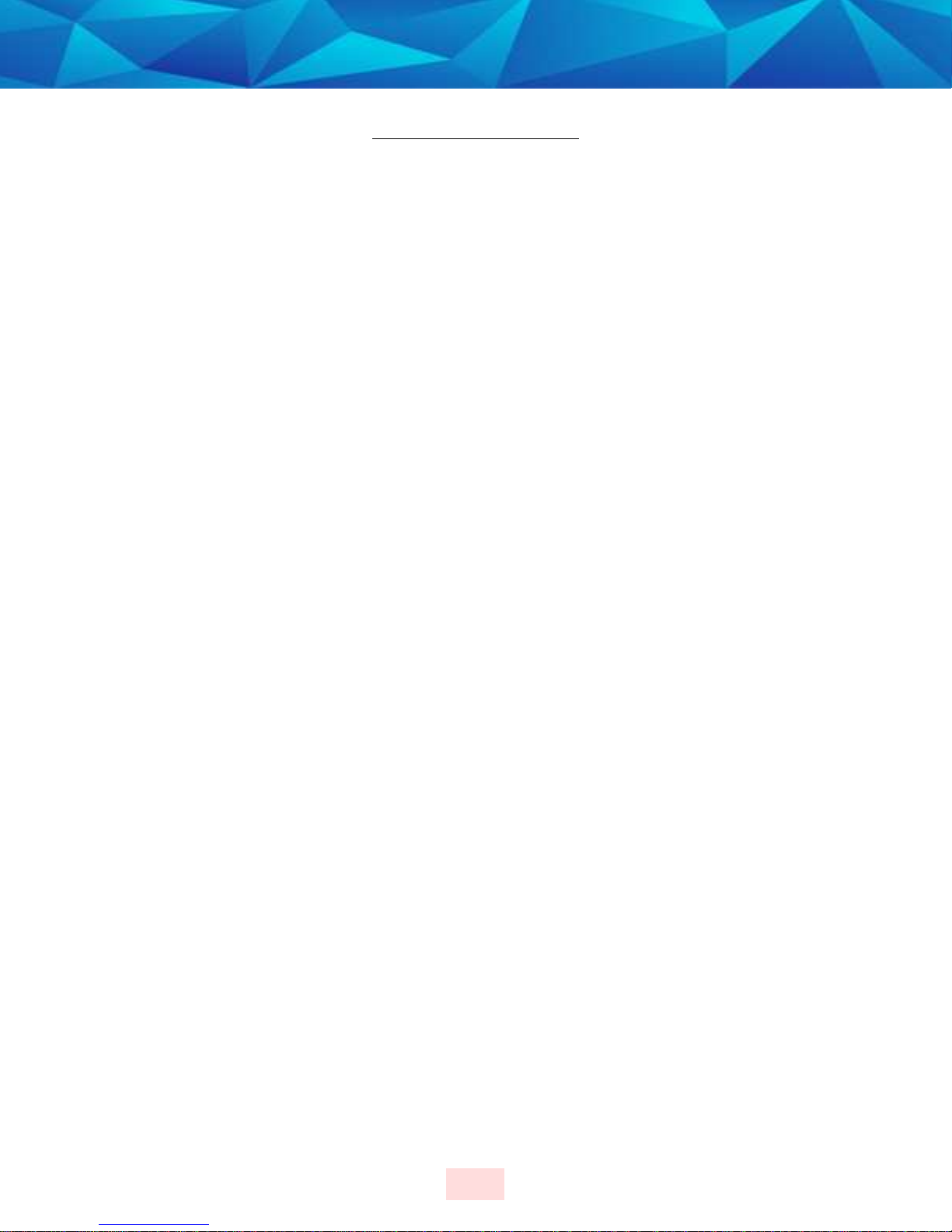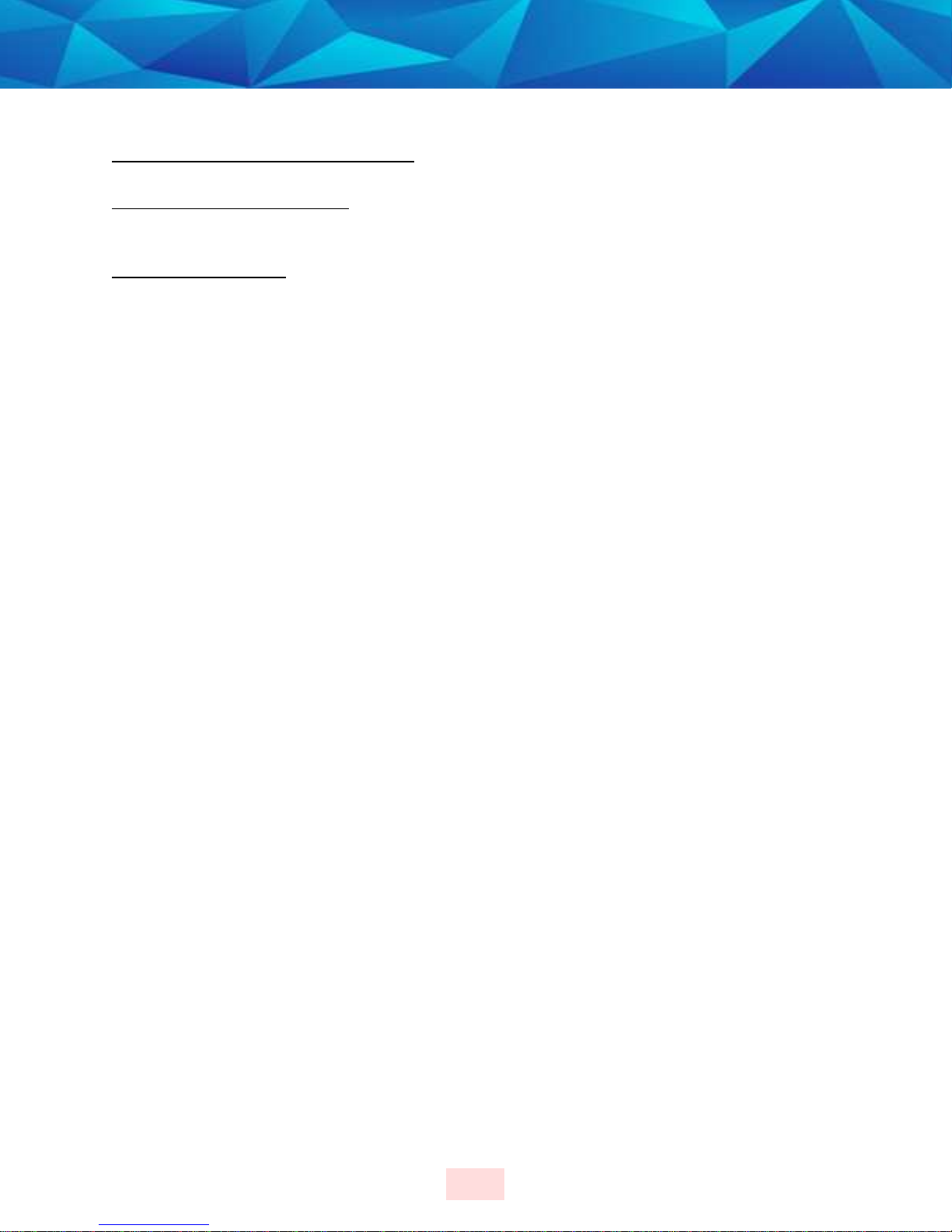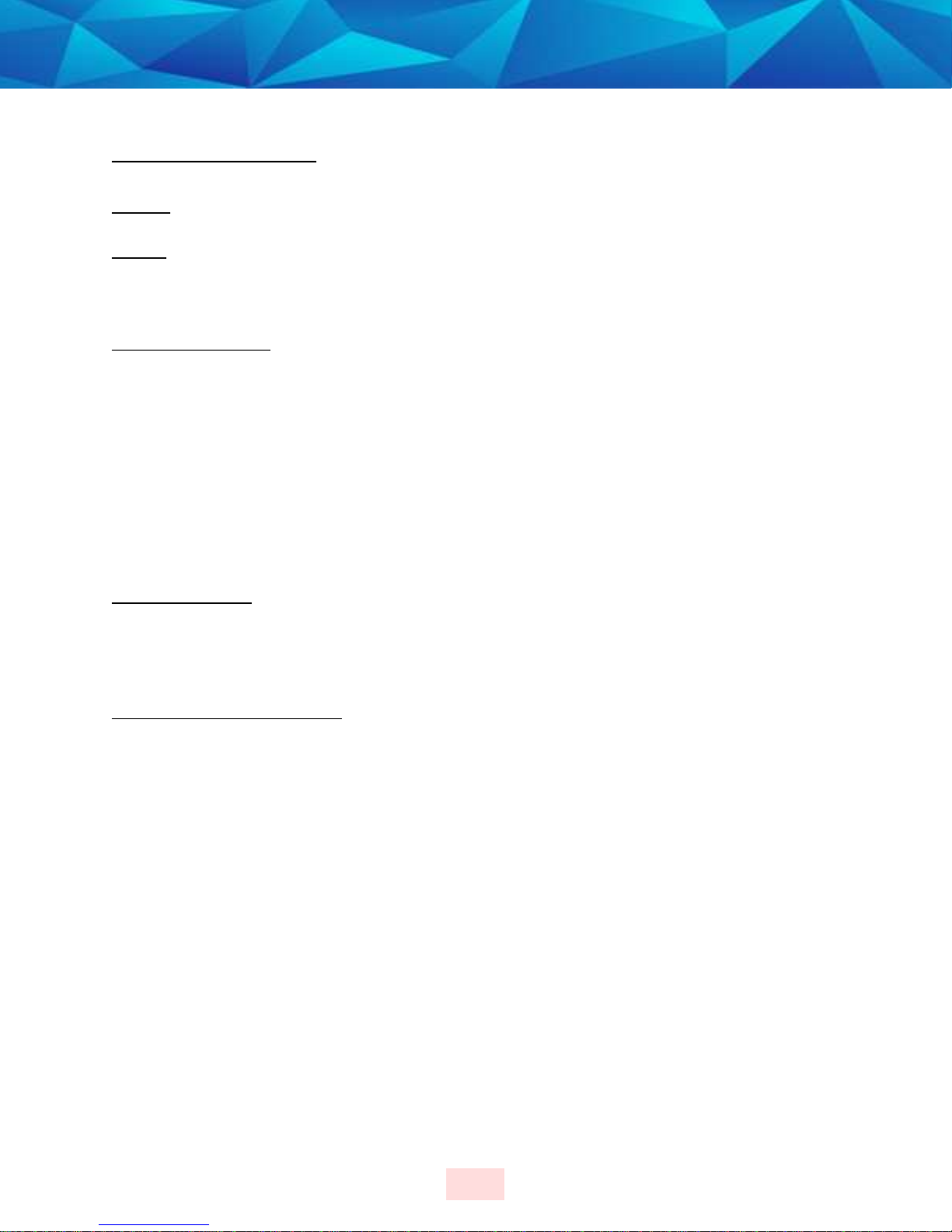6
perating Features
Battery Life:
Battery Life:Battery Life:
Battery Life: The device should be given a full charge (4.2 volts) to supply a full day of
battery life. It takes approxi ately 2 to 2 ½ hours to acquire a full charge. The battery
will last approxi ately 24-30 hours if fully charged. The daily life of the battery is
dependent upon the call-in interval of the device, how often it goes to rest, and how
any violations are created. The battery ust be charged each day in order to
continue to track your offender’s locations.
Vibrate feature:
Vibrate feature:Vibrate feature:
Vibrate feature: The 1 Piece (Gen 4) will vibrate upon violation and when the device
receives an alert fro the officer. If the offender causes a violation, the 1 Piece (Gen
4) will vibrate three ti es consecutively and once every ten inutes until they clear
the violation.
If the officer sends the offender a notification (an alert) to contact the , the 1 Piece
(Gen 4) will vibrate for ten consecutive seconds. As soon as the offender
acknowledges the notification, the vibration will stop. All three LED lights will be
flashing red to indicate that the offender needs to acknowledge the officer’s
notification. If the offender doesn’t acknowledge the notification, then every ten
inutes it will vibrate once until they acknowledge the notification.
Storing GPS Points:
Storing GPS Points:Storing GPS Points:
Storing GPS Points: The 1 Piece (Gen 4) will store an offender’s location (GPS point)
when in otion ( oving) every inute. If the 1 Piece (Gen 4) does not experience any
otion for two consecutive inutes, the 1 Piece (Gen 4) will go to “rest” and collect a
GPS point every hour instead of each inute. As soon as any otion is generated, the
1 Piece (Gen 4) will resu e recording points on a inute-to- inute basis. However, if
the offender causes a geographic zone violation, the 1 Piece (Gen 4) will begin to store
a point every 15 seconds.
Call
CallCall
Call-
--
-in intervals:
in intervals:in intervals:
in intervals:
The 1 Piece (Gen 4) will contact 3M Electronic Monitoring every hour
while in active ode and every six hours while in passive ode. While in active ode,
it will also contact 3M Electronic Monitoring i ediately upon violation.
Auto atic Redial:
Auto atic Redial:Auto atic Redial:
Auto atic Redial: If the 1 Piece (Gen 4) is unable to co unicate with 3M Electronic
Monitoring because of poor cellular coverage, it will continue to try to call and
download its infor ation until it is successful.
Waterproof:
Waterproof:Waterproof:
Waterproof: The 1 Piece (Gen 4) is waterproof down to 66 feet.