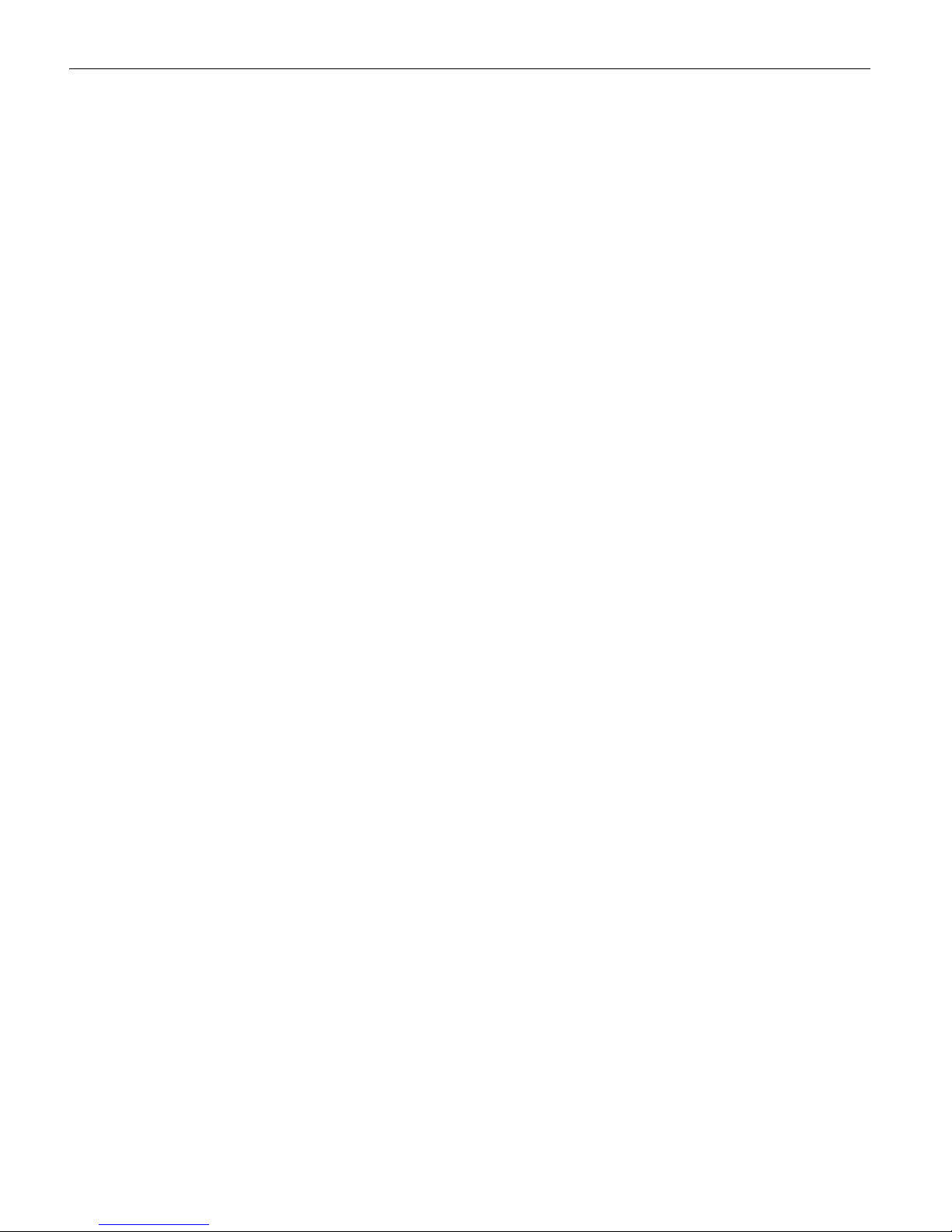Vehicle Equipment Installation Instructions 7
2.6 Safety Considerations
Please consider the following safety issues before
beginning the installation of 3M™ Opticom™ GPS
Priority Control System vehicle equipment.
Although we have compiled this list of common
safety considerations, it should not be considered as
complete. It is not intended to take the place of your
good judgment, training, and experience.
2.6.1 Personal Safety Equipment and Clothing
Personal safety equipment and clothing including high
visibility vests, hard hats, gloves, electrical shock or
electrocution protection clothing and equipment, safety
shoes, safety glasses, face shields, goggles, and hearing
protection devices are just some of the items available
to you.
Choose the right equipment for the job. If you are
unsure of which safety equipment is recommended or
appropriate for the job, ask your supervisor or
foreman.
2.6.2 Electric Shock
As a trained installer of electrical equipment you are
aware of the dangers associated with installation of
electrical devices. Always be sure that the power to the
equipment, and all associated equipment, is turned off
and the vehicle battery is disconnected. Use the
equipment, techniques, and procedures that you learned
during your training or apprenticeship or other electrical
industry recognized safety procedures.
If you are unsure of which techniques, procedures,
and protective equipment are recommended or
appropriate for the job, ask your supervisor or
foreman.
2.6.3 Explosion
Common automotive-type batteries produce an
explosive gas under some conditions. This gas may
easily be ignited by a spark or flame as you work on
the vehicle. To reduce the risk of explosion,
disconnect the battery, work in a well ventilated
area, avoid the use of devices that create sparks or
use open flames, and use the appropriate personal
safety equipment and clothing.
If you are unsure of which techniques, procedures,
and protective equipment are recommended or
appropriate for the job, ask your supervisor or
foreman.
2.6.4 Chemical Burns
Common automotive-type batteries contain strong acid
that can cause personal injury if you come in contact
with the acid. To reduce exposure to the risk of
chemical burns, wear appropriate protective clothing
and handle the battery with care.
If you are unsure of which techniques, procedures,
and protective equipment are recommended or
appropriate for the job, ask your supervisor or
foreman.
2.7 Disposal of Device
Please dispose of the device in accordance with all
local, state, and federal laws and regulations.
2.8 FCC Statement
This equipment has been tested and found to comply
with the limits for a Class A digital device, pursuant
to part 15 of the FCC rules. These limits are
designed to provide reasonable protection against
harmful interferences when the equipment is
operated in a commercial environment. This
equipment generates, uses and can radiate radio
frequency energy and, if not installed and used in
accordance with the instruction manual, may cause
harmful interference to radio communications. If
operation of this equipment in a residential area
causes harmful interference, the user is required to
correct the interference at their own expense. See
Figure 2-2.