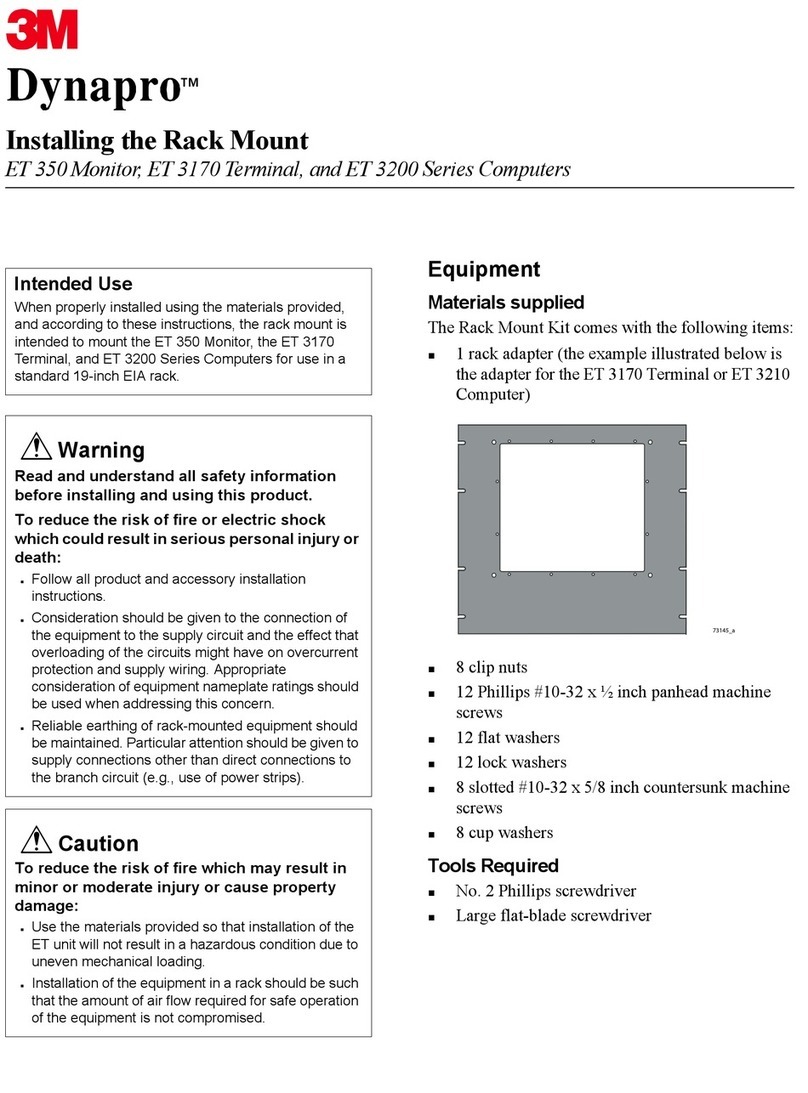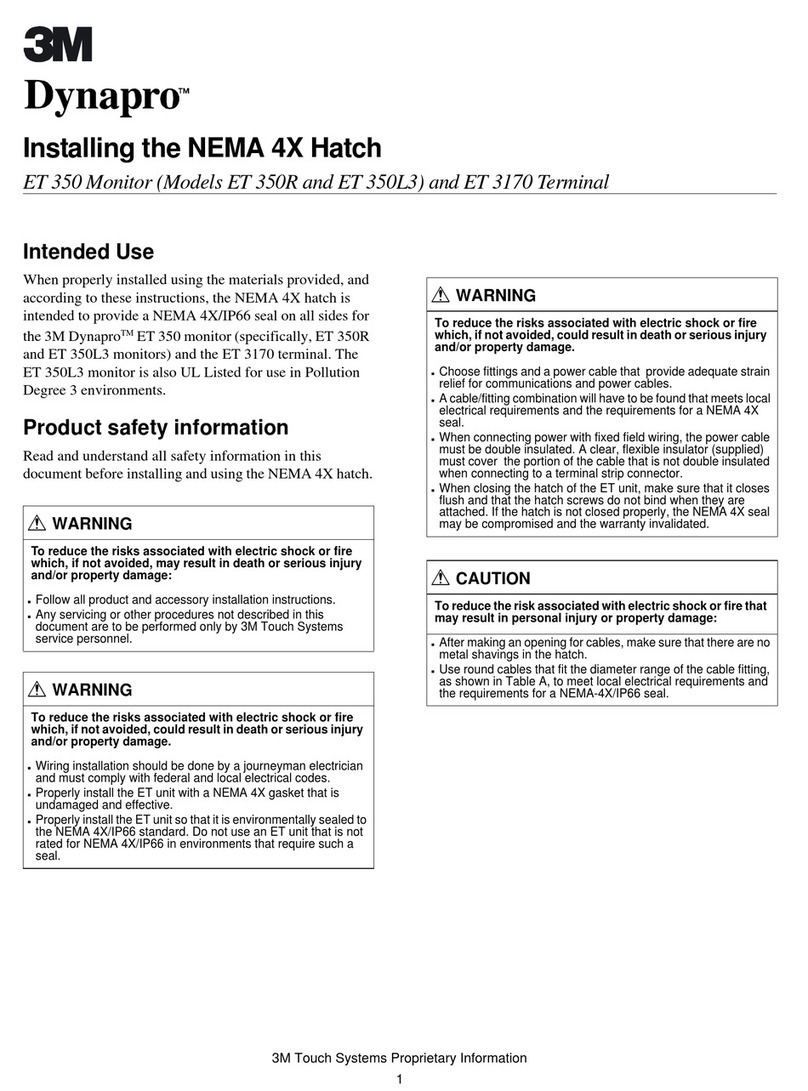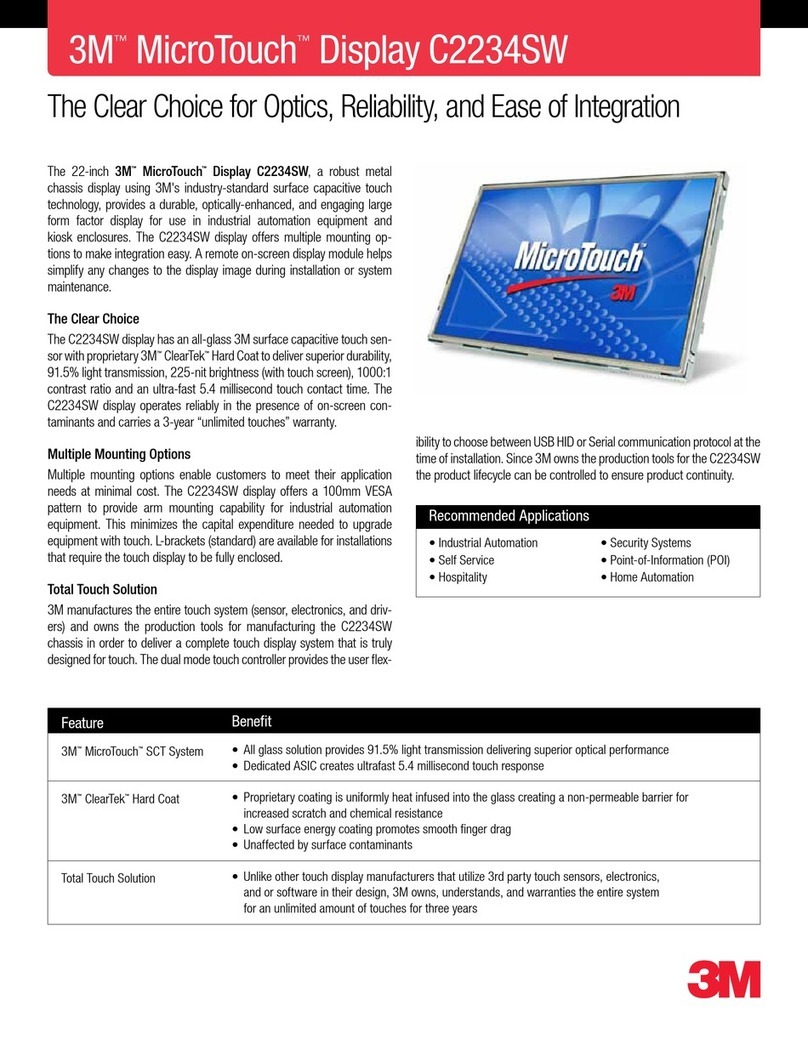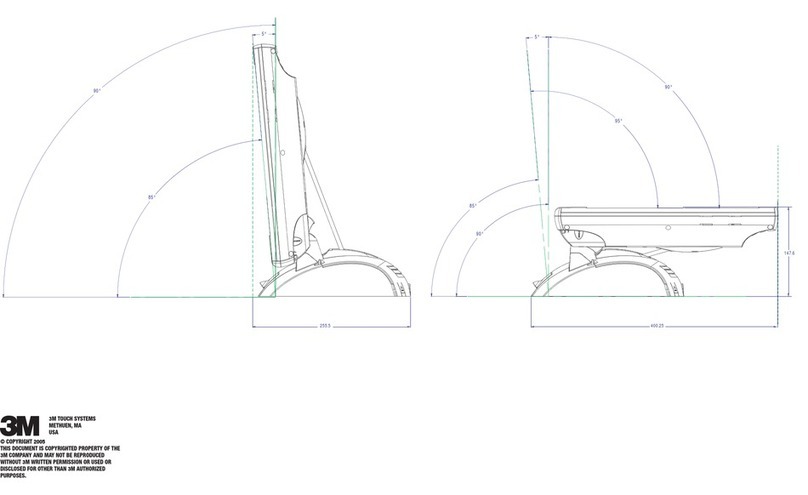9
Enabling or Disabling Monitoring
Monitoring of each ground can be enabled or disabled via switches on the
left side of the monitor. Pushing the switch lever down with a tip of a pen or
with a small screwdriver enables monitoring of a particular ground. Lifting the
lever disables it. When monitoring of a particular ground is disabled, an LED
corresponding to that ground is off. Do not enable the ground that is not connected
as it will create false alarms. For mat monitoring, it may take up to ~20 seconds for
the mat ground alarm to react. This delay virtually eliminates false alarms.
8.0 Remote Terminals
The 3M™WS Aware Workstation Monitor uses two separate remote
terminals, making it convenient for each operator. A remote terminal is
connected by a mini-DIN 6-pin male/male cable. This cable can be unplugged
making remote terminal easy to replace without rerouting the cable. Each remote
terminal has two 3.0 mm jacks, one for the operator and another one for a visitor.
While both jacks provide grounding for the wrist straps, only the operator’s jack
is monitored. If the wrist strap is plugged into the visitor’s jack and the operator’s
jack is empty, an alarm will sound.
A green led on the front panel will light up when the wrist strap plugged into the
remote terminal is working properly.
The WS Aware Workstation Monitor has two
options of remote terminals, Regular and the
3M™ Big Brother Terminal as shown. Big
Brother Terminals detect the presence of an
operator and sound an alarm if an operator
has not plugged-in a wrist strap. A red LED
on the Big Brother Terminal indicates the
proximity of an operator regardless of
alarm status.
Replacing the Remote Jack
8.1 Unplug the DIN cable behind the terminal.
8.2 Remove the front cover by unscrewing two screws and two knurled nuts.
8.3 Pull out the PCB stack from the casing. The top PCB is connected to the
bottom PCB by a 6-pin connector.
8.4 Detach the top PCB from the bottom socket.
8.5 Replace the top PCB with a new piece.