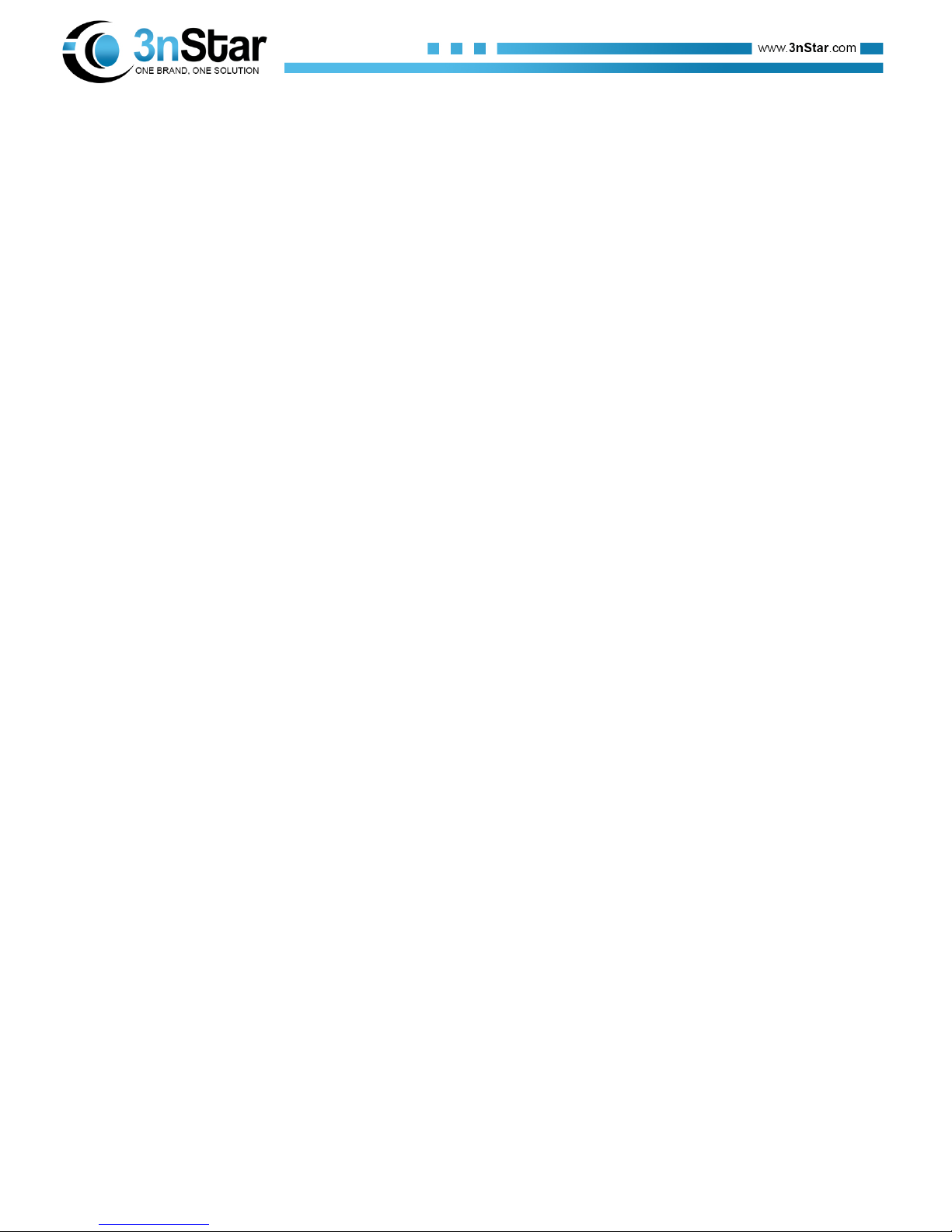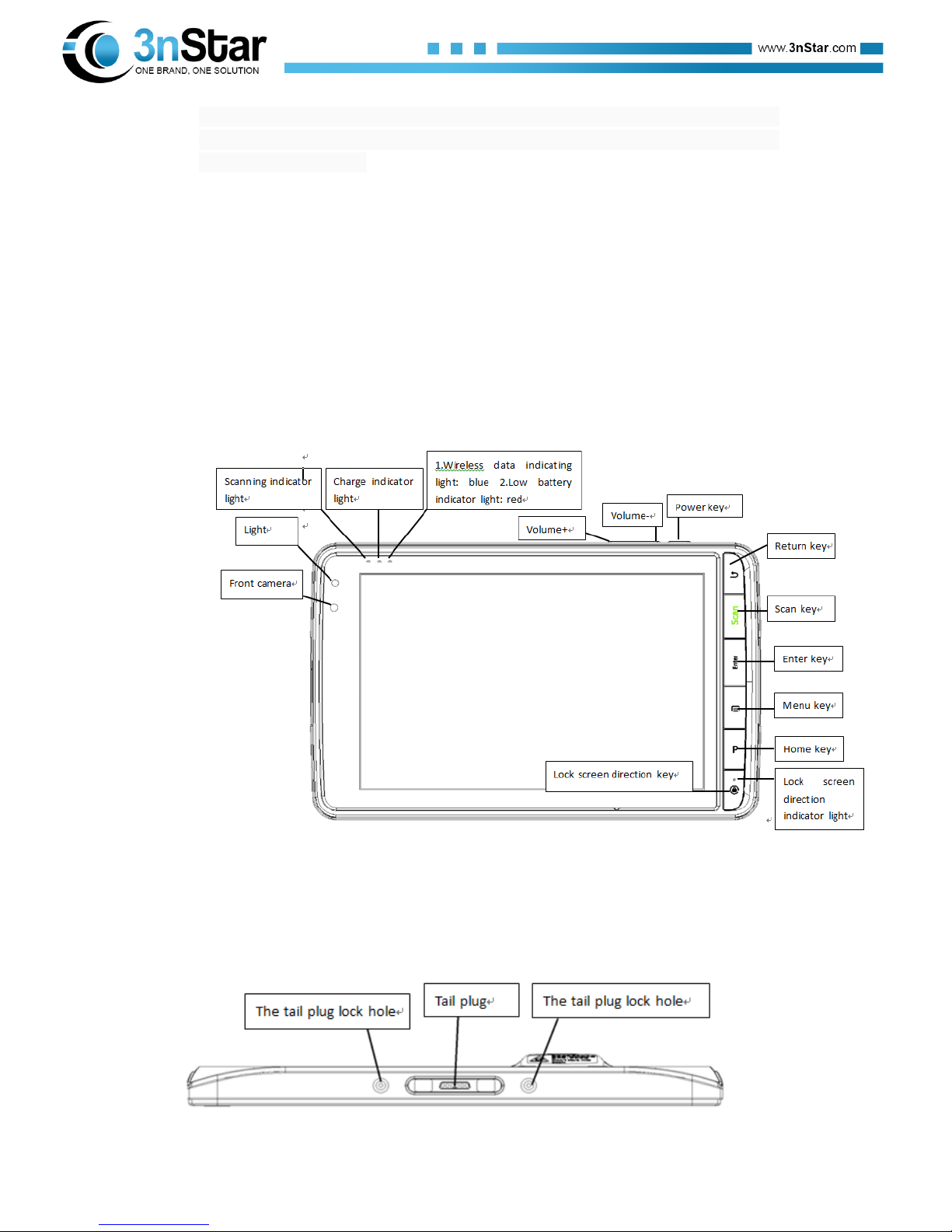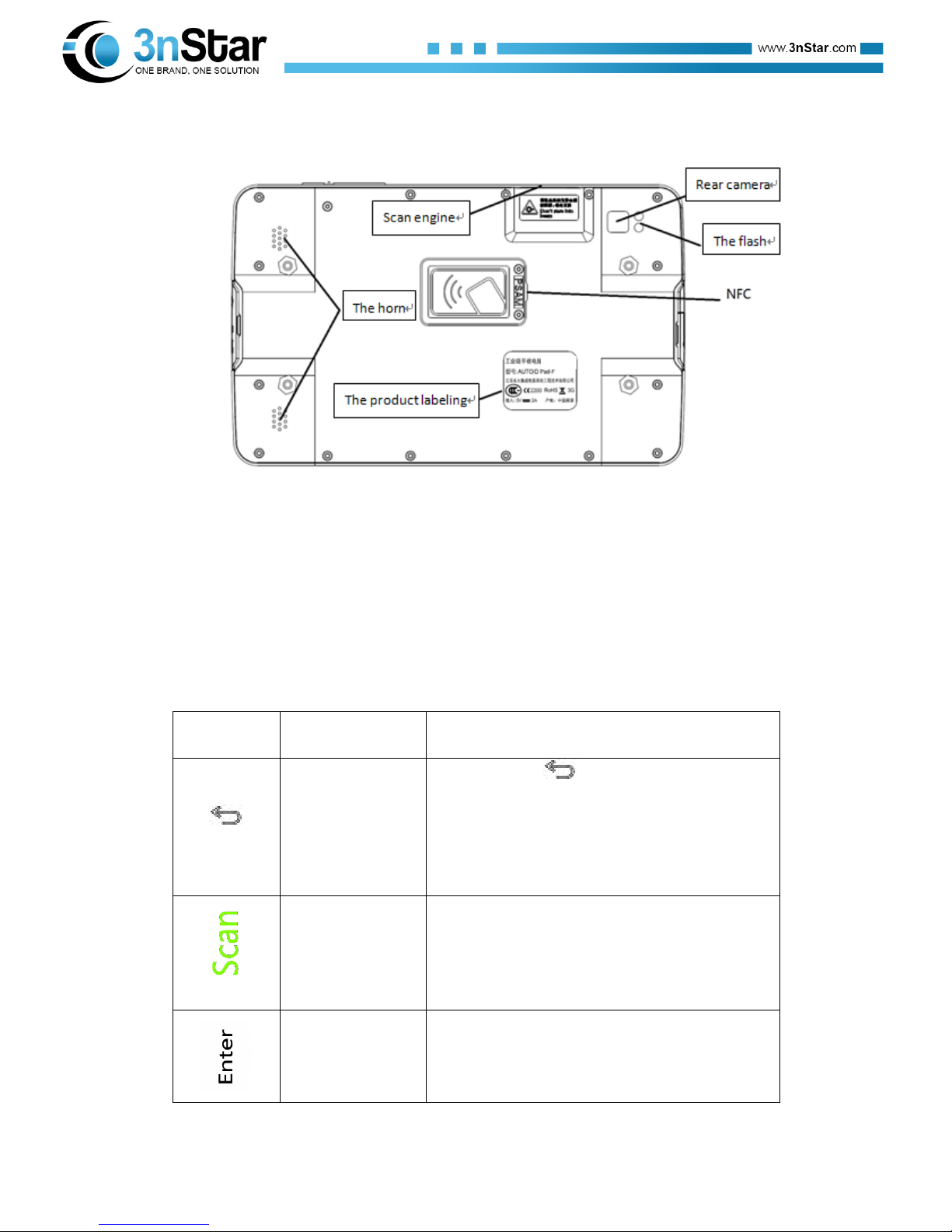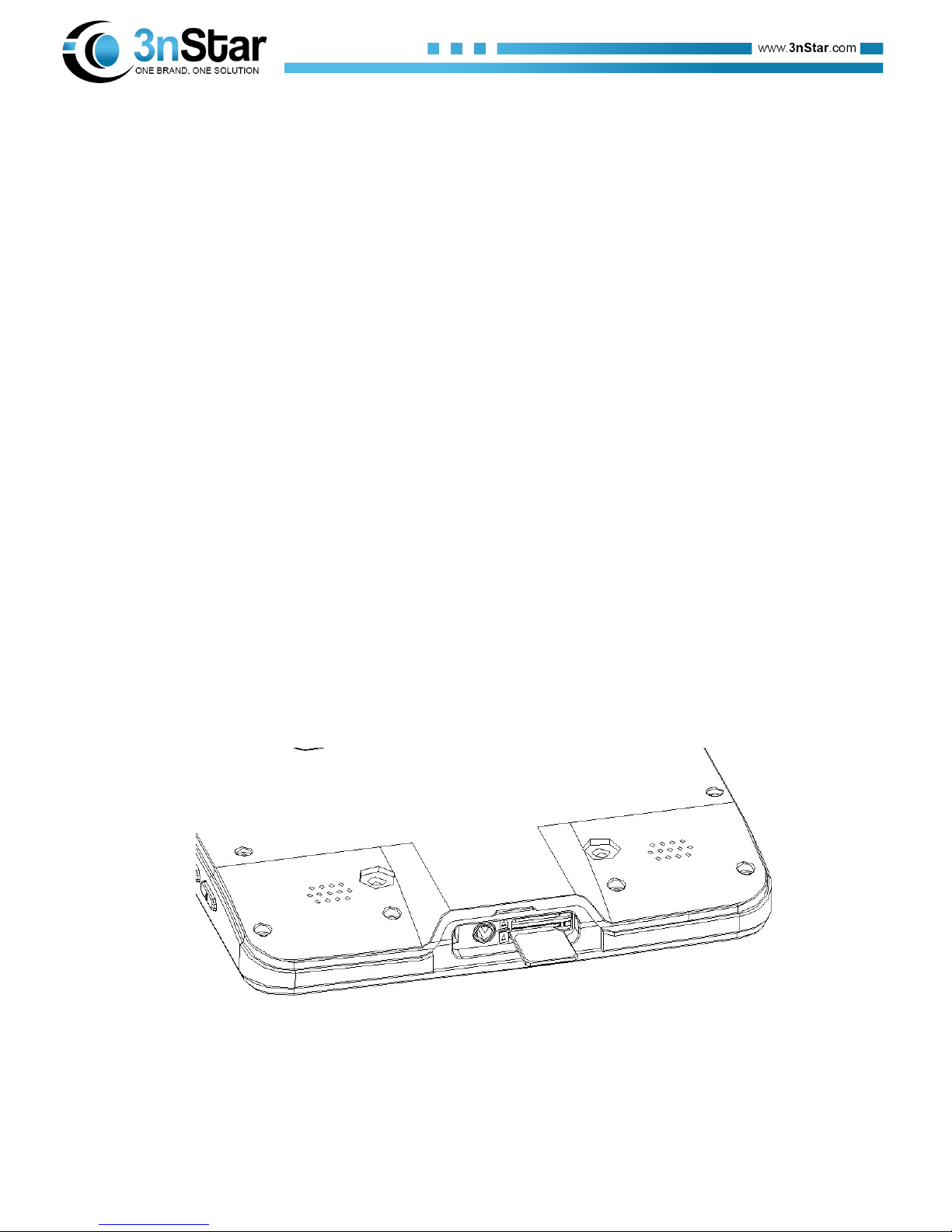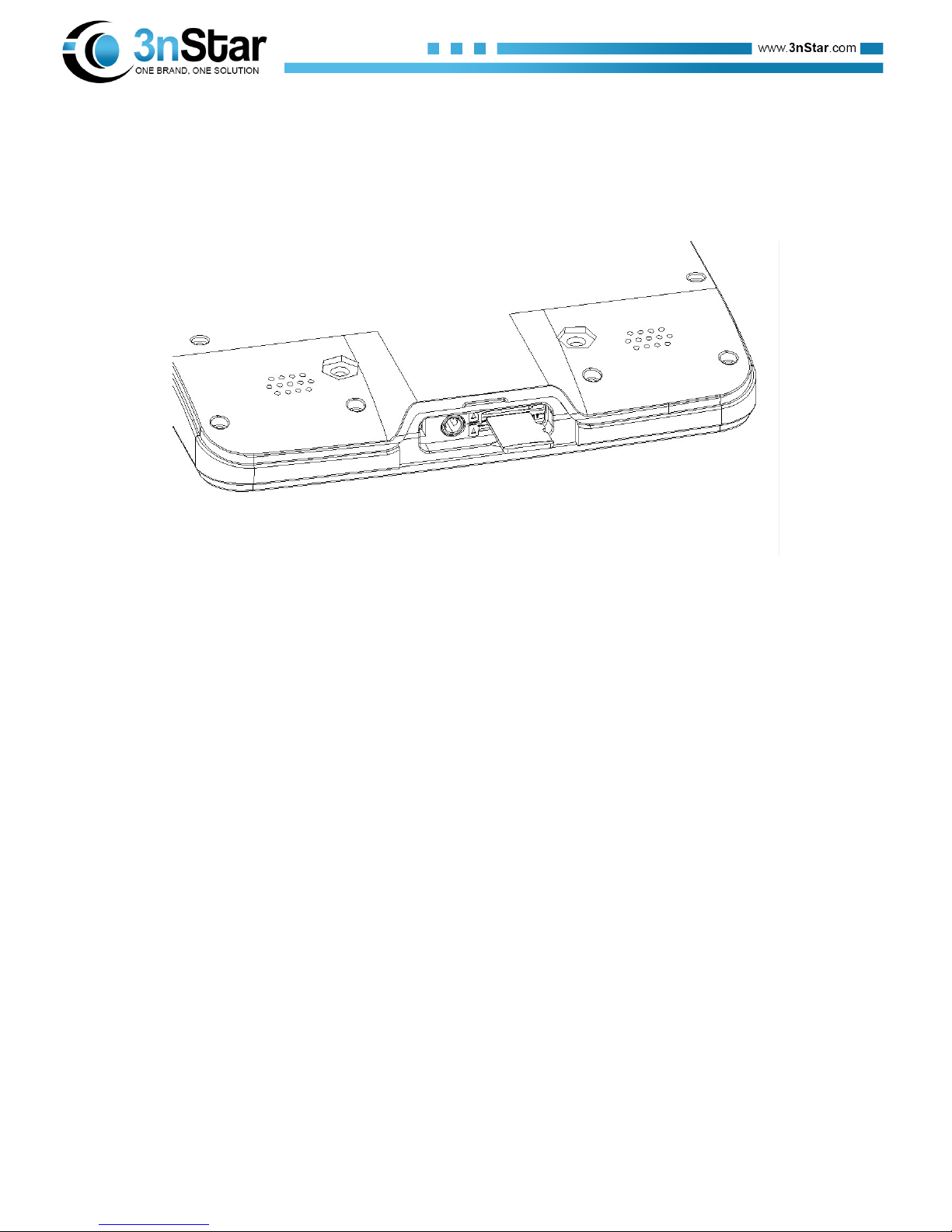Directory
1!Chapter one Usage notes!.....................................................................................................!1!
1.1!Attentions of laser scan engine!.....................................................................................!1!
1.2!Safety notice!.................................................................................................................!1!
1.3!Maintenance notice!.......................................................................................................!1!
2!Chapter two Appearance instructions !................................................................................!2!
3!Chapter three Keyboard!.......................................................................................................!3!
4!Chapter four Quick use!........................................................................................................!4!
4.1!First time!.......................................................................................................................!4!
4.2!Start up!..........................................................................................................................!5!
4.3!Turn off your machine!..................................................................................................!5!
4.4!Restart!...........................................................................................................................!5!
4.5!Install SIM card!............................................................................................................!5!
4.6!Install SD card!..............................................................................................................!6!
5!Chapter five Charger!...........................................................................................................!7!
5.1!Charging time!...............................................................................................................!7!
5.2!Charging temperature!...................................................................................................!7!
5.3!Battery power supply!....................................................................................................!7!
5.4!Attentions for using batteries!........................................................................................!7!
5.5!LED indicator lamp!......................................................................................................!8!
6!Chapter six Main screen!......................................................................................................!9!
6.1!Status bar icon!..............................................................................................................!9!
7!Chapter seven Set up!...........................................................................................................!10!
7.1!WLAN!........................................................................................................................!10!
7.2!Bluetooth!....................................................................................................................!17!
7.3!Flow usage!..................................................................................................................!20!
7.4!More!...........................................................................................................................!21!
7.4.1!Airplane mode!................................................................................................!22!
7.4.2!VPN!................................................................................................................!22!
7.4.3!NFC!................................................................................................................!23!
7.4.4!Portable hot spot!.............................................................................................!24!
7.4.5!Mobile Data!....................................................................................................!25!
7.5!Buttons!........................................................................................................................!26!
7.6!Home screen!...............................................................................................................!27!
7.7!Status bar!....................................................................................................................!28!
7.8!Display!........................................................................................................................!29!
7.9!Prompt note and notification!.......................................................................................!32!
7.10!Storage!........................................................................................................................!32!
7.11!Battery!........................................................................................................................!33!
7.12!Application!.................................................................................................................!34!
7.13!System profiles!...........................................................................................................!35!
7.14!Location!......................................................................................................................!37!
7.15!Security!.......................................................................................................................!37!