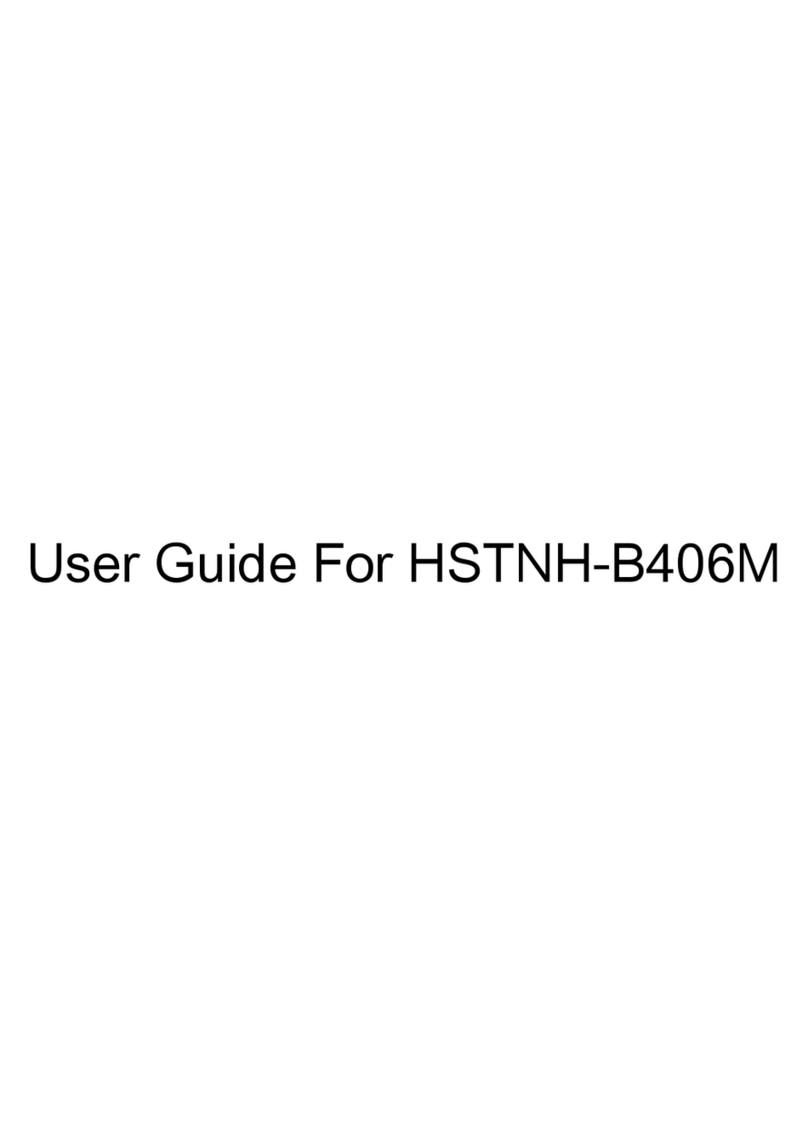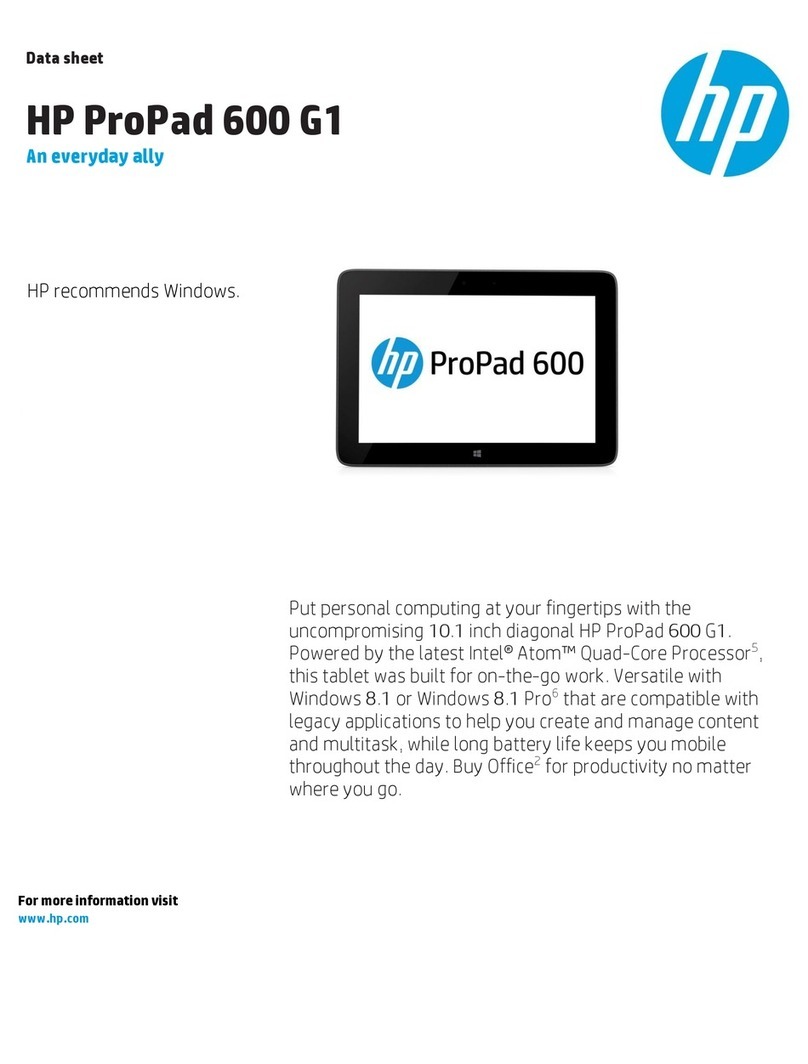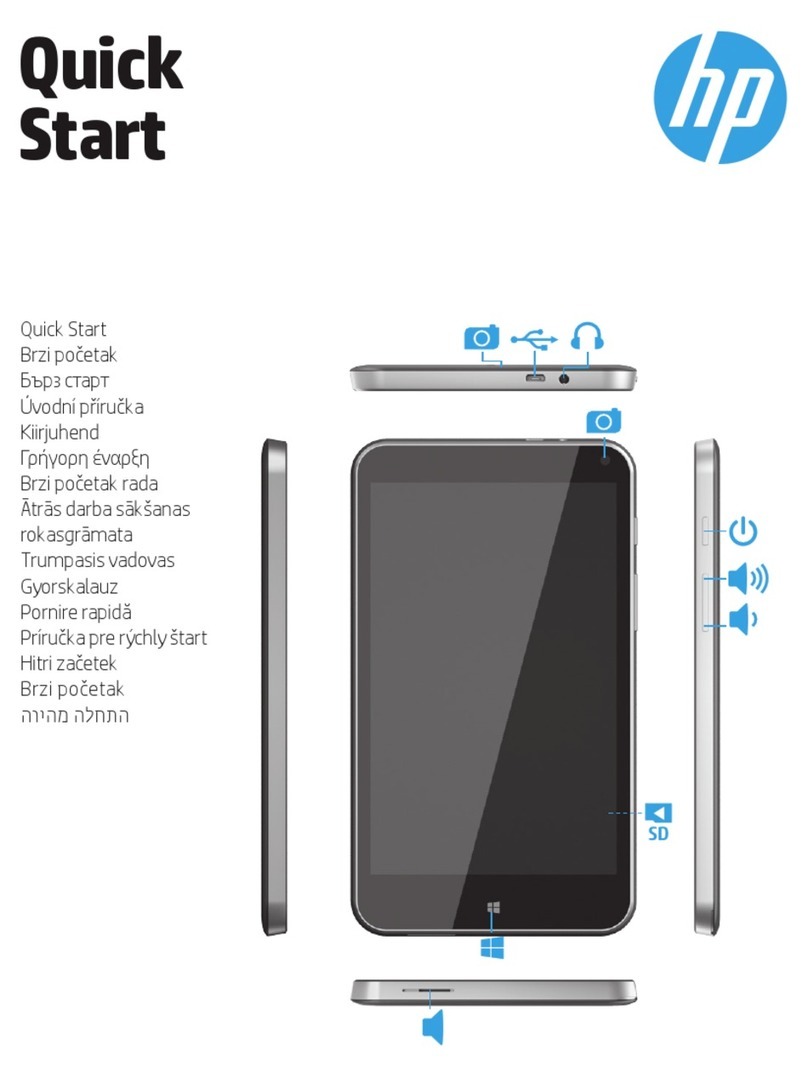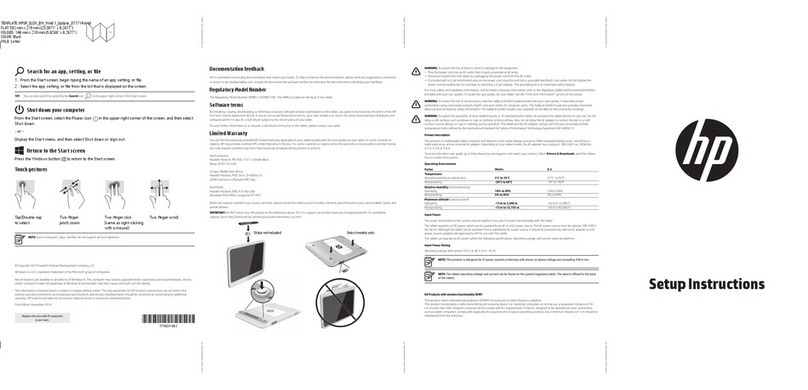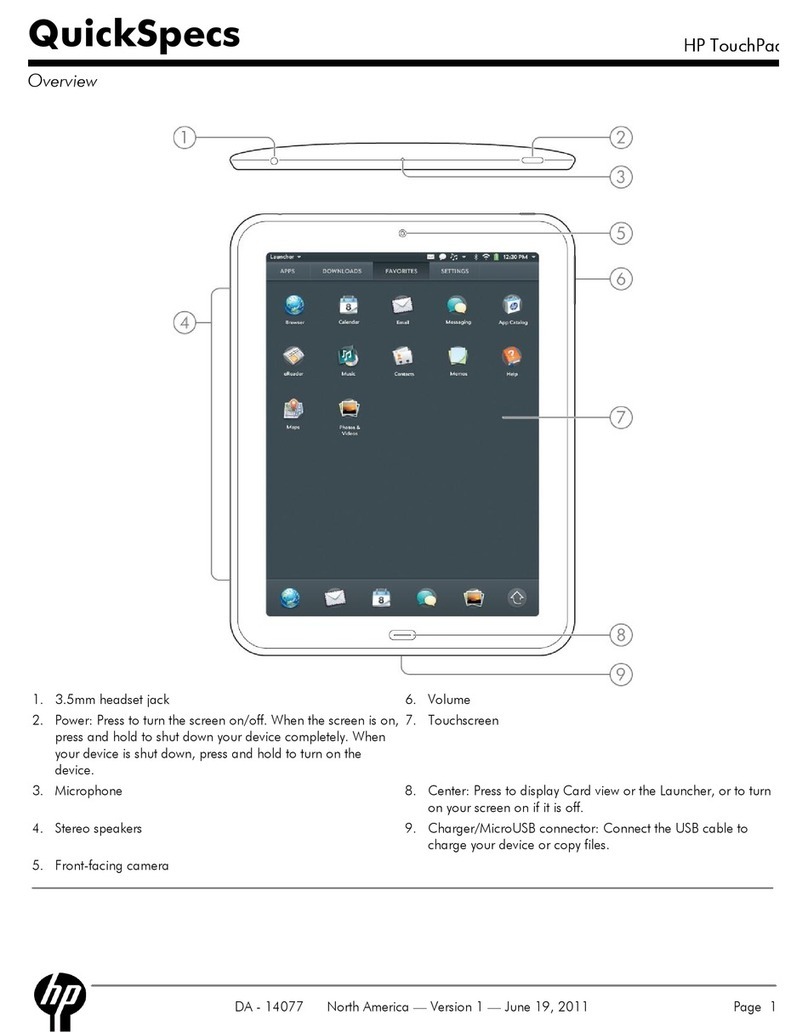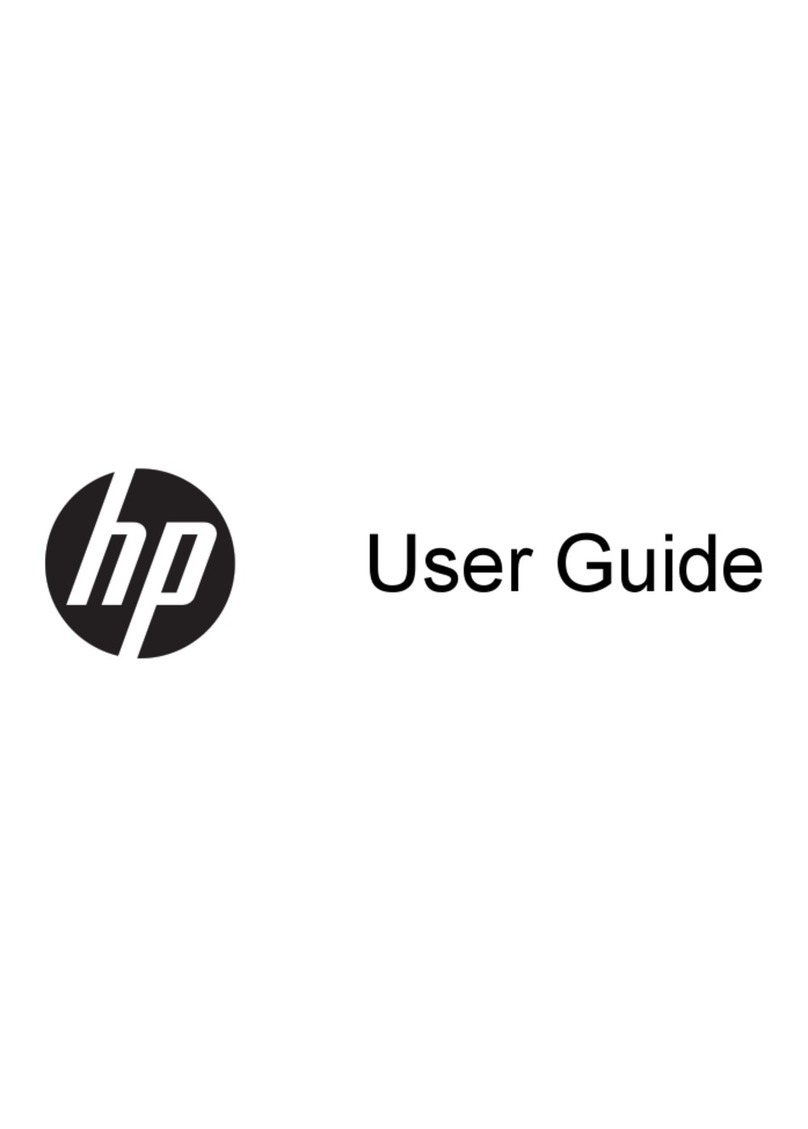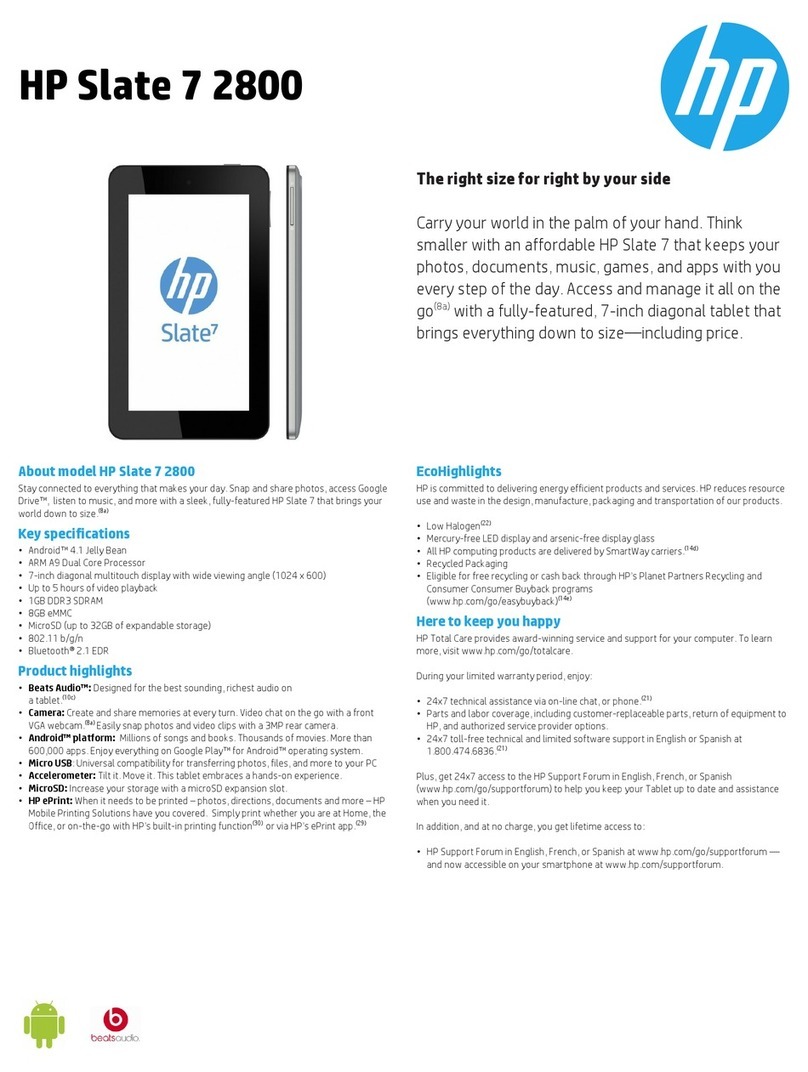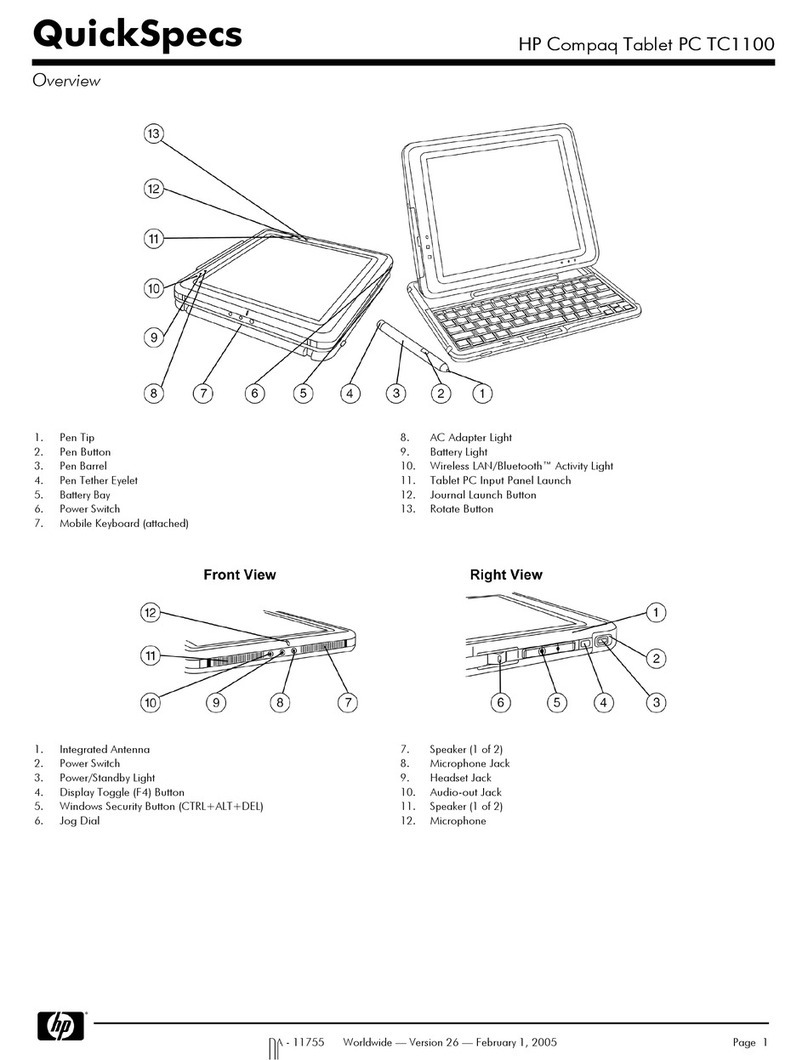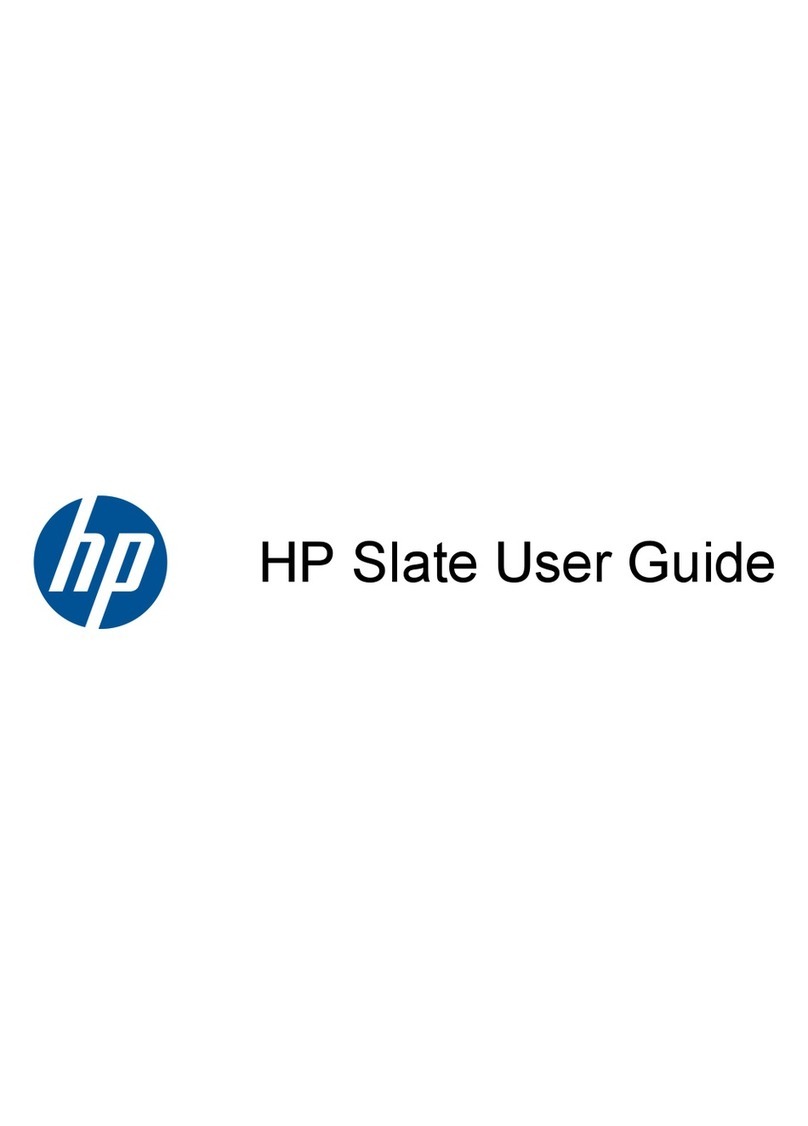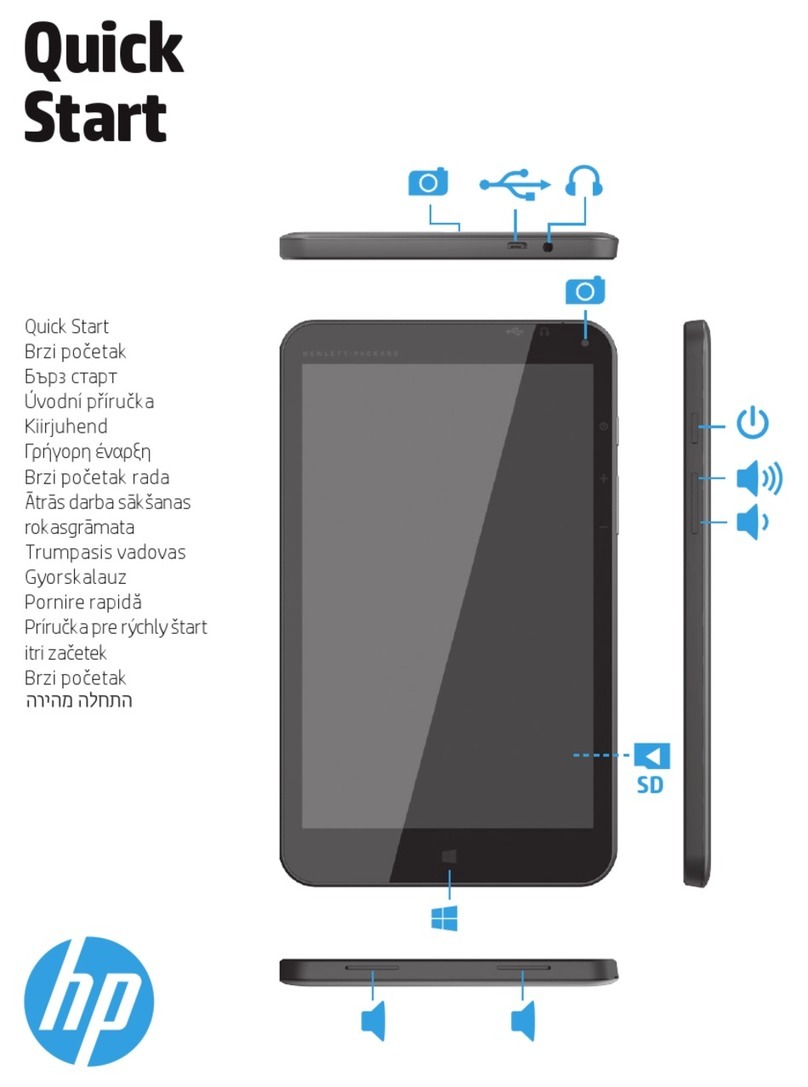© Copyright 2021 HP Development Company,
L.P.
Bluetooth is a trademark owned by its
proprietor and used by HP Inc. under license.
SDHC, SDXC, and microSD are trademarks or
registered trademarks of SD-3C LLC. Intel and
Pentium are trademarks of Intel Corporation or
its subsidiaries in the U.S. and/or other
countries. Microsoft and Windows are either
registered trademarks or trademarks of
Microsoft Corporation in the United States
and/or other countries. USB Type-C and USB-C
are registered trademarks of USB
Implementers Forum. DisplayPort™ and the
DisplayPort™ logo are trademarks owned by
the Video Electronics Standards Association
(VESA®) in the United States and other
countries. Wi-Fi is a registered trademark of
Wi-Fi Alliance®.
The information contained herein is subject to
change without notice. The only warranties for
HP products and services are set forth in the
express warranty statements accompanying
such products and services. Nothing herein
should be construed as constituting an
additional warranty. HP shall not be liable for
technical or editorial errors or omissions
contained herein.
First Edition: November 2021
Document Part Number: M87588-001
Product notice
This guide describes features that are common
to most models. Some features may not be
available on your computer.
Not all features are available in all editions or
versions of Windows. Systems may require
upgraded and/or separately purchased
hardware, drivers, software or BIOS update to
take full advantage of Windows functionality.
Windows is automatically updated, which is
always enabled. High-speed internet and
Microsoft account required. ISP fees may apply
and additional requirements may apply over
time for updates. See
http://www.windows.com. If your product
ships with Windows in S Mode: Windows in S
Mode works exclusively with apps from the
Microsoft Store within Windows. Certain
default settings, features, and apps cannot be
changed. Some accessories and apps that are
compatible with Windows may not work
(including some antivirus, PDF writers, driver
utilities, and accessibility apps), and
performance may vary, even if you switch out
of S Mode. If you switch to Windows, you
cannot switch back to S Mode. Learn more at
Windows.com/SmodeFAQ.
Software terms
By installing, copying, downloading, or
otherwise using any software product
preinstalled on this computer, you agree to be
bound by the terms of the HP End User License
Agreement (EULA). If you do not accept these
license terms, your sole remedy is to return the
entire unused product (hardware and software)
within 14 days for a full refund subject to the
refund policy of your seller.
For any further information or to request a full
refund of the price of the computer, please
contact your seller.