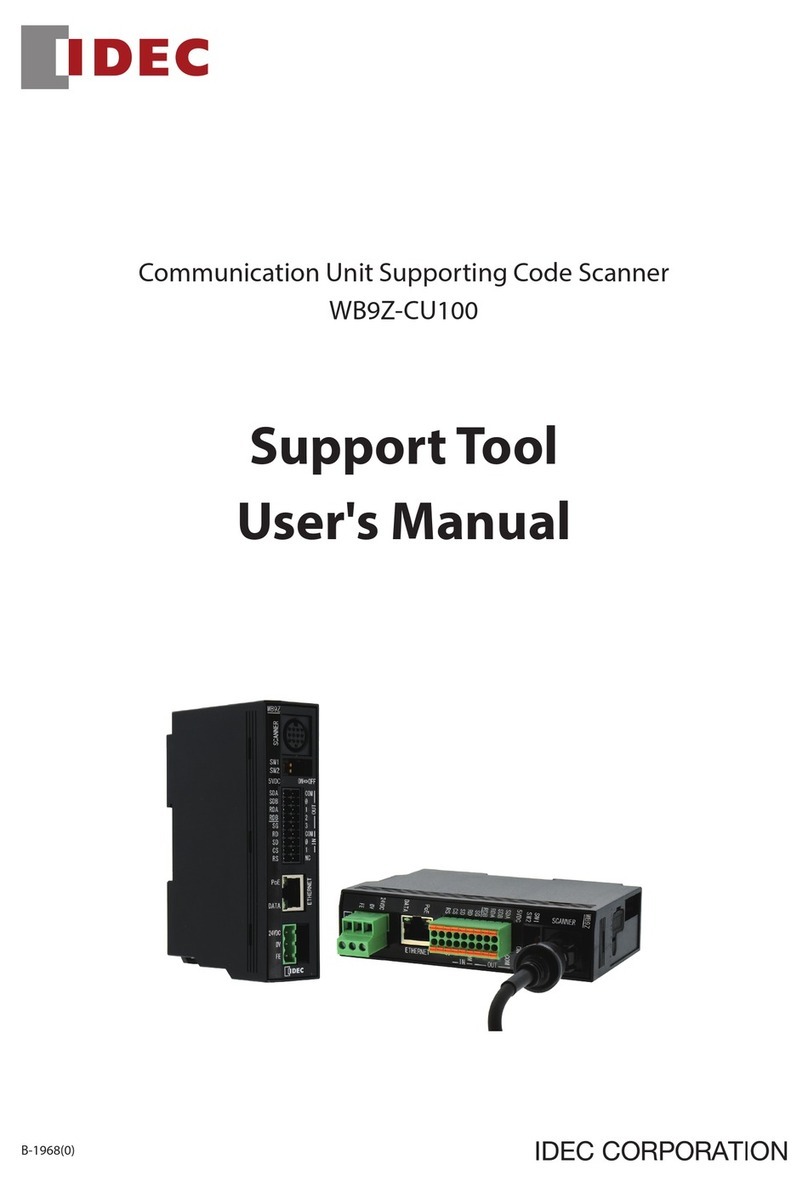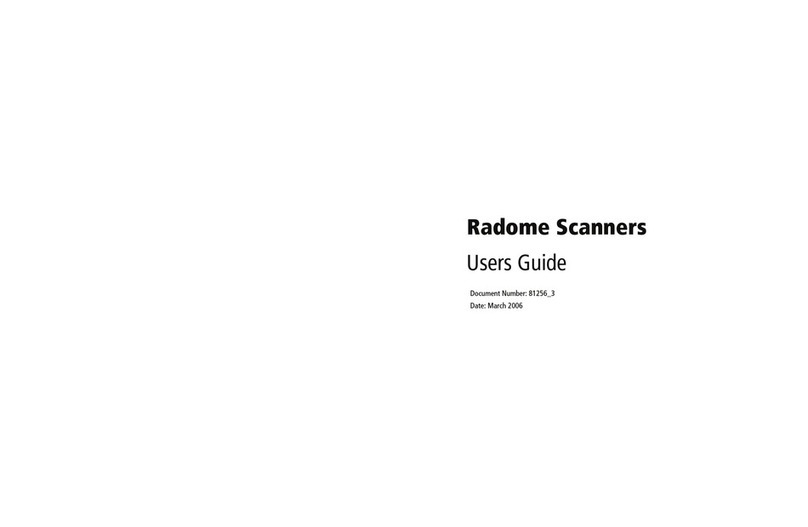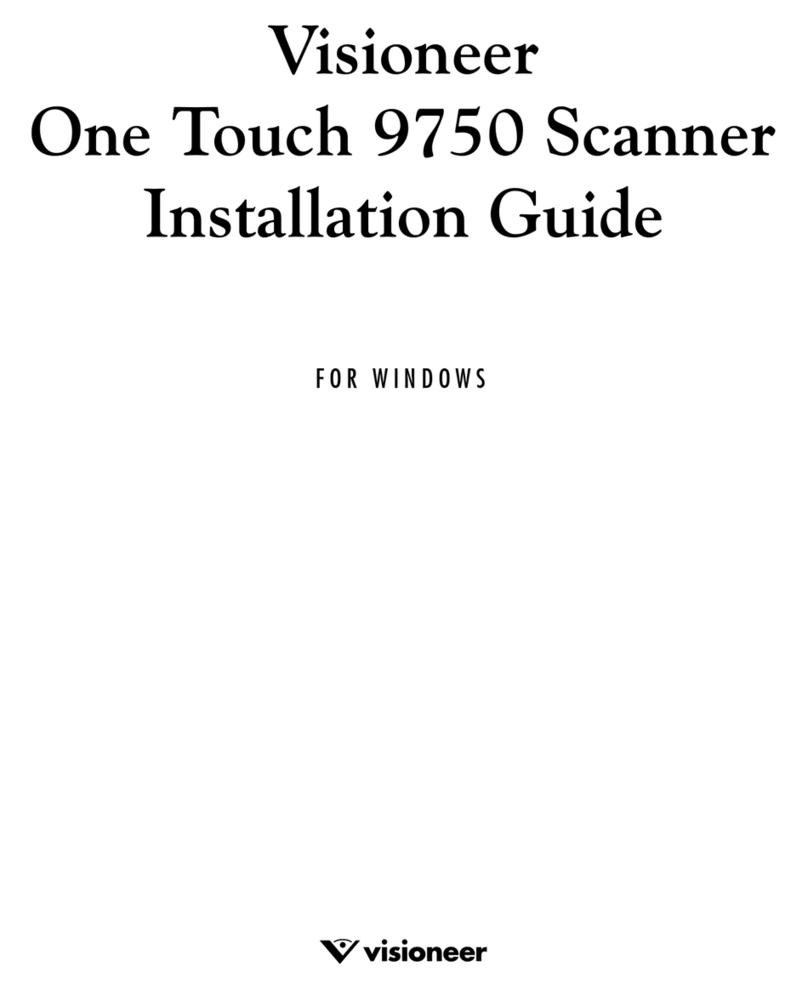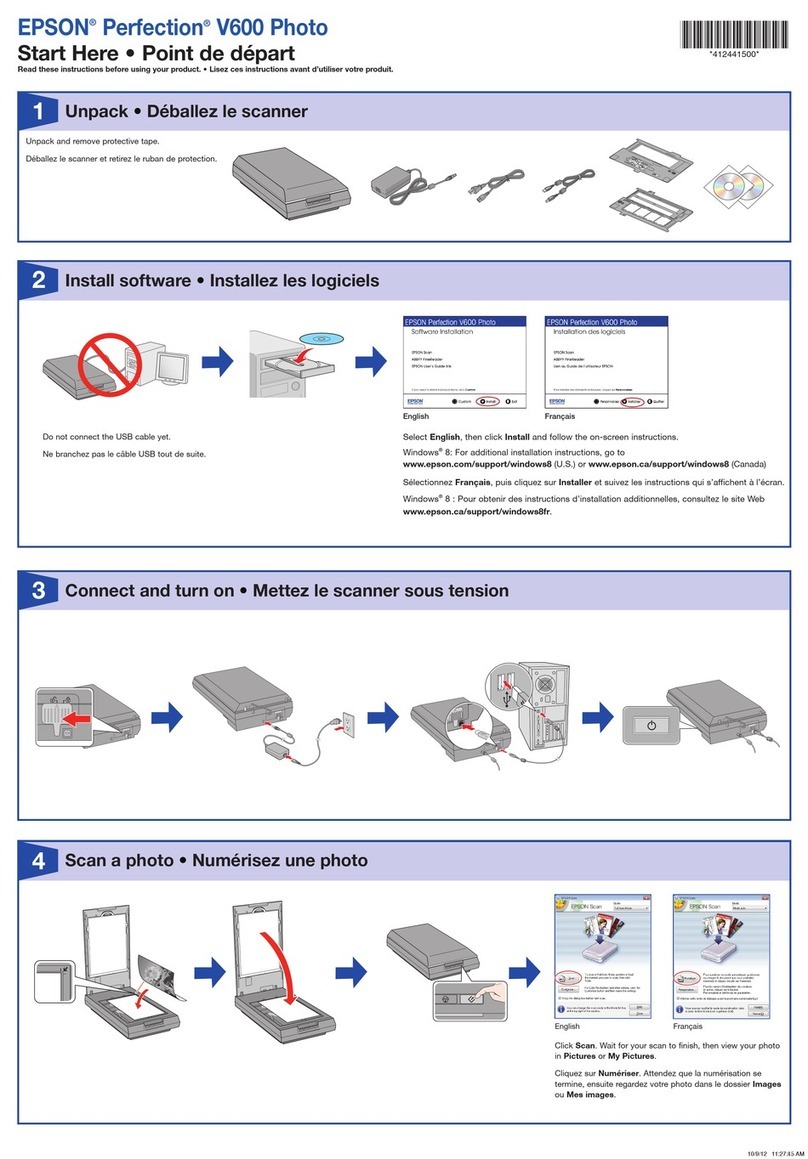3Shape Legato2 User manual

3Shape Legato2
User Manual

1
Table of Contents
1. Quick Setup guide................................................................................................................................... 2
1.1. Unpacking ........................................................................................................................................ 2
1.2. Connecting ....................................................................................................................................... 3
1.3. Starting ........................................................................................................................................... 3
1.4. Calibration........................................................................................................................................ 4
1.5. Transportation .................................................................................................................................. 5
2. Introduction ........................................................................................................................................... 6
2.1. Installation Directory ......................................................................................................................... 6
3. User Interface ........................................................................................................................................ 7
3.1. Scan Toolbar .................................................................................................................................... 7
3.2. Impression Toolbar............................................................................................................................ 7
3.3. Visualization Toolbar.......................................................................................................................... 8
3.4. User inputs....................................................................................................................................... 8
3.4.1. Mouse .......................................................................................................................................... 8
3.4.2. Joystick........................................................................................................................................ 8
4. Scanning................................................................................................................................................. 9
4.1. Scan Modes ...................................................................................................................................... 9
4.1.1. Digital Order Forms ....................................................................................................................... 9
4.1.2. Scan and Order Information ..........................................................................................................11
4.1.3. Scan Only....................................................................................................................................11
4.1.4. ShellManager integration...............................................................................................................12
4.1.5. Noah Integration ..........................................................................................................................12
4.2. Scanning Ear Impressions .............................................................................................................13
4.2.1. Preparation..................................................................................................................................13
4.2.2. Mounting.....................................................................................................................................13
4.2.3. Scanning .....................................................................................................................................13
4.2.4. Saving ........................................................................................................................................14
4.3. Impression Annotations ................................................................................................................15
4.3.1. Point annotations .........................................................................................................................15
4.3.2. Sketch annotations .......................................................................................................................16
4.3.3. Pencil sketches.............................................................................................................................16
4.3.4. Text sketches ..............................................................................................................................16
5. Settings .................................................................................................................................................17
5.1. General...........................................................................................................................................17
5.2. Network ..........................................................................................................................................18
5.3. File.................................................................................................................................................19
5.4. Audiologist ......................................................................................................................................20
5.5. Manufacturer ...................................................................................................................................21
6. Order Management ................................................................................................................................22
6.1. Searching orders ..............................................................................................................................22
6.2. Loading orders.................................................................................................................................22
6.3. Deleting orders ................................................................................................................................22
7. Dongle Security System.........................................................................................................................23
7.1. Updating the Dongle .........................................................................................................................23
8. Order Sharing ........................................................................................................................................24
8.1. Preparing the order at the manufacturer .............................................................................................24
8.2. Downloading the Order .....................................................................................................................25
8.3. Reviewing the Order .........................................................................................................................25
9. Order Forms ..........................................................................................................................................26
9.1. Designing order forms ......................................................................................................................26
10. ScanIt™ API ..........................................................................................................................................27
11. Index.....................................................................................................................................................29

2
1. Quick Setup guide
1.1 Unpacking
The Legato2 scanner is packed together with all the accessories needed to connect it to a PC and power source. Special
packaging materials made from transport security foam is used to protect the equipment during transportation. When
unpacking, please verify the package contents and contact 3shape support if any part is found missing or defective.
Although the Legato2 scanner is tested prior to delivery, 3Shape do not guarantee the functioning of the Legato2 on
receipt.
Contents of the box:
The Legato Scanner
User Manual Calibration box
Calibration Object Calibration Object
Dongle
USB-cable
Power Supply
AC power cord
Ear Impression
(earmoulds not supplied)
Foam swing arm protector

3
1.2 Connecting
Connect your scanner to the PC using the USB cable. The flat end of the cable is plugged into the computer, the square
end into the scanner. The USB cable should be plugged into one of the rear ports of the computer.
Rear of the Legato2:
1. Fan
2. Power switch
3. USB port
4. Power supply port
Connect the power supply to the scanner power supply port and plug the power supply to the power outlet. Use
standard precaution when operating the scanner power supply.
Note! It is important to remove the foam swing arm protector from inside scanner prior to powering on,
as this may result in damaging the scanner.
1.3 Starting
The 3Shape ScanServer application works as a software driver to bridge the gap between the scanner
hardware and the scanning application, ScanIt™. Its function is to provide low-level hardware communication
with the scanner to create a 3D pointcloud based on the scanner cameras input. Whenever a scan is to be
performed, the ScanServer needs to be "ON" and ready for operation.
With the launch of ScanServer, an icon with a flashing green light appears in the system tray. When this green light
becomes steady, the ScanServer is ready for operation. This manual does not cover the detailed functioning of
ScanServer since it is designed to operate unassisted in the background.
Launch the ScanServer application only after having plugged the scanner to the scan-server PC and switching the
scanner "ON"; otherwise, the following error message will pop up: "No scanner is connected to the PC by USB. Please
check the power and USB cable and try again".
On starting ScanServer the first time, it will report that your scanner requires a calibration.
Note! If the scanner is supplied with a supplied 3Shape PC, the default Windows user name and
password for the 3Shape PC is "scan".

4
1.4 Calibration
By calibrating the scanner, the internal camera parameters are calculated. It is recommended to calibrate the scanner
each time it is moved or at least each month. If the scanner is placed on a stable table and kept at a constant
temperature, the calibration intervals can be increased. A calibration is always required when a scanner is first
unpacked.
An indication of a poorly calibrated scanner is a scanned model with a rough surface. When this happens, check if it is a
recurrent problem, as it might be attributed to the object not properly placed on the fixture. If the problem persists,
please contact your 3Shape support. No other maintenance besides calibration is required for the scanner.
Caution! Beware that the scanner is a precision mechanical device sensitive to temperature and power
variations as well as vibrations.
The calibration is performed using the “dot plate” calibration object and the “square calibration object” supplied with
your scanner (see images below). The procedure is simple and nearly completely automatic:
1. Make sure that there are no other running programs
2. Click on the ScanServer icon in the system tray, and the ScanServer window will pop-up. Press the Calibrate
scanner button on the ScanServer window in the lower right part of the screen.
3. A new window opens. Follow the detailed instructions in this window, which will guide you through the full
calibration process.
Calibration "object" Calibration "dot plate"

5
1.5 Transportation
If the scanner needs to be transported to a different location, it is important that original packaging materials and boxes
are used to avoid damage to the scanner during transportation.
Please follow the steps below to perform a successful transportation:
1. Switch off the PC and disconnect the scanner.
2. Place the foam swing arm protector in the scanner unit
3. Place the scanner into the original box using the original foam.
The scanner is packed correctly
Caution! The swing axis of the scanner should be secured each time the scanner is transported using the
swing protection foam. If the original packing materials have been lost or damaged, a new packaging set
can be ordered from 3Shape.

6
2. Introduction
The ScanIt™ software is designed to require no specific technical knowledge to operate and is used at the clinic to
create, scan, save, audit and send orders directly to any manufacturer. It provides support for various deployment
configurations, including working within a secure environment.
ScanIt™ can be also configured for use within a production environment connected to the 3Shape's ShellManager™
system for efficient order management. This setup is not covered in this document.
2.1 Installation Directory
If a supplied 3Shape PC is supplied, all the required software has been preinstalled by default in the C:\Program
Files\3Shape folder
The installation is performed by downloading Legato2 Scanning Software from the 3Shape support site. The installer will
automatically install the necessary software and files:
ScanIt™ scanning software
ScanServer driver software
Netviewer client support software
3shape dongle client driver

7
3. User Interface
The ScanIt™ software usings a clear and simple user interface consisting of a main menu, toolbars and a 3D display
windows to show scanned impressions.
Sample windows showing a scanned impressions
3.1 Scan Toolbar
The Scan toolbar located on the top of the screen is used to load, scan, save, send and view orders.
Icon Name Description
Open Open a previous scan session.
Scan Start a new scan
Save Saves the scanned impression(s)
Send Sends to the manufacturer using the configured connection settings.
Information Overlay order information
Impression Show the impression during order sharing.
3.2 Impression Toolbar
The Impression toolbar located down the left side of each 3ddisplay window is used add annotations or rescan
impressions.
Icon Name Description
Text Adds annotations and comments (only available when using HPS file format)
Rescan Re-scan ear impressions.

8
3.3 Visualization Toolbar
The Visualization toolbar located in the right side of the screen is used to orientate and change the visual appearance of
the impressions shown in the 3D window.
Icon Name Description
Move to view These buttons switch the view between
different predefined angles.
Annotations Toggles display of annotations
Pan View When selected, right click and drag to pan
the view.
Rotate View When selected, right click and drag to
rotate the view.
Zoom In/Out When selected, right click and drag to
zoom in and out.
Zoom Window When selected, left click to define the zoom
window.
Zoom All Adjusts the zoom, so that all objects are
displayed on screen.
3.4 User inputs
Most of the steps in the scanning software require user inputs through the mouse, though some functions of the
Visualization Toolbar are available as Keyboard shortcuts.
3.4.2 Mouse
The following key and wheel modifiers are available to adjust visualization:
Mouse Scroll Zoom – Scrolling the mouse facilitates zooming
ALT+Right click Pan View - Mouse pans the view
CTRL+Right click Rotate View - Mouse rotates the view
SHIFT+Right click Zoom In/Out - Mouse zooms in/out view
3.4.2 Joystick
The use of a 3D joystick is optional, but assists the user in
rotating, zooming and panning the scanned impressions. Please
follow the manufacturer’s installation guide for installing and using this
hardware

9
4. Scanning
Scanning is performed automatically on filling in the necessary order information and clicking the appropriate scan
button. The scanner performs either a single or binaural scan within a single session, so it is important to place the
correct ear impressions on the correct side.
On completion of a scan, the software will show the scanned impressions in the 3D windows for reviewing, save and/or
sending to the manufacturer.
4.1 Scan Modes
The software provides various scan modes to facilitate different deployments. This is managed either manually via the
Save Scan Mode option (in the ScanIt™ settings page) or automatically when driven by an external application.
Settings page to configure the Save Scan Mode
4.1.1 Digital Order Forms
This mode is enabled when using SMO Order Form in the File|Settings|File page
Digital Order Forms provides the audiologist or manufacturer a pre designed order form to enter in patient and order
details, including the necessary audiograms. The order form can contain patient information, various audiograms (bone
or/and air) and any necessary order details such as models, categories, vent sizes, etc, and this information and scan
data is sent digitally to the manufacturer for production. This is the preferred method of working with impressions as it
provides the maximum automation for the audiologist and manufacturer, thereby reducing turnaround times
The scan and order information is compressed into an encrypted file to ensure privacy, and sent digitally to the
manufacturer, who receives the orders via:
3Shape’s OrderInbox™. This application can view, process and extract scan and order information. This
software is provided at no cost by 3Shape and part of the 3Shape scanning solution.
3Shapes ShellManager™ production system. The incoming order is directly imported into the production
database for processing.
A custom application to processing incoming orders (via FTP or Web Services), such as eTona.
All the necessary electronic data is contained within the order form, including the manufacturer’s component restrictions
based on the selected hearing instrument.

10
Example Digital Order form showing the various scan options
The Digital Order Form offers the following options:
Scan
This button will start the scanning process but not send the order. The audiologist can save and send the order
later if necessary using the send button on the main window toolbar.
Send
This button will send the order and the scanned impression(s) if a scan has already been performed
Scan and Send
This button will send the order and the scanned impression(s)
Cancel
This will cancel and close the order form
Print
This will print the order form contents on a standard printer
Send Order Only
The button will send the order information only, and omit any scanned impression that has been done

11
4.1.2 Scan and Order Information
This mode is enabled when using Scan And Order Information in the File|Settings|File page
Example Scan and Order window
When this mode is selected, a simplified order dialog is shown prior to scanning with the option to optionally attach a
completed order form (in pdf, doc, etc). The order can be sent directly to a manufacturer after scanning as a zip file
This method is not preferred as it creates extra work for both parties. It can however be useful in special circumstances.
4.1.3 Scan Only
This mode is enabled when using Scan And Order Information in the File|Settings|File page
Example Scan Only window
When this mode is selected, a simple order dialog is shown prior to scanning where the user enters the order number
for the scan(s).
If a manufacturer has been defined then the saved file will be pre-pended with its name. For binaural scanning, the user
has the option to user the same Order ID (which will automatically append –Left or –Right) or use separate order Ids.

12
4.1.4 ShellManager integration
ScanIt™ can be configured to run from the 3Shape ShellManager system to optimise scanning ear impressions within a
production environment.
Example completed order showing original scanned impression
The ShellManager system automatically loads the corresponding order and starts the scanning process. After scanning
and on approval of a valid scan, ScanIt™ will automatically close and transfer the scanned impression directly into the
ShellManager database for approval.
4.1.5 Noah Integration
ScanIt™ can be configured to be driven from Noah, where the patient and audiogram information is stored in the Noah
database and only the order information is presented for editing prior to scanning.
Example 3Shape Noah module window
When using Noah, it is also possible to enable ScanIt™ to send orders using the digital order mechanism instead of
eTona. This uses the same settings as defined by the manufacturer settings and a digital order is created from the
patient and order information. The sending of the order is logged in the Noah event database.

13
4.2 Scanning Ear Impressions
There are certain techniques involved to prepare the impressions to ensure a high quality scan is obtained and that the
process is as quick as possible.
La
4.2.1 Preparation
To ensure the lowest scan time, the impression should be cut flat at the bottom and the material not required for later
shell designs e.g. material on the sides should be removed. Note that removing material does not influence the quality
of the scan.
The scanner may fail to scan the surface correctly if the impression is made of translucent or very dark material (or
contain black pen markings) - these materials could potentially give “noisy” scans. It is recommended that these types
of materials are not used or an anti-reflexion scan spray is used.
If in doubt, please take a digital image of the impression and email to 3Shape support.
4.2.2 Mounting
The following three simple rules should be applied when the ear impression is placed on the fixture:
a. The canal of the impression is approximately vertical
b. The fixture is placed in the centre of the impression
c. Be aware that no part of the impression goes below the plane at the needle base (if part of the
impression goes below the plane at the needle base it is not scanned)
The orientation of the impression inside the scanner is not important, but the sides should be placed accordingly (left
side should be placed on the left plate, and conversely for the right side)
4.2.3 Scanning
The scanning of the individual impressions is divided in two sequences:
1. Scanning of the ear impression
During the scanning process, points are sampled over the entire surface. The first part of the scan follows a
predefined motion thereafter a dynamic planned motion is sequenced to cover holes in the initial point cloud.
This ensures a full coverage of the ear surface and avoids artificial closing of holes.
2. Post-processing of the scanned point cloud.
The second step in the scanning is to perform a surfacing of the point cloud. This step turns the point cloud
into triangular based surface model. The software ensures the minimal loss of accuracy during this process

14
4.2.4 Saving
After the scanner has finished, the final scans can be inspected using the mouse and 3d joystick prior to saving.
Depending on the Scan Mode, the scan and order are saved in the defined save paths.
Example of a completed scan
Once saved and if the Scan Mode supports sending orders, the Send button will be enabled to send the order directly to
the manufacturer
If the ScanIt™ application has been started from ShellManager, the software will close automatically upon pressing
Save.

15
4.3 Impression Annotations
The HPS file format supports adding annotations to the scan and order data, allowing the user to provide modelling
advice to the manufacturer. Each annotation creates a 2D screenshot on the current impression orientation, which
provides the manufacturer the exact same orientation when reading the users annotations
Note: The HPS file format is defined in the File|Settings dialog under the File tab.
To place annotations, click on the Text button
Annotations dialog
All points and sketches defined are listed for the user to add, remove or order the annotations. Clicking OK will save all
the annotations with the scanned impression automatically.
4.3.1 Point annotations
Point annotations are added by a click on the area of reference on the impression and entering the necessary annotation
textThe point can be moved by dragging it with the left mouse button. The point text can be changed or the point
deleted by a right click popup menu.
Adding a point annotation

16
4.3.2 Sketch annotations
Sketch annotations consist of pencil drawings and textual comments, with the tools panel used to select between
modes. Multiple pencil and text annotations can be added during a single sketch
4.3.3 Pencil sketches
The pencil color and line width can be changed prior to drawing on the impression area using the mouse.
4.3.4 Text sketches
This tool operates the same as a standard point annotation, where the user simply clicks on the impression surface to
place a textual comment.
s
Adding a sketch annotation

17
5. Settings
ScanIt™ provides settings to configure the software to meet the scanning needs of its deployment environment. These
settings should only be adjusted by the appropriate administrator and are available from the File|Settings menu
5.1 General
This page is used to configure the scanning process and detail level of saved impression data
General settings page
Setting Function
Show scan info When set, this will display various scan information at the end of the scan.
Scan impression
bottom
When set, the scanner will attempt to scan the underneath of the impressions.
Usually this is not necessary
Align Subscans This will align the sub-scans if the impression is not being held in place properly.
This could be due to the impression materials being of very poor quality
Detail level The amount of information can be reduced by setting a lower details which
provides small files but reduces the quality

18
5.2 Network
The scanner is not required to be physically connected to the same PC running the ScanIt™ software. This provides
deployment of a scanner in a central office location, allowing various staff members to drive the scanner from their own
PC. Only a single PC can drive the scanner at a single time, and that a dongle is required on each PC running the
ScanIt™ software.
Network settings page
Setting Function
Available
scanners
This section allows the user to connect to different scanners on the network by
specifying a PC. This PC must be running the ScanServer application
Proxy Settings This section allows the user to connect via a proxy.

19
5.3 File
This page is used to configure the scan mode and manage generated file data.
ScanIt™ also provides an archiving facility to allow deleted orders to remain in an archive location for backup or audit
purposes. If enabled, deleting an order will move the scan and order information to the archive location instead of
deleting permanently.
File settings page
Setting Function
Default save type Various save formats are available, including the industry standard STL and
HIMSA standard HPS. Only the HPs formats allows for annotations
Save path for
scans
All scan files are saved in this location.
Save path for
orders
All order information is saved in this location. It can be the same as the save path
for scans.
Zip saved scans Scan and order information are collected in a compressed zip file and saved in the
Save path for scans folder
Create folder for
each day
All data saved in each path will be placed in a sub folder for each day to allow
easy reference
Save scan mode This is the scan mode to be used before scanning. Note that SMO Order forms
always use the HPS format and ignore the ZIP saved scans options
Encrypt SMO files Digital orders contain scan and order information which is encrypted by default.
Deselecting this option saves the SMO with no encrpytion to allow ERP system to
read the order information
Setting Function
Archive on delete Orders are automatically moved to the defined archive folder on
deletion
Archive folder This is the folder that is used to save archived orders
Table of contents