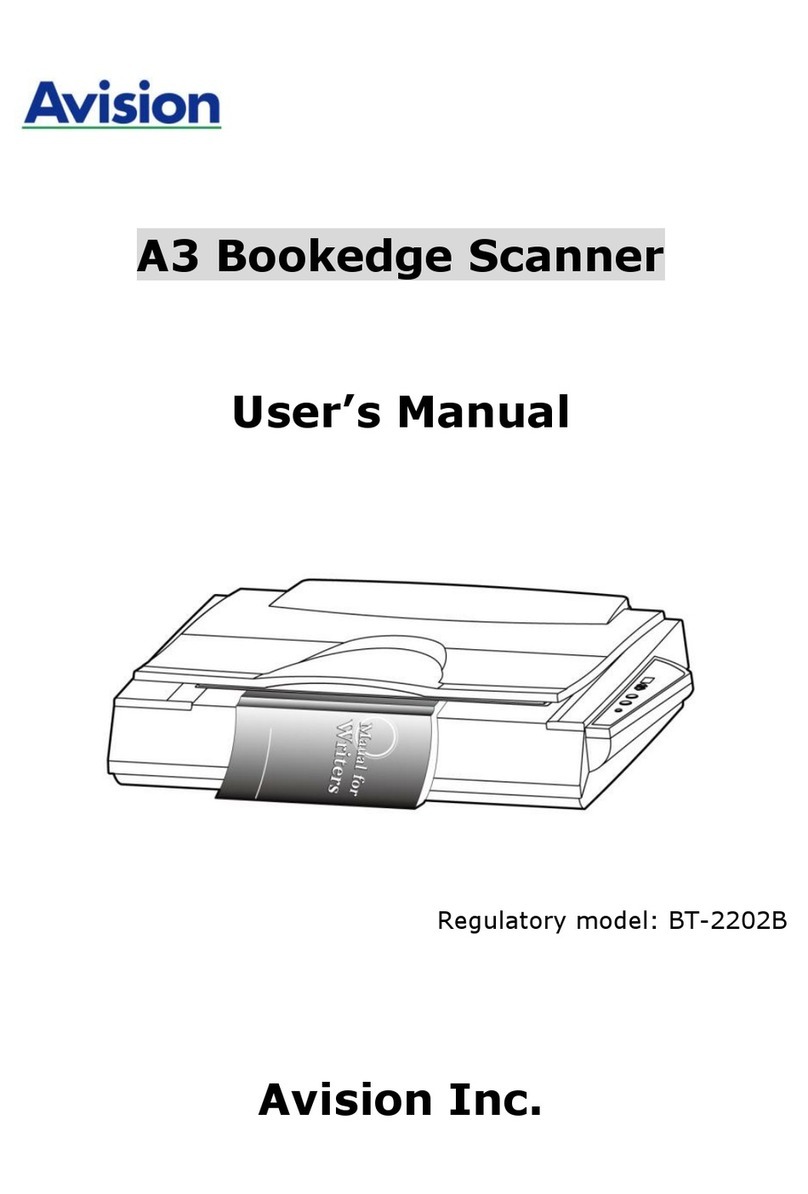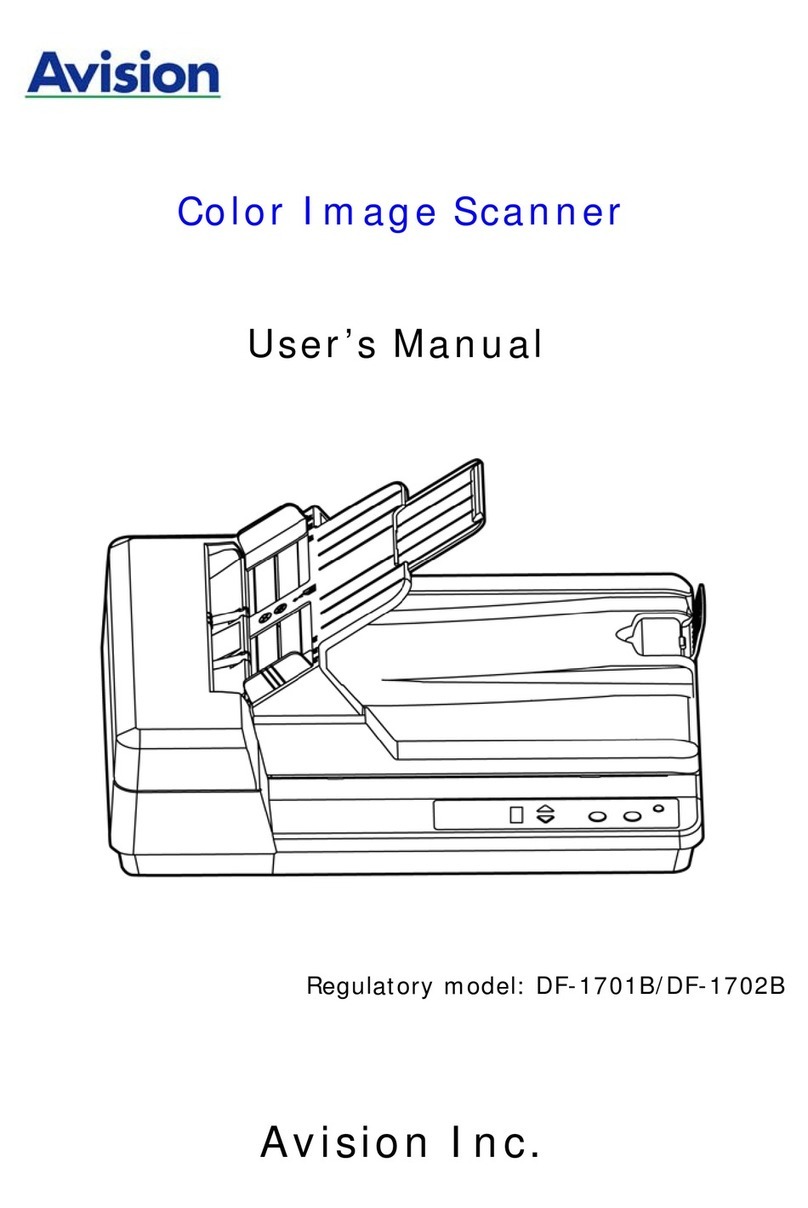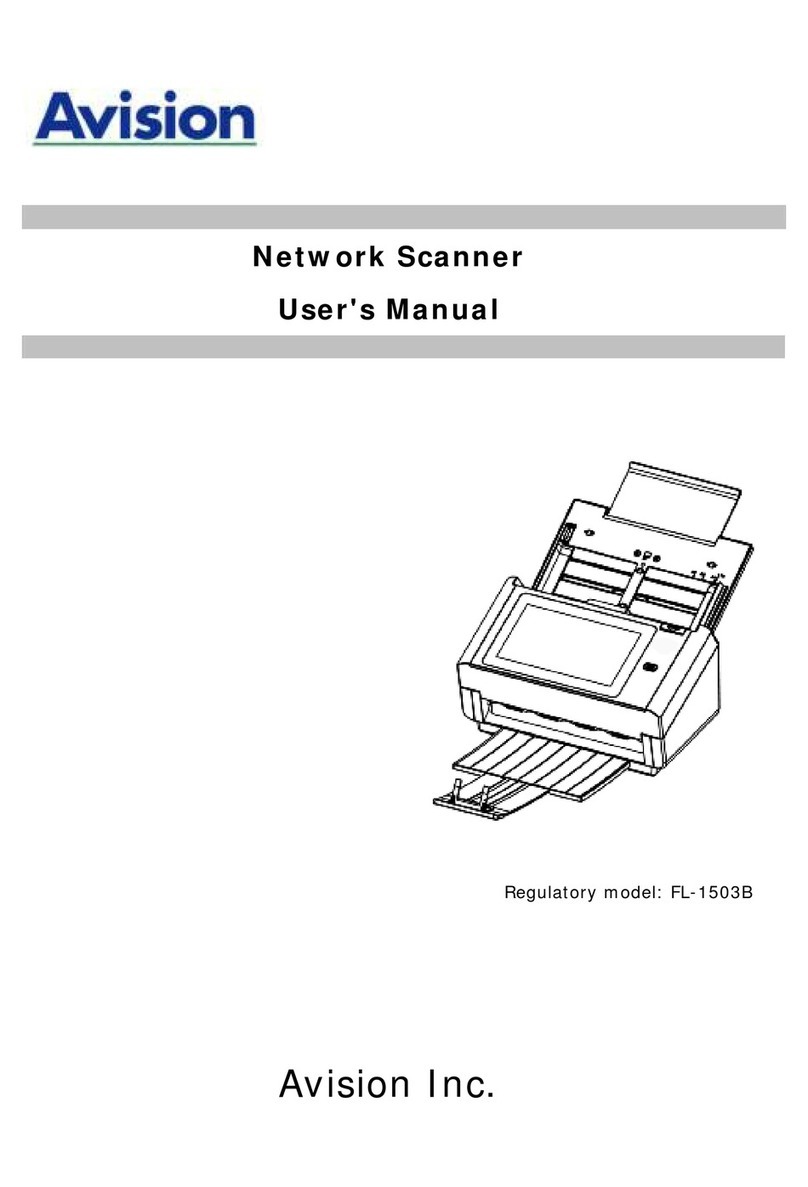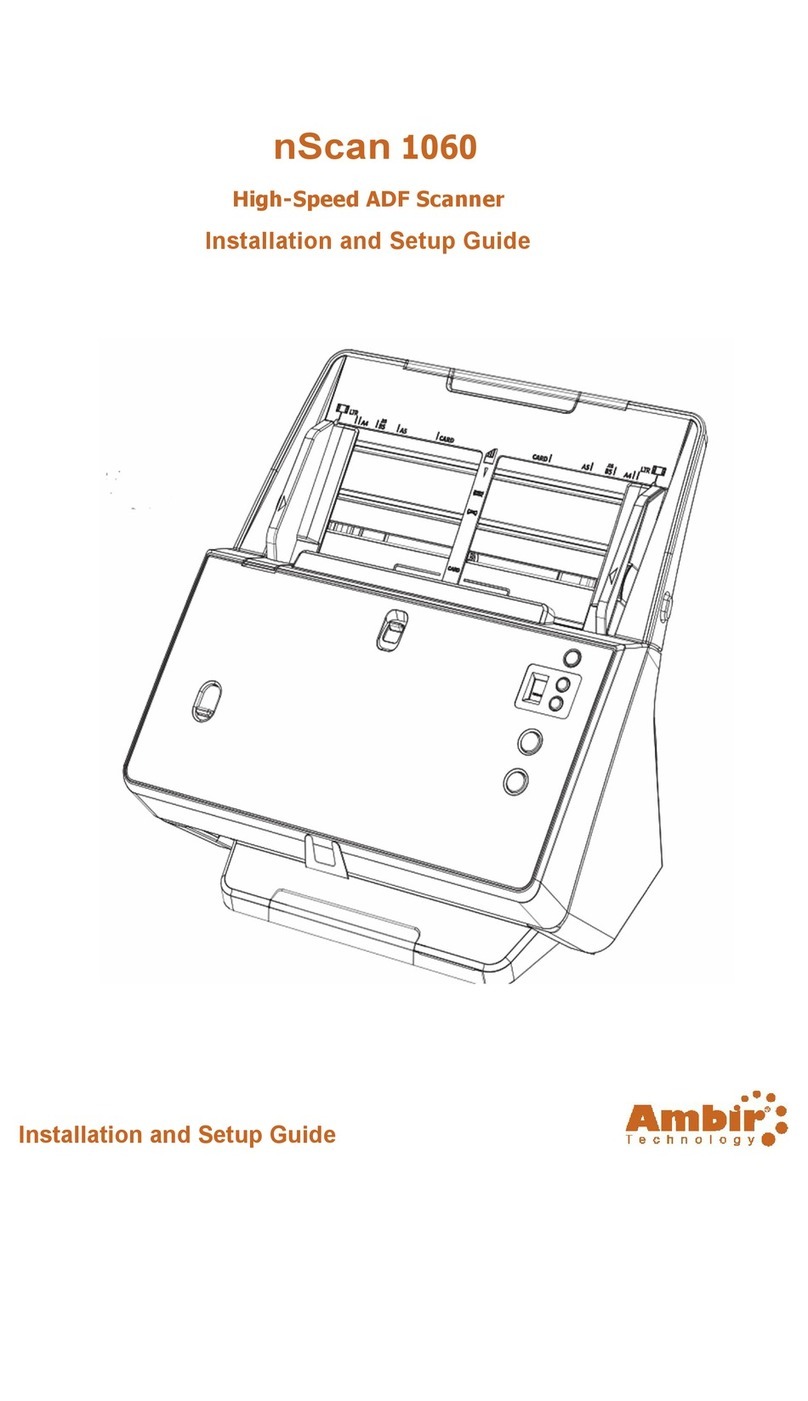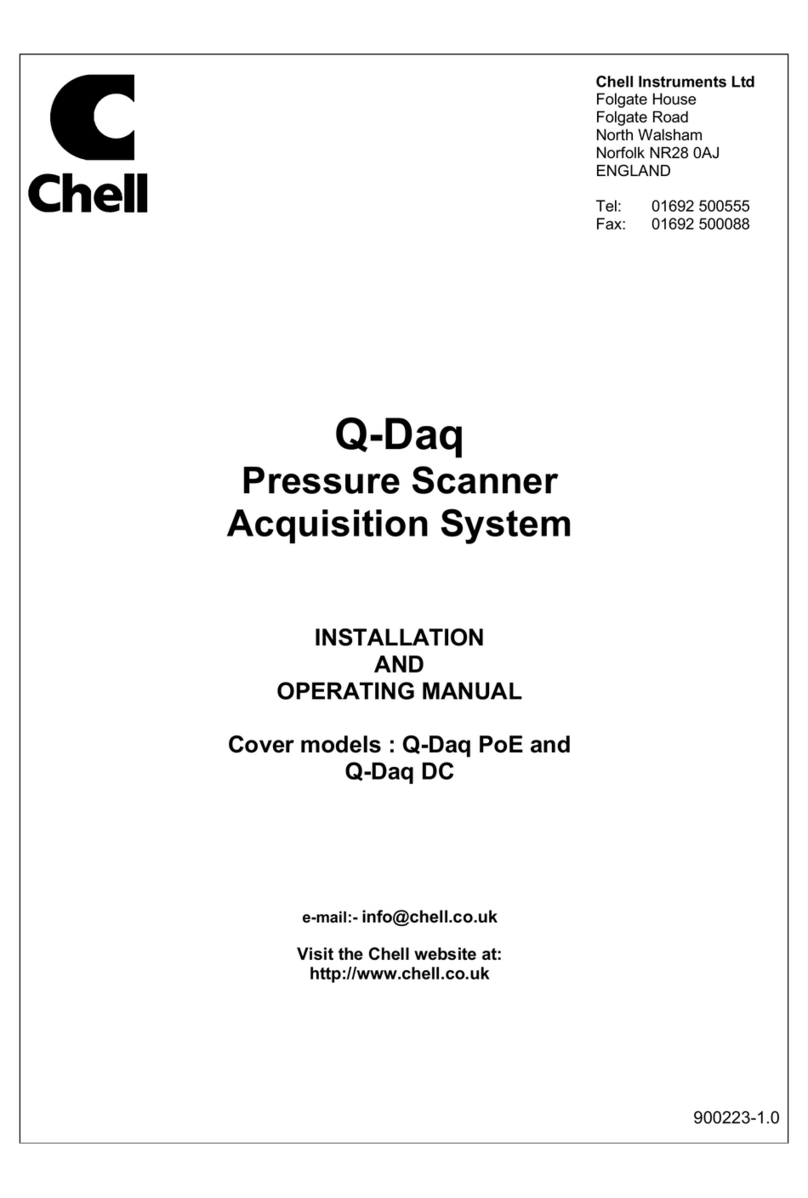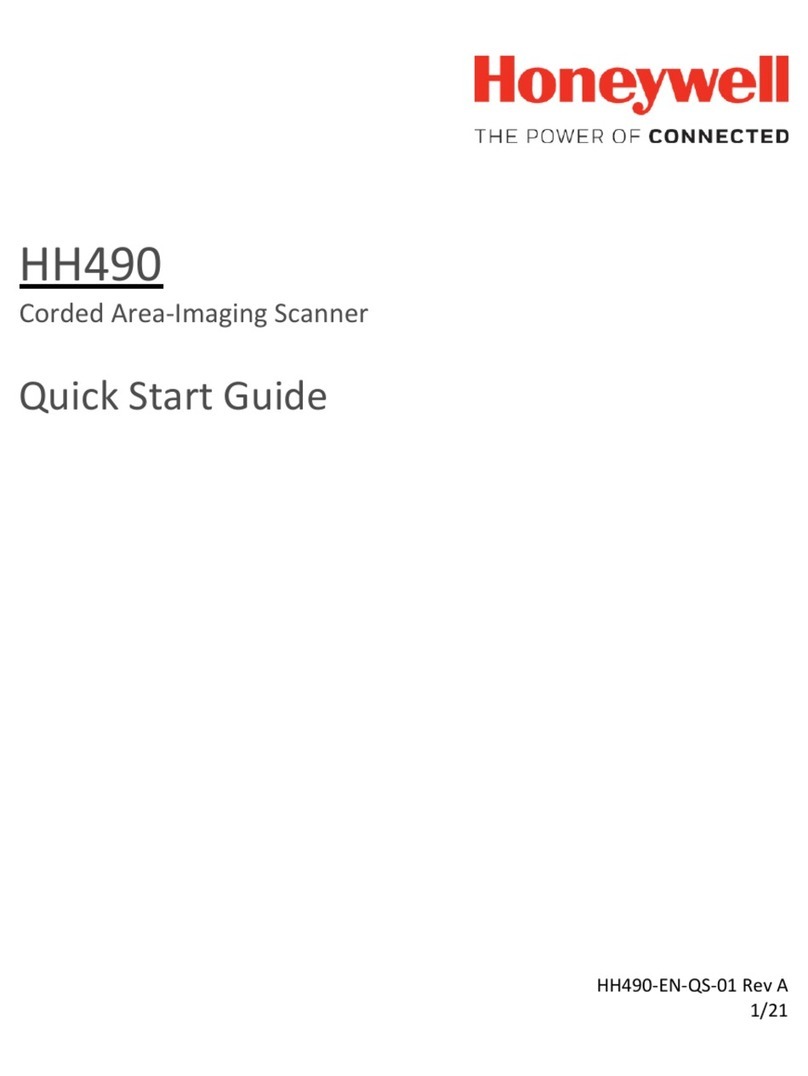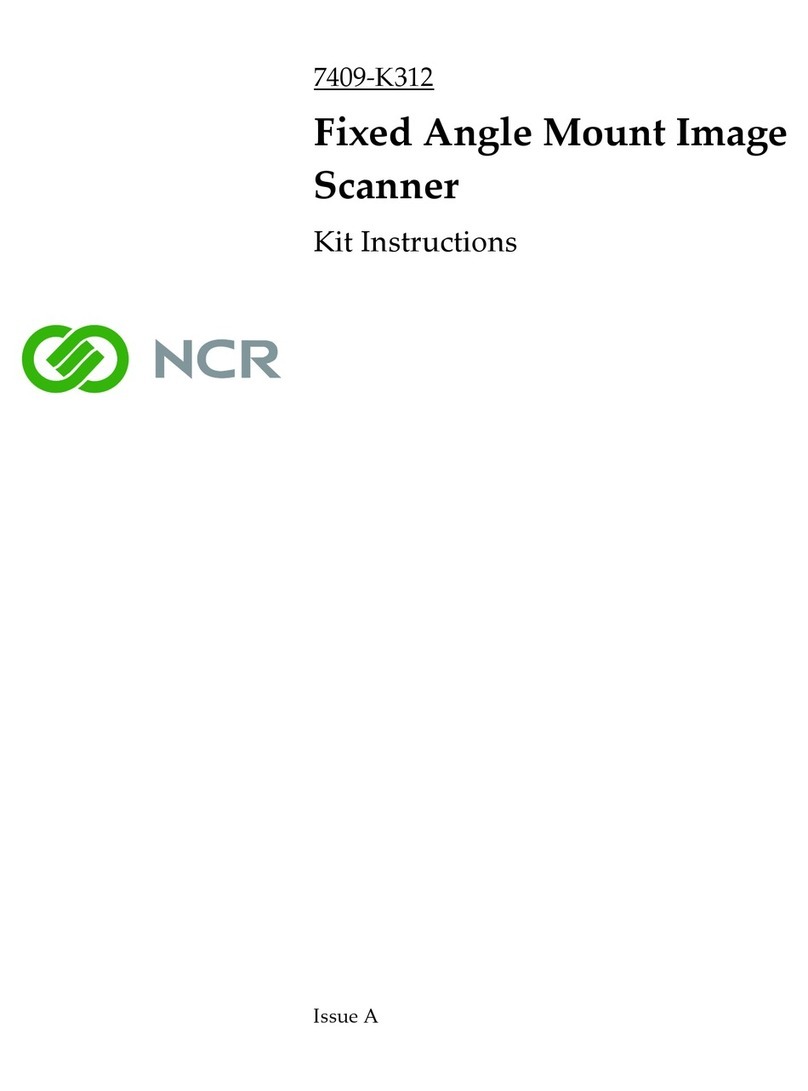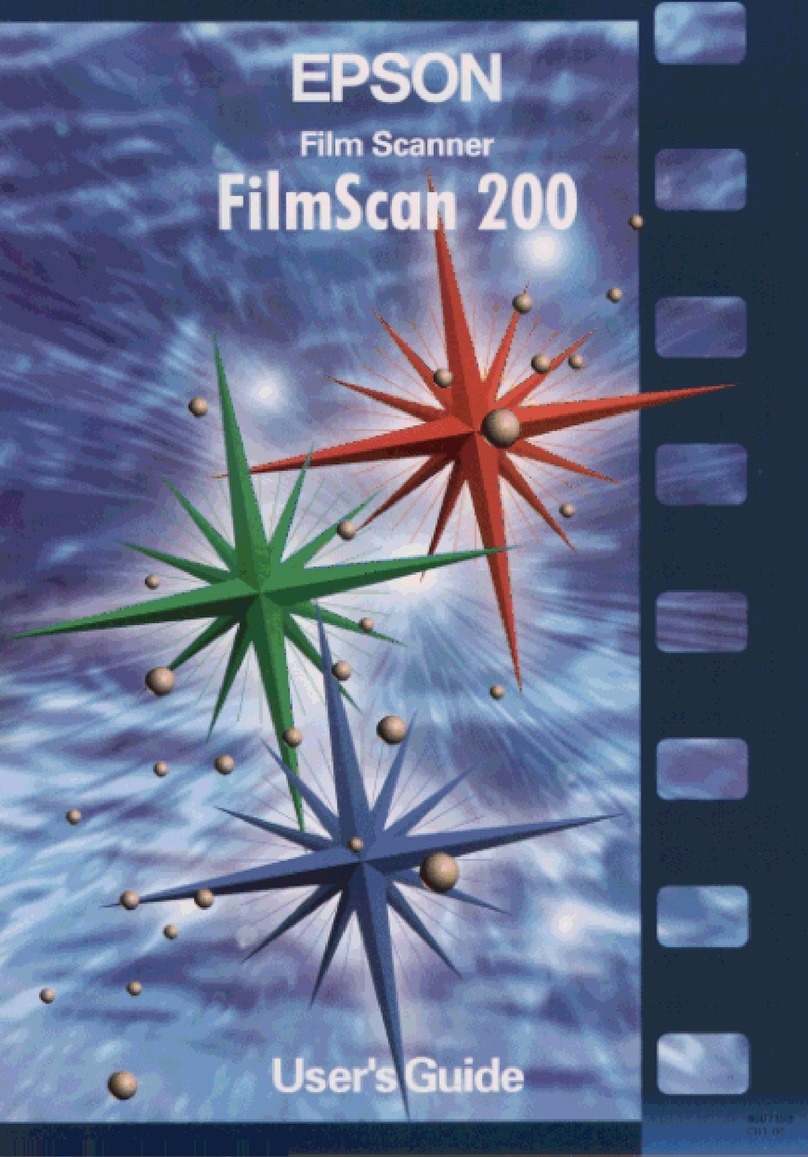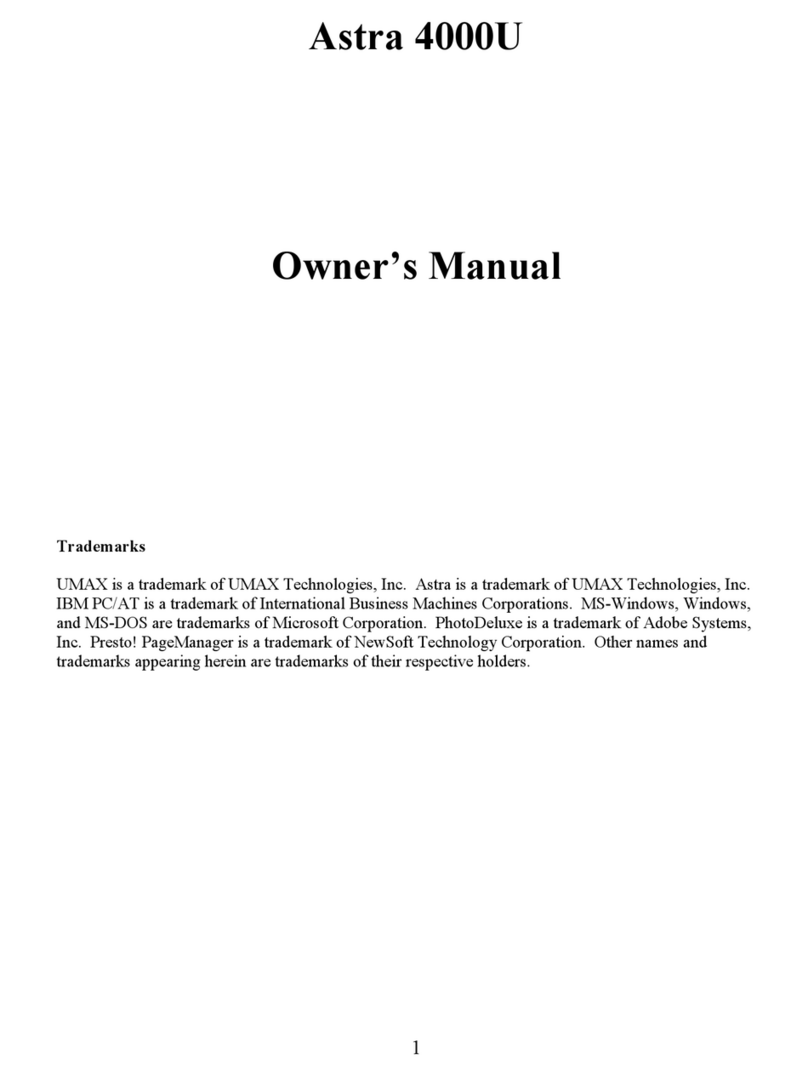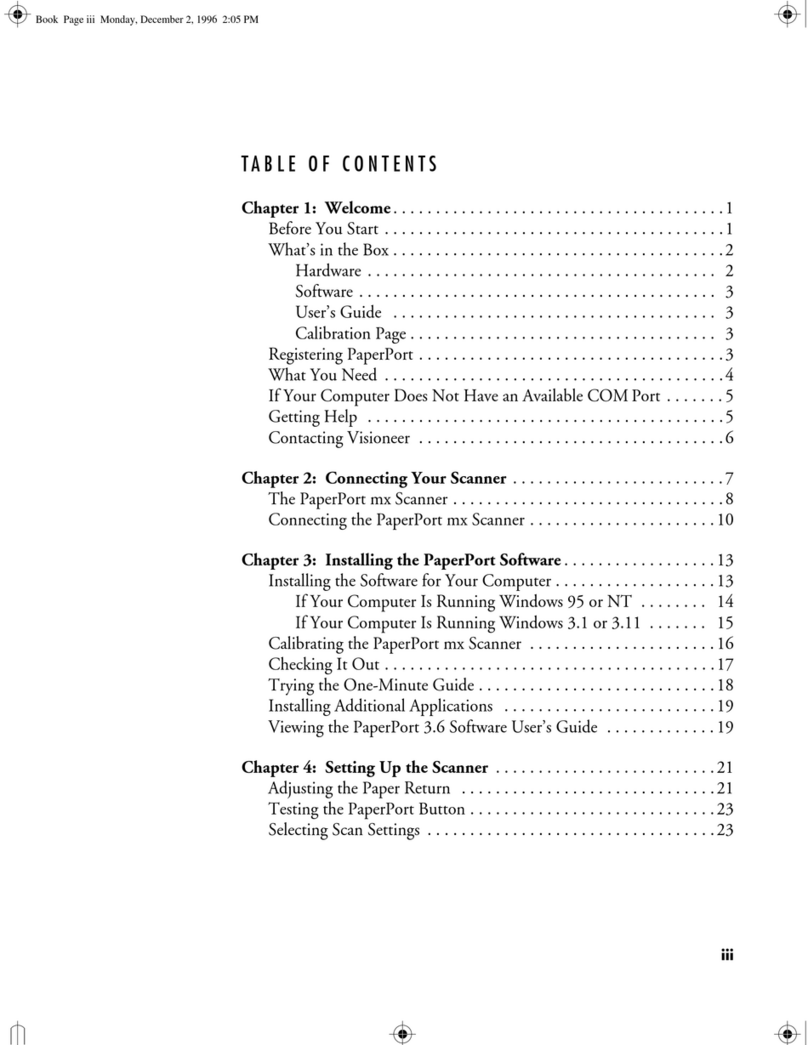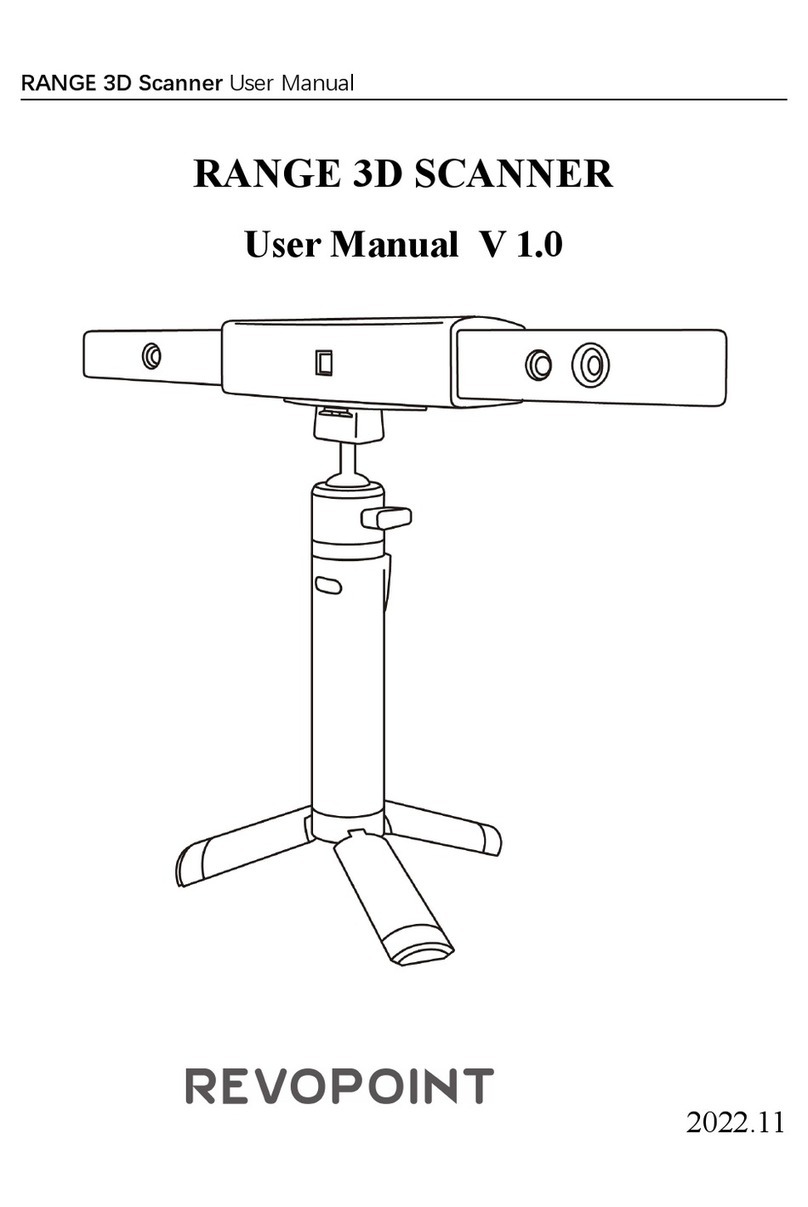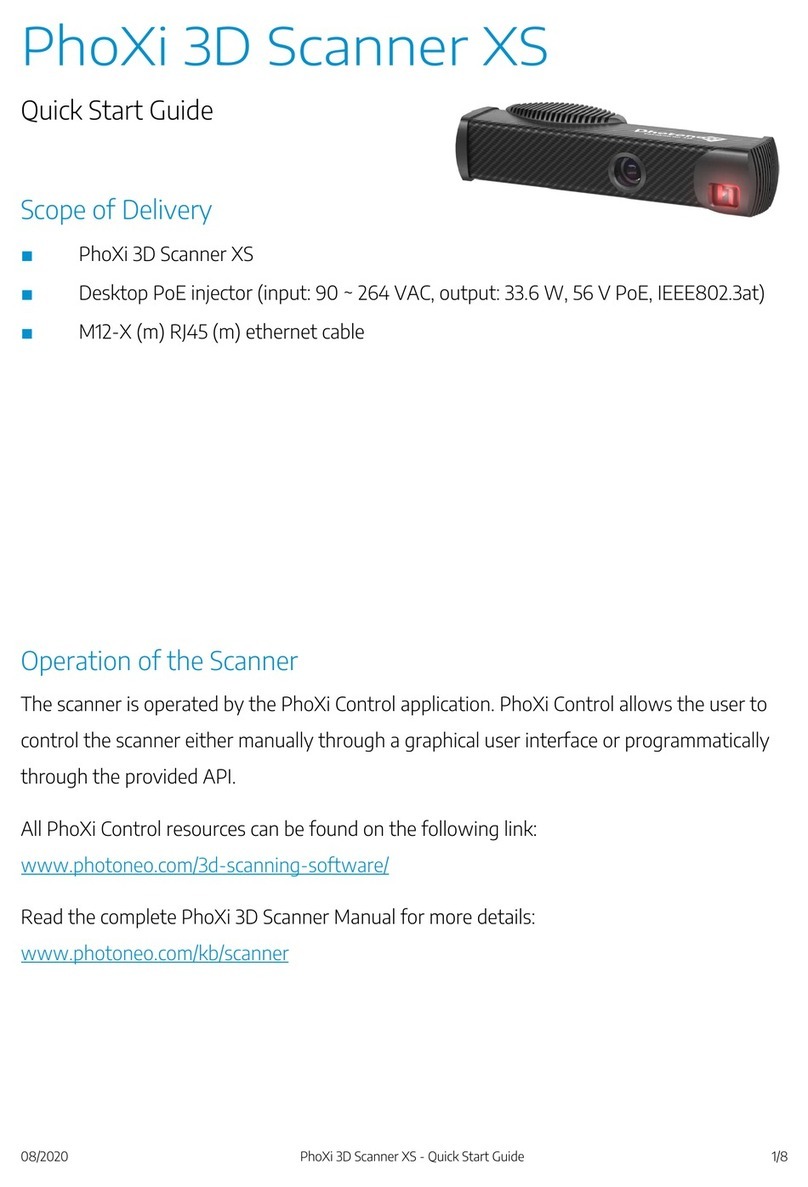Avision FT-2004H User manual

Document Scanner
User’s Manual
Regulatory model: FT-2004H
Avision Inc.

User’s Manual
ii
Trademarks
Microsoft is a U.S. registered trademark of Microsoft Corporation.
Windows 7, Windows 8, and Windows 10, Windows 11 are either
registered trademarks or trademarks of Microsoft Corporation in
the United States and/or other countries.
Other brands and product names herein are trademarks or
registered trademarks of their respective holders.
Copyright
All rights reserved. No part of this publication may be
reproduced, transmitted, transcribed, stored in a retrieval
system, or translated into any language or computer language,
in any form or by any means, electronic, mechanical, magnetic,
optical, chemical, manual, or otherwise, without the prior written
permission of Avision Inc.
Material scanned by this product may be protected by
governmental laws and other regulations, such as copyright
laws, the customer is solely responsible for complying with all
such laws and regulations.
Warranty
The information contained in this document is subject to
change without notice.
Avision makes no warranty of any kind with regard to this
material, including, but not limited to, the implied warranties
of fitness for a particular purpose.
Avision shall not be liable for errors contained herein or for
incidental or consequential damages in connection with the
furnishing, performance, or use of this material.

User’s Manual
iii
Federal Communications Commission (FCC) compliance
information statement
Part 15
The product has been tested and found to comply with the limits
for a Class A digital device pursuant to Part 15 of the FCC Rules.
Operation is subject to the following two conditions: (1) this
device may not cause harmful interference and (2) this device
must accept any interference received including interference that
may cause undesired operation.
The FCC Class A limits are designed to provide reasonable
protection against harmful interference when the equipment is
operated in a commercial environment. This equipment
generates, uses, and can radiate radio frequency energy and, if
not installed and used in accordance with the instruction manual
may cause harmful interference in which case the user will be
required to correct the interference at his own expense.

User’s Manual
iv
European Union Regulatory Notice
Products bearing the CE marking comply with the following EU
Directives:
Low Voltage Directive 2014/35/EC
EMC Directive 2014/30/EC
Restriction of the use of certain hazardous substances (RoHS)
Directive 2011/65/EU
CE compliance of this product is valid if powered with the correct
CE-marked AC adapter provide by Avision.
This product satisfies the Class A limits of EN55032, EN55035,
and safety requirements of EN62368-1.
CE Warning
This is a class A product. In a domestic environment this product
may cause radio interference in which case the user may be
required to take adequate measures.
*This machine is certified as Class 1 LED product.

User’s Manual
v
Disposal of Waste Equipment by Users in Private Union
This symbol on the product or on its packaging indicates that the
product can not be disposed of with your other household waste.
Instead it should be sent to appropriate facilities for recovery
and recycling in an effort to protect human health and the
environment. Fore more information about where you can drop
off your waste equipment for recycling, please contact your local
city office, your household waste disposal service or the shop
where you purchased the product.
System Requirements
CPU:
Intel®Core™ 2 Duo or higher
Memory:
32 bit: 2 GB
64 bit: 4 GB
Optical Drive:
DVD-ROM Drive
USB Port:
USB 3.2 Gen 1X1 (compatible with USB 2.0/1.1)
Compatible
Operating
System:
Microsoft Windows 11, Windows 10 (32 bits/64
bits), Windows 8 (32 bits/64 bits), Windows 7

User’s Manual
vi
Product Safety Guide
Please clearly read all these instructions, and follow all instructions
and warnings before installing and using the device.
The following indications are used in this document to obviate any
chance of accident or damage to you and/or the device.
WARNING
Indicates potentially hazardous situations, which
if instructions are not followed, could result in
death or serious injury.
CAUTION
Indicates a potentially hazardous situation
which, if instructions are not followed, may
result in minor or moderate injury or damage to
property.
WARNING
Use only the power cable and the USB cable that came with
your device and avoid abrasions, cuts, fraying, crimping,
and kinking. Using any other power cable and USB cable
could cause fire, electrical shock, or injury.
Place the device close enough to the computer so that the
interface cable can easily reach between the device and the
computer.
Do not place or store the device:
Outdoors
Near excessive dirt or dust, water, or heat sources
In locations subject to shocks, vibrations, high
temperature or humidity, direct sunlight, strong light
sources, or rapid changes in temperature or humidity
Do not use the device with wet hands.
Never disassemble, modify, or attempt to repair the device
or device option by yourself, except as specifically explained
in the device's documentation. This could cause fire,
electrical shock, or injury.

User’s Manual
vii
Unplug the power cable and the USB cable, and refer
servicing to qualified service personnel under the following
conditions:
Liquid has entered the device.
Object has entered the device.
The device has been dropped, or the case has been
damaged.
The device does not operate normally (i.e. appearance
of smoke, strange smell, odd noise, etc.), or exhibits a
distinct change in performance.
Unplug the power cable and the USB cable before cleaning.
CAUTION:
Do not locate the device on rackety or aslope tables. Do not
locate the device on unstable surface. The device may fall
down and this may result in injury.
Do not place heavy objects on the unit. It may cause
unbalance and the device may fall down. This may result in
injury.
Store the power cord/USB cable bundled out of the reach of
children to avoid the risk of injury.
Keep plastic bags bundled out of the reach of children to
avoid the danger of suffocation.
If you are not going to use the device for a long period,
unplug the power cable from the electrical outlet.

User’s Manual
1-1
1. Introduction
Congratulations on your purchase of the high speed
document image scanner. With this scanner, you can you
scan your stack of documents up to 500 pages at one time to
boost your productivity.
Before you install and operate the new scanner, please take a
few minutes to read through this manual. It provides proper
instructions for you to unpack, install, operate and maintain
the scanner.
1.1 Package Items
The following figure indicates the package contents. Please
check all the items against your checklist. If you do not
receive all the items, please contact your authorized local
dealer immediately.

User’s Manual
1-2
1. Scanner Main Unit
2. Quick Guide/CD
3. USB Cable
4. Power Cord
Note:
1. Please unpack the packing carefully, and check the contents
against the checklist. If any items are missing or damaged,
please contact your dealer immediately.
2. To access more service supports, visit www.avision.com to
register your Avision’s product.
3
1
2
4

User’s Manual
1-3
1.2 Front View
Part Name
Function
Extension
Can be pulled out and adjusted to the
size of the document being scanned.
ADF Paper Tray
Load the document onto this part
when scanning document.
Paper Guides
Adjusts to the width of the documents
to prevent skewing of the scanned
pages.
Operation Panel
LCD screen:
Shows a number indicating a scan-to
destination via the Up/Down buttons.
The Power Button:
Press to turn on the power.
The Scan Button:
Press to start a scan.
The Cancel Button:
Press to cancel a scanning job during
operation.
Paper Stopper
Adjust to the length of the documents
to prevent them from falling apart.
Paper Guide
Paper Stopper
Power Button
Paper Guide
ADF
Paper Tray
LCD Screen with
Up/Down Buttons
Scan Button
Cancel Button
Paper Guide

User’s Manual
1-4
1.3 Control Panel
Item
Description
Display the scanning and error status.
Display using Button Manager V2 and its
function.
/
Used to select an item.
Press to start a scan via the software
application - Button Manager V2.
Press to confirm a selection.
Press to cancel a scanning job during
operation.
Press to return to the previous screen.
Press to turn on the power.
Long press to turn off the power.

User’s Manual
1-5
1.4 Rear View
Part Name
Function
USB Port
Connect to your computer.
Power Jack
Connect the power cord to a
power outlet.
Power Jack
USB Port

User’s Manual
1-6
1.5 Removable Parts
Pick-up Roller
ADF Roller
Reverse Roller

User’s Manual
1-7
1.6 LCD Display
App Scanning
After installing the scanner driver and connecting the scanner to
your computer via an USB cable, the following LCD display will
be prompted:
You may use a TWAIN-compliant application such as Avision
Capture Tool to start a scan. Refer to chapter 4 –Using Avision
Properties Dialog Box for more details on how to start a scan.
Button Scanning
1. After installing the scanner driver, Button Manager,
connecting the scanner with an ethernet cable or an USB
cable, and opening the Button Manager, the following LCD
display will be prompted:
2. Use the Arrow key to select your desired button no. or
destination. Up to 9 destinations can be selected.
Indicates
successful USB
connection
Indicates
Button # and
Button Name

User’s Manual
1-8
3. Press the Scan button, the paper starts feeding into the
scanner and the scanned image will be sent to your
specified destination.
Refer to chapter 6 –Using the Buttons on how to press the
button to complete a scan.
Note:
The following error will be prompted if Button Manager has
not been opened.
Status Bar/Options
Icon/Option
Status Indication
Successful USB connection between PC and
scanner
Setting
Select to access more settings.
Sleep mode
Turn off the sleep mode so the device is
always turned on without the need to wake it
up. Choice: On, Off
Note: When the [sleep mode] is turned off,
the [Energy Saver] will be disabled. Yet, the
[Auto Power Off] will not be disabled.
Information
Display the scanner’s basic information.

User’s Manual
2-1
2. Scanner Installation
2.1 Precautions
Keep the scanner out of direct sunlight. Direct exposure
to the sun or excessive heat may cause damage to the
unit.
Do not install the scanner in a humid or dusty place.
Place the scanner securely on an even, flat surface.
Tilted or uneven surfaces may cause mechanical or
paper-feeding problems.
Retain the scanner box and packing materials for
shipping purposes.

User’s Manual
2-2
2.2 Connecting to Power
Before connecting, make sure the power switch is off.
Plug the small end of the power adaptor into the power jack of
your scanner. Insert the other end to an appropriate power
outlet.

User’s Manual
2-3
2.3 Turning on the Power
Press the Power Switch button on the front panel, the Power
LED will flash. When it is finished and ready to scan, the LED
indicator will stop flashing and become steadily on. To turn
off the scanner, press the Power Switch button for about 3
seconds, the Power LED will be off.

User’s Manual
2-4
2.4 Installing the Scanner Driver
NOTE:
1). To ensure your computer can identify the USB scanner,
please install scanner driver first before connecting the
scanner to your computer.
2). The scanner driver contains TWAIN, ISIS and WIA driver.
After the installation of scanner driver is completed, this
scanner allows you to scan via a TWAIN, ISIS, or a WIA
interface. Start your TWAIN-compliant image editing
software application to select a TWAIN or WIA user interface
or your ISIS software to select an ISIS user interface. You
may also launch Microsoft’s Scanner and Camera Wizard to
scan via a WIA user interface.
1. Place the supplied CD-ROM onto your CD-ROM drive.
2. The software installation graphic appears. If not, run
“setup.exe”.

User’s Manual
2-5
Contents on the installation graphic:
Install Scanner Driver: To communicate with your
scanner, you need to install the scanner driver.
Install Button Manager V2: To use the buttons on
the scanner, you need to install Button Manager V2.
To ensure Button Manager V2 works properly, please
FIRST install scanner driver before installing Button
Manager V2.
Install AVScan X: To scan and organize your multi-
page document(s), you can install the software
application to manage them easily and effectively.
View Manual: Click “View Manual” to view or
print the detailed user manual for the scanner and
Button Manager V2 respectively.
3. Click Install Scanner Driver to install the scanner driver
and then click Install Button Manager V2 to install the
Button Manager V2 unto your computer.
Table of contents
Other Avision Scanner manuals
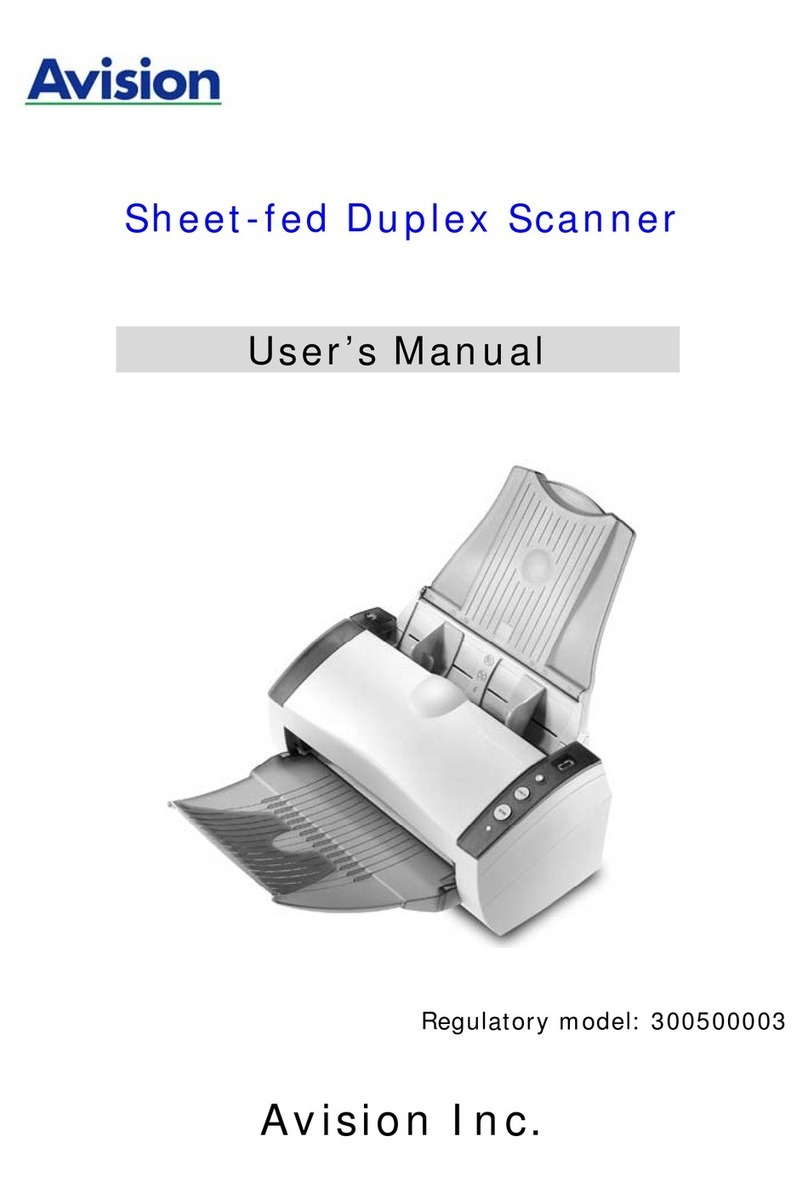
Avision
Avision 300500003 User manual

Avision
Avision AD8120P User manual
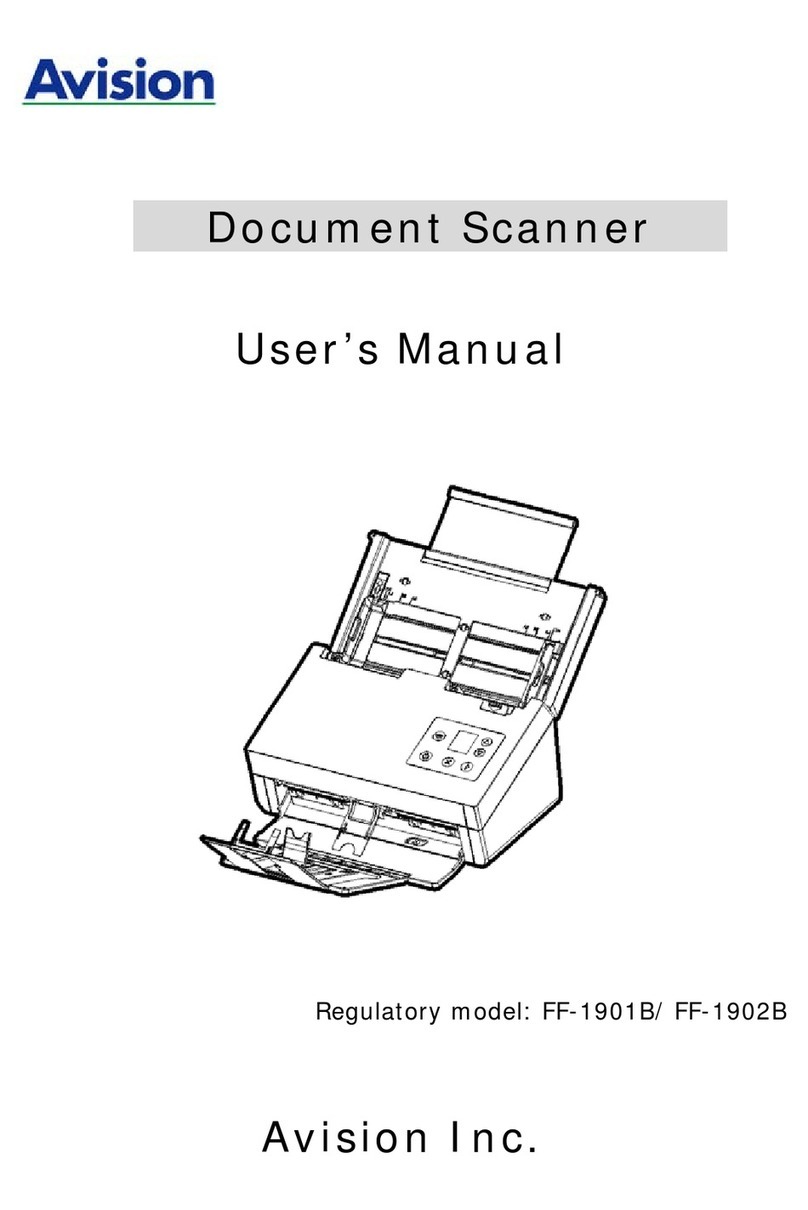
Avision
Avision FF-1901B User manual
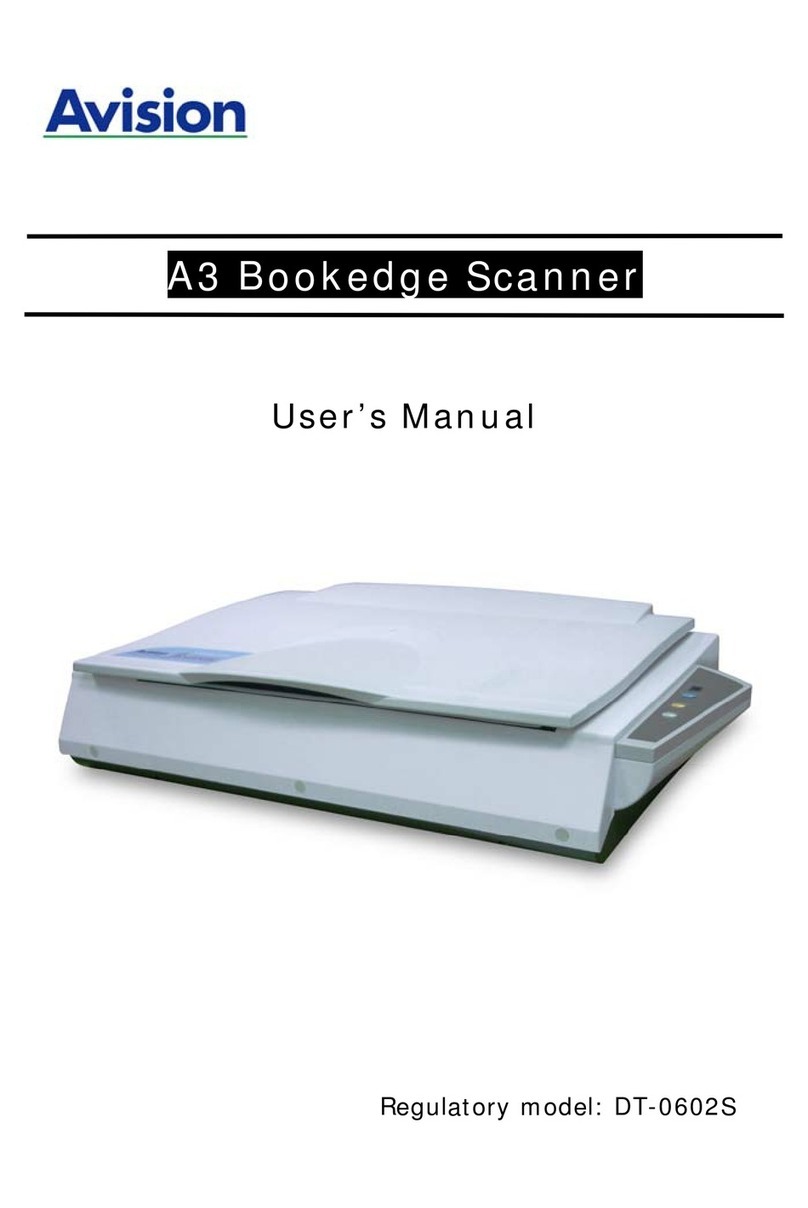
Avision
Avision DT-0602S User manual

Avision
Avision AD215L User manual
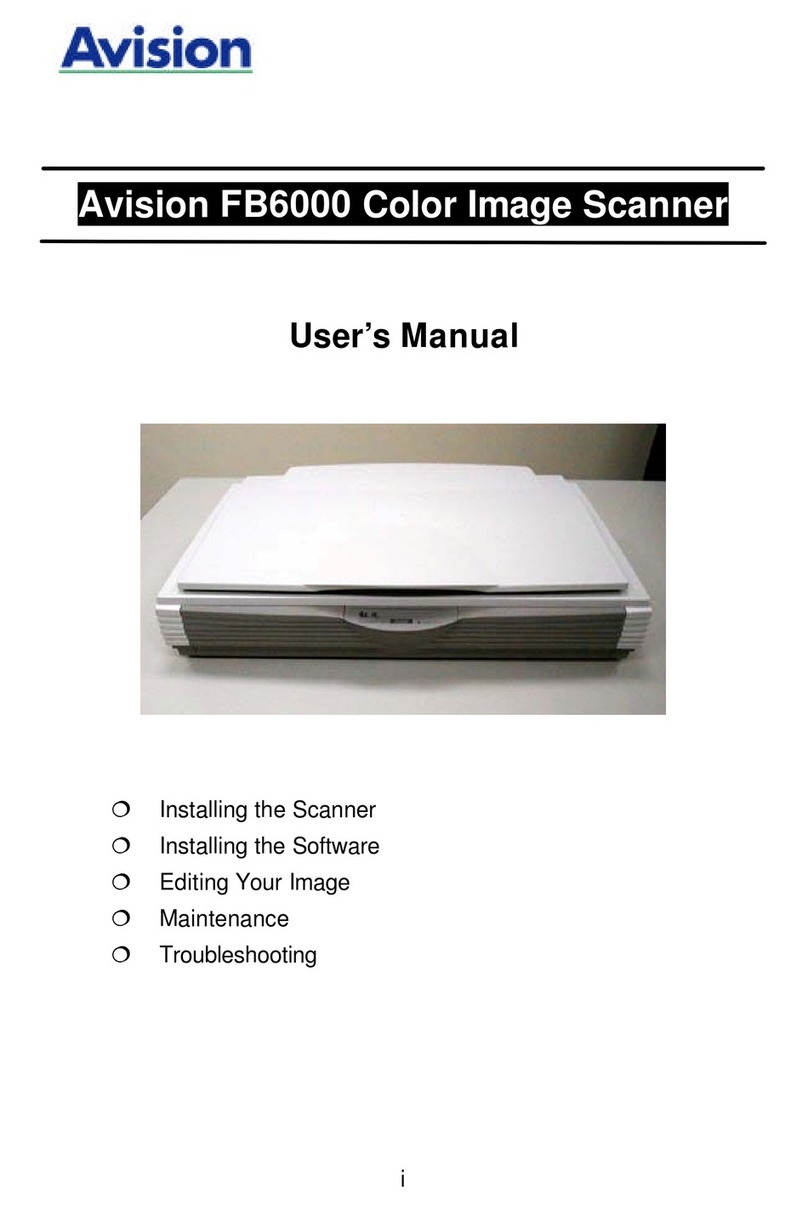
Avision
Avision FB6000 User manual

Avision
Avision FB2280E User manual

Avision
Avision AN240W User manual

Avision
Avision FF-1301S User manual
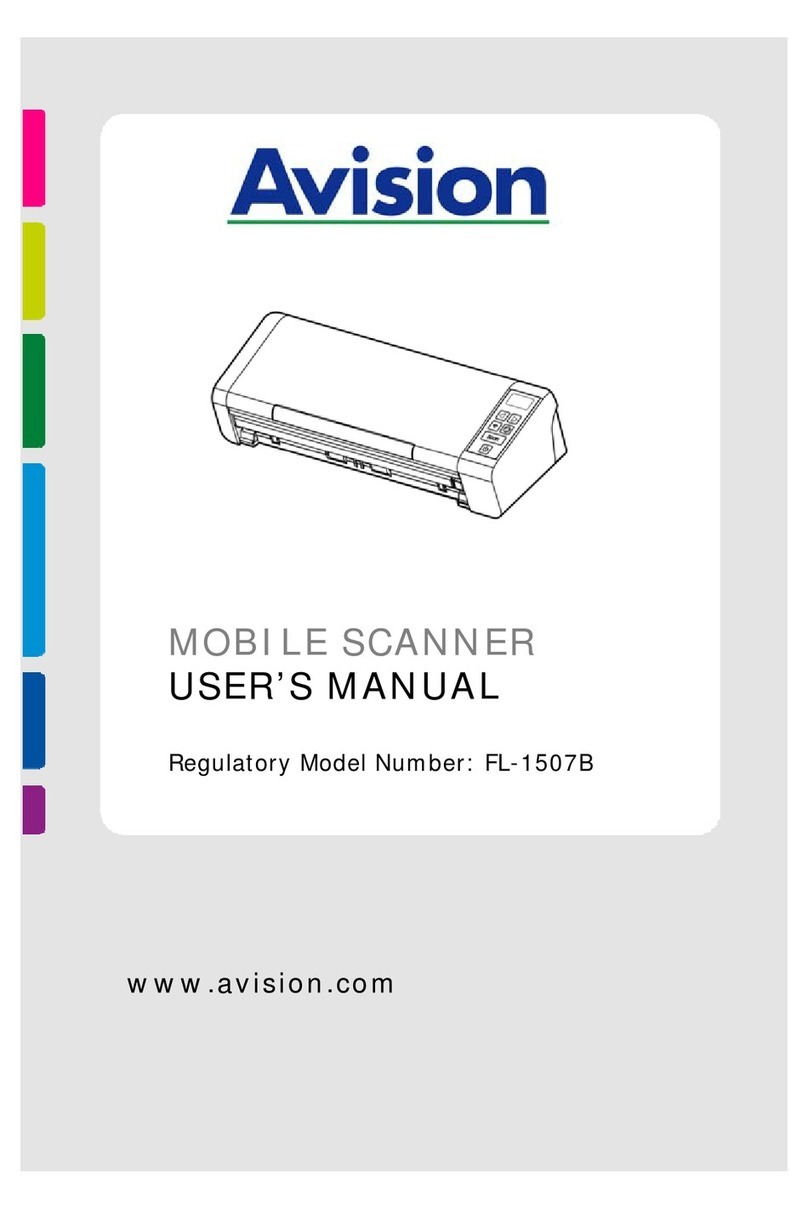
Avision
Avision AD215 User manual

Avision
Avision AD230 User manual

Avision
Avision AD335F User manual
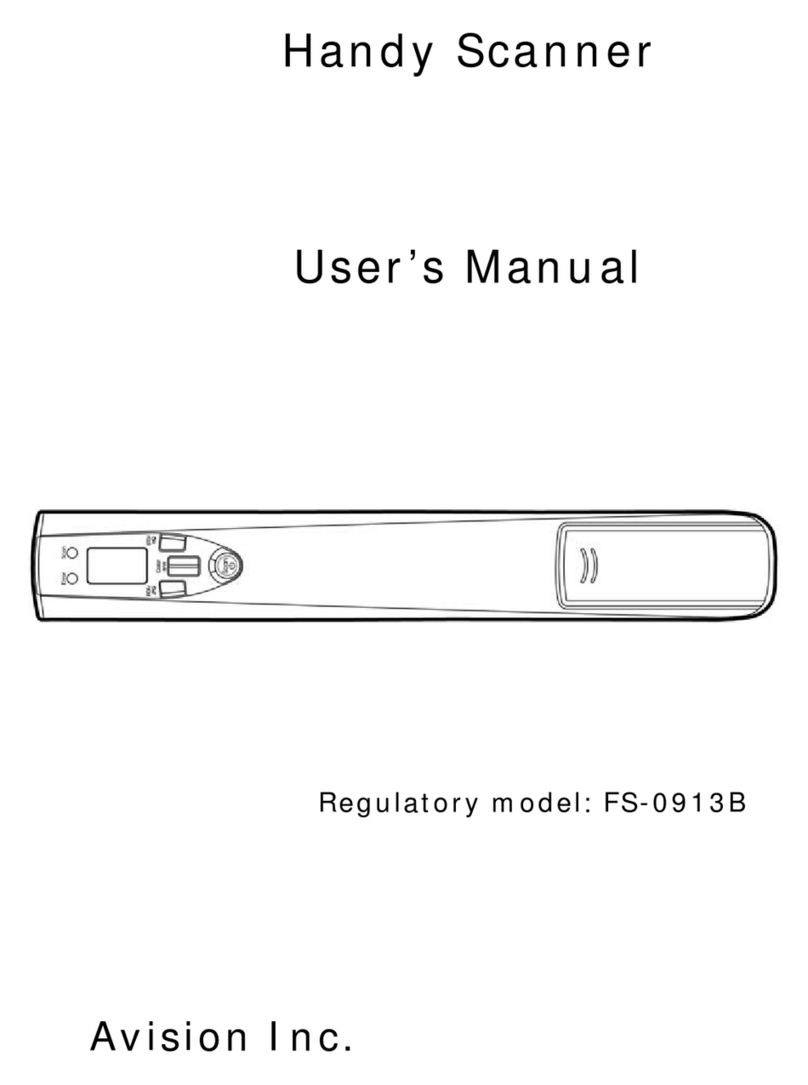
Avision
Avision FS-0913B User manual

Avision
Avision BT-1007B User manual
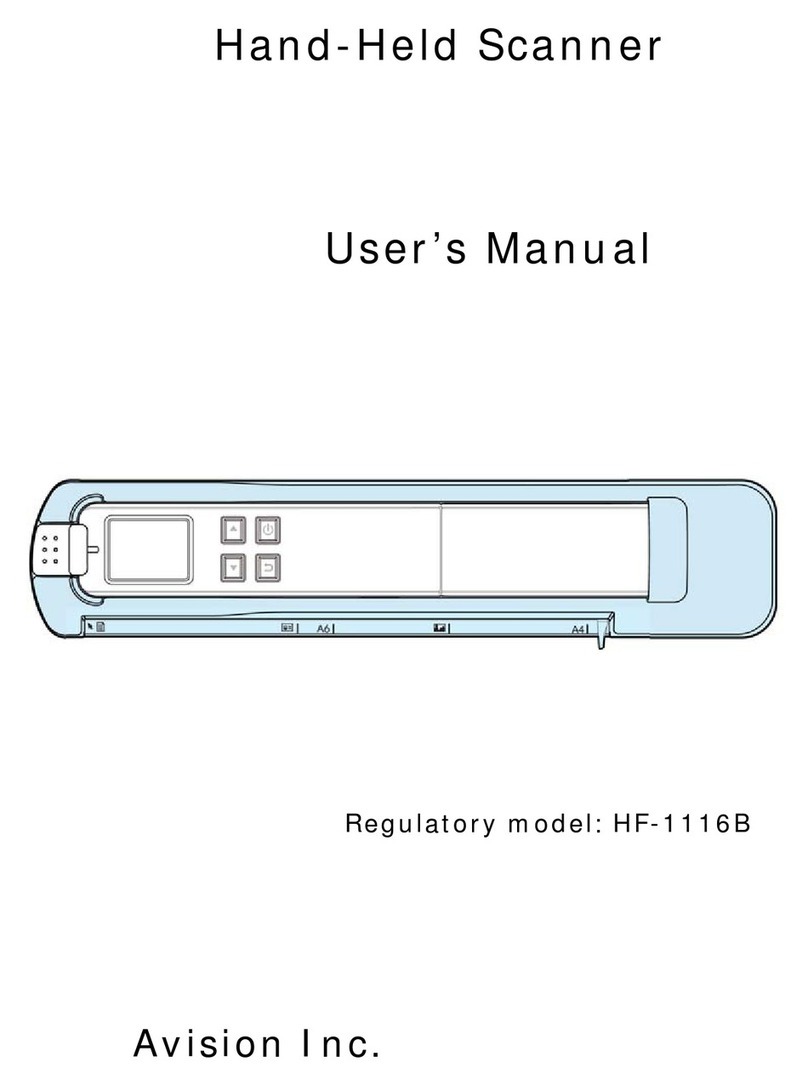
Avision
Avision HF-1116B User manual
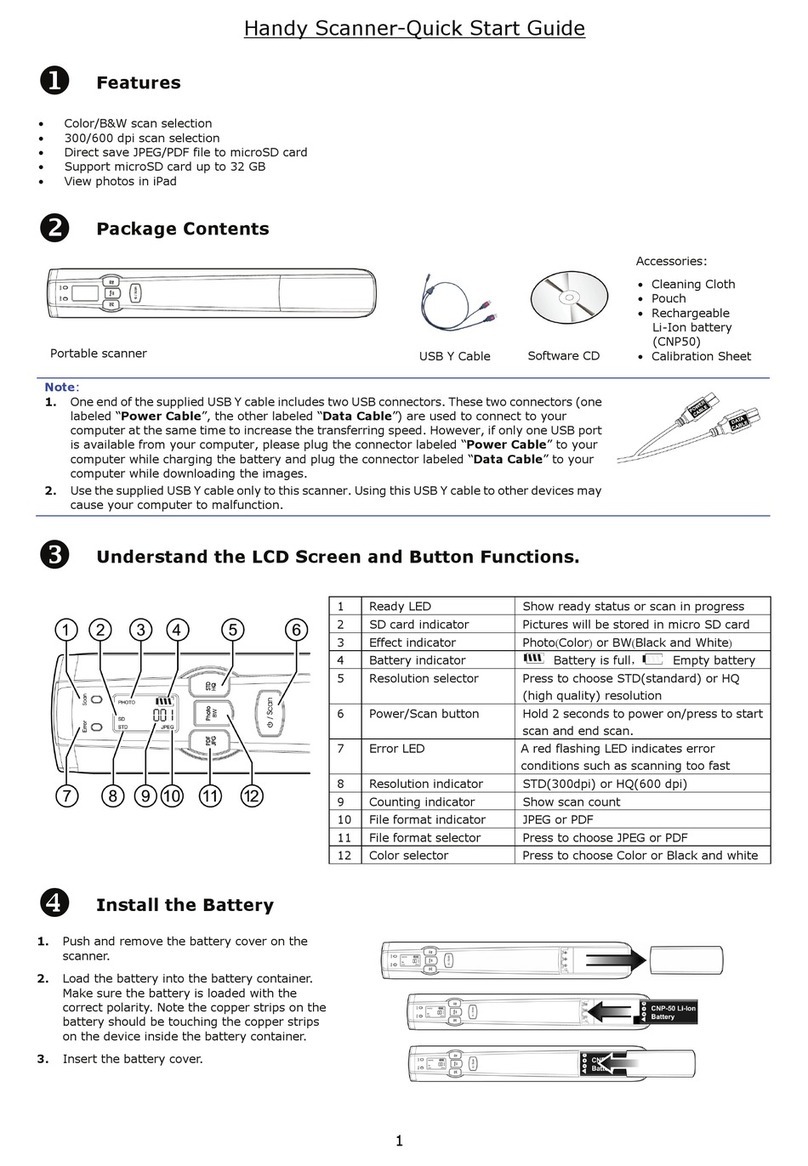
Avision
Avision IS17 User manual

Avision
Avision AV3200C User manual

Avision
Avision IS25 User manual
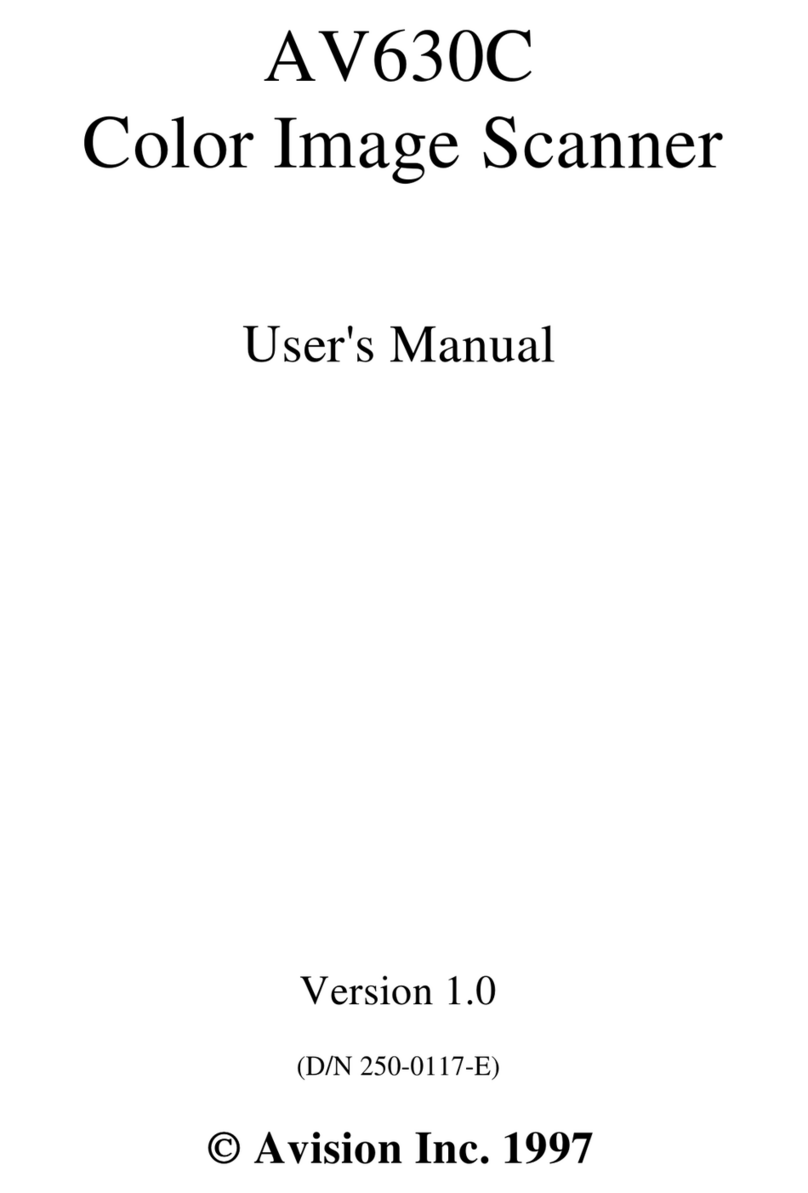
Avision
Avision AV630C User manual

Avision
Avision FL-1312B User manual