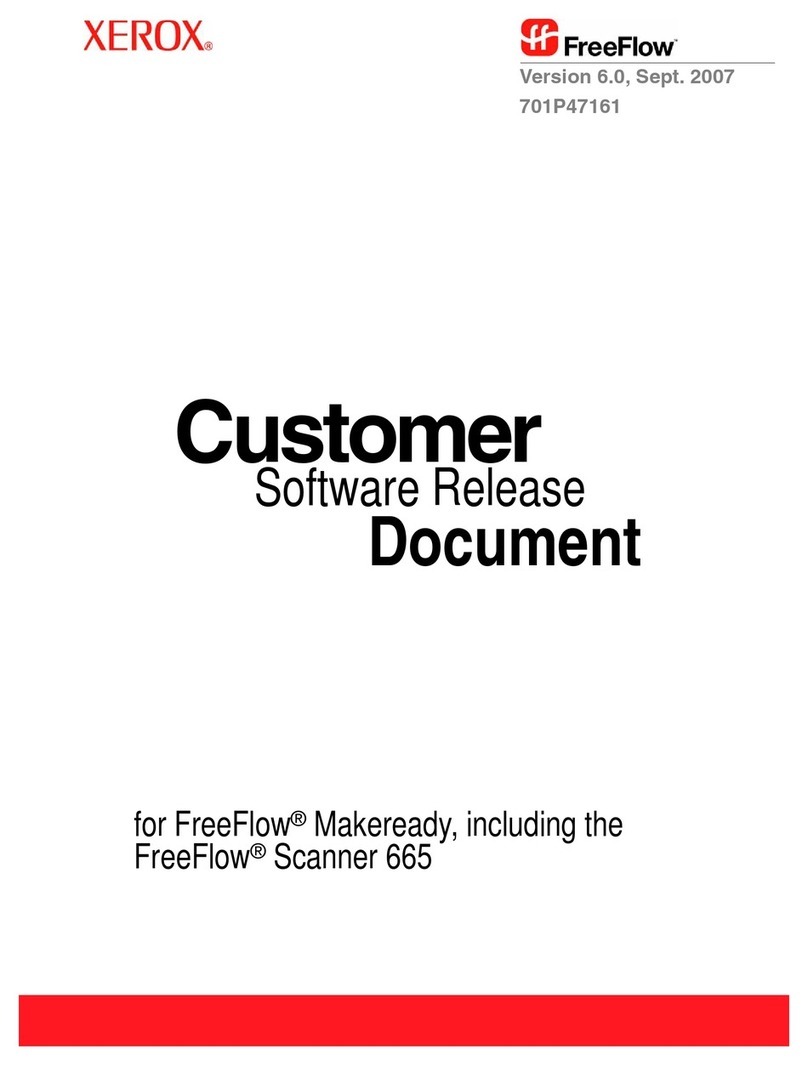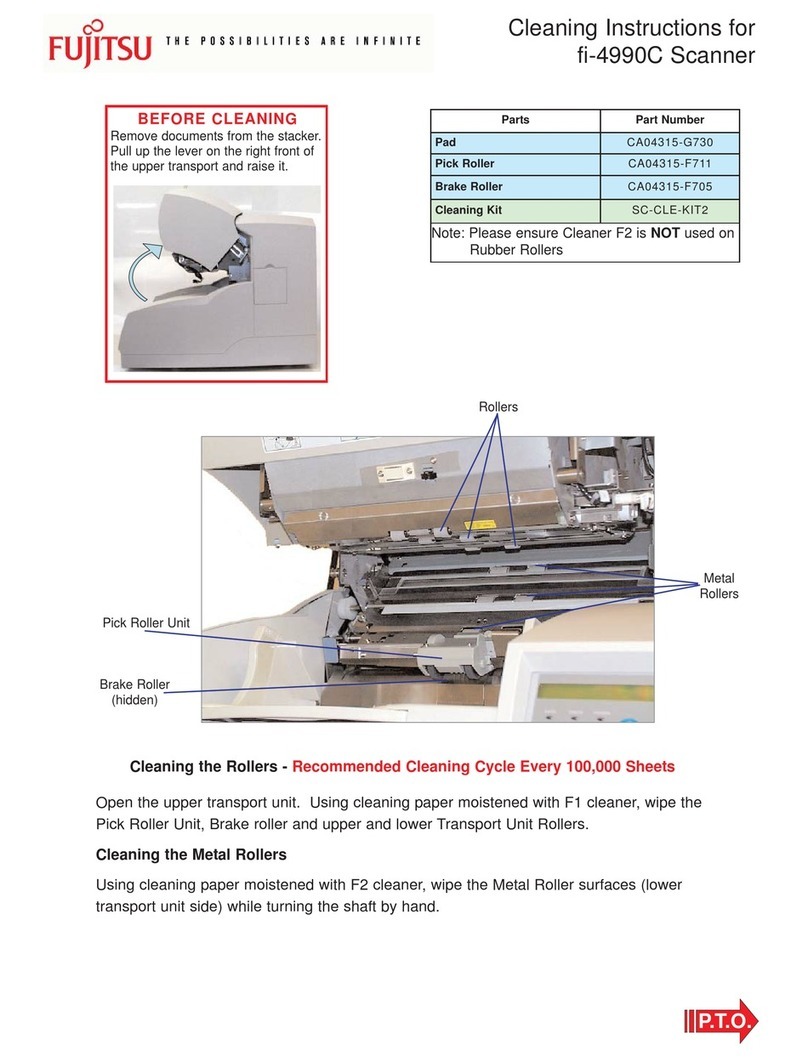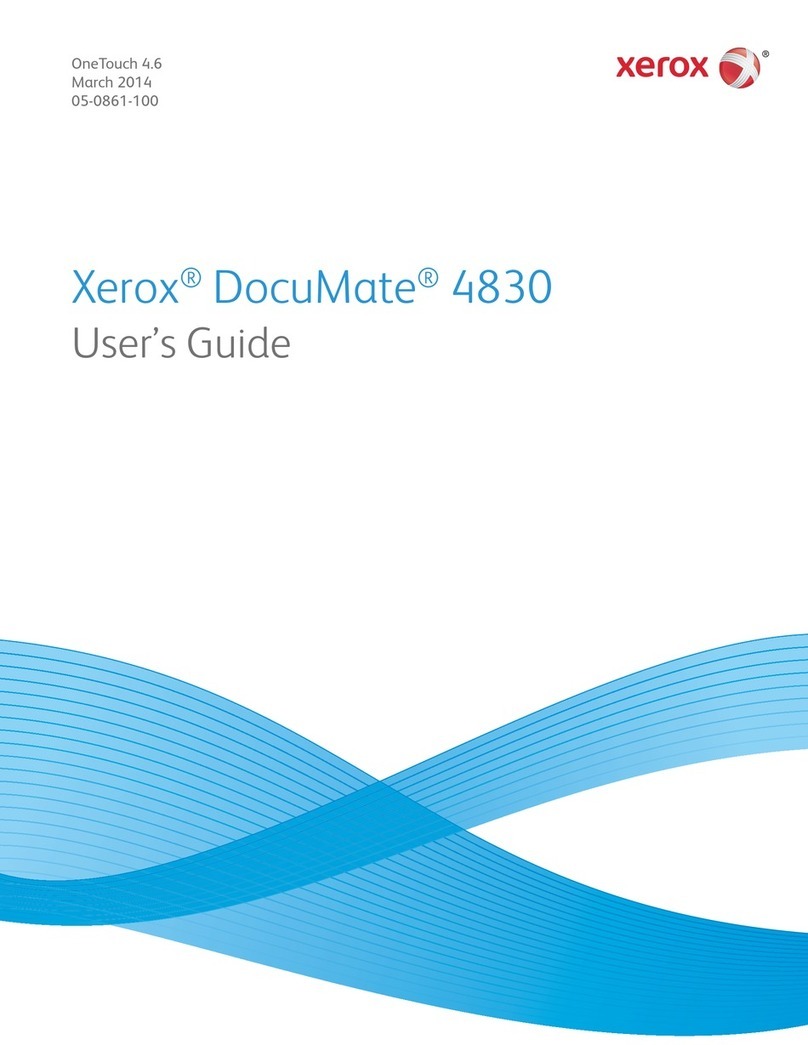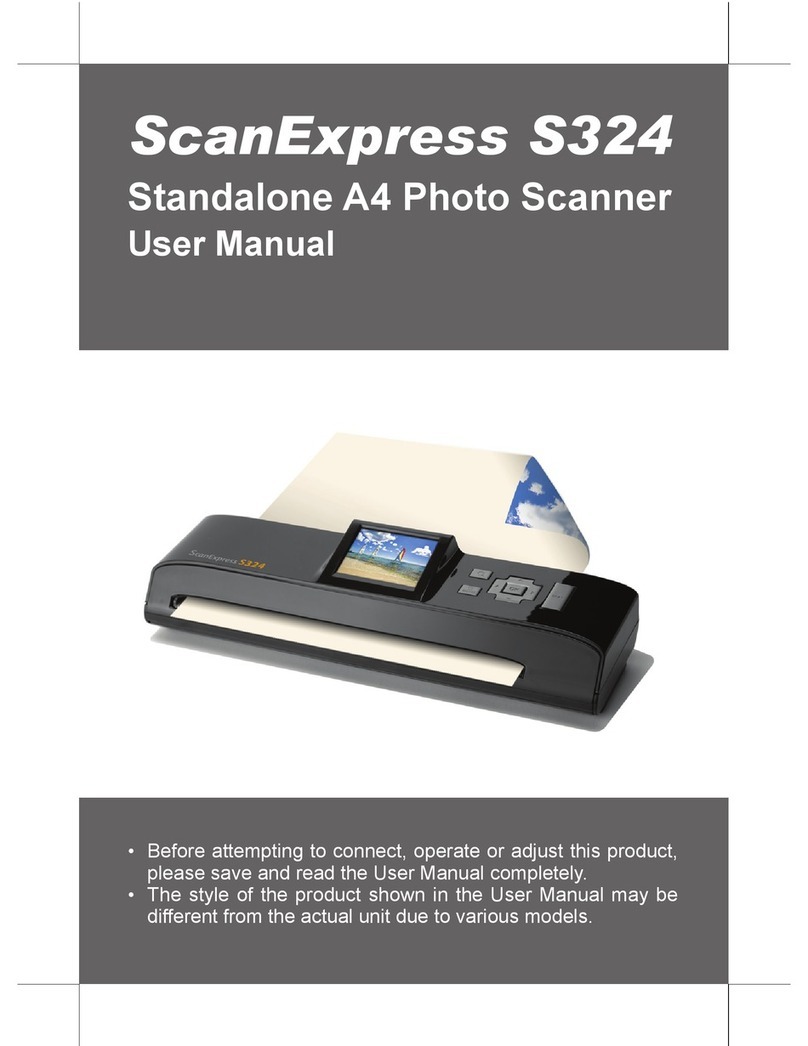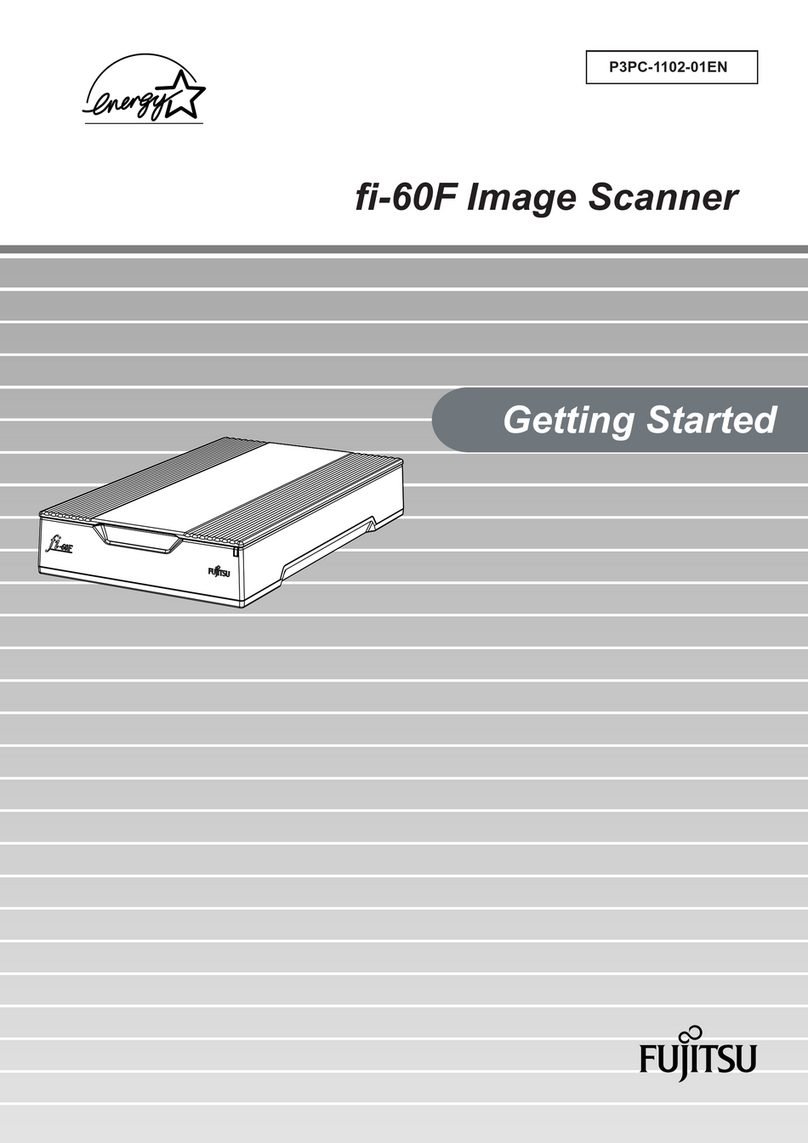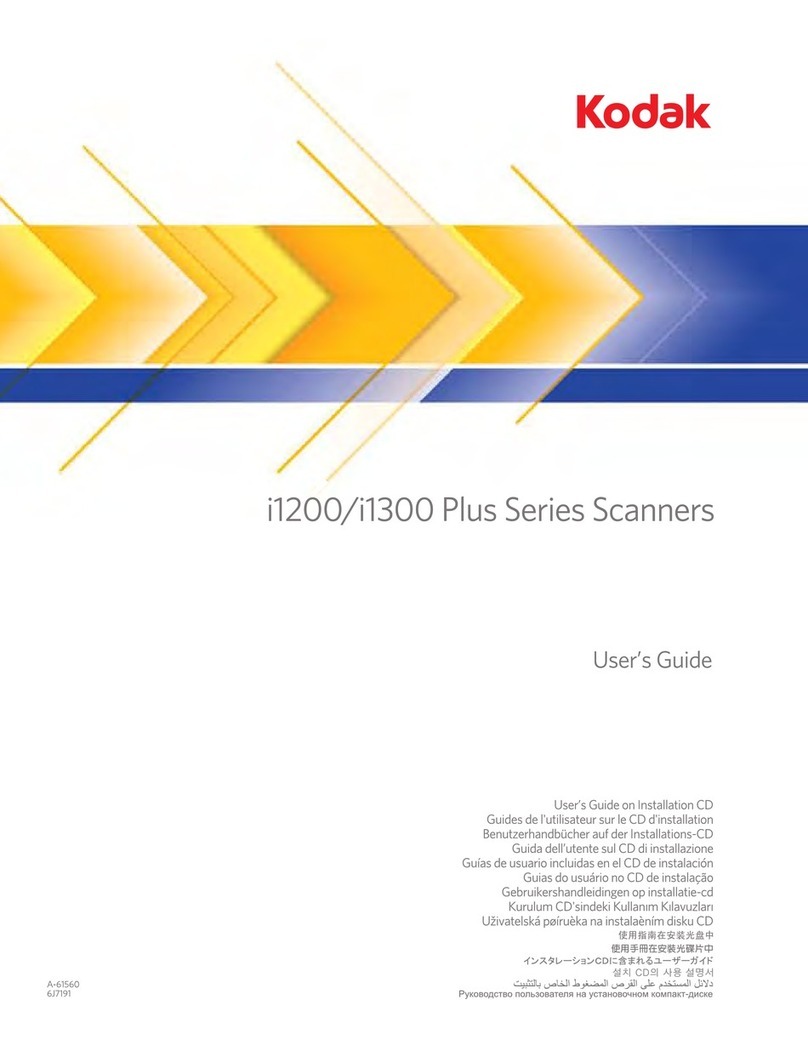Livox Horizon User manual

Livox Horizon
v1.0
2019.10
User Manual

2
©2019 Livox Tech. All Rights Reserved.
Using this Manual
Legend
Warning Important Hints and Tips Explanation
Downloading Documents
Visit the link below to download the latest Livox Horizon User Manual and other documents related to
the Livox Horizon.
www.livoxtech.com/horizon
Downloading Livox Viewer
Visit the link below to download Livox Viewer.
www.livoxtech.com/horizon
Downloading Livox SDK
Visit the link below to download the Livox SDK:
https://github.com/Livox-SDK
Searching for Keywords
Search for keywords such as “FOV” and “mount” to nd a topic. If you are using Adobe Acrobat Reader
to read this document, press Ctrl+F on Windows or Command+F on Mac to begin a search.
Navigating to a Topic
View a complete list of topics in the table of contents. Click on a topic to navigate to that section.
Printing this Document
This document supports high resolution printing.

©2019 Livox Tech. All Rights Reserved.
3
Contents
Using this Manual 2
Legend 2
Downloading Documents 2
Downloading Livox Viewer 2
Downloading Livox SDK 2
Product Prole 4
Introduction 4
Product Characteristics 4
Overview 7
Connectors 8
LiDAR Connector 8
Power Cable and Sync Cable 9
Ethernet Port 10
Mounting the Livox Horizon 10
Effective Field of View (FOV) Range 10
Mounting Notice 11
Dimensions 12
Removing the Self-Dissipation Module 12
Getting Started 14
External Power Supply 14
Connection 15
Usage 17
Coordinates 17
Output Data 17
Working States & Working Modes 20
Dual Return Mode 21
IMU 21
Livox Viewer 21
Software Development Kit (SDK) 26
Storage, Transportation, and Maintenance 26
Storage 26
Transportation 27
Maintenance 27
Troubleshooting 27
After-Sales Information 28
Appendix 28
Appendix 1 28
Appendix 2 29
Appendix 3 29
Specications 30

4
©2019 Livox Tech. All Rights Reserved.
Product Prole
Introduction
Livox Horizon (hereinafter referred as “Horizon”) features a long detection distance, high precision, wide
eld-of-view (FOV), and high reliability, and can be used for multiple applications including autonomous
driving, robotics, automated guided vehicles, and unmanned aircrafts, and more.
High FOV Coverage: The Horizon utilizes Livox’s unique non-repetitive scanning technology and
multi-laser and multi-APD DL-Pack technology. This ensures a high-density point cloud which is
approximately three times more dense than the Livox Mid-40 within the same period.
Wide FOV: Compared with the circular FOV of Livox Mid-40, Horizon has a more rectangular and larger
FOV of 81.7° horizontally and 25.1° vertically. The Horizon scans horizontally from nearly top to bottom,
increasing its compatibility with algorithms used to process common point cloud data.
Single Return and Dual Return Modes Supported: Horizon can be set to Dual Return mode. In Dual
Return mode, Horizon has a point rate of 480,000 points per second, which is twice the amount than in
Single Return mode.
High Reliability: The Horizon offers enhanced reliability as the cutting-edge design works normally
without rotating internal electronic devices such as the transmitter and receiver. The Horizon has
undergone rigorous reliability testing required by the automotive industry. In addition, the Horizon has
achieved an IP67 waterproof and dustproof rating under GB 4208-2008 and IEC 60529 standards.
Note the included cables do not meet the same standards.
Environmental Adaptation: Even under 100 kilolux conditions, the Horizon boast a low noise rate
below 0.01%. Thanks to innovative de-noising algorithms built into the unit, the Horizon is able to
effectively reduce the interference of stray lights from other LiDAR sensor. Additionally, with the tag
information embedded in the point cloud data of the Horizon, users can quickly identify if a point cloud
is a erroneously detected noise.
Built-in IMU Module: The model of the build-in inertial measurement unit (IMU) is BMI088. The IMU
module can be enabled or disabled using Livox Viewer or an SDK. The push frequency of the IMU
module is 200 Hz.
User-friendly Livox Viewer: Livox Viewer is a Windows software specially designed for Livox LiDAR
sensors. It displays and records real-time point cloud data, replays point cloud videos, and analyzes the
3D point cloud data. Users can set product parameters and calibrate extrinsics using Livox Viewer. The
simple interface makes Livox Viewer easy to use.
Livox SDK: A software development kit (SDK) is provided to help develop customizable applications
using the data acquired from point clouds. Livox SDK supports Windows/Linux/Mac OS/ROS.
• Horizon has a detection range of up to 260 m, which can be reached when the target object
reflects 80% or more of light (e.g., grey concrete walls and roads have a reflectivity range from
15% to 30%, while white plaster walls have a reflectivity range from 90% to 99%). (260 m range
measured in an environment with a temperature of 25° C (77° F))
• Before using for the first time remove the screen protector from the optical window.
Product Characteristics
The Horizon utilizes Livox’s unique non-repetitive scanning technology and multi-laser and multi-APD
DL-Pack technology. This ensures a high-density point cloud which is approximately three times denser
than the Livox Mid series within the same period. Over time, the coverage inside the FOV increases

Livox Horizon User Manual
©2019 Livox Tech. All Rights Reserved.
5
Figure 1.2.2 displays the typical point cloud patterns of the Horizon.
Figure 1.2.1 Point Cloud Allocation of the Horizon within 0.1s (coordinates units: °)
0.1s 0.2s 0.5s
Figure 1.2.2 Point cloud patterns of the Horizon accumulated
over an extended period
Figure 1.2.3 displays the FOV coverage of the Horizon compared with other non-Livox LiDAR sensors
that use common mechanical scanning methods. The diagram shows that when the integration time is
less than 0.1 seconds, the FOV coverage of the Horizon approaches 60%, similar to the 64-line LiDAR
sensor. As the integration time increases to 0.5 seconds, the FOV coverage approaches 100%, so
almost all areas are illuminated by laser beams.
signicantly and reveals more detailed information of the surroundings.
Figure 1.2.1 displays the point cloud allocation of the Horizon inside the FOV within 0.1s. In the center
of the FOV, the scanning density is denser with the average spacing of lines being 0.2° (most line
spacing is from 0.1° to 0.3°), which is much denser than traditional 64-line LiDAR sensors, in which the
spacing of lines is 0.3° to 0.6°. The two circular areas on both sides have a lower scanning density, with
an average line spacing of 0.4° (most line spacing is between 0.2° to 0.8°), rivaling traditional 64-lines
LiDAR sensors within 0.1s.

Livox Horizon User Manual
6
©2019 Livox Tech. All Rights Reserved.
Laser Wavelength 905 nm
Laser Safety Class 1 (IEC 60825-1:2014) (Safe for eyes)
Detection Range (@100 klx) 90 m @ 10% reectivity, 130 m @ 20% reectivity
260 m @ 80% reectivity
FOV 81.7° (Horizontal) × 25.1° (Vertical)
Distance Random Error (1σ @ 20 m) < 2 cm
Angular Random Error 1σ < 0.05 º
Beam Divergence 0.28° (Horizontal) × 0.03° (Vertical)
Point Rate 240,000 points/s (rst or strongest return)
480,000 points/s (dual return)
False Alarm Ratio (@100 klx) < 0.01%
• Livox Horizon cannot precisely detect objects which are less than 0.5 m away. In this situation,
the serial number of the Livox Horizon displayed on Livox Viewer will change color to warn
users. If in use at the time, the SDK can be checked for more information about the warning.
The point cloud may distort to a varying extent when the target object is within the range of 0.5
to 3 m. Contact Livox for support if you r equire precise objects detection within this range.
• Tested in an environment at a temperature of 25° C (77° F) with a target object that has a
reflectivity of 80%. The actual environment may differ from the testing environment. The figure
listed is for reference only.
• The performance of Livox Horizon may decrease in extreme environments, such as those where
the temperature is -40° C (-40° F) or 85° C (176° F) or those that cause high vibration.
Table 1.2.1 Point cloud specifications
Figure 1.2.3 The FOV coverage of the Horizon and non-Livox LiDAR sensors using common mechanical
scanning methods. The 16-line non-Livox LiDAR sensor has a vertical FOV of 30°, the 32-line non-Livox LiDAR
sensor is 41°, and the 64-line non-Livox LiDAR sensor is 27°.
64 Lines
32 Lines
16 Lines
Livox Horizon
FOV Coverage (%)
Integration time(s)
0 0.2 0.4 0.6 0.8
0
20
40
60
80
100
The performance of the scanning method is defined by the FOV coverage, which is calculated as
the fraction of FOV illuminated by laser beams. The FOV coverage (C) can be calculated with the
following formula:
Refer to the official Livox website for more information about how the FOV coverage is calculated.
C= Total area in FOV
Total area illuminated by laser beams
×100%

Livox Horizon User Manual
©2019 Livox Tech. All Rights Reserved.
7
Overview
Livox Horizon
4
5
1
2
36
1. Optical Window
The laser passes through the optical window
and scans objects in the FOV.
2. Self-Dissipation Module
The self-dissipation module is removable. If
it is removed, an external thermal dissipation
system is required to ensure that the
temperature of the LiDAR's shell does not
exceed 85° C (185° F). Otherwise, the Horizon
may enter the over temperature error status
and stop working. The self-dissipation module
is not designed to be mounted and detached
several times. Only remove the self-dissipation
module when necessary.
3. Self-Dissipation Module Screws
Seven black M2 screws are used to secure the
self-dissipation module. If the self-dissipation
module is detached, make sure to store the
screws properly for future use.
4. 1/4 Inch Mounting Hole
Can be mounted on a tripod or other bases
outtted with a 1/4 inch screw.
5. LiDAR Connector
The LiDAR connector is used to connect
the Livox Converter 2.0. It also can be
modified by users. Refer to the Cables
section for information on signal definition.
The operating voltage range is 10 V to 15 V,
with a recommended voltage of 12 V. The
minimum working voltage should be increased
in a low temperature environment. When the
Horizon is connected to the external power
source directly, make sure the output voltage
range of the external power source is within
the working voltage range of the Horizon.
When an extension cable is required, make
sure to increase the output voltage of the
external power source due to the extra voltage
reduction. Make sure the maximum voltage
does not exceed 15 V. Note that the power
cable may generate voltage fluctuation where
the voltage exceeds 15 V in some scenarios
such as if the power cable is interfered with
or other devices connected to another power
source in the parallel circuit suddenly power o.
In such scenarios, the Horizon may not work
normally or may become damaged.
6. Air Inlet/Fan
The fan enables airflow to cool the LiDAR.
Make sure there are at least 10 millimeters
between the air inlet and the nearest objects.
7. M3 Mounting Holes
Make sure to use the correct screws when
mounting.
8. Air Outlet
The air outlet allows warm air to exit the self-
dissipation module. Make sure there are at
least 10 millimeters between the air outlet and
the nearest objects.
7
8

Livox Horizon User Manual
8
©2019 Livox Tech. All Rights Reserved.
Livox Converter 2.0
1. LiDAR Connector Port
A JAE MX34012NF1 type connector port used
to connect to the Horizon. The mating connector
is JAE MX34012SF1 LiDAR.
2. Power Port
Connects to an external power supply. When
the Horizon is connected to Livox Convertor
2.0, users can use a power supply of 9 to 30 V.
The connector type is MOLEX 1053313-1102.
The mating connector is MOLEX 105307-1202.
3. Ethernet Port
An RJ45 type Ethernet connector is used to
connect to Ethernet cables.
4. Sync Port
The 3-pin sync port supports 3.3V LVTTL sync
signal input. Refer to Table 2.2.2 for more
information. The mating connector of the sync
port connector is Famfull 9.510A0-003-1R0,
and JST GHR-03V-S is also compatible.
1
2 3 4
Connectors
LiDAR Connector
Below is more information on the LiDAR connector:
Figure 2.1.1 LiDAR Cable Connector
Pin Signal Type Description Color
1Power+ Power DC 10-15 V (max 15 V) Blue/white
2Ground Power Ground Silver bare wire
3Ethernet_TX+ Output 100BASE-TX, TX+ Orange/white
4Ethernet_TX- Output 100BASE-TX, TX- Orange
Table 2.1.1 LiDAR Cable Connector Description
43
1211109
21 5
87
62
8
5/11
1
7
3
4
6
12
9
10

Livox Horizon User Manual
©2019 Livox Tech. All Rights Reserved.
9
Sync signal description
Figure 2.1.2 Sync signal description
*Refer to the Software Development Kit (SDK) section for more information about the sync signal.
5Ground Power Ground Silver braided wire
6Sync+ Input RS485_A, Pulse Per Second Grey/white
7Power+ Power DC 10-15 V (max 15 V) Blue
8Ground Power Ground Silver bare wire
9 Ethernet_RX+ Input 100BASE-TX, RX+ Green/white
10 Ethernet_RX- Input 100BASE-TX, RX- Green
11 Ground Power Ground Silver braided wire
12 Sync- Input RS485_B, Pulse Per Second Grey
Pulse Per Second
(PPS)
t0
t1
t0=1s
1ms<t1<300ms
秒脉冲
(PPS)
t0
t1
t0=1s
1ms<t1<300ms
Power Cable and Sync Cable
The Horizon cables package includes a power cable and sync cable.
Power Cable
Connect “A” to the power port of the Livox Converter 2.0 and connect “B” to an external DC power
supply. The connector type of this power cable is MOLEX 105307-1202.
Figure 2.2.1 Power cable
2
1
A B
500±25 mm
Pin Signal Type Description Color
1Power+ Power DC 9 - 30 V (max 30 V) Red
2Ground Power Ground Black
Table 2.2.1 Power cable description

Livox Horizon User Manual
10
©2019 Livox Tech. All Rights Reserved.
Pin Signal Type Description Color
1Ground Power Ground Black
2 Sync+ Input 3.3 V LVTTL, Pulse Per Second Blue
3Reserved Reserved Undened White
Table 2.2.2 Sync cable description
Sync cable
Connect “A” into the sync port of the Livox Converter 2.0 and connect “B” to the sync signal. The sync
cable has a 3-pin connector. The connector type is Famfull 9.510A0-003-1R0, which is compatible
with JST GHR-03V-S type connectors. Refer to the Data Synchronization section for more information.
Figure 2.2.2 Sync cable
Ethernet Port
The Livox Converter 2.0 supports 100BASE-TX standard RJ45 Ethernet port. The Horizon uses two
twisted pairs to send and receive data.
1AB
2
3
500±25 mm
Mounting the Livox Horizon
Effective Field of View (FOV) Range
As shown below, the Horizon has a FOV of 81.7° horizontally and 25.1° vertically. When mounting
a Livox Mid Series LiDAR sensor, make sure that the FOV is not blocked by any objects. Visit www.
livoxtech.com/horizon to download the 3D models of the Horizon and its FOV.
Figure 3.1.1 Effective FOV of the Horizon
Horizontal FOVVertical FOV
50.1mm
25.1°
81.7
°

Livox Horizon User Manual
©2019 Livox Tech. All Rights Reserved.
11
Figure 3.1.1 Effective FOV of the Horizon
Note that the eective detection range of the Livox Horizon varies based on where the object is within
the FOV. The closer to the edge of the FOV, the shorter the eective detection range is. The closer to
the center of the FOV, the further the eective detection range. Refer to the diagrams below:
As shown above, when an object with a reectivity of 80% is placed in the center of the FOV, the object
can be detected as far as 260 m. However, as the object moves towards the edge of the FOV, the
distance that it can be detected is shorten according. Pay attention to the eective detection range
when the Horizon is in use.
Mounting Notice
Read and understand the following warnings before mounting the Horizon.
1. Before use, remove the screen protector from the optical window.
2. Signicant dust and stains on the optical window will aect the performance of the Horizon LiDAR
sensor. Follow the instructions in the Maintenance section to clean the optical window using
compressed air, isopropyl alcohol, or a lens cloth.
3. When mounting the Horizon, the eld of view must not be blocked by an object, including glass.
Refer to Figure 3.1.1.
4. When mounting the Horizon, make sure there is enough space for ventilation for the air inlet and air
outlet. Allow at least 10 millimeters from the nearest objects.
5. There are no restrictions on which direction the Horizon can be installed. The top or bottom surface
can be used to mount the Horizon. It is recommended that the surface is parallel to the ground
when mounting.
6. The Horizon cannot bear any extra payload. Otherwise, the reliability of the product cannot be
guaranteed.
7. The 1/4 inch mounting hole is only recommended for use with the tripod and other platforms in
situations where the surface is static.
80% reflectivity
20% reflectivity
HorizontalVertical
0
100
200
300
0
100
200
300
-20° -10° 0° 10° 20°
-60°
-45°
-30°
-15° -0° 15°
30°
45°
60°
Unit: m Unit: m

Livox Horizon User Manual
12
©2019 Livox Tech. All Rights Reserved.
Figure 3.3.1 Removing the Self-Dissipation Module
Removing the Self-Dissipation Module
The self-dissipation module is located at the bottom of the Horizon. Users are allowed to detach the
self-dissipation module. Before doing so, make sure to prepare an alternative dissipation system so
that the Horizon can work properly without the self-dissipation module. Otherwise, the highest working
temperature of the Horizon may be decreased when the self-dissipation module is detached. The self-
dissipation module is not designed to be mounted and detached several times. Only remove the self-
dissipation module if necessary.
To remove the self-dissipation module, make sure the bottom of the Horizon is facing upward, and
remove the seven black M2 screws using the hex screwdriver included. Detach the self-dissipation
module. Make sure the connectors on the bottom of the Horizon and the self-dissipation module are
aligned, and secure the self-dissipation module using seven black M2 screws. When the self-dissipation
module is detached, make sure to attach the provided rubber seal to the fan connector on the bottom
of the Livox Horizon to prevent liquids or dust from coming into contact with the Livox Horizon.
Dimensions
Livox Horizon (with the self-dissipation module)
The top surface of the Horizon has six M3 mounting holes with a depth of 6 mm while the bottom
surface has four M3 mounting holes with a depth of 6 mm. Make sure all the screws have been
secured with a depth deeper than 4 mm. The center of the bottom surface of the Horizon has a 1/4
inch mounting hole. The Horizon can be attached to the tripod using this hole. Note that this 1/4 inch
mounting hole is only used in situations where the surface is static.
37.0
1/4-20 UNC
115.0
71.6
22.0
27.0
56.0
27.0
15.4
66.5
50.1
4-M3 6
37.57.0 63.0
35.5
60.00
4.0+0.05
0
+0.1
0
2
4.0
6.0
6-M3 6
50.1
77.0
84.1

Livox Horizon User Manual
©2019 Livox Tech. All Rights Reserved.
13
Unit: mm
Unit: mm
Figure 3.4.2 The Horizon Dimensions without Self-Dissipation Module
(refer to Appendix 2)
Weight (with cable) Approx. 1180 g (Built-in cable length: Aprox. 1.5 m, weight: 150 g)
Dimensions 77 × 115 × 84 mm
Table 3.4.1 The Horizon Weight & Dimensions (with self-dissipation module)
Table 3.4.2 The Horizon Weight & Dimensions (without self-dissipation module)
Weigh (with cable) Approx. 1010 g
Dimensions 77 × 115 × 67 mm
37.0
1/4-20 UNC
115.0
71.6
22.0
27.056.0
27.0
15.4
66.5
50.1
4-M3 6
37.57.0 63.0
35.5
60.00
4.0+0.05
0
+0.1
0
2
4.0
6.0
6-M3 6
50.1
77.0
84.1
Figure 3.4.1 The Horizon Dimensions with Self-Dissipation Module
(refer to Appendix 1)
Livox Horizon (without the self-dissipation module)
The six M3 mounting holes with a depth of 6 mm on the top surface of the Horizon can be used to
secure the Horizon when the self-dissipation module is detached.
33.20
67.20
77.00
73.0
57.6
2.2 2
2- 2.2 2
19.5
71.00
35.5
75.5
63.0 39.0
115.00
34.0
7-M2 4
33.2
37.57.0 63.0
35.5
60.00
4.0+0.05
0
+0.1
0
2
4.0
6.0
6-M3 6

Livox Horizon User Manual
14
©2019 Livox Tech. All Rights Reserved.
Weight Approx. 88 g
Dimensions 74 × 52 × 23 mm
Table 3.4.3 Livox Converter 2.0 Weight & Dimensions
Livox Converter 2.0
Refer to the dimensions below to mount the Livox Converter 2.0.
74
52 22.9 37
66
4-M2 2.5
Figure 3.4.3 Livox Converter 2.0 Dimensions
(refer to Appendix 3)
Getting Started
External Power Supply
The working voltage range of the Horizon is from 10 to 15 V. When an extension cable is required,
make sure to increase the output voltage of the external power source due to the extra voltage
reduction. Make sure the maximum voltage does not exceed 15 V. The minimum working voltage
should be increased in a low temperature environment. Note that the power cable may generate voltage
uctuation where the voltage exceeds 15 V in some scenarios such as if the power cable is interfered
with or other devices connected to another power source in the parallel circuit suddenly power o. In
such situations, the Horizon may work normally or may even become damaged.
Normally, the working power of the Horizon is 12 W. In an environment where the temperature is from
-40° to -20° C (–40° to -4° F), the Horizon will rst enter self-heating mode, which lasts at least three
minutes. In self heating mode, the working power of the Horizon may reach up to 42 W. The working
power of the Horizon varies at different temperature. Below shows the relationship between the
temperature of the environment and the working power of the Horizon.
Figure 4.1.1 The working power of the Horizon at varying temperatures
Temperature (° C)
Power (W)
Without self-dissipation module
With self-dissipation module
-30 10-40 5020 40 60
13w
12w
70300-10
45
0
5
10
15
20
25
30
35
40
-20 80 85
Unit: mm

Livox Horizon User Manual
©2019 Livox Tech. All Rights Reserved.
15
Figure 4.2.1 Connecting using static IP address
Connection
The Horizon uses a compact and reliable electrical connector for power supply as well as control signal
and data transmission. Refer to the Cables section for more information about the connector. The Livox
Converter 2.0 integrates a LiDAR port, a sync port, a power port, and an Ethernet port. To ensure
optimal performance, it is recommended to always use a Livox Converter 2.0.
The Horizon supports two IP modes: dynamic IP address mode and static IP address mode. All Horizon
LiDAR sensors are set to static IP address mode by default with an IP address of 192.168.1.1XX (XX
stands for the last two digits of the Livox Horizon LiDAR sensor’s serial number). The default subnet
masks of the Livox Horizon LiDAR sensors are all 255.255.255.0, and their default gateways are
192.168.1.1. Directly connect the Livox Horizon to the computer before using for the rst time. The
static and dynamic IP addresses are connected in dierent ways. 1.The static IP address is connected
by default and in this mode, the Horizon can be connected to a computer directly. 2. To connect to the
dynamic IP address, make sure the Horizon is switched to dynamic IP mode by using the Livox Viewer
or SDK. In dynamic address mode, the addresses are assigned to the Horizon using dynamic host
conguration protocol (DHCP).
Static IP address :
1. Follow the steps to set the IP address of your computer to static IP address:
Windows system
a. Click to enter in the Network and Sharing Center under Control Panel.
b. Click the network you are using, and click “Properties”.
c. Double click “Internet Protocol Version 4 (TCP/IPv4)”.
d. Set the static IP address of the computer to 192.168.1.50 and the subnet mask to
255.255.255.0. Click “OK” to complete.
Ubuntu-16.04 system
The IP address of the computer can be congured by using the ifcong command at the terminal.
The conguration code is as below:
~$ sudo ifconfig enp4s0 192.168.1.50 (replace “enp4s0” with the network port name of the
computer)
2. Connect the Horizon, Livox Converter 2.0, external power source, and computer by following Figure 4.2.1.
Livox Converter
Livox Horizon
External Power
Suppply
Ethernet Cable

Livox Horizon User Manual
16
©2019 Livox Tech. All Rights Reserved.
Figure 4.2.2 Connecting using dynamic IP address
a. Connect the Horizon to the Livox Converter 2.0.
b. Connect the computer and the Livox Converter 2.0 to the router using Ethernet cables. Make sure
both the Livox Converter 2.0 and the computer are connected to the LAN port on the router.
c. Connect the Livox Converter 2.0 to an external power source.
Dynamic IP address:
1. Follow Figure 4.2.1 to connect the Horizon, Livox Converter 2.0, external power source, and
computer.
2. Run Livox Viewer, click to open settings page, and set the IP address of the Horizon to dynamic IP
address.
3. Disconnect the Horizon, Livox Converter 2.0, external power source, and computer.
4. Follow the steps to set the IP address of your computer to dynamic IP address:
Windows system
a. Click to enter the Network and Sharing Center under Control Panel.
b. Click the network you are using, and click “Properties”.
c. Double click “Internet Protocol Version 4 (TCP/IPv4)”.
e. Select “Obtain an IP address automatically” and “Obtain DNS server address automatically”, then
click “OK” to complete.
Ubuntu-16.04 system
a. Click to open “Network”.
b. Click “IPv4”, and then click “Automatic (DHCP)”. Click “Apply” to complete.
5. Connect the Horizon, Livox Converter 2.0, router, computer, and external power supply by following
Figure 4.2.2.
Livox Horizon
External Power
Suppply
Router with DHCP
Ethernet Cable
• If multiple Horizon LiDAR sensors are set to static IP addresses, make sure all the Horizon LiDAR
sensors have different IP addresses and use a switchboard to connect them to the computer.
• Launch Livox Viewer after the Horizon is connected. Click the device that the static IP address
should be altered. Click to open settings page and set the static IP address of the Horizon.
• If more than six Horizon LiDAR sensors are required, use a kilo mega switchboard. Otherwise, data may
get lost and there may be connection failures.
a. Connect the Horizon to the Livox Converter 2.0.
b. Connect the Livox Converter 2.0 to your computer using an Ethernet cable.
c. Connect the Livox Converter 2.0 to an external power source.

Livox Horizon User Manual
©2019 Livox Tech. All Rights Reserved.
17
• If more than six Horizon LiDAR sensors are required, use a kilo mega router.
• The broadcast number for each LiDAR sensor can be viewed in the Device Manager of Livox
Viewer or the SDK. For the Horizon, the broadcast number will be its serial number ending in an
additional “1”.
Usage
Coordinates
The Horizon has a built-in IMU. The coordinates of the point cloud O-XYZ and of the IMU O'-X'Y'Z' are
dened as below:
Figure 5.1.1 Coordinates of the Horizon
Figure 5.2.1.1 Relationship between Cartesian
coordinates and Spherical coordinates
Output Data
The output information of Livox Horizon LiDAR sensors includes point cloud data and IMU data. Both
point cloud data and IMU data have timestamp and status codes, while point cloud data also has the
target reectivity, coordinates and tag information.
Point Cloud Data
A point cloud is the collection of the points where the surface of an object was detected in
the FOV of the LiDAR sensor. Each point contains the following information.
Target reflectivity: 0 to 255. 0 to 150 corresponds to the reflectivity within the range of 0 to
100% in the Lambertian reflection model. 151 to 255 corresponds to the reflectivity of target
objects with retroflection properties.
Coordinates: Can be expressed as Cartesian coordinates (x, y, z) and Spherical coordinates
(r, θ, φ). The relationship between Cartesian and Spherical coordinates is shown in the figure
below. When there is no object within the detective range or the object is placed beyond the
detective range, the coordinates of the point cloud will be expressed as (0, 0, 0) in Cartesian
coordinates while as (0, θ, φ) in Spherical coordinates.
50.1mm
Z
Y
XX
Z
X
Y
Z
M
P(r,θ,φ)
o
θ
φ
Y
81.7°
25.1°
给出定义坐标系下IMU坐标为:(-55.12,-22.26,29.70)
The origin O' of IMU coordinates is defined in the point cloud coordinates as (-55.12, -22.26,
29.70) (Unit: mm).
x= r×sin(θ)×cos(φ)
y = r×sin(θ)×sin(φ)
z = r×cos(θ)
50.1mm
Z
Y
XX
Z
X
Y
Z
M
P(r,θ,φ)
o
θ
φ
Y
81.7°
25.1°
X' Y'
Z'
o
X
Z
Y
o'

Livox Horizon User Manual
18
©2019 Livox Tech. All Rights Reserved.
Tags: Indicates the return type of the laser and if the point detected is a noise. The format of the tag is
as shown below:
bit7 bit6 bit5 bit4 bit3 bit2 bit1 bit0
Reserved Return number:
00:return 0
01:return 1
10:return 2
11:return 3
Point property based on intensity:
00:Normal
01:High confidence level of the
noise
10:Moderate confidence level of
the noise
11:Reserved
Point property based on spatial
position:
00:Normal
01:High condence level of the
noise
10:Moderate condence level of
the noise
11:Low confidence level of the
noise
Each tag is composed of one byte. In this byte, bit7 and bit6 are Group 1, bit5 and bit4 are Group 2,
bit3 and bit2 are Group 3 while bit1 and bit0 are Group 4.
Group 2 indicates the return sequence of the sampling point. Featuring a coaxial optical path, the
Horizon itself will generate a laser return even if there is no detectable object around. This return is
recorded as return 0. After that, if there is any object within the detectable range, the rst laser that
returns to the Horizon is recorded as return 1, and then return 2, and so on. If the object is too close to
the Horizon such as 1.5 m away, the rst eective return will be merged into return 0, and be recorded
as return 0.
Group 3 indicates if the sampling point is a noise based on the intensity of the return. Normally, the
intensity of the returns of the noises generated due to the interference of atmosphere particles such as
dust, rain, fog, and snow is quite low. Therefore, the noises are divided into two categories based on
the intensity of the return received: "01" stands for low intensity of the return, indicating that the samples
have a high possibility of being noises such as dust; "10" stands for moderate intensity of the return,
indicating that the samples have a moderate possibility of being noises such as rain and fog. The lower
the condence level of the sample is, the lower the possibility that it being a noise is.
Group 4 indicates if the sampling point is a noise based on its spatial position. Normally, when the
Horizon LiDAR sensors detect two close objects, there will be some thread-like noises between the two
objects. The noises are divided into three categories. The lower the condence level of the noise is, the
lower the possibility that it being a noise is.
Timestamp
Both point cloud data and IMU data have timestamp information. There are three ways to synchronize
data with the Horizon: IEEE 1588-2008, Pulse Per Second (PPS) and GPS (PPS+UTC).
IEEE 1588-2008: IEEE 1588-2008 is the Precision Time Protocol (PTP) enabling precise synchronization
of clocks in measurement and control systems by Ethernet. Livox LiDAR sensors, as the ordinary
clock in the PTP, only supports UDP/IPV4 for PTP. Livox LiDAR sensors support the following message
events: Sync, Follow_up, Delay_req, Delay_resp.
PPS: PPS uses the sync cable for data synchronization. Refer to the Cables section for more
information. The synchronization logic is shown in the gure below. The pulse interval in PPS is 1s (t0
= 1 s) while the continuous time of high-level voltage is from 1 ms to 300 ms (1 ms <t1< 300ms). The

Livox Horizon User Manual
©2019 Livox Tech. All Rights Reserved.
19
rising edge of PPS resets the timestamp to zero, so the timestamp of the point cloud data indicates the
duration between the point cloud sampling and the PPS rising edge.
Pulse Per Second
(PPS)
t0
t1
t0=1s
1ms<t1<300ms
秒脉冲
(PPS)
t0
t1
t0=1s
1ms<t1<300ms
Figure 5.2.2.1 Pulse Per Second
Figure 5.2.2.2 UTC Time Commands
GPS: GPS is a way to synchronize the data using the sync cable and UTC time. The PPS port logic is
the same as the PPS synchronization mentioned above. Users are able to send the UTC time of each
pulse to the Horizon via SDK communication protocol. The logic of the UTC Time command is shown
below. The timestamp of the point cloud data stands for the UTC sampling time of the point cloud once
GPS synchronization is in use. Refer to the SDK Communication Protocols section for more information
about commands.
PPS
UTC
1
0
t0
t1
t4
t0: 1000 ms
t1: 20 ms ≤ t1 ≤ 200 ms
t4: 10 ms ≤ t4 ≤ 500 ms
Status Description
Temperature status Indicates if there is any temperature abnormality. Temperature status includes
normal, warning, and error.
Voltage status Indicates if there is any internal voltage abnormality. Voltage status includes
normal, warning, and error.
Motor status Indicates if there is any internal motor abnormality. Motor status includes
normal, warning, and error.
Dust warning Indicates if a signicant amount of dust is detected on the optical window, if
the optical window is covered by objects, or if there is an object less than 0.3
meters away from the LiDAR sensor.
Service life warning Indicates if the LiDAR sensor is nearing the end of its service life. The LiDAR
sensor can still work for a short period once this warning appears. It is
recommended to replace the LiDAR sensor once this warning appears.
PPS signal status Indicates whether the PPS sync signal is working normally.
Status Codes
Both point cloud data and IMU data have status codes information. The status codes display the
current working status of the Horizon LiDAR sensors. By checking the status codes, users can see the
temperature status, voltage status, motor status, dust warning, service life warning, and PPS signal
status. Status codes can be viewed in Livox Viewer or in the SDK. Refer to the Livox Viewer section for
more information about how to check status codes.

Livox Horizon User Manual
20
©2019 Livox Tech. All Rights Reserved.
Working states Description
Initializing The LiDAR sensor is powering on.
Normal The LiDAR sensor is powered on and working normally.
Standby The LiDAR sensor is powered on, but the laser beams are not active.
Power saving All components are powered o apart from the communication module.
Error The LiDAR sensor will enter error status when an error is detected and all the
components are powered o apart from the communication module.
Working States & Working Modes
The working states of the Livox Horizon includes initializing, normal, standby, power saving, and error.
The Horizon also has three working modes: Normal, Standby, and Power Saving. These modes can be
set in Livox Viewer and SDK.
Figure 5.3.1 Relationship between the different working states
Power
saving
Initializing
Error
Standby
Normal
Figure 5.3.2 Relationship between the different working modes available in Livox Viewer
Power
saving
Standby
Normal
Other manuals for Horizon
1
Table of contents
Popular Scanner manuals by other brands

Digital Check
Digital Check CheXpress CX30 user manual
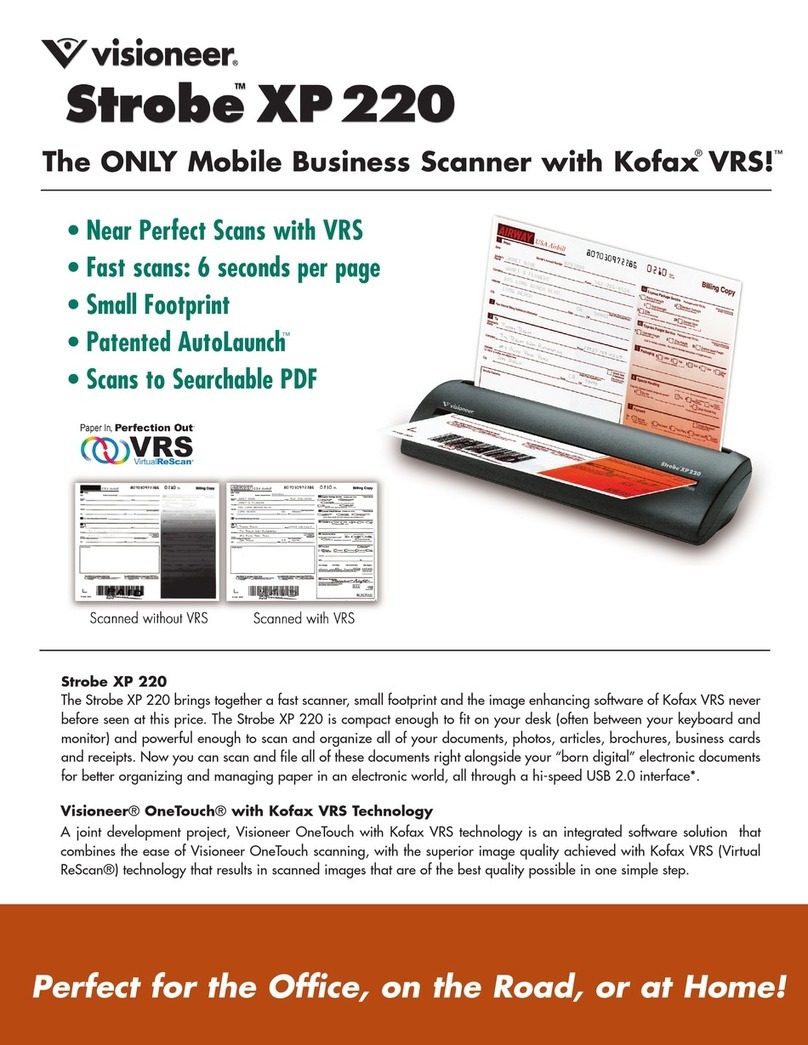
Visioneer
Visioneer Strobe XP 220 Specification sheet
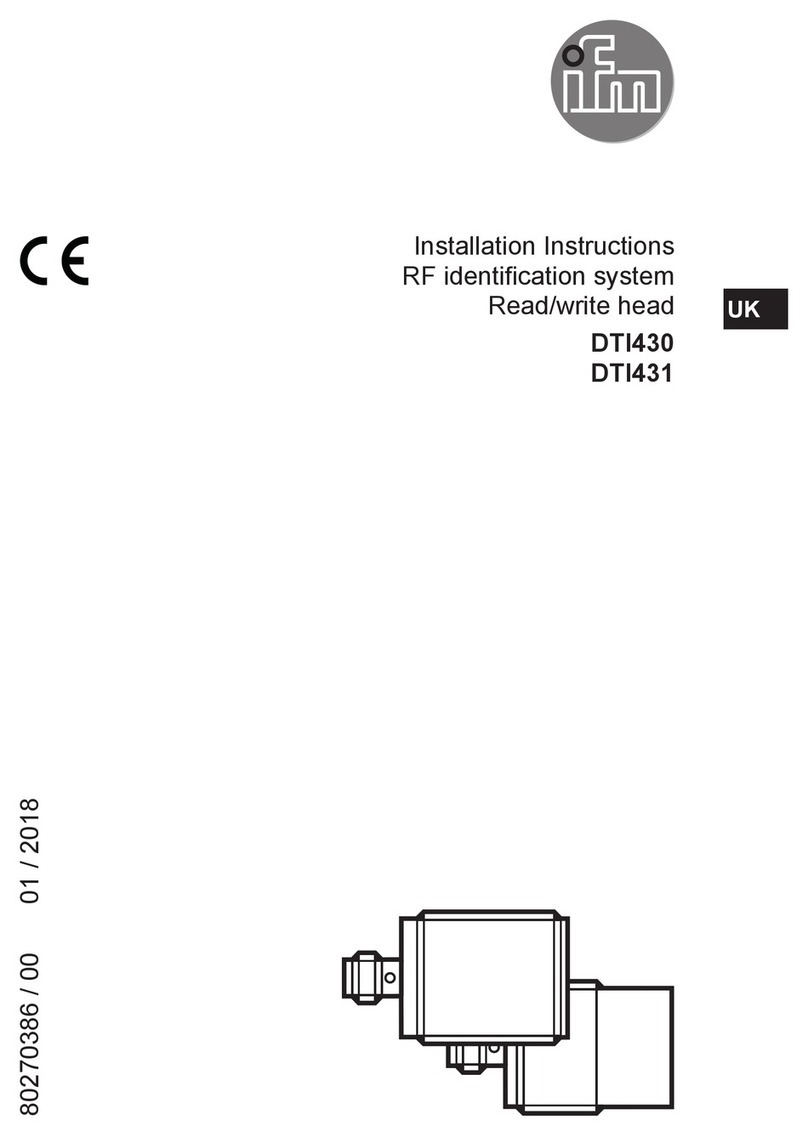
IFM
IFM DTI430 installation instructions

Planon
Planon DocuPen X SERIES Operating manua
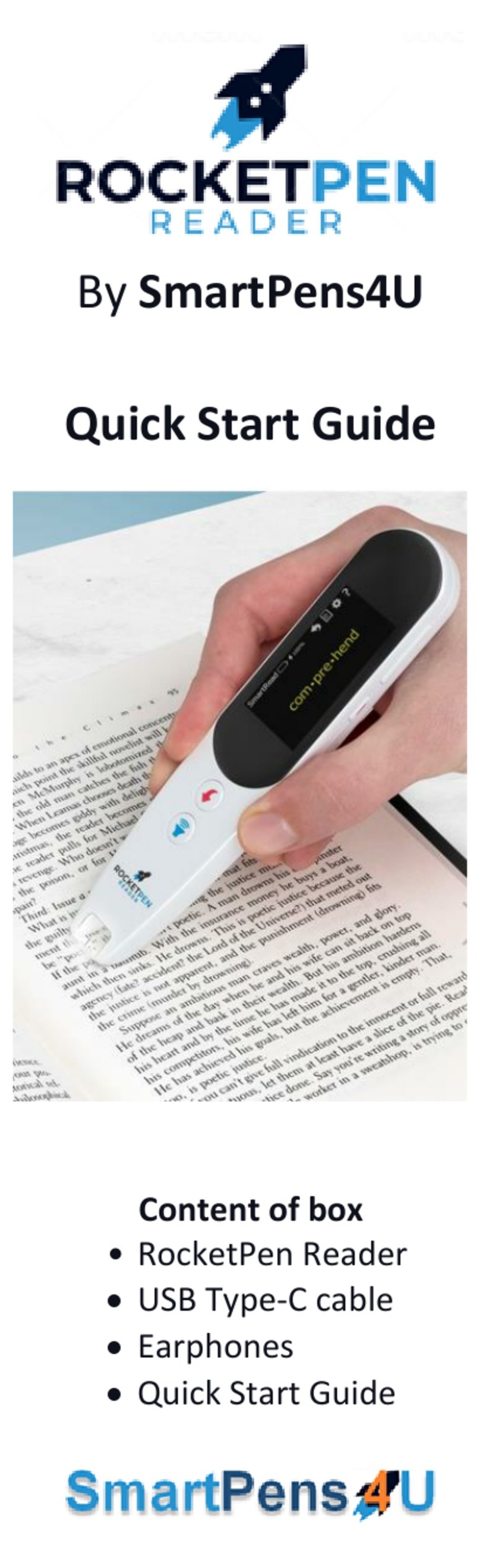
SmartPens4U
SmartPens4U RocketPen Reader quick start guide
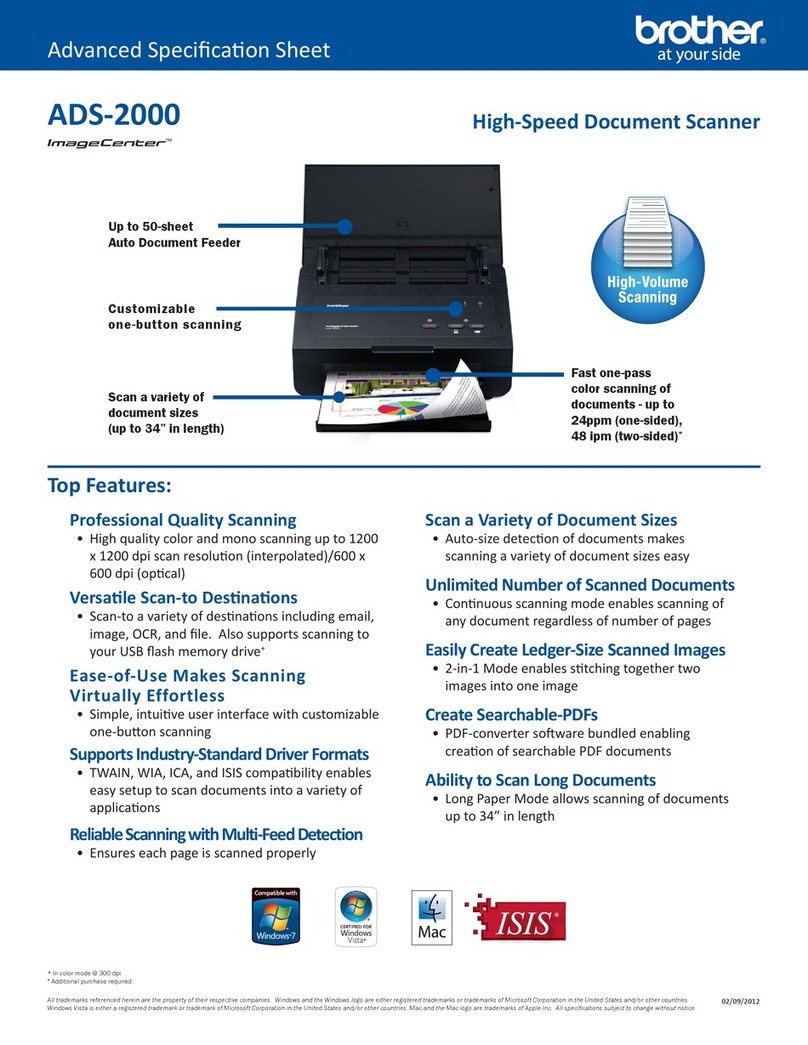
Brother
Brother ImageCenter ADS-2000 Specification sheet