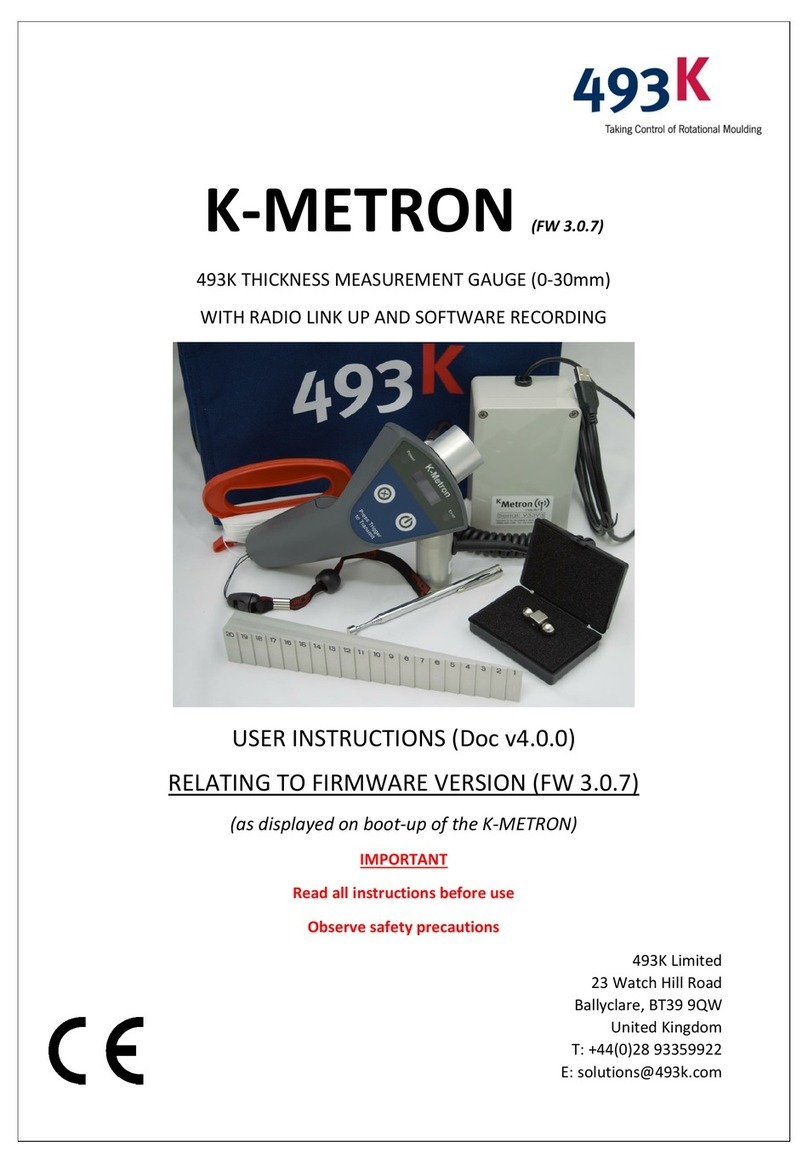K-METRON Radio User Instructions (Firmware 2.3.4; Doc v3.0.0)
1 | P a g e
1OPERATING THE K-METRON...............................................................................................3
1.1 Turning the unit ON & OFF..........................................................................................3
1.2 Coupling the Sensor Head with the Calibrated Magnet. ............................................3
1.3 Loss of Magnetic Coupling. .........................................................................................4
1.4 Tracking the Sensor Head to the Point of Measurement. ..........................................4
1.5 Ensure Correct Sensor Head Orientation....................................................................4
1.6 Measuring an External Radius with K-METRON..........................................................5
1.7 Measuring an Internal Radius with K-METRON. .........................................................5
1.8 The Sensor Head Dimensions......................................................................................6
1.9 Measuring the Thickness.............................................................................................6
1.10 Deleting a Thickness Measurement. .......................................................................6
1.11 Indexing Mould ID. ..................................................................................................6
1.12 Out of Measurable Range Thicknesses....................................................................7
1.13 Choosing which Magnet Type to use. .....................................................................7
1.14 Units of Measurement.............................................................................................7
2THE K-METRON SOFTWARE................................................................................................8
2.1 Connecting the K-METRON to the PC & Installing the Communications Driver.........8
2.2 Downloading the K-METRON Software. .....................................................................8
2.3 Setting the Correct Communications Port..................................................................8
2.4 Recording the Thickness measurements. ...................................................................9
3SAVING THE DATA ............................................................................................................10
3.1 Continuous Internal Database Recording .................................................................10
3.2 Exporting to Excel......................................................................................................10
3.3 Erasing Unwanted Data.............................................................................................11
4POWERING THE K-METRON .............................................................................................12
4.1 Battery Type ..............................................................................................................12
4.2 Replacing the Battery in K-METRON.........................................................................12
4.3 Battery Life ................................................................................................................12
5CALIBRATING THE K-METRON ..........................................................................................13
5.1 Entering Calibration Mode........................................................................................13
5.2 Calibrating the K-METRON........................................................................................13