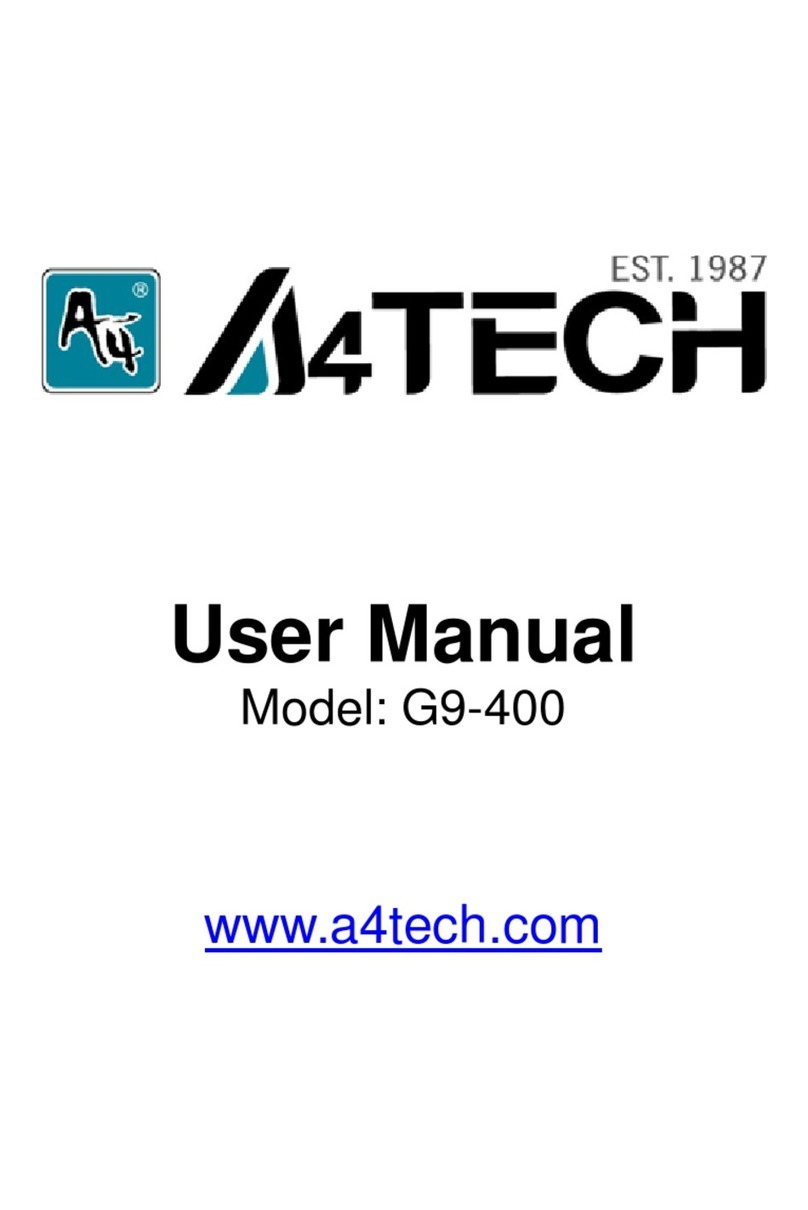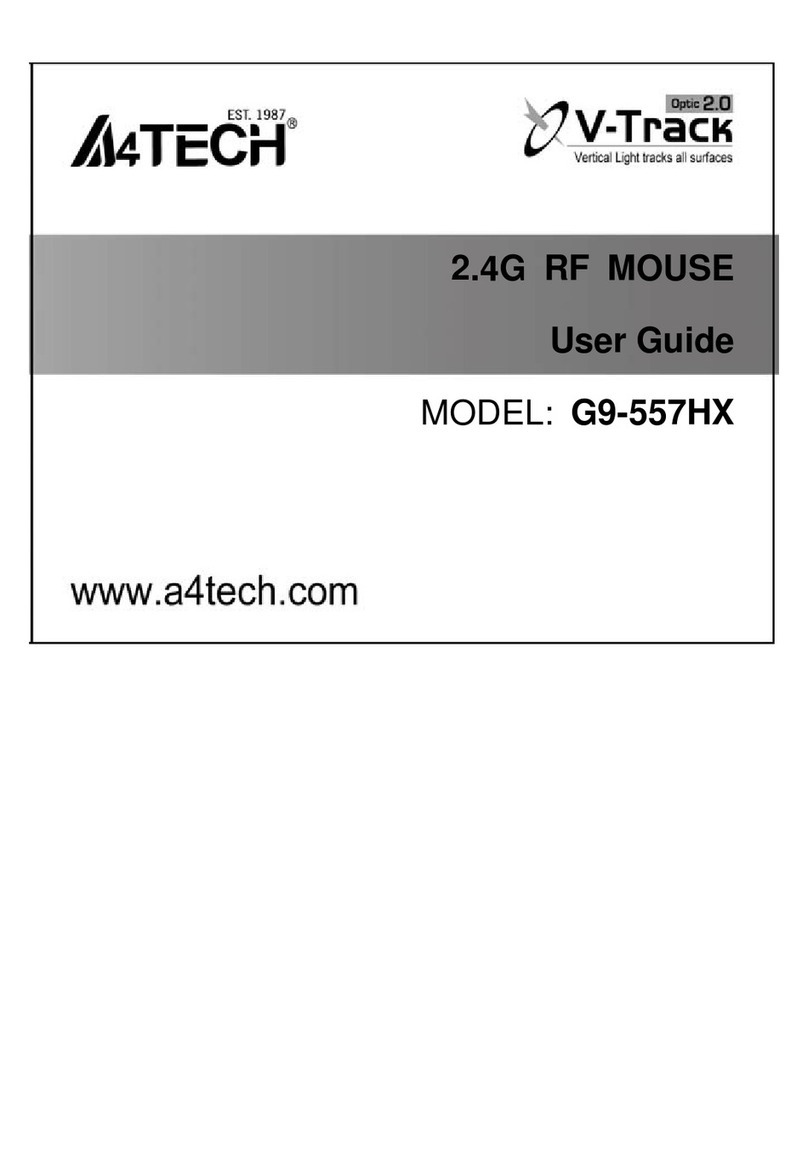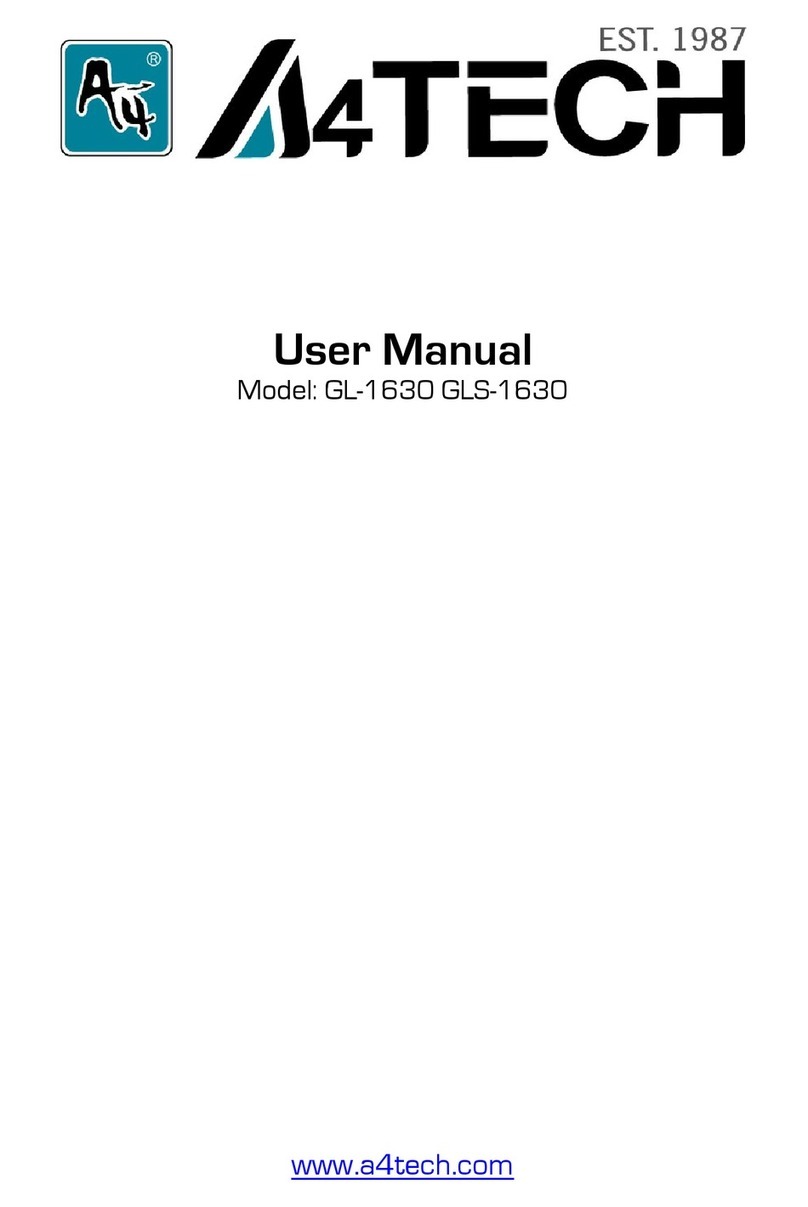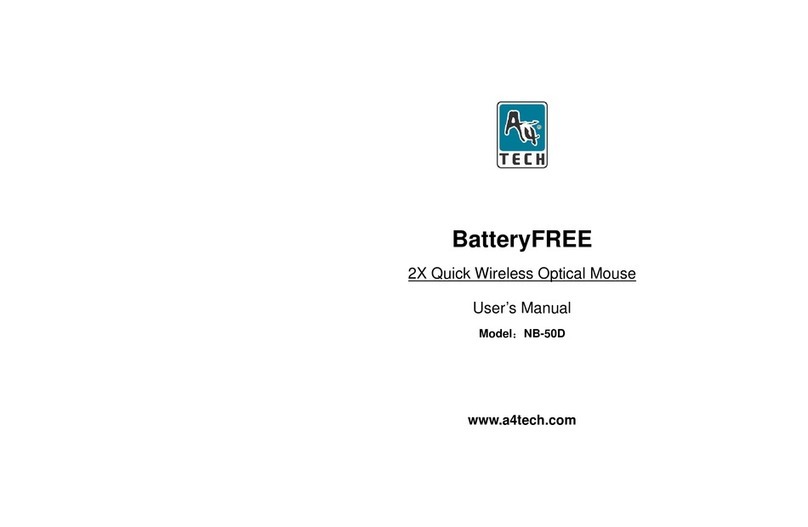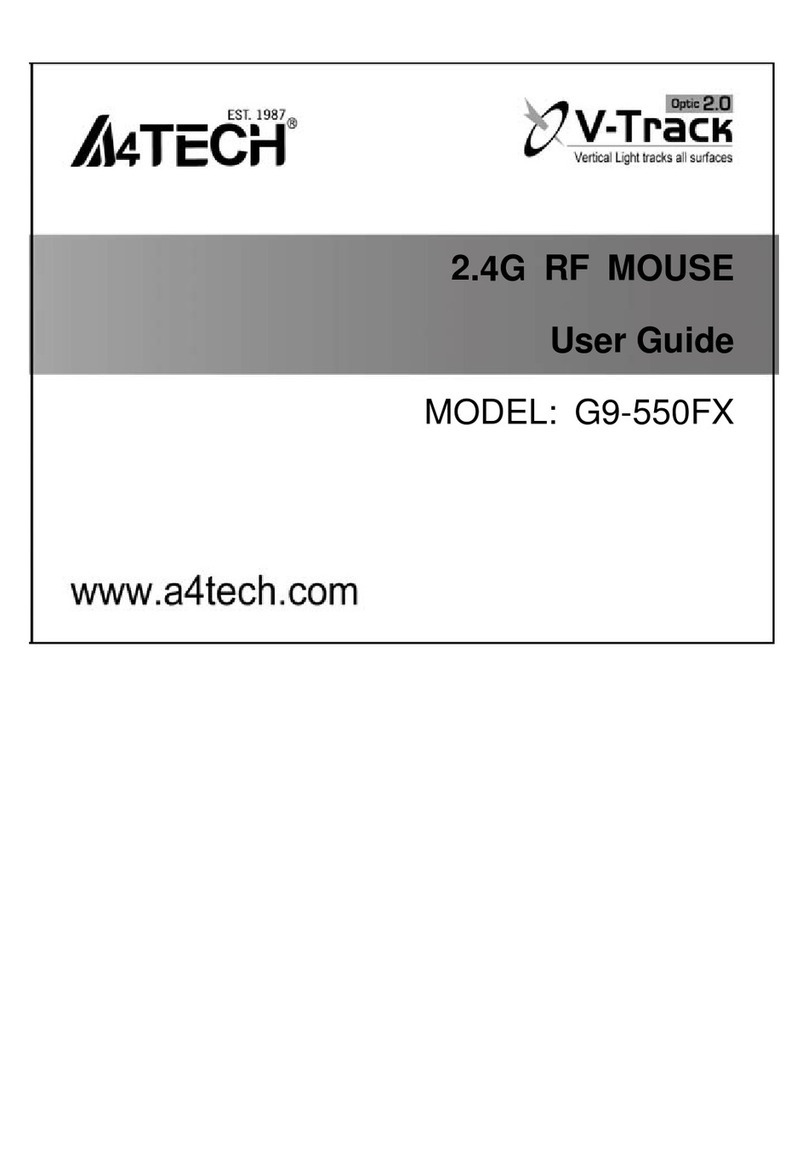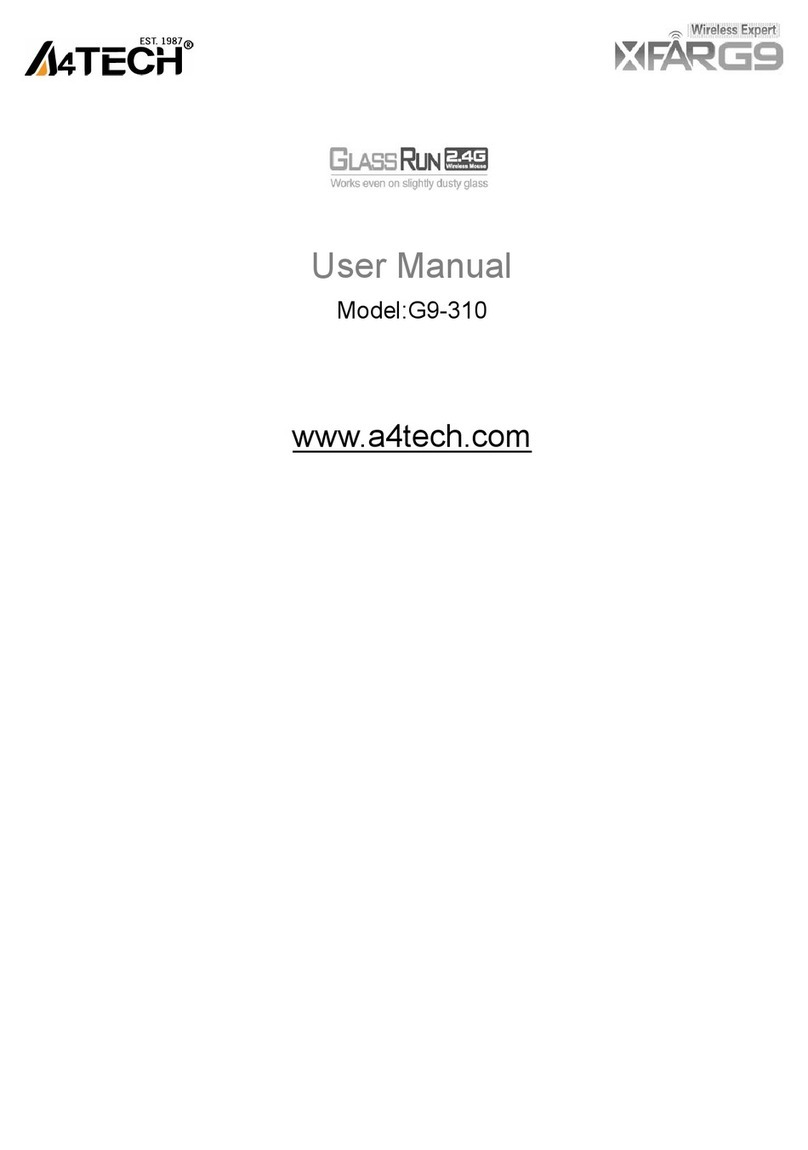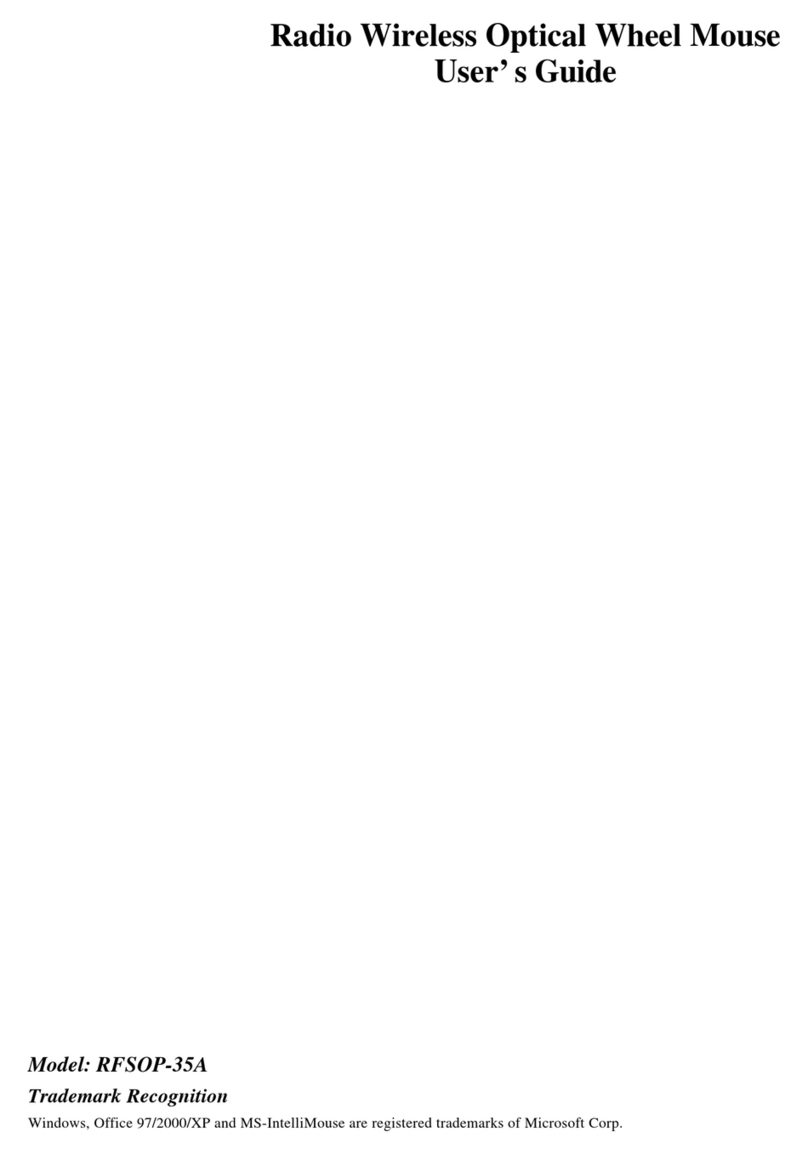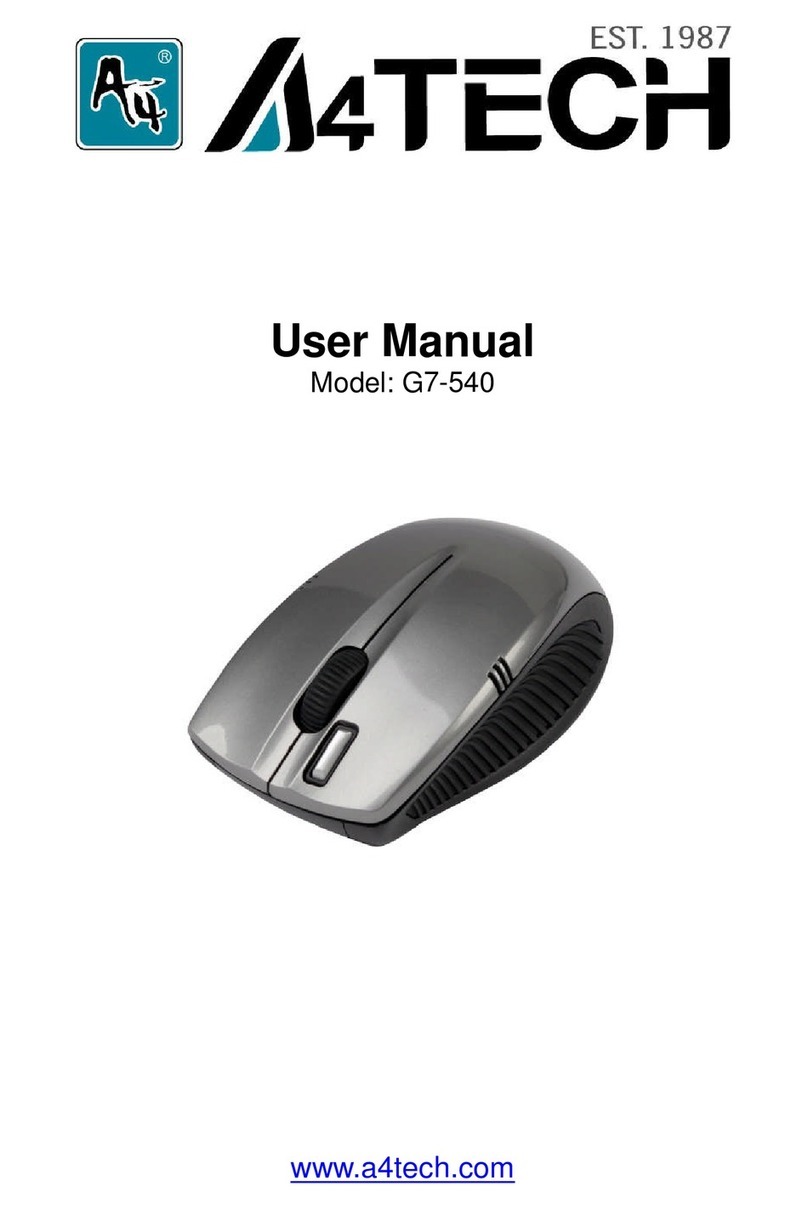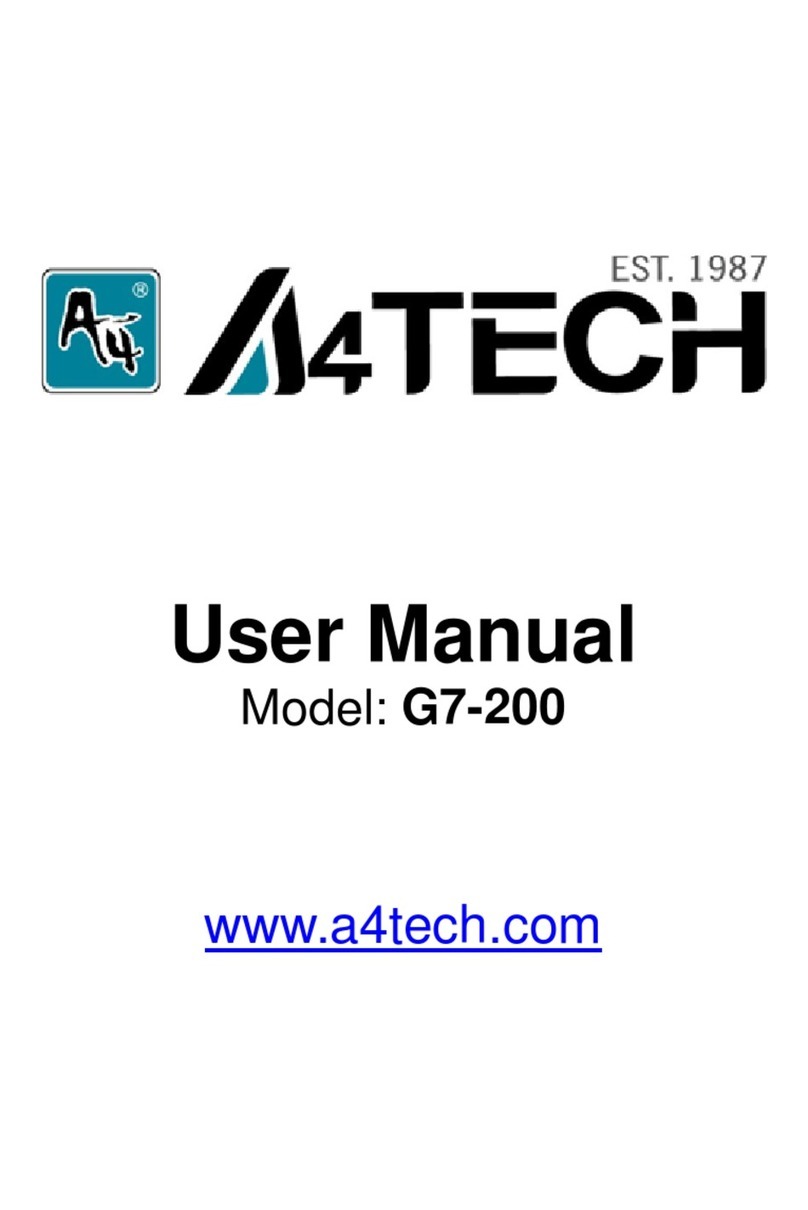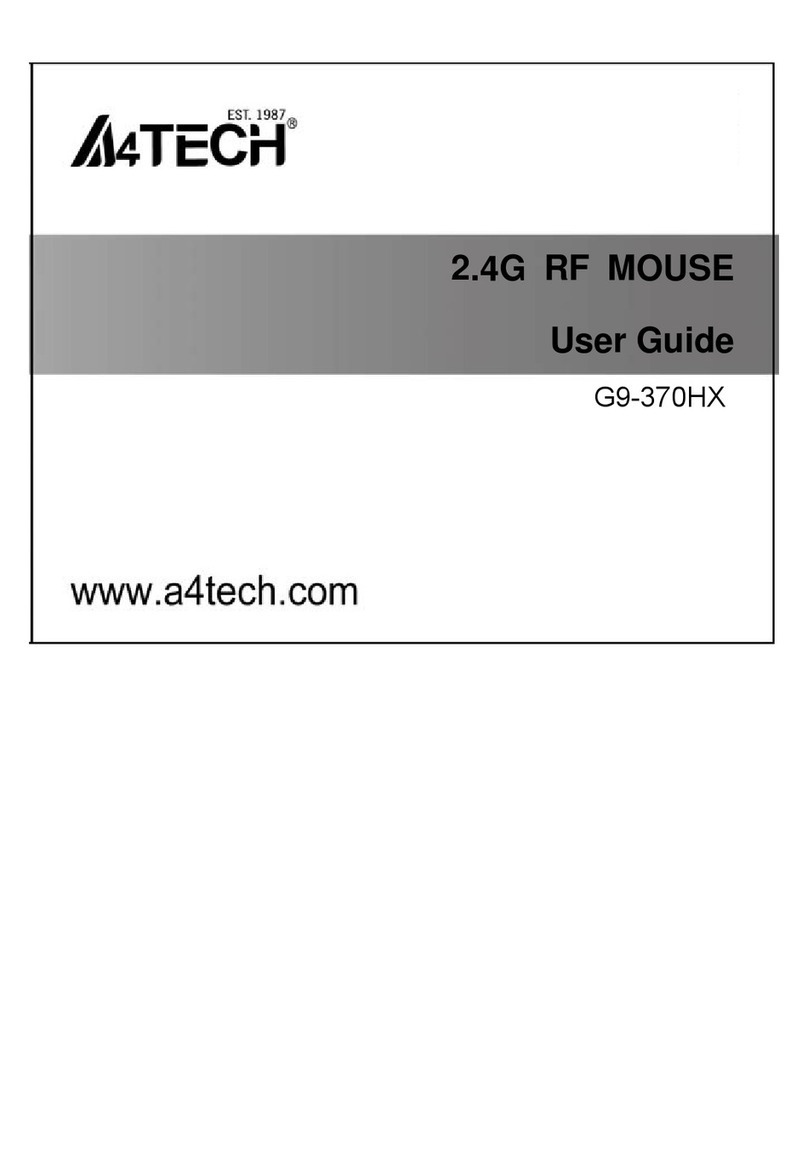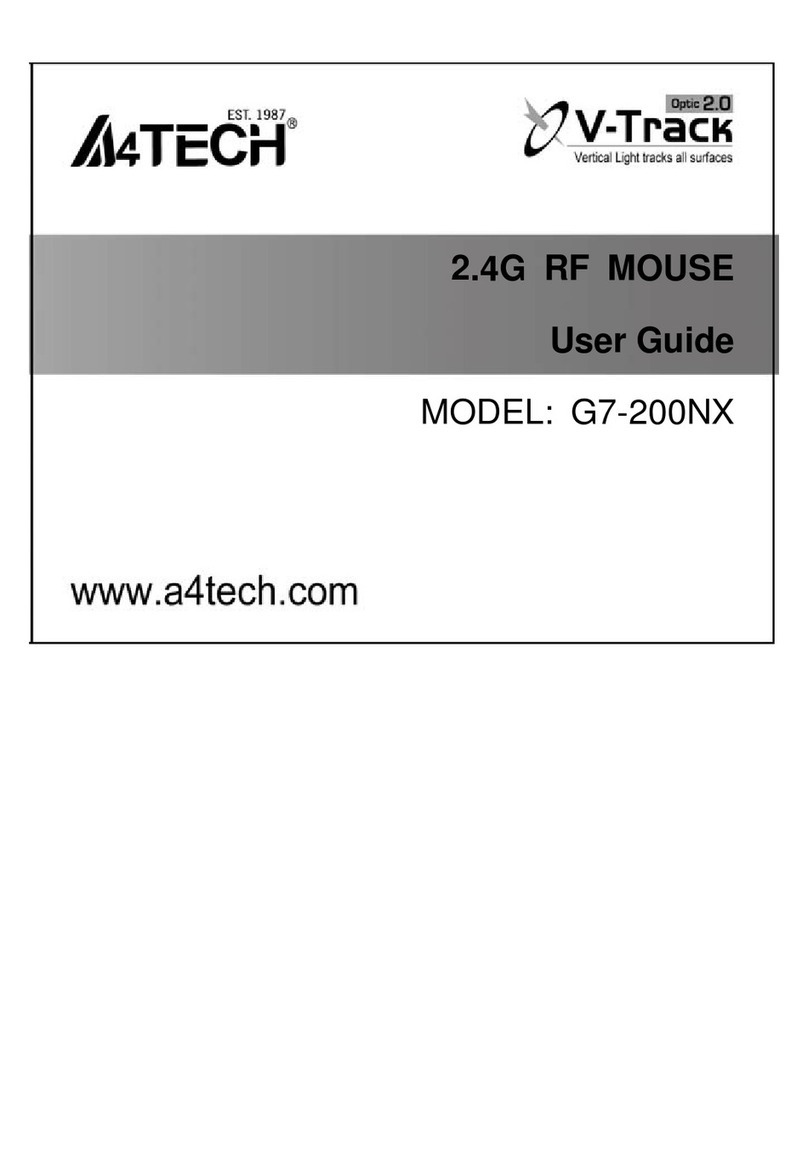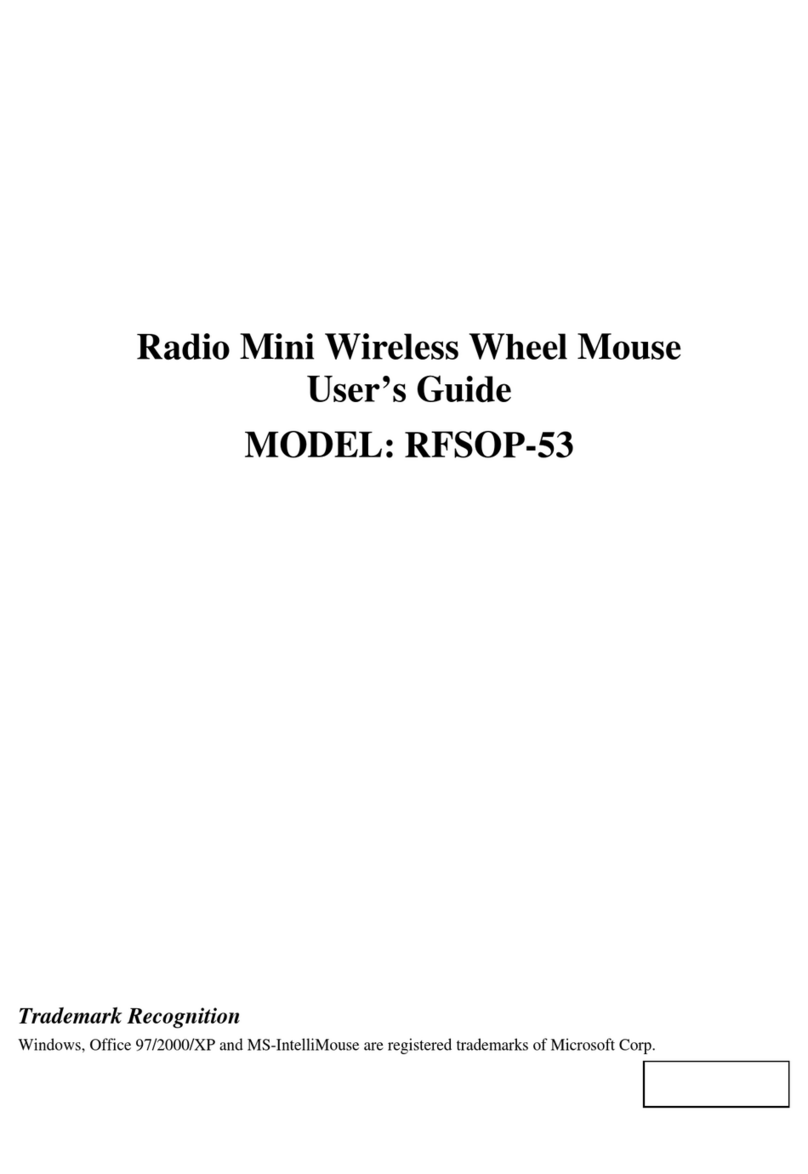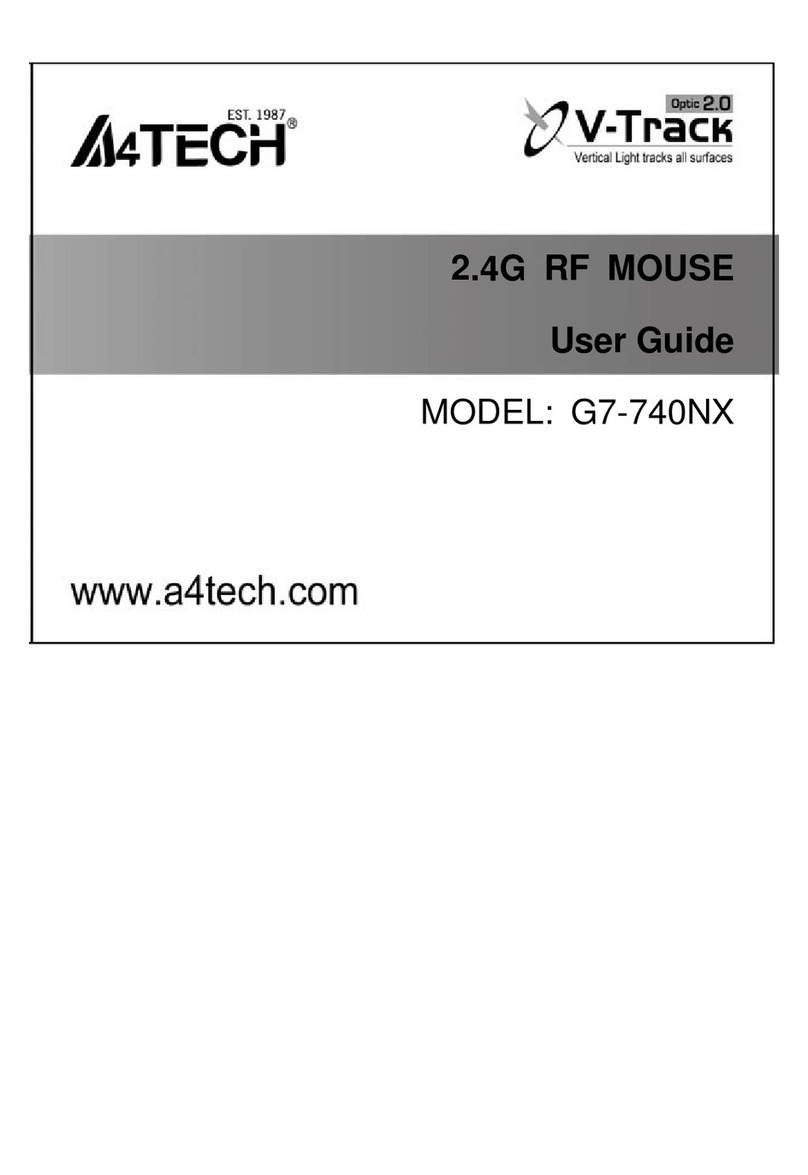- 2 -
Knowing the mouse
2.4GHz wireless technology with 16 channels and 1,048,576 ID
Codes
Errorless 2-Way Communication Technology
The 2.4GHz RF wireless technology is fine-tuned with 16 selected
channels and exclusive 1,048,576 ID-codes; it offers precise and
smooth wireless operation in active wireless environments. It allows
many wireless devices to operate simultaneously in one area without
interfering in the range up to 8-10 meters.
Errorless 2-way communication technology features error
correction capability that speeds up data transmission and
increases wireless precision. It saves valuable battery power
and cost.
Anti-interference with Auto Channel Hopping Technology Ultra Low Battery Power Consumption - Only 6mA!
"Auto Channel Hopping" technology automatically detects and
secures available channels in the busy public 2.4GHz universal band.
It ensures better quality of wireless communication.
2.4G is designed with “4 Level Auto Power Saving” modes with
ultra low battery power consumption, it only requires 6mA of
electric current to operate.
Ultra Low Battery Power Consumption - Only 6mA! Say Goodbye To Double Click
2.4G is designed with “4-Level Auto Power Saving” modes. With ultra
low battery power consumption, it only requires 6mA of electric current
to operate.
Just one click on “2X Button” directly opens files and programs,
saves time and improves efficiency.
Specifications
RF Data Transmit Rate 2Mbps Frequency 2.402GHz~2.481GHz
ID Codes 1,048,576 sets Channels 16 channels