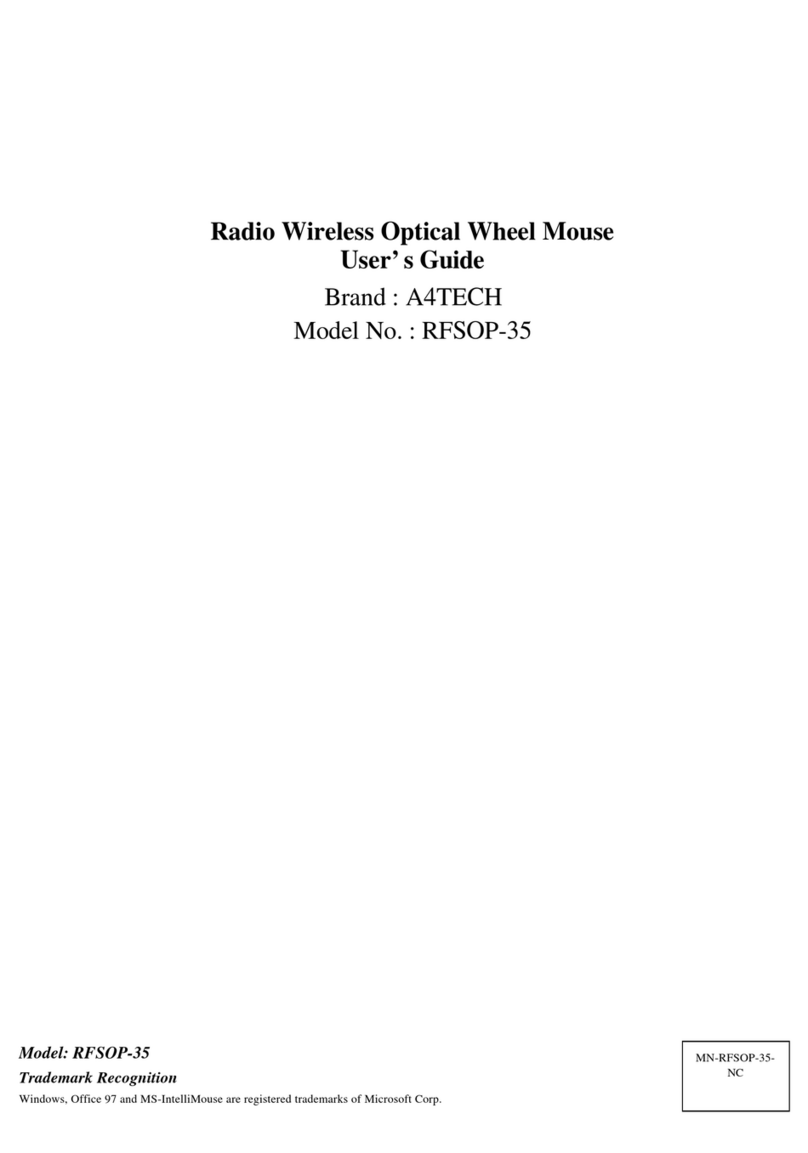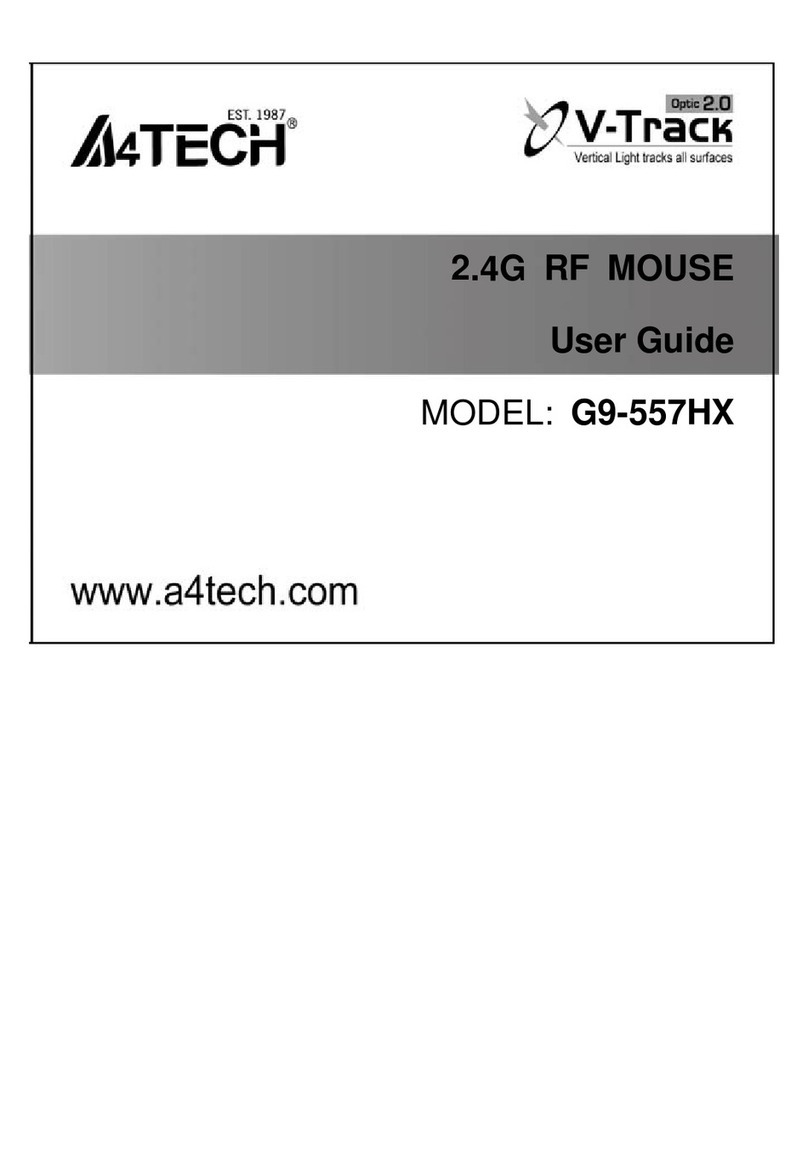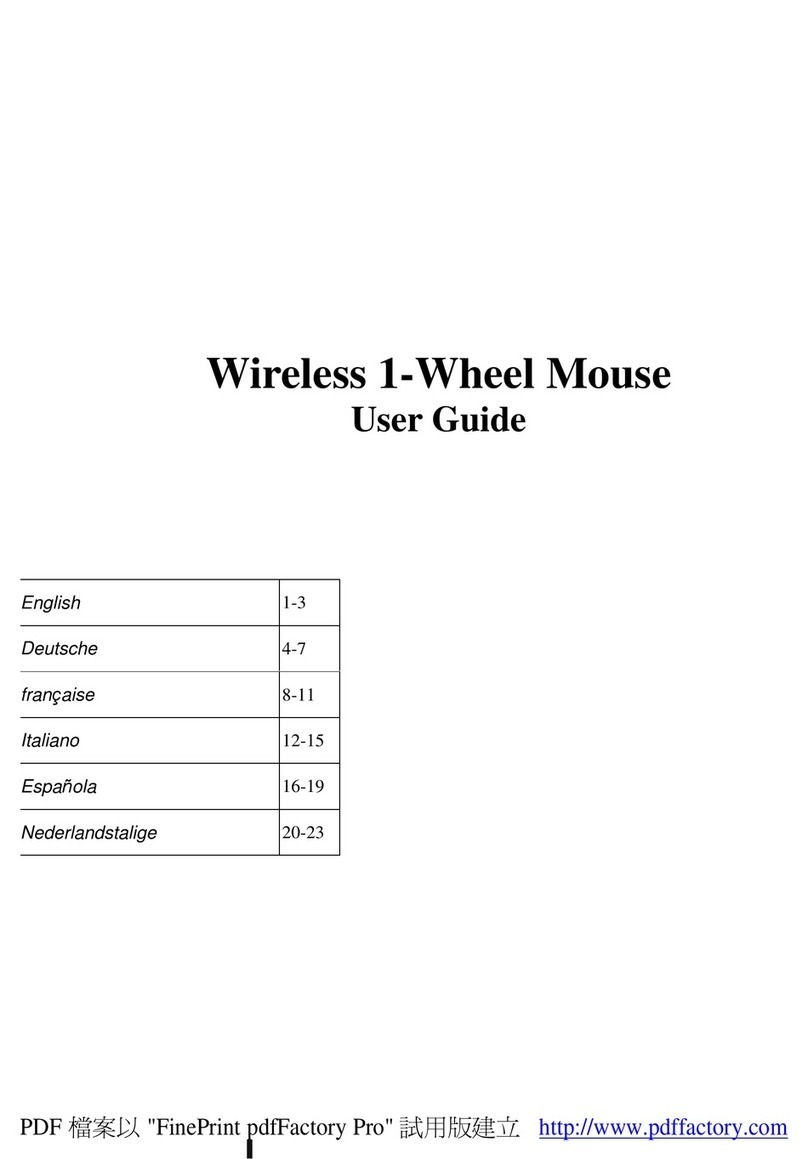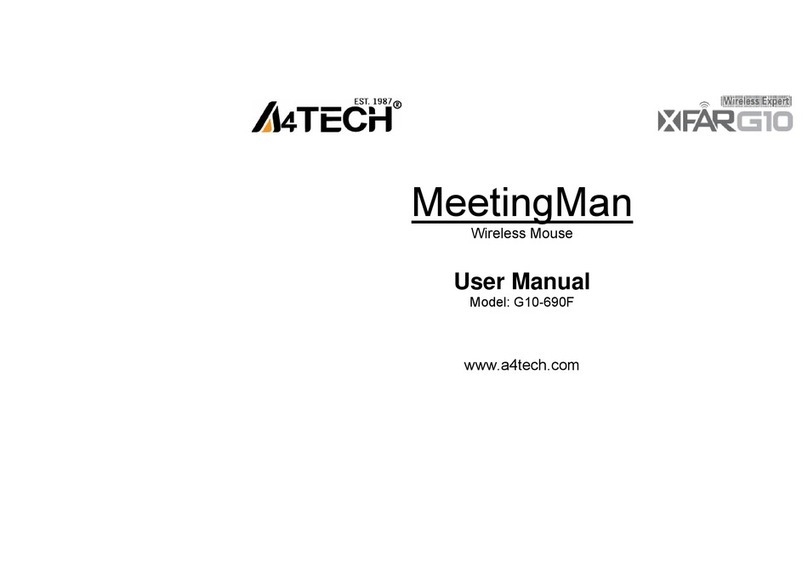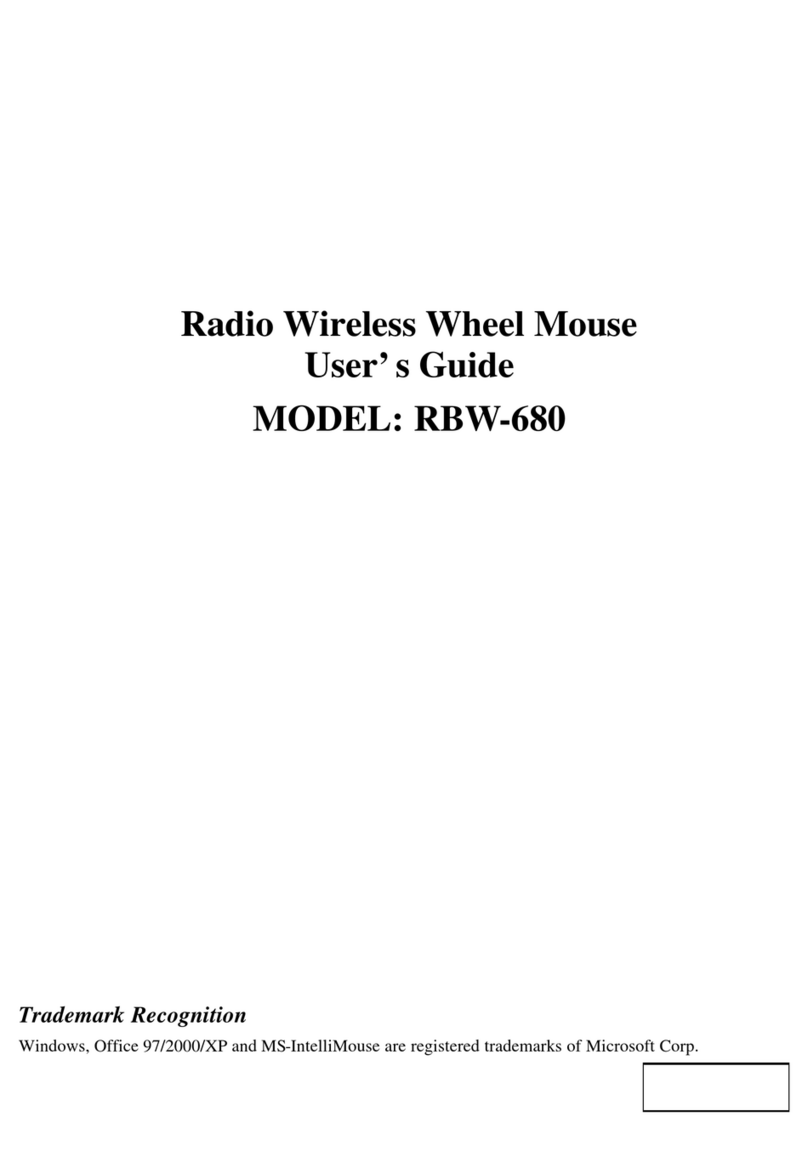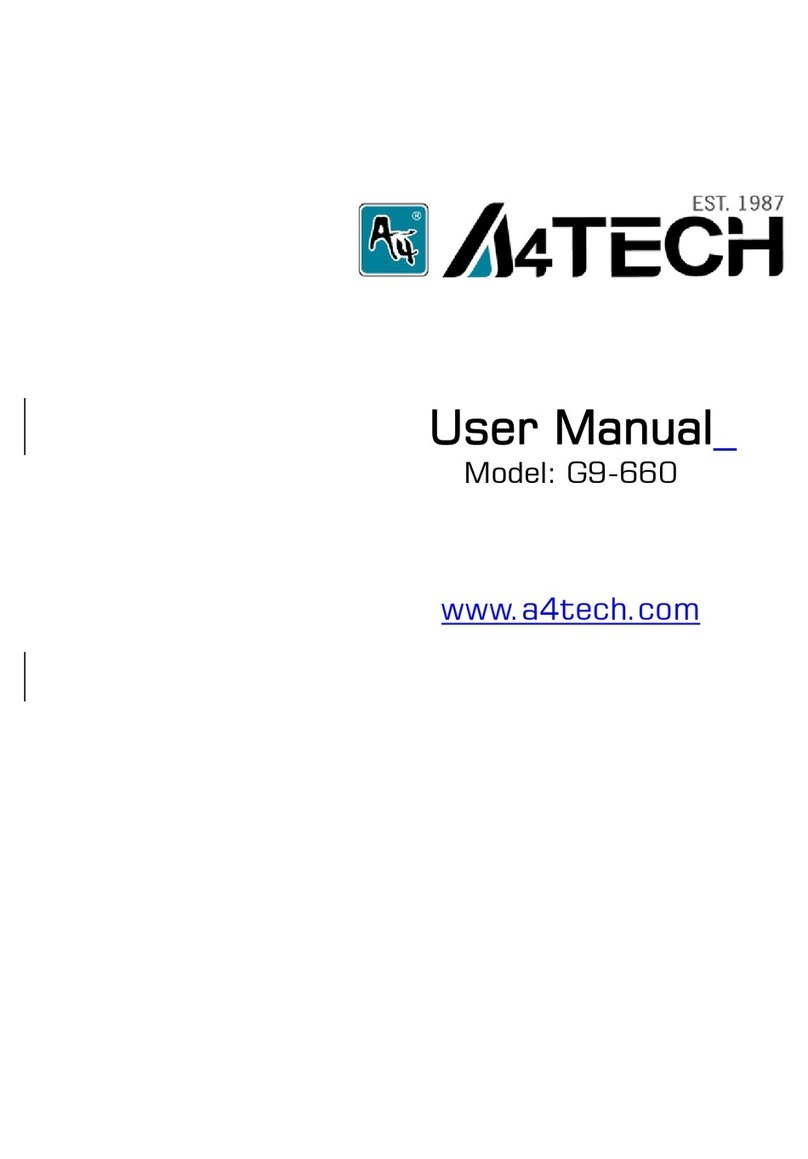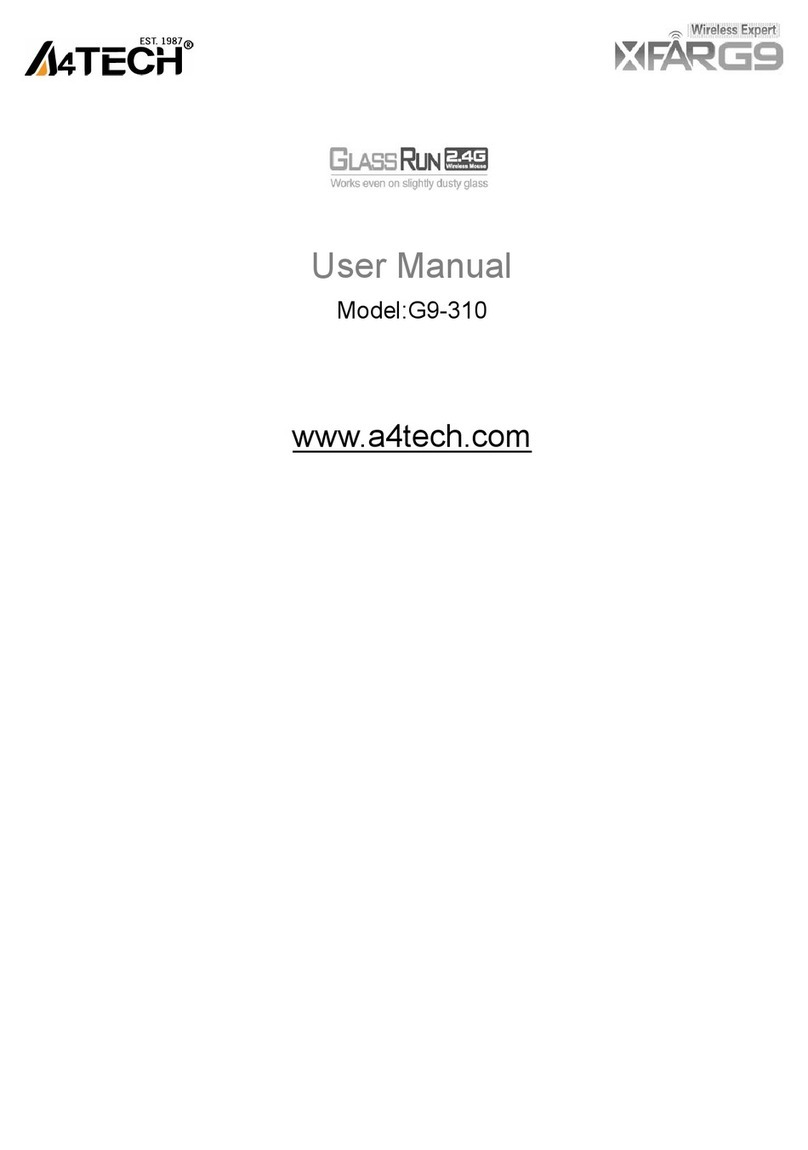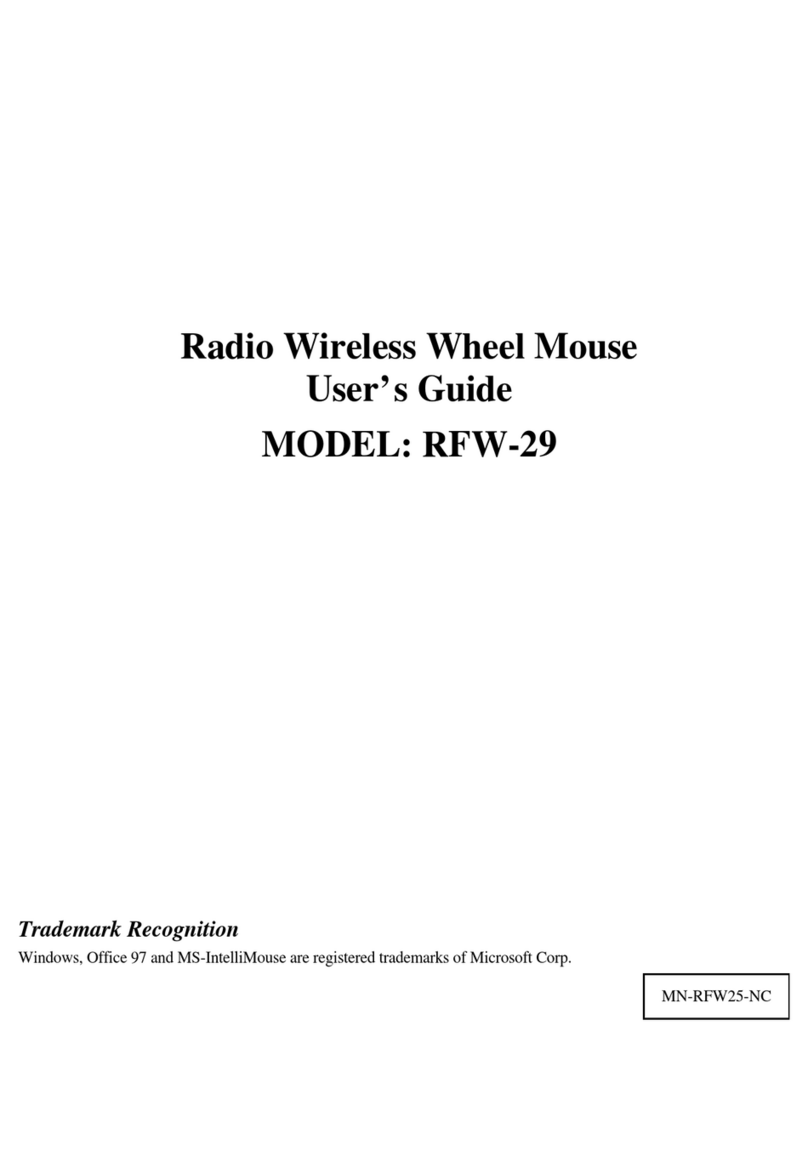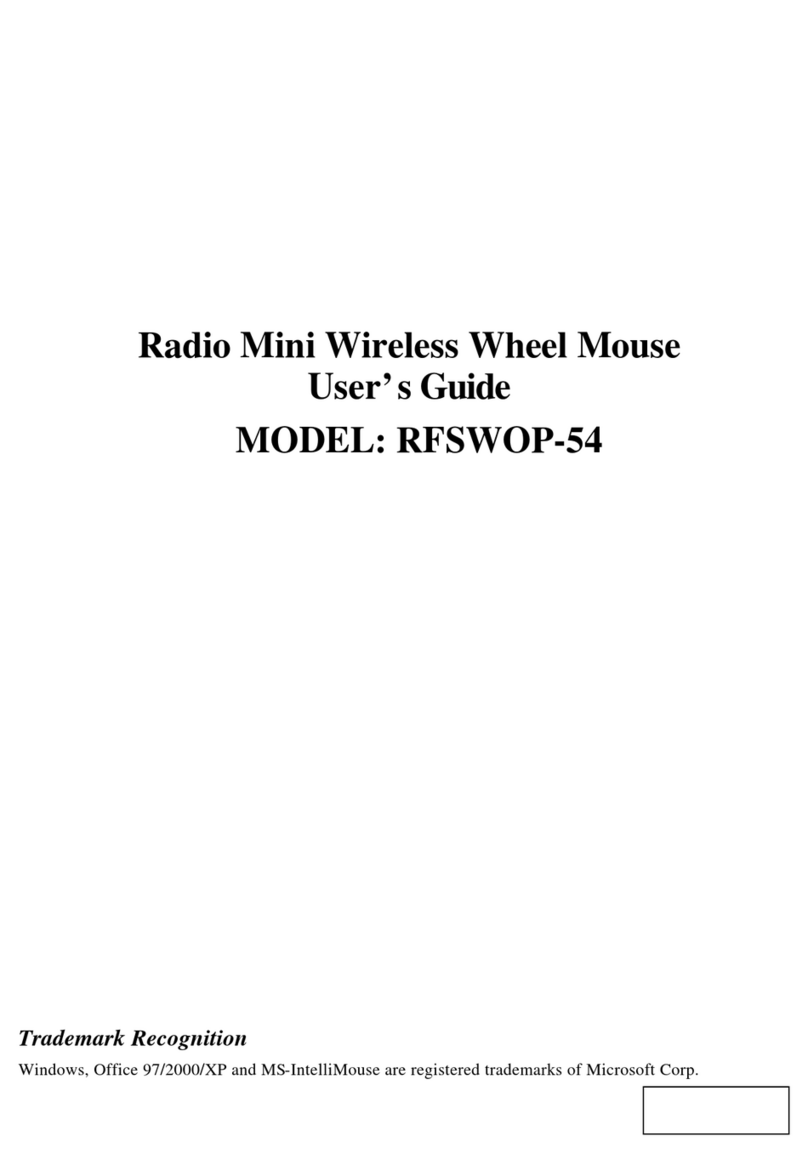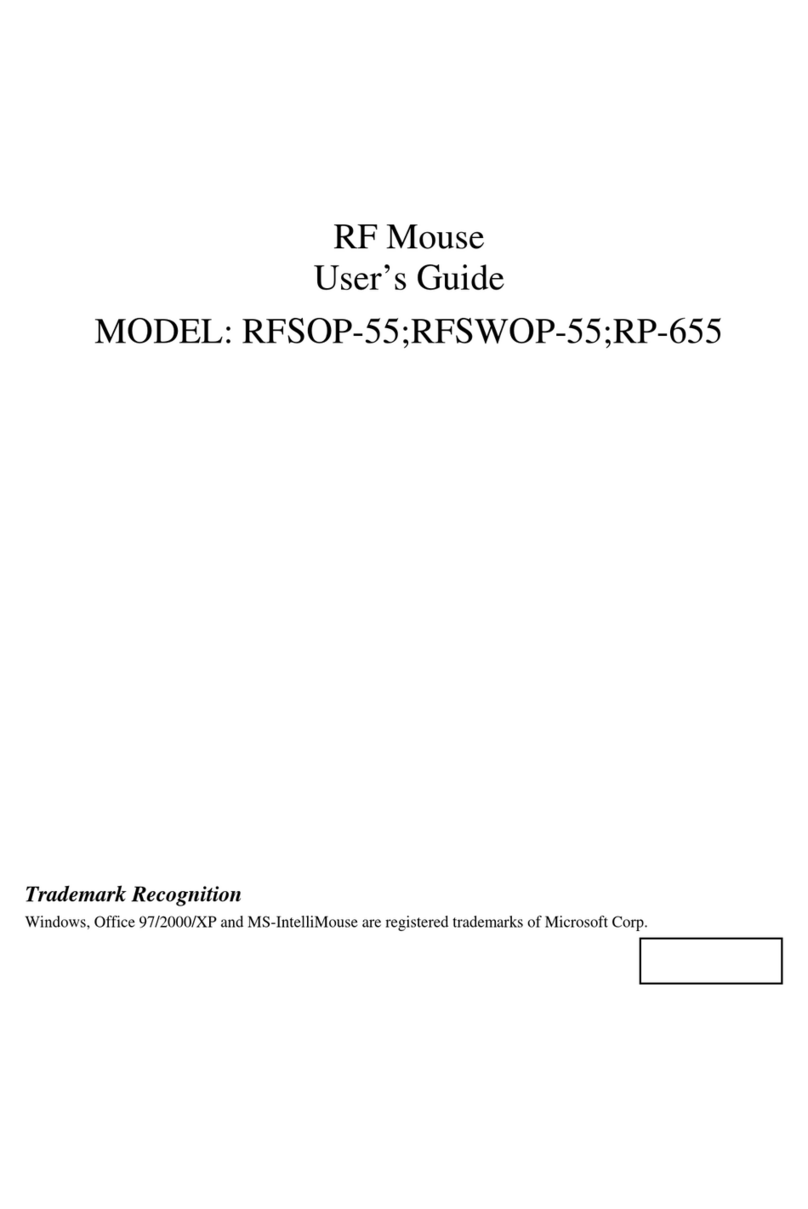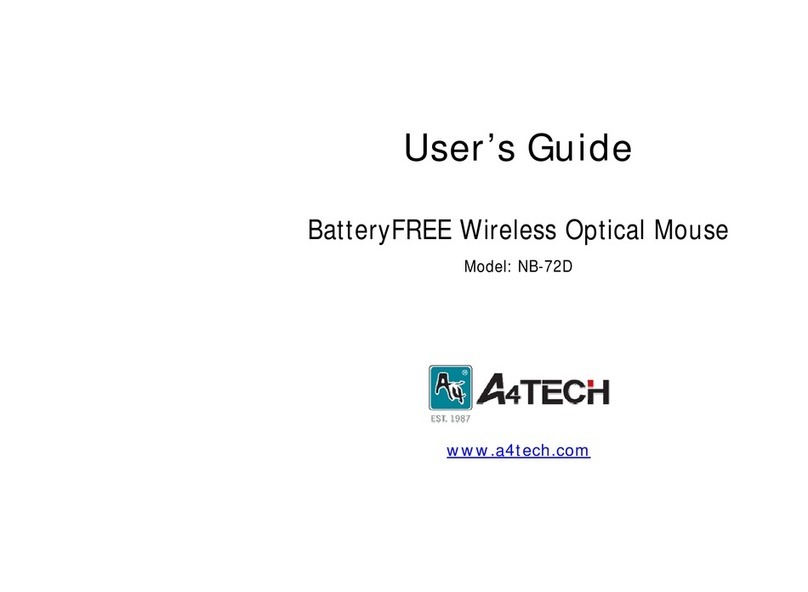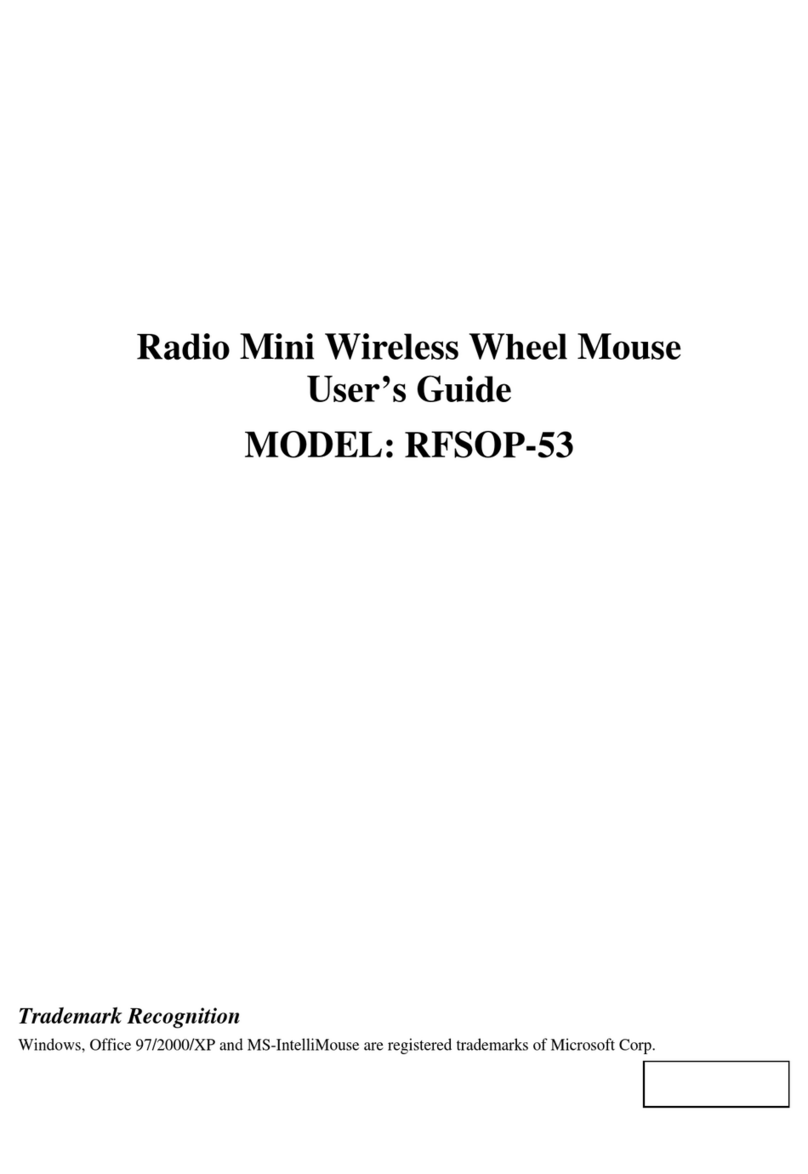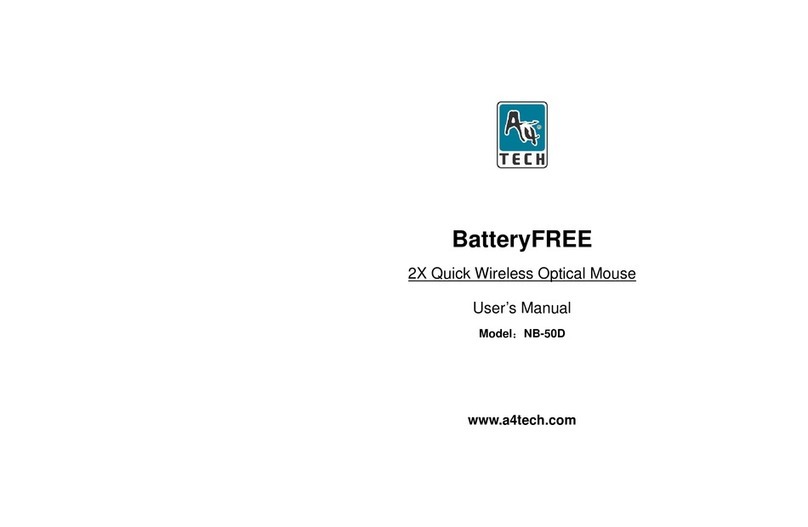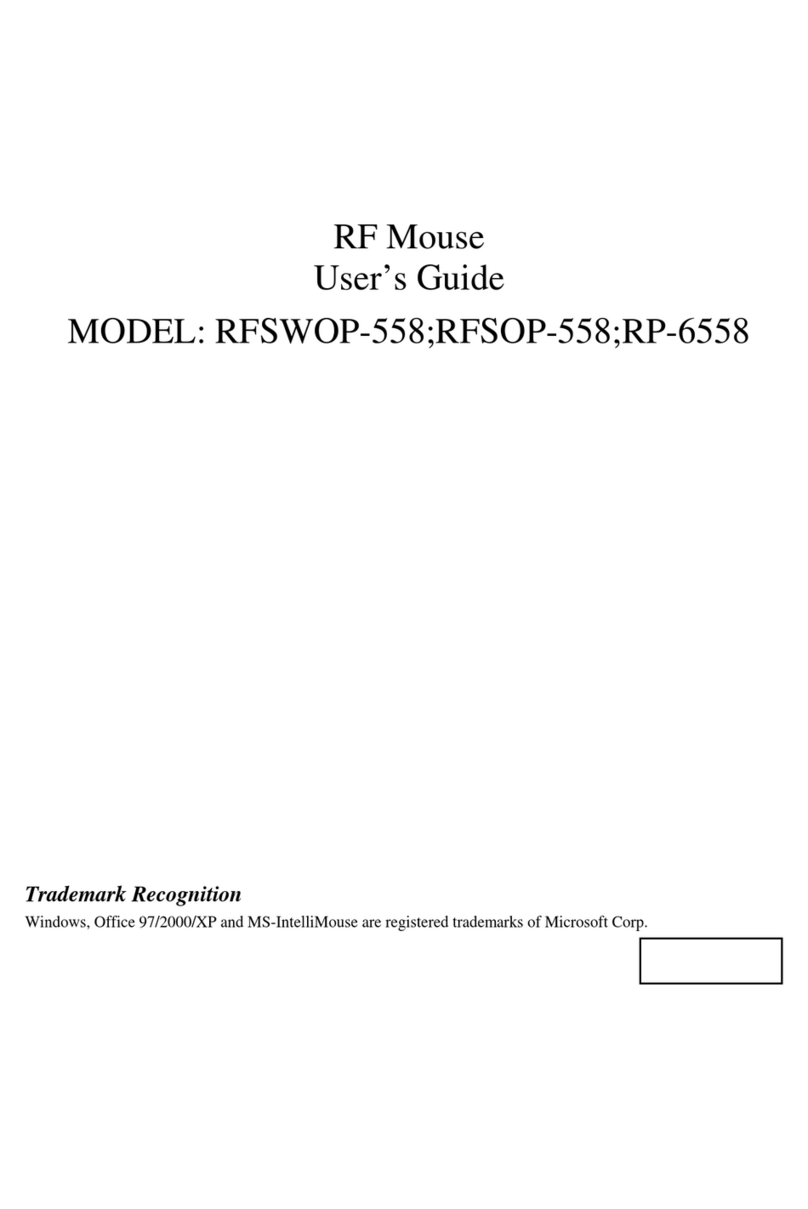THIS DEVICE COMPLIES WITH PART 15 OF THE FCC RULES. OPERATION IS SUBJECT TOTHE FOLLOWING TWO
CONDITIONS:(1) THIS DEVICE MAY NOT CAUSE HARMFUL INTERFERENCE AND (2) THIS DEVICE MUST ACCEPT ANY
INTERFERENCE RECEIVED,INCLUDING INTERFERENCE THAT MAY CAUSE UNDESIRED OPERATION.
Federal Communications Commission Requirements
The equipment has been tested and foundto complywith the limits for Class B Digital Device,pursuant to part15
ofthe FCC Rules. These limits are designed to provide reasonable protection against harmful interference in a
residentialinstallation. This equipment generates, uses and can radiate radio frequencyenergyand,ifnot installed
and used in accordance with theinstruction,maycause harmful interference to radio communication. However,
there is no guarantee that interference will notoccur ina particular installation. Ifthis equipment does cause harmful
interference to radio or television reception, whichcan be determined byturning the equipment offand on, theuser
is encouraged to tryto correct the interference byoneor more ofthe following measures:
lReorient ofrelocate the receiving antenna.
lIncrease the separation between the equipment and receiver.
lConnect theequipment intoan outlet on a circuit different fromthat to whichthereceiver is connected.
lConsult the dealer or an experienced radio/TV technician for help.
THE CHANGES OR MODIFICATIONS NOT EXPRESSLY APPROVED BY THE PARTY RESPONSIBLE FOR COMPLIANCE
COULD VOID THE USER SAUTHORITY TO OPERATE THE EQUIPMENT.
This device complies with Part 15 oftheFCC Rules. Operation is subject to the following two conditions:
(1). this device maynot cause harmful interference, and
(2). this device must accept anyinterference received, including interference that maycause undesired operation.
Introduction
Congratulations on your purchase.
Your new BatteryFREE Wireless Optical Mouse will offer you wireless freedom, yet no batteryis required.
Whilst saving you the cost of batteries, it assures wrist comfort, light, easyoperation and no- RF interference.