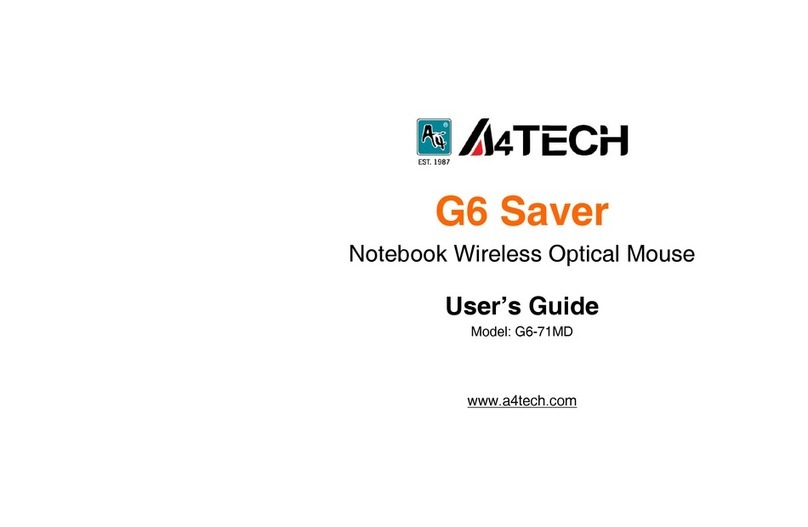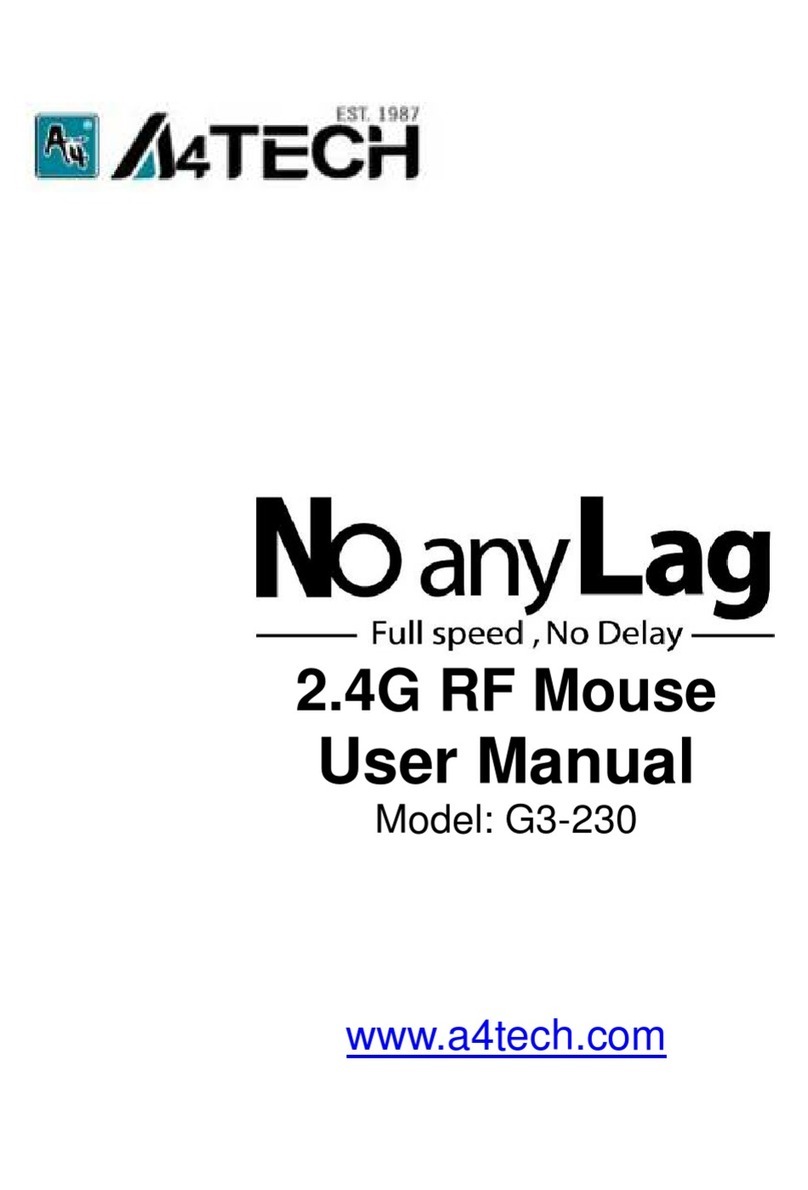A4Tech Wireless Optical Zoom Mouse User manual
Other A4Tech Mouse manuals

A4Tech
A4Tech NB-20D User manual

A4Tech
A4Tech G9-630 User manual

A4Tech
A4Tech G7-750 User manual

A4Tech
A4Tech G9-530HX User manual
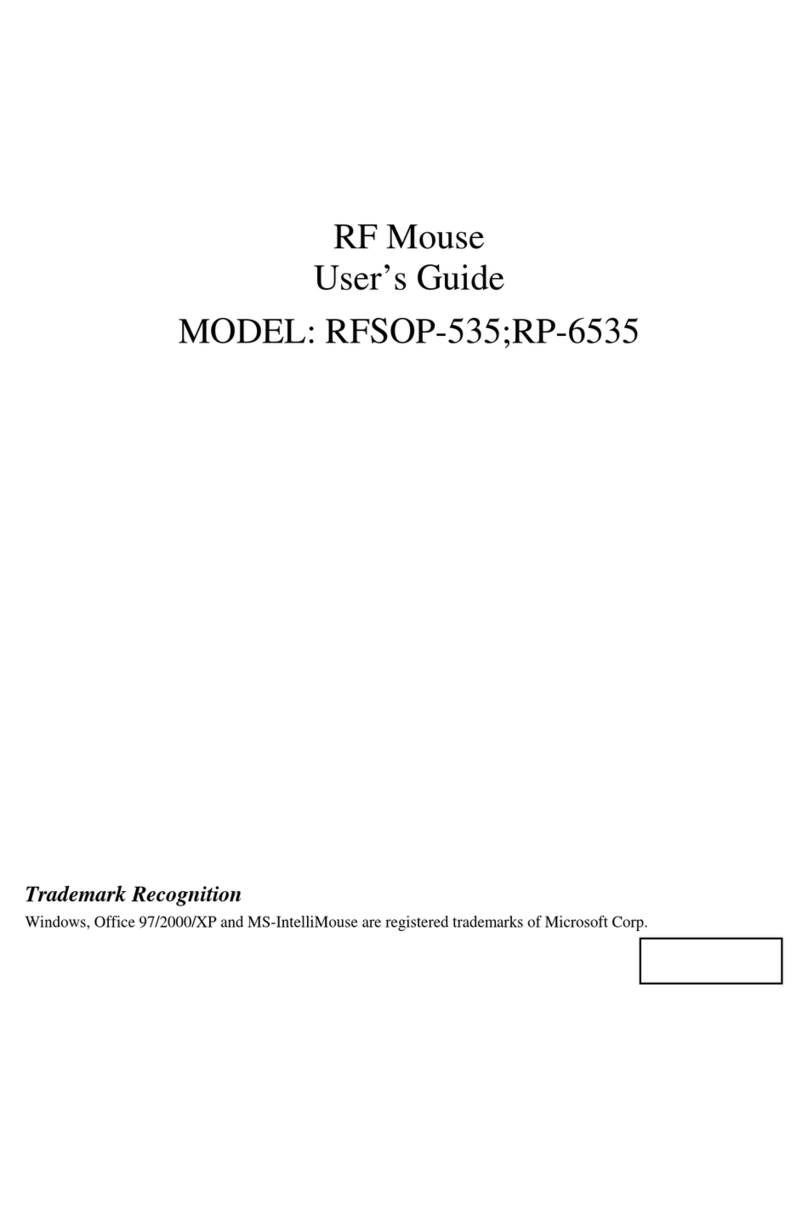
A4Tech
A4Tech RFSOP-535 User manual

A4Tech
A4Tech RFW-33 User manual
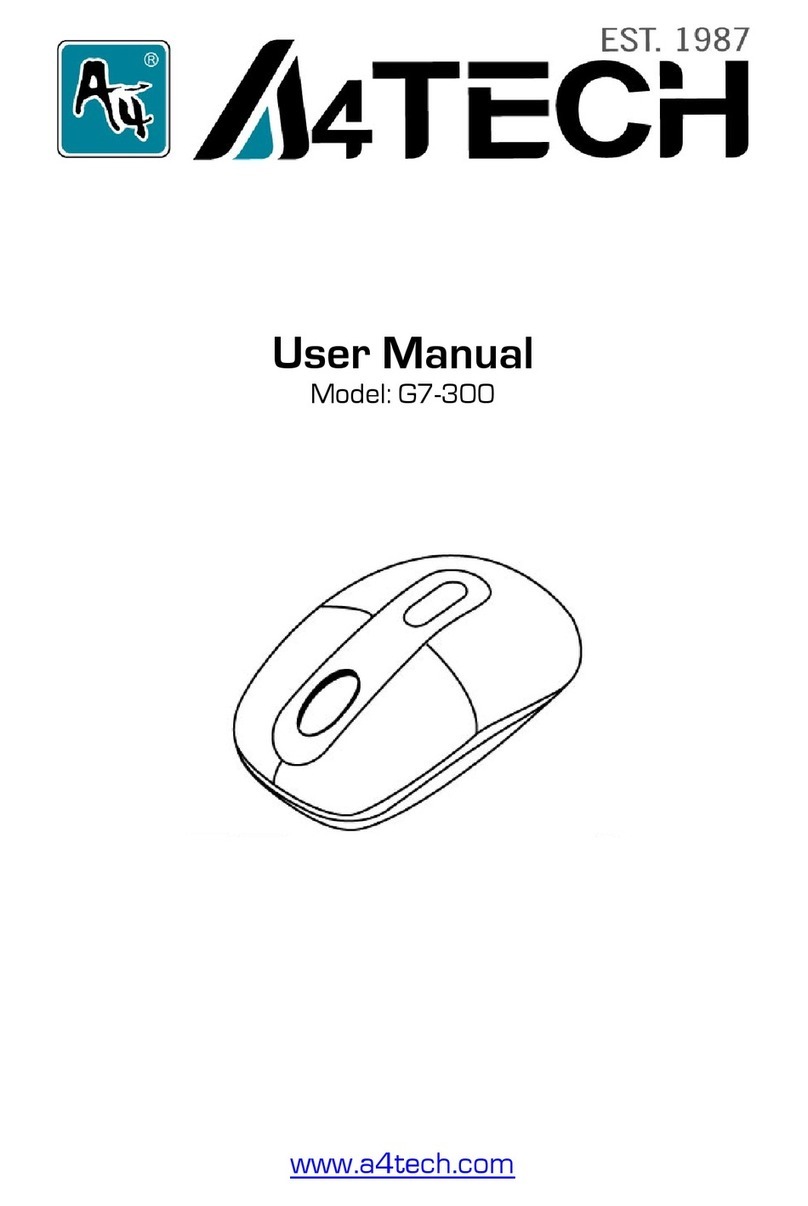
A4Tech
A4Tech G7-300 User manual
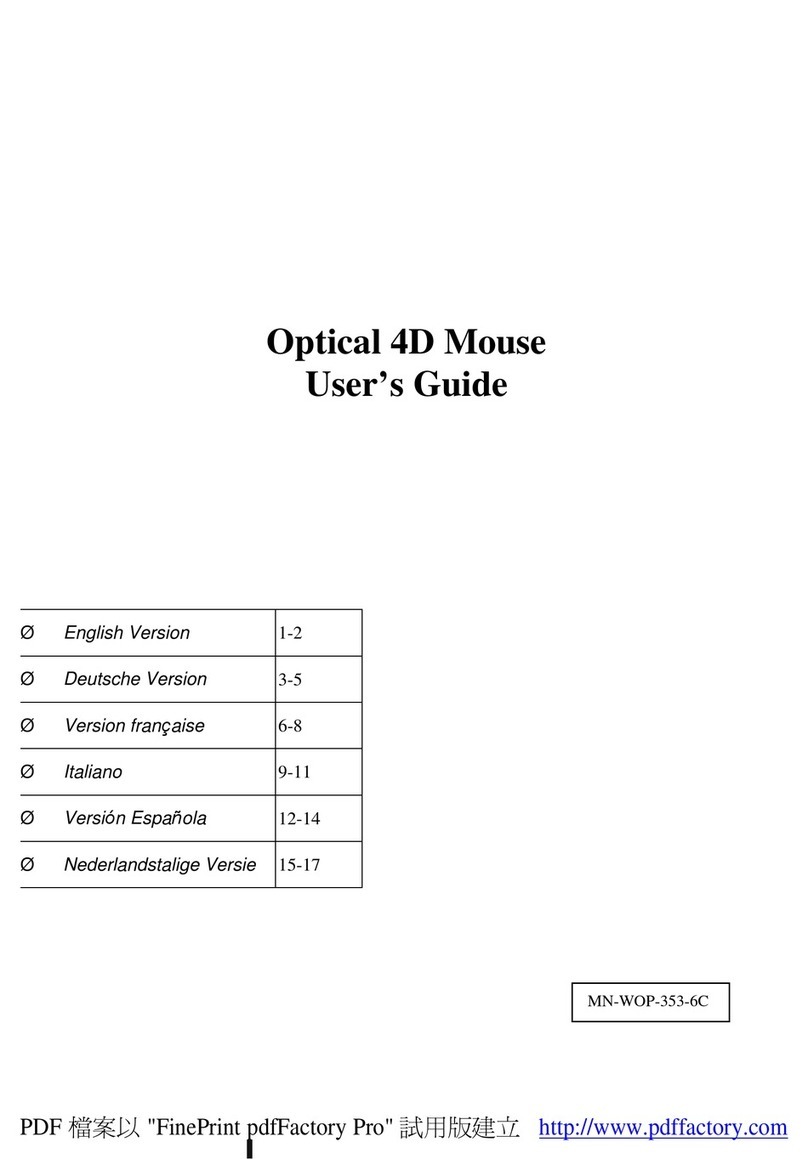
A4Tech
A4Tech 4D User manual

A4Tech
A4Tech MeetingMan G10-700F User manual
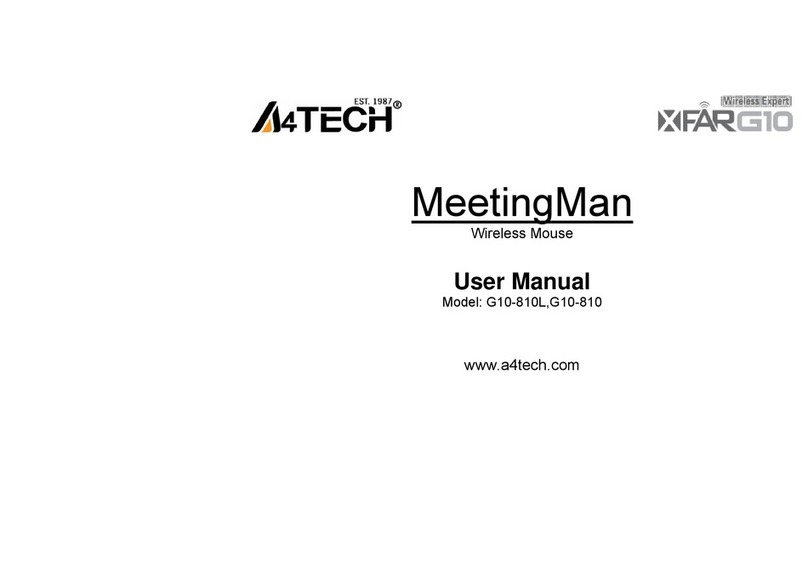
A4Tech
A4Tech MeetingMan G10-810L User manual

A4Tech
A4Tech X-710BFS User manual
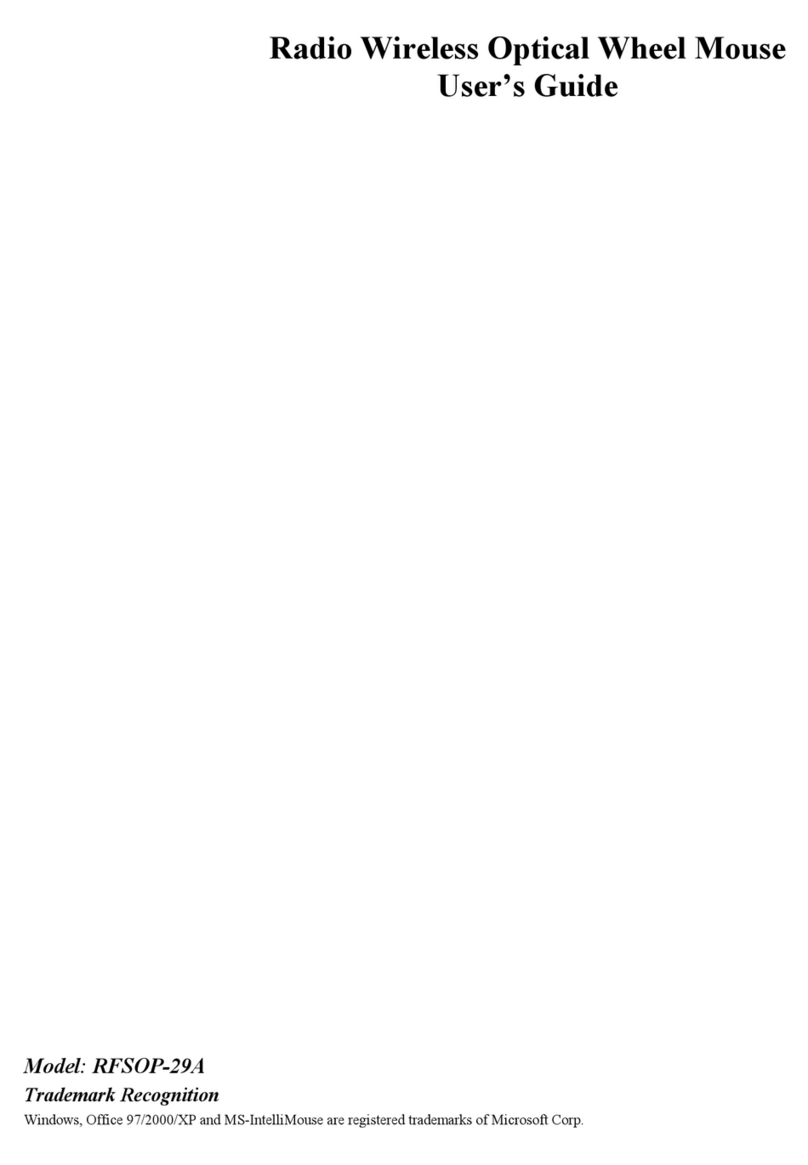
A4Tech
A4Tech RFSOP-29A User manual

A4Tech
A4Tech MeetingMan G10-730L User manual

A4Tech
A4Tech G9-600HX User manual
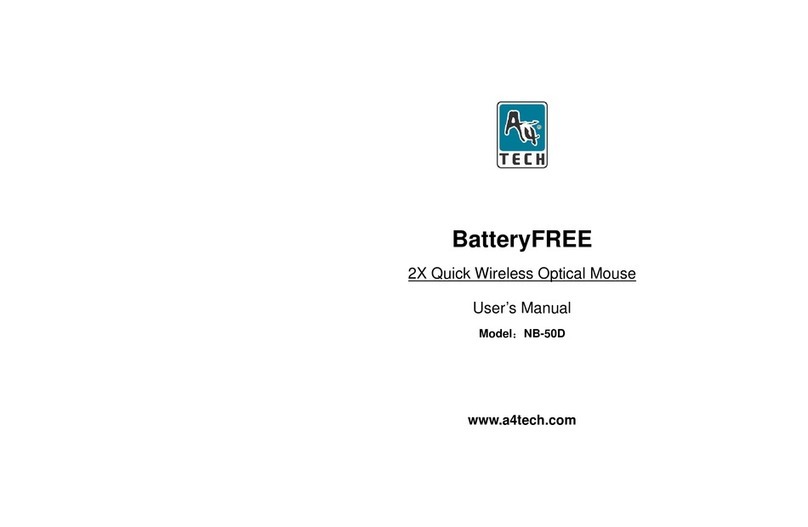
A4Tech
A4Tech BatteryFREE NB-50D User manual
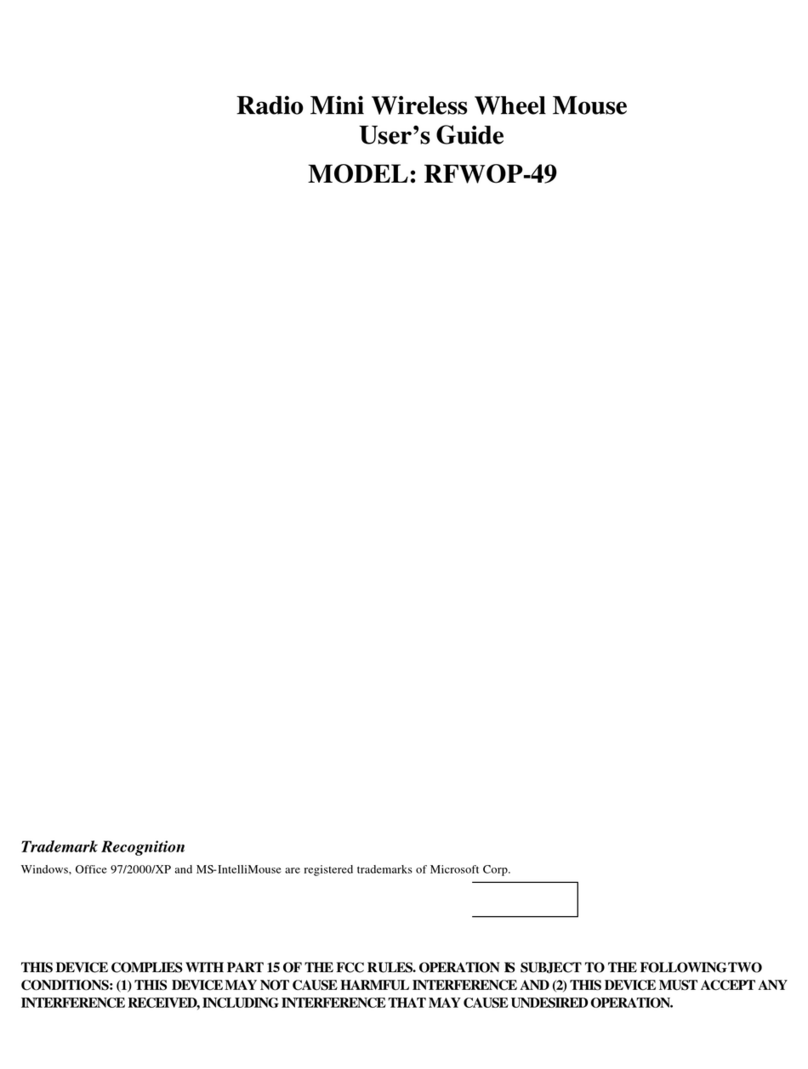
A4Tech
A4Tech RFWOP-49 User manual

A4Tech
A4Tech G10-730H User manual
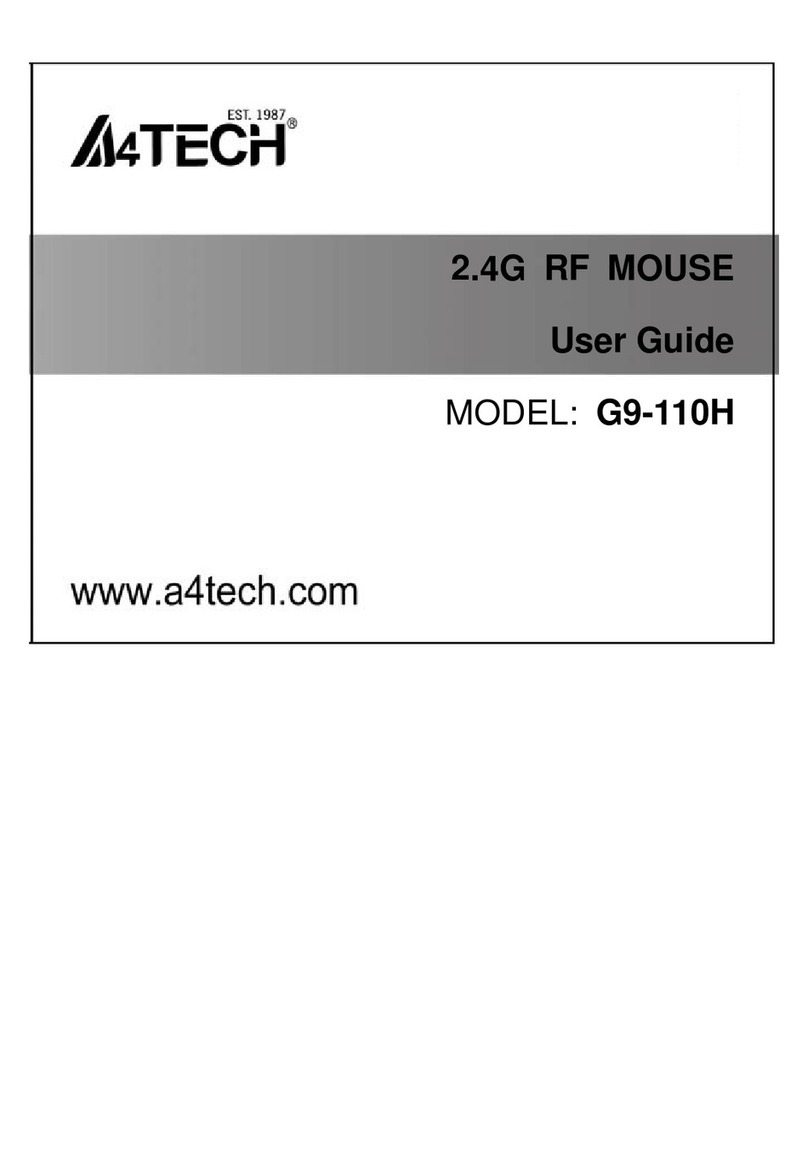
A4Tech
A4Tech G9-110H User manual

A4Tech
A4Tech MeetingMan G10-770L User manual
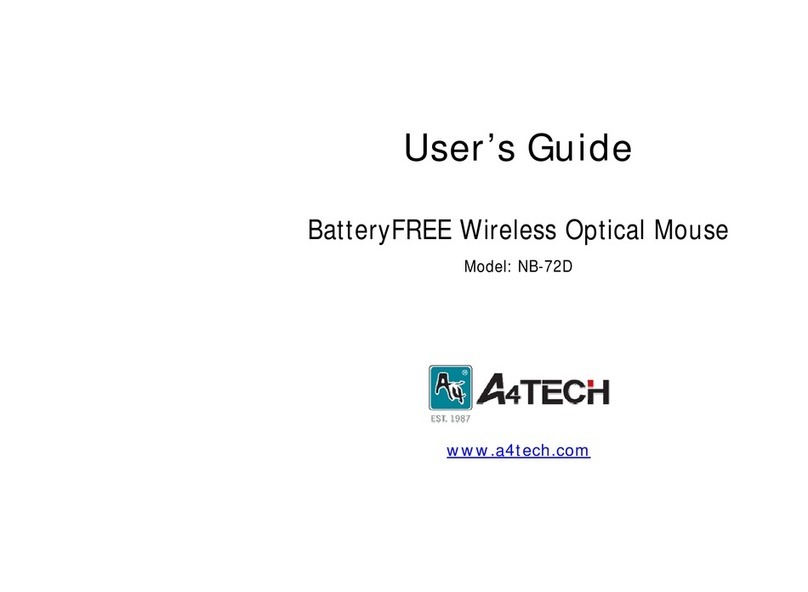
A4Tech
A4Tech BatteryFREE NB-72D User manual