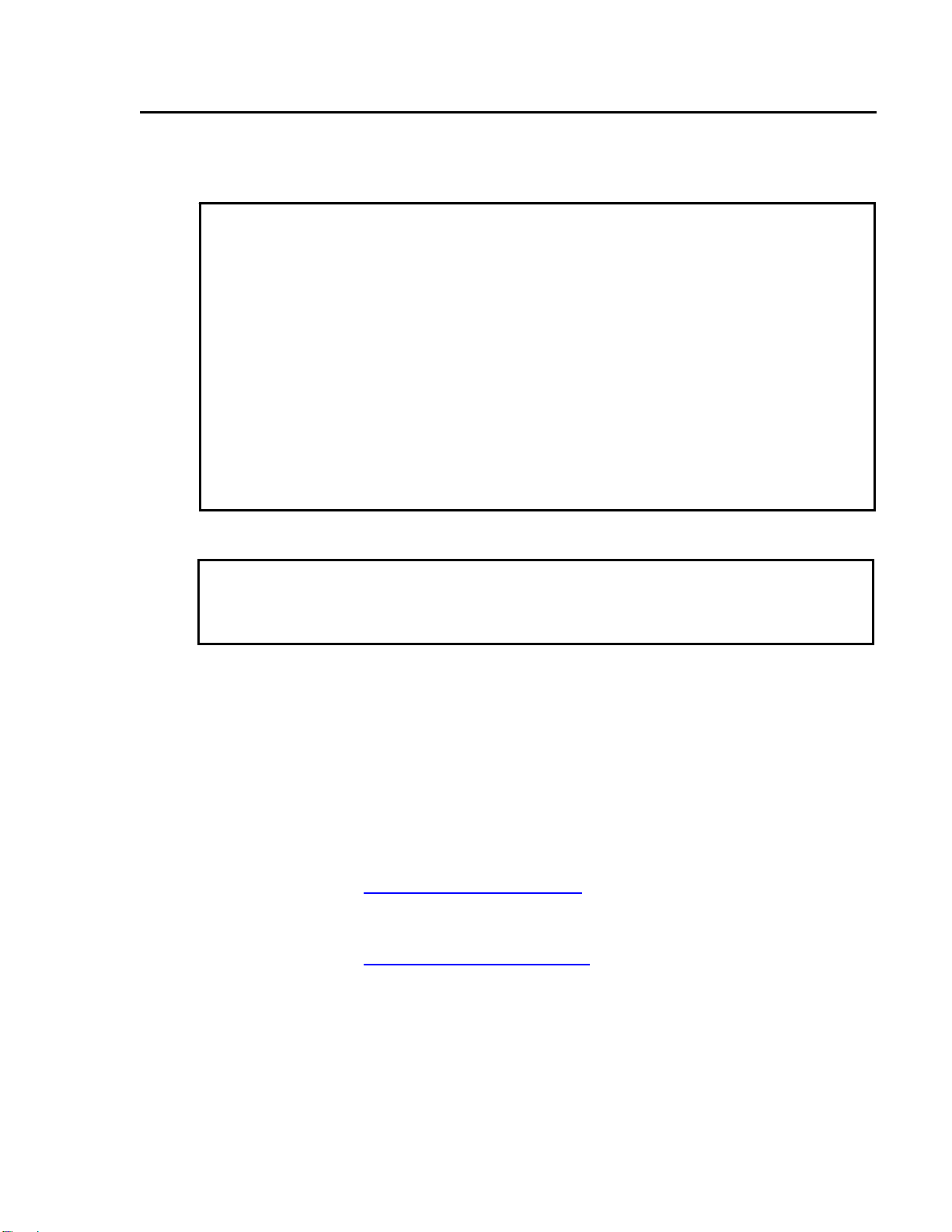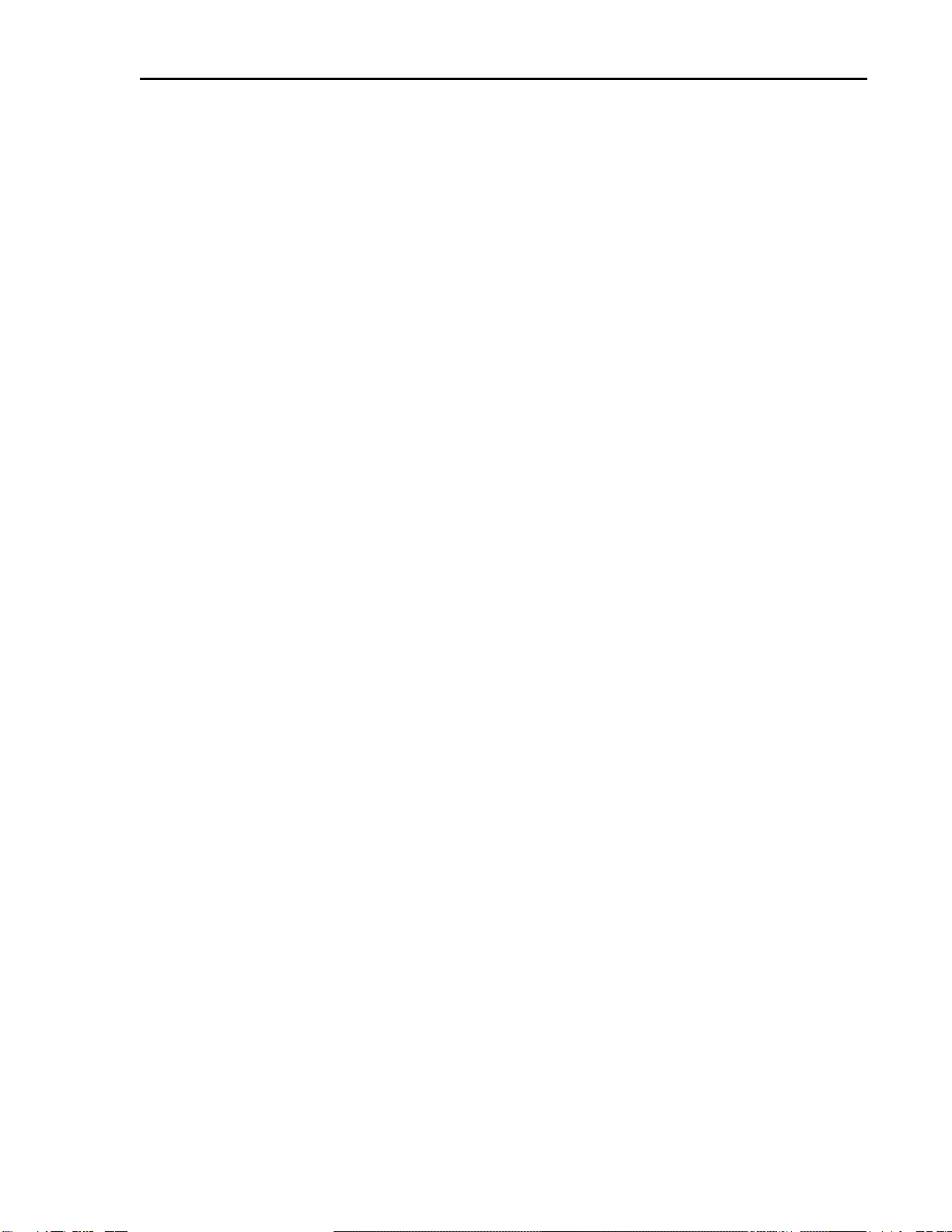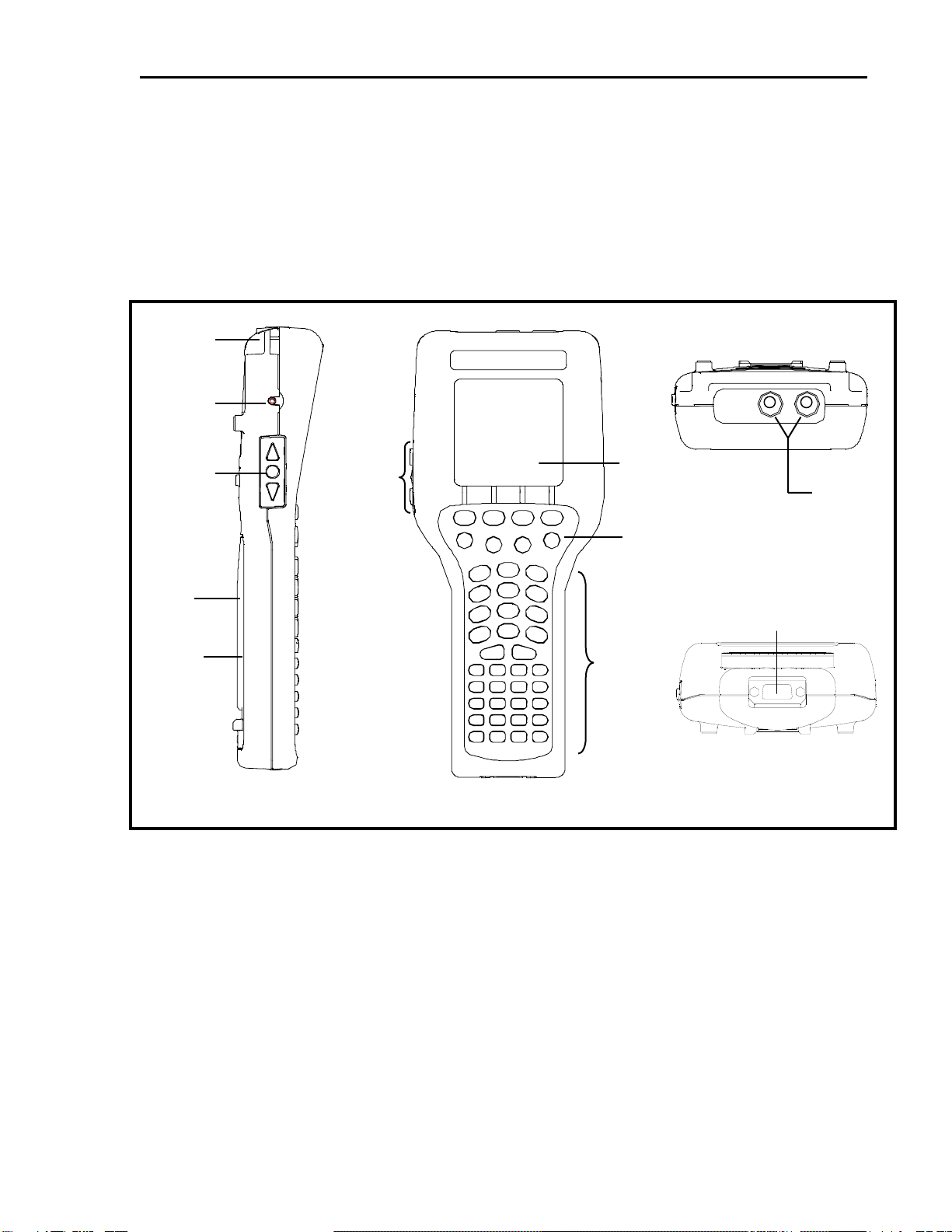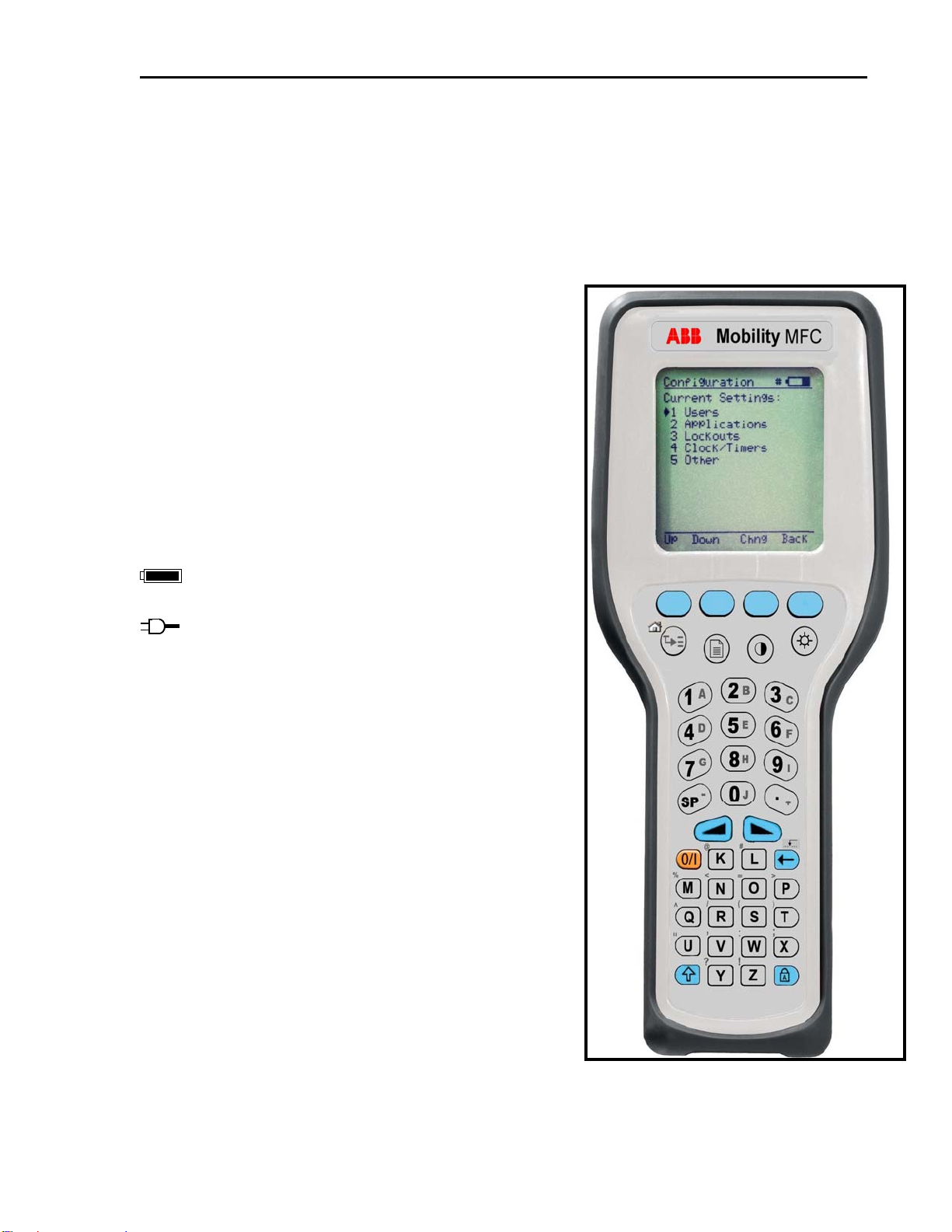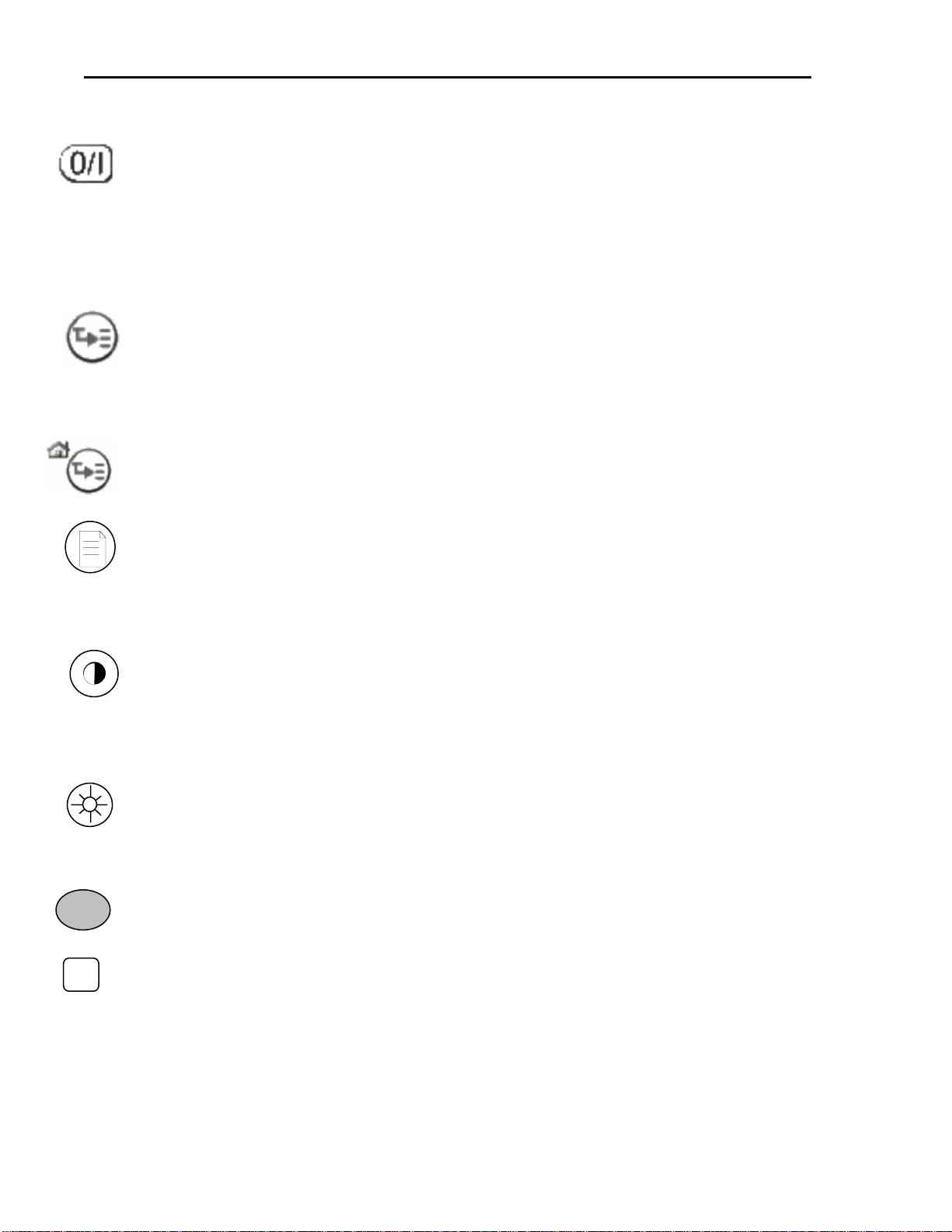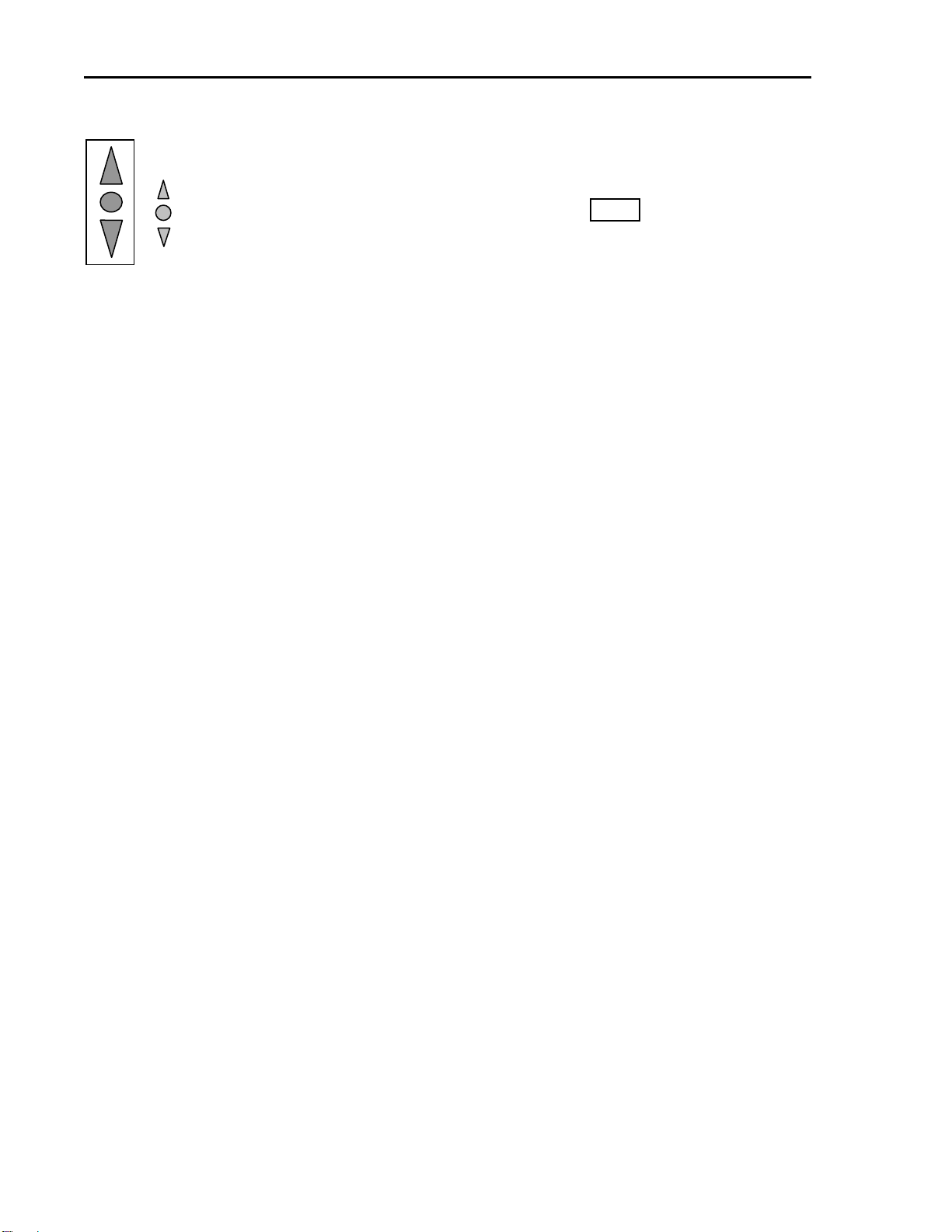MOBILITY DHH800-MFC CONFIGURATOR INSTRUCTION MANUAL
TABLE OF CONTENTS
READ FIRST................................................................................................ I
1.0 MOBILITY DHH800-MFC CONFIGURATOR OVERVIEW................................1-1
2.0 DISPLAY OVERVIEW ................................................................................................2-1
2.1 HEADER LINE SYMBOLS ...............................................................................................2-1
2.2 KEYPAD OVERVIEW......................................................................................................2-1
2.3 KEYPAD SYMBOLS........................................................................................................2-2
3.0 GENERAL OPERATION.............................................................................................3-1
3.1 POWER OPTIONS............................................................................................................3-1
3.2 NAVIGATING MENUS ....................................................................................................3-1
3.3 TURNING ON THE MOBILITY MFC ................................................................................3-2
3.4 MOBILITY MFC MAIN DISPLAY ...................................................................................3-2
3.5 MOBILITY MFC CONFIGURATIONS SETTINGS...............................................................3-3
3.5.1 Lockout Feature.........................................................................................................3-3
3.5.2 Backlight (off timer)...................................................................................................3-4
3.5.3 Off Timer....................................................................................................................3-4
3.5.4 Clock Edit...................................................................................................................3-4
3.5.5 Enter PC Comm. Mode..............................................................................................3-4
4.0 BATTERY INSTALLATION & REMOVAL ............................................................4-1
5.0 EXTERNAL CONNECTIONS TO MOBILITY MFC..............................................5-1
6.0 HAZARDOUS AREA USE...........................................................................................6-1
6.1 INTRINSICALLY SAFE CERTIFICATION...........................................................................6-1
7.0 HART®COMMUNICATIONS WITH THE MOBILITY DHH800-MFC..............7-1
7.1 OVERVIEW....................................................................................................................7-1
7.2 HART®COMMANDS.....................................................................................................7-1
7.3 HART®CONNECTIONS.................................................................................................7-1
7.4 HART®COMMUNICATIONS..........................................................................................7-2
7.4.1 Initial Screens / Online Mode....................................................................................7-2
7.4.2 Multi-drop Poll ..........................................................................................................7-3
7.4.3 Manual Launch of Device 0 Poll...............................................................................7-3
7.4.4 Offline Menu Mode....................................................................................................7-3
7.4.5 Online Setup (or Config) Mode .................................................................................7-5
7.4.6 Communications Trouble Shooting............................................................................7-5
7.4.7 More Status Message.................................................................................................7-6
7.4.8 Save / Send Configuration Functions ........................................................................7-6
8.0 DOCUMENTING HART CONFIGURATIONS WITH MOBILITY DMS ...........8-1
9.0 MOBILITY MFC DEVICE SPECIFIC & GENERIC HART®
CONNECTION..........................................................................................................................9-1
9.1 USING GENERIC HART COMMUNICATION ...................................................................9-1
i