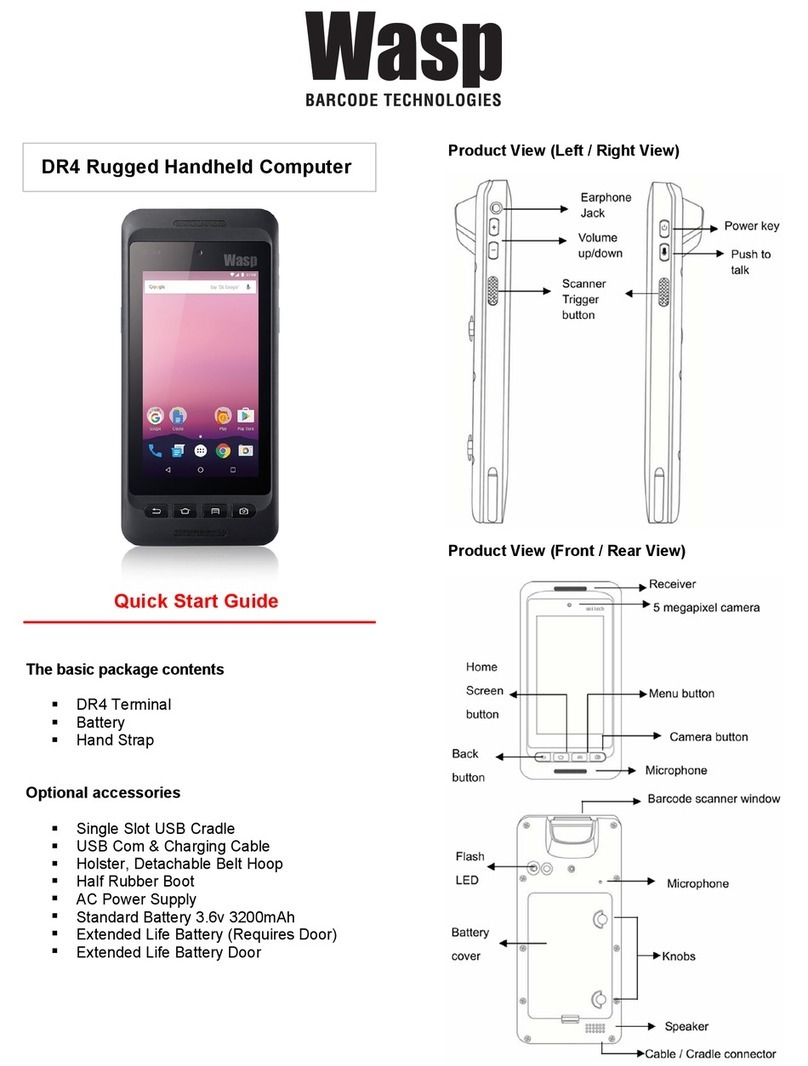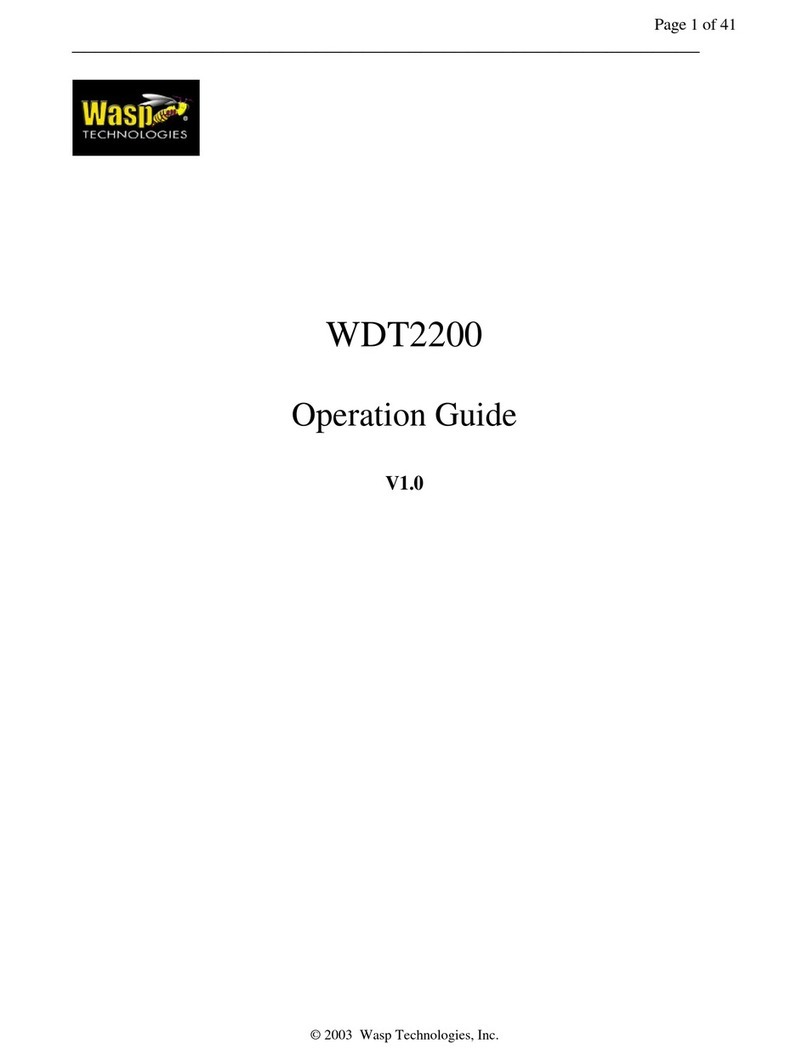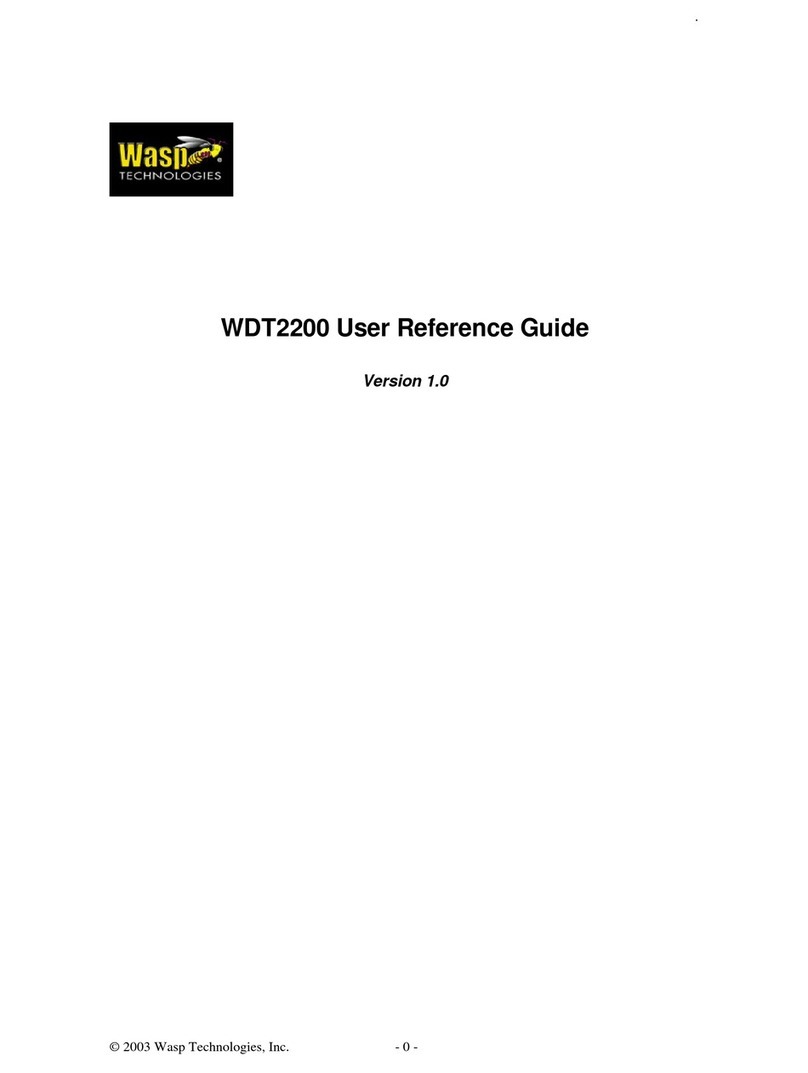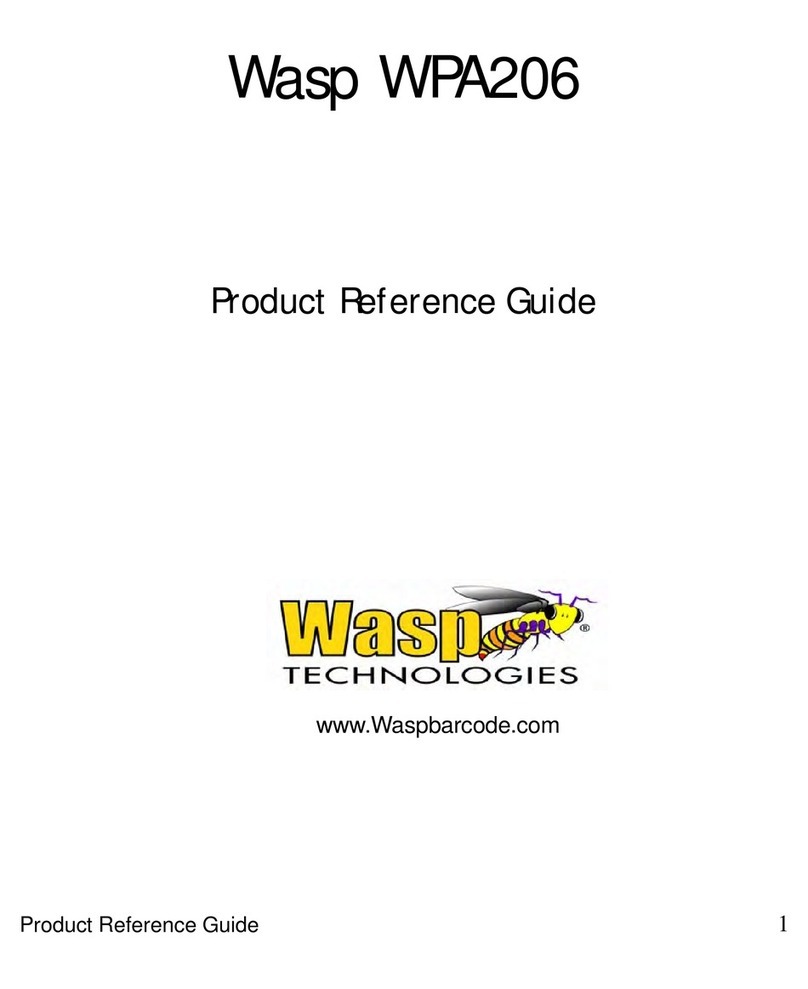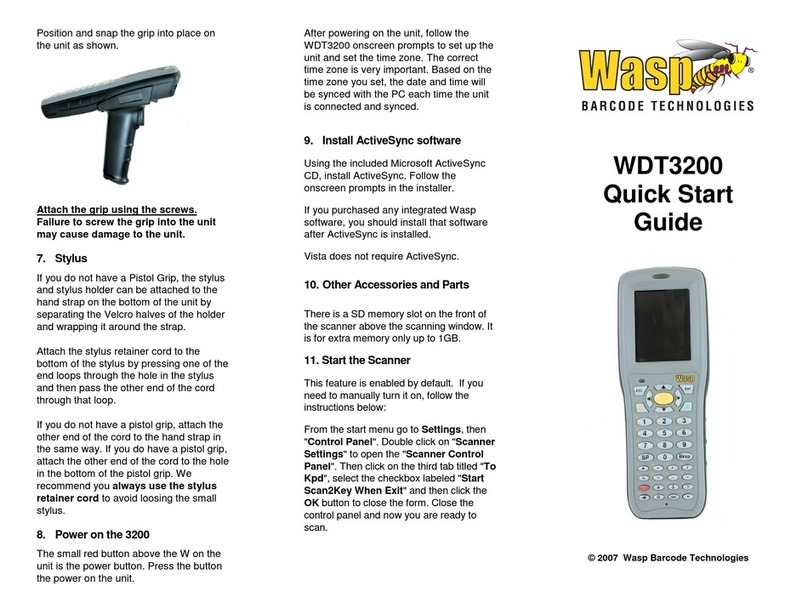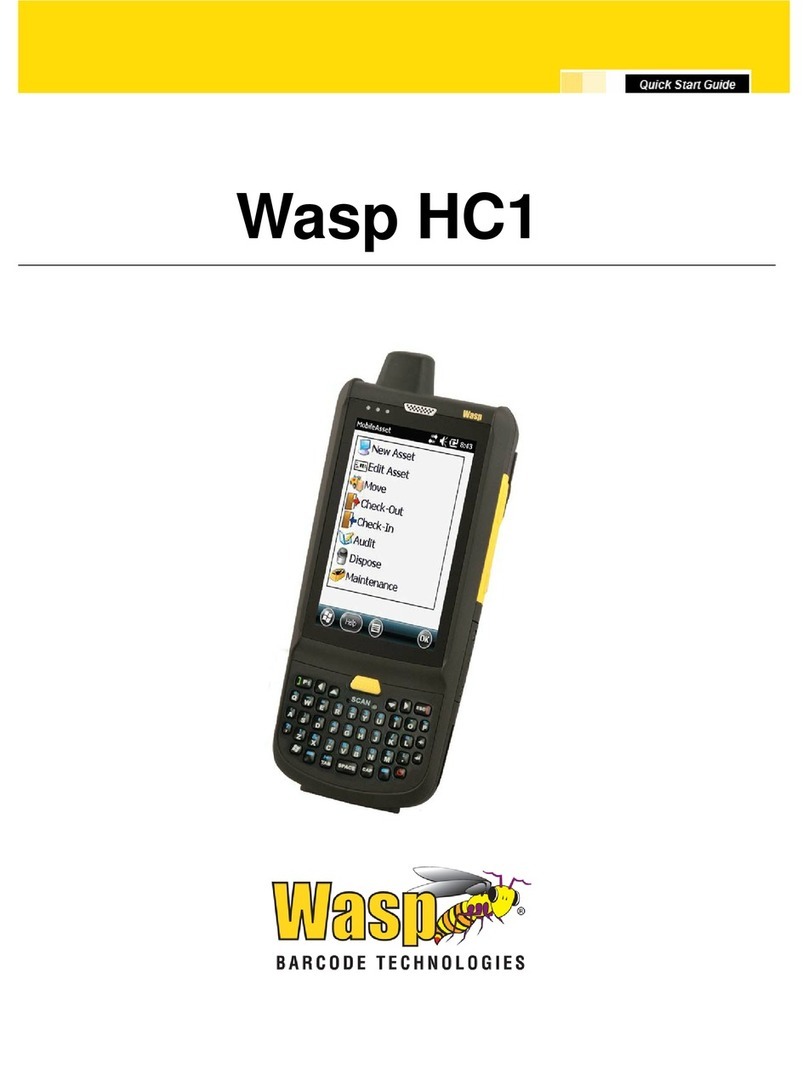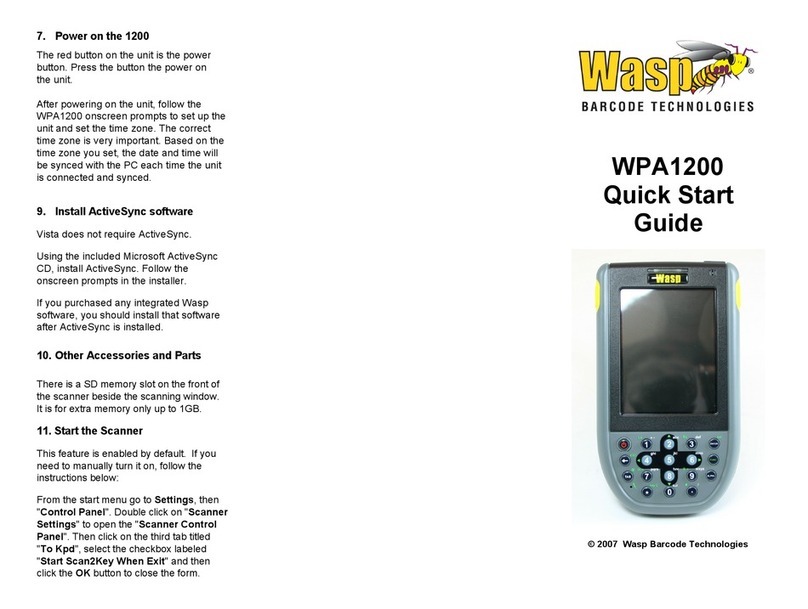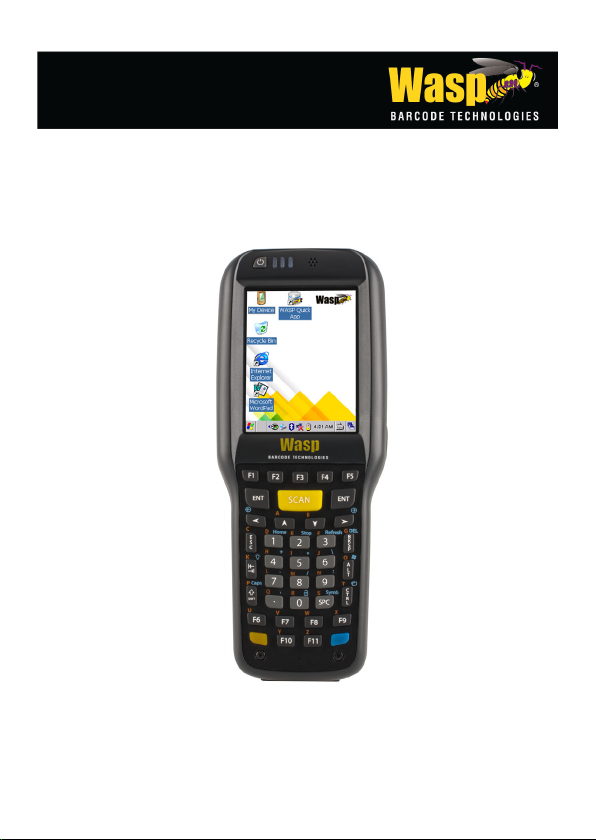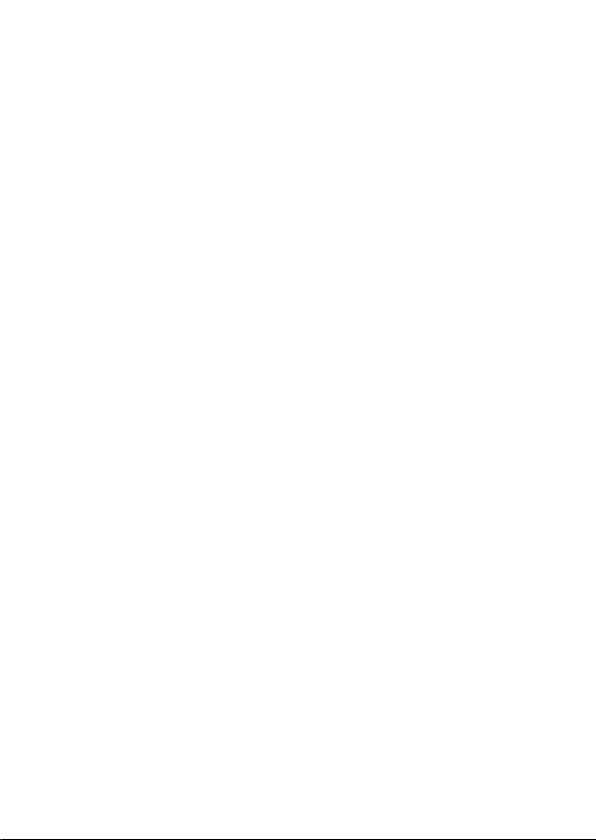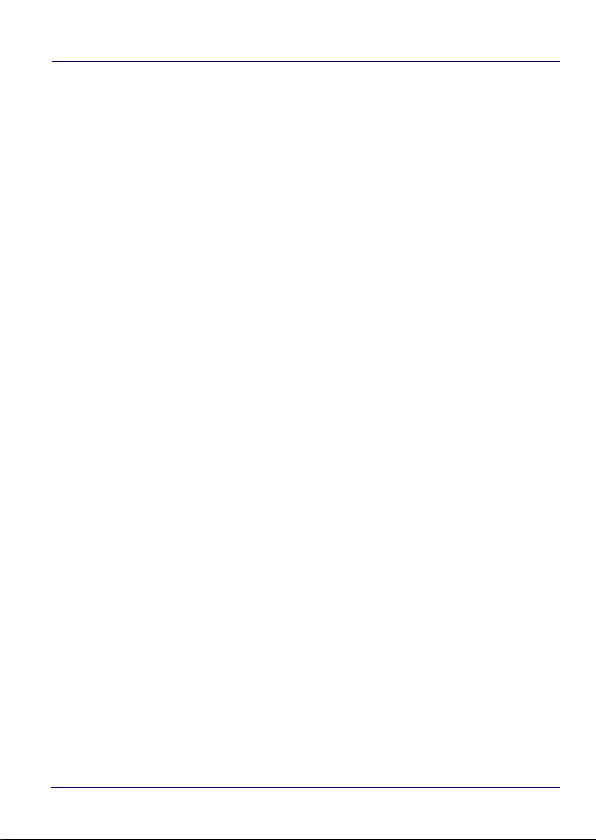User’s Manual iii
Locked Web Browser ................................................................ 84
Locked Web Browser Special Metatags ......................... 85
General Metatag Comments ............................................ 85
PAL and PAL Communicator .................................................... 91
Autostart .................................................................................... 92
Installing CAB Files ........................................................... 92
How AutoStart Uses Wceload .......................................... 93
Interactive CAB Install ...................................................... 94
Autostart.ini ....................................................................... 94
Tools............................................................................... 101
Windows Embedded Compact 7 SDK .................................... 101
Prerequisites ................................................................... 101
Data Capture................................................................. 103
Imager 1D Data Capture ......................................................... 103
Imager 2D Data Capture ......................................................... 106
Connections .................................................................. 109
Windows Mobile® Device Center ................................... 109
USB Connection ....................................................................... 111
USB Direct Connection .................................................... 111
USB HandyLink™ Connection ......................................... 112
USB Dock Connection ..................................................... 113
Connection to USB Peripherals .............................................. 114
RS232 Connection ................................................................... 116
RS232 Dock Connection .................................................. 116
WLAN Connection ................................................................... 117
WPAN Connection ................................................................... 118
Wireless and Radio Frequencies Warnings ......................... 120
Technical Features ....................................................... 123
Technical Data ......................................................................... 123
Decode Distances .................................................................... 128
WDT92 Imager 1D Linear CCD ........................................ 128