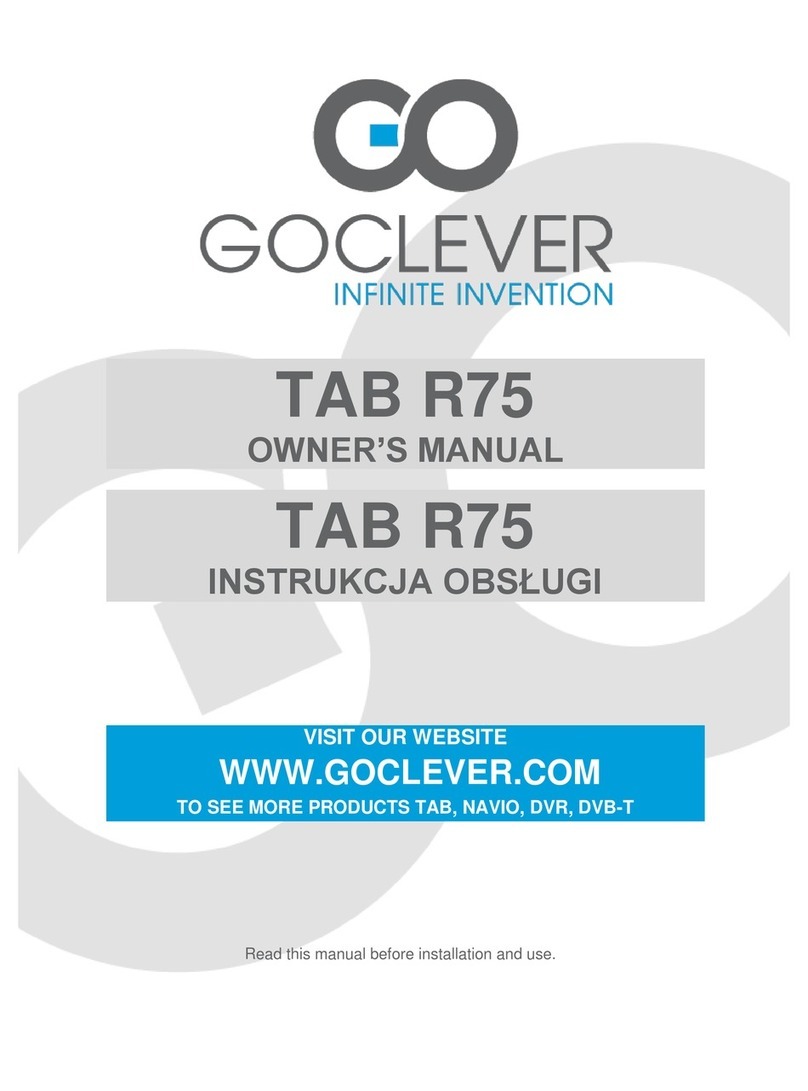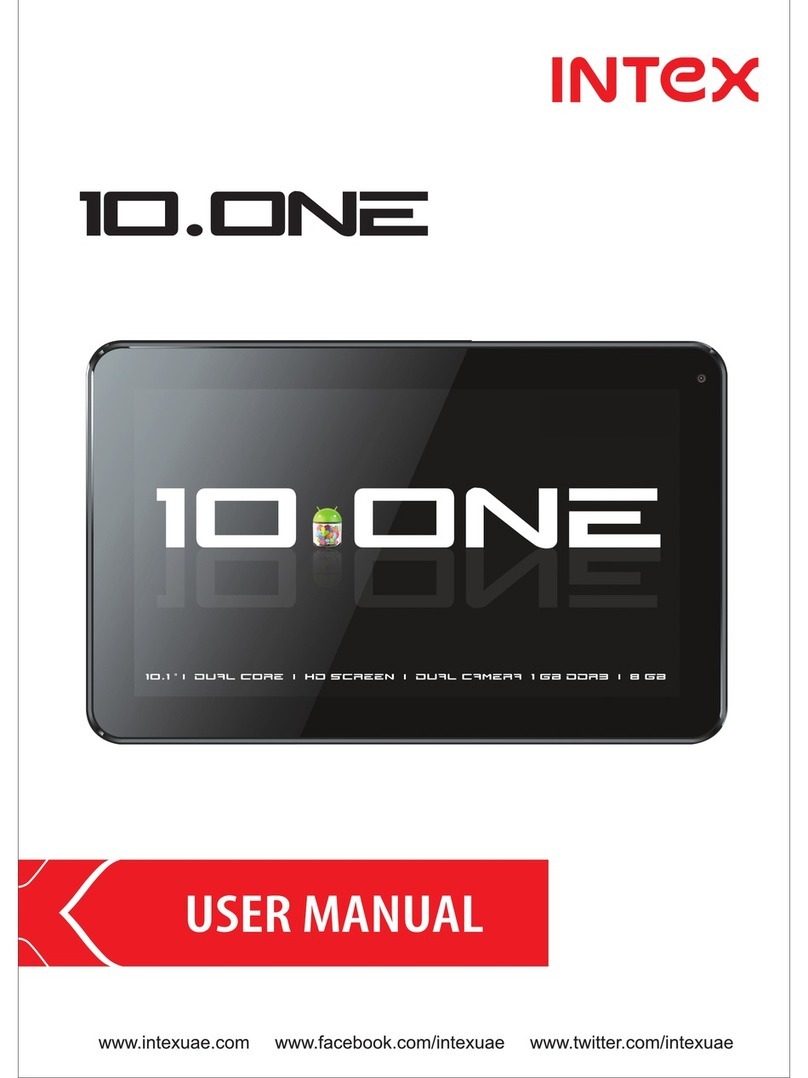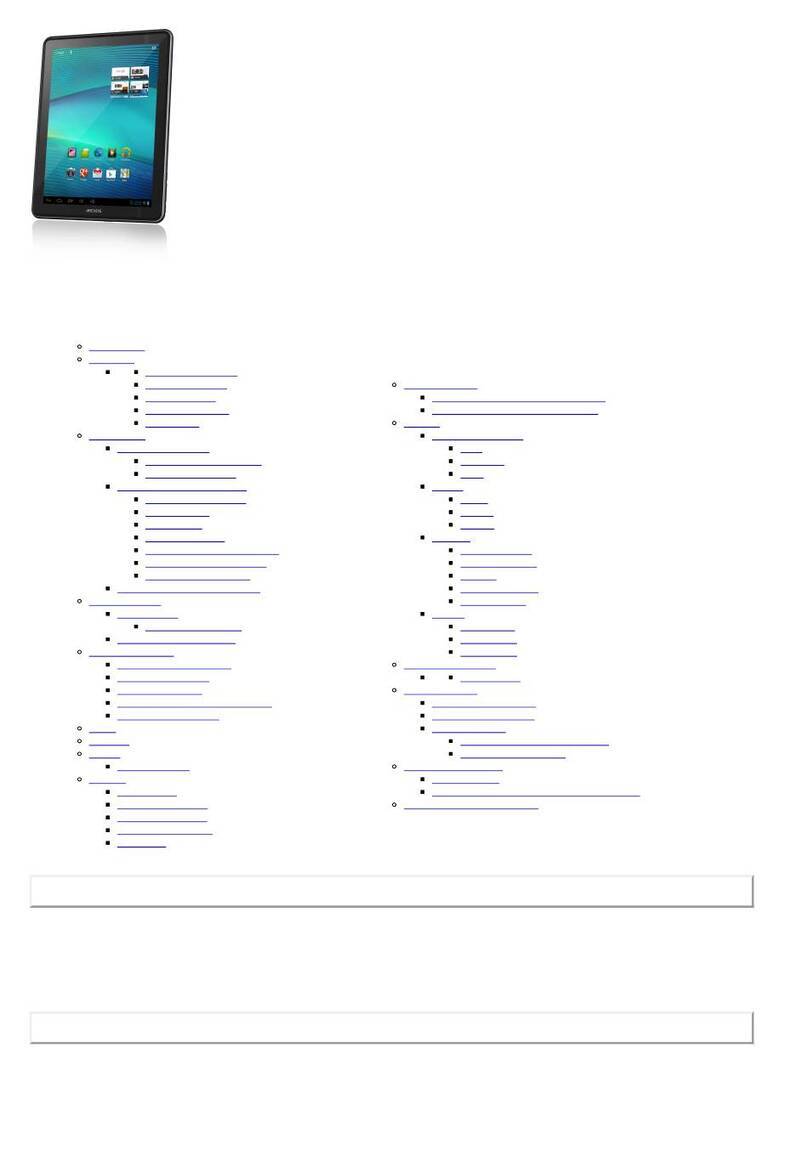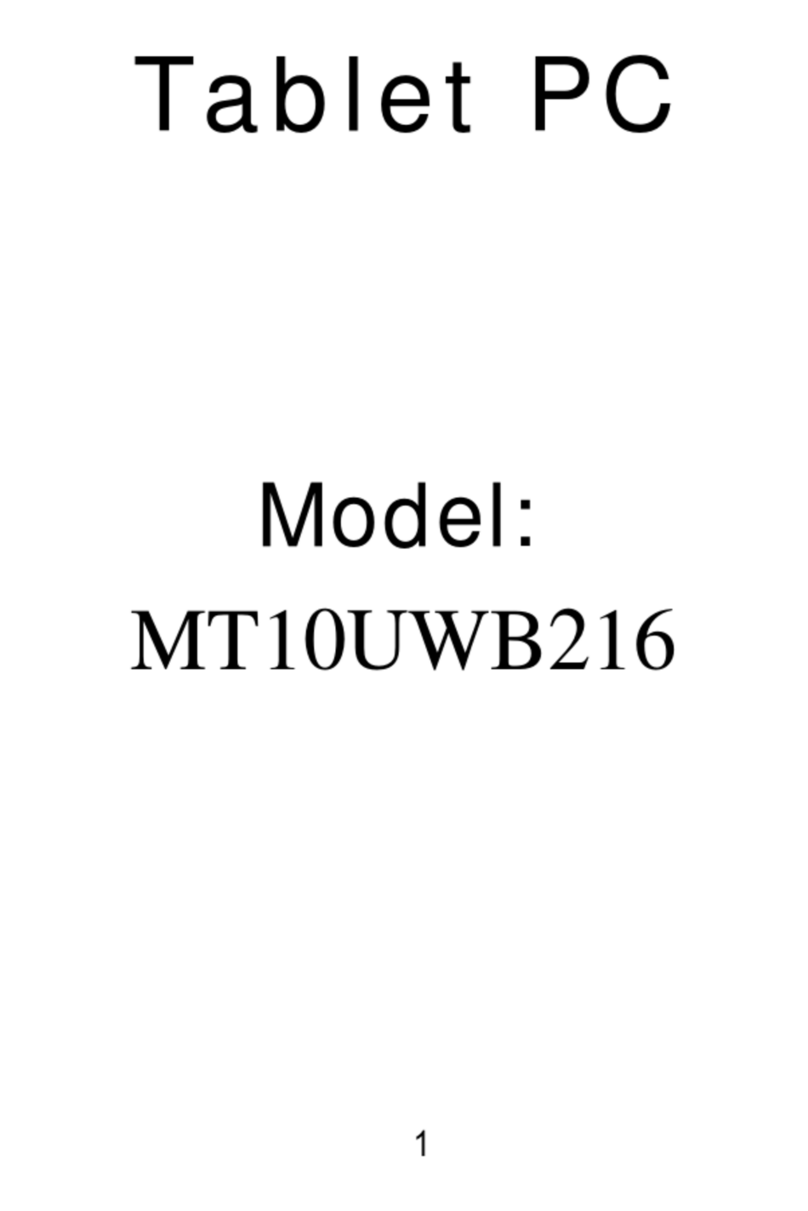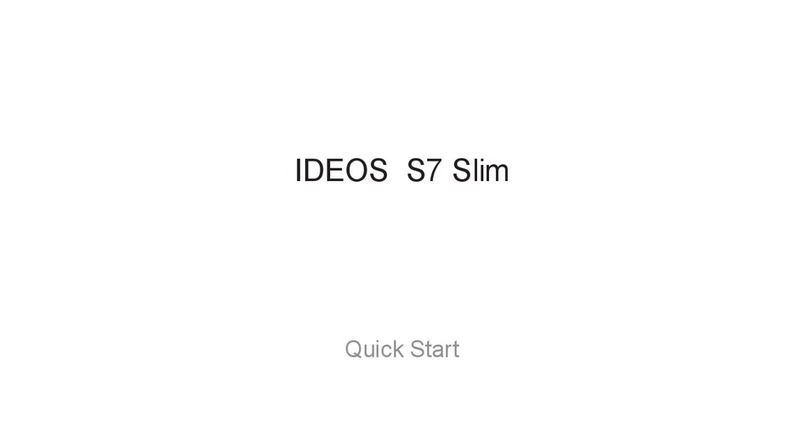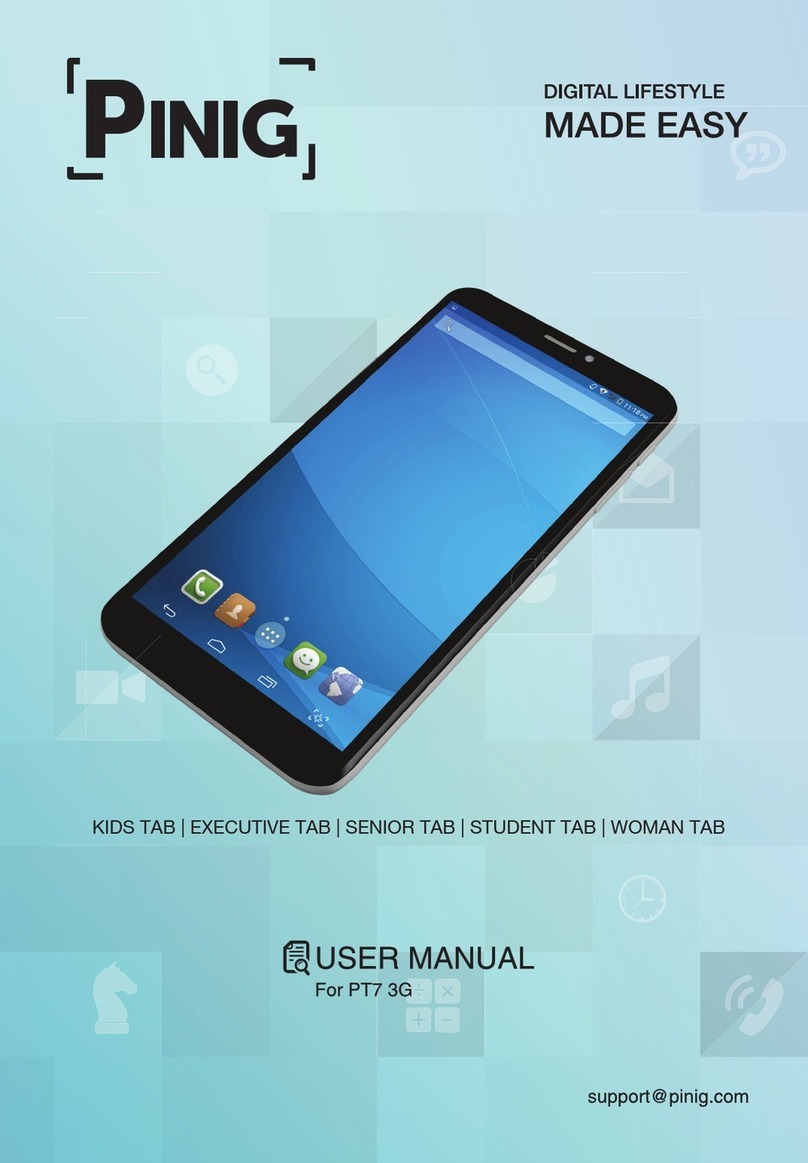abi IQ E-Tablet User manual

IQ E-Tablet
User Manual
(Adapted for E001, E002, E003)
Copyright(C) 2003-2007 A Brighter Image Pty Ltd.
Website: www.iqboard.com.au or www.abimage.com.au
Tel: 02.9938 6866
Fax: 02.9938 6899
E-mail: info@www.iqboard.com.au

Important Statements:
1. Use this product strictly according to the detailed operation instruction in this User
Manual to ensure proper use. Please read the instruction thoroughly to save
installation time.
2. If this product is defective, please return it to the appointed agent or our company,
together with your original sales receipt or invoice for replacement.
3. A Brighter Image Pty Ltd. is not liable for any consequential, incidental or indirect
damages (including damages for indirect personal injury, loss of business profits,
business interruption, loss of business information and the like) arising out of the use
or inability to use this product.
4. The product includes enclosed software, later issue and update as well as
correlative electronic documents and printing material. By installing, copying,
downloading, visiting or using this product in any way, you agree to the terms and
conditions of all the clauses in this user manual. The agreement on these clauses has
the same effect as one signed through formal negotiation. You may not use this
product unless you have agreed to all the clauses in this user manual
5. A Brighter Image Pty Ltd. will not accept returns of opened packages.
6. Special Notices:
●Please do not deliberately attack or use other tool software to destroy the product’s
normal running, or run FDIS/MBR, repartitioning, or low formatting after booting from
FD or CD. Otherwise this company assumes no liability for all losses arising herefrom,
express or implied.
●This product should not be used for strategic purposes such important network
service, military use or critical applications without the authorisation of A Brighter
Image Pty Ltd. Otherwise this company assumes no liability for all losses arising
herefrom, express or implied.
●Regular backup of important data is still necessary when using this product. A
Brighter Image Pty Ltd. does not undertake any compensation responsibility for any
losses of HD arising from backup.

Copyright
Your purchasing of this product does not mean A Brighter Image Pty Ltd or Returnstar
Electronic Information Co., Ltd. has transferred the Intellectual Property Right. The
product (includes but not limited to any trademarks, images, photos, flash, video,
recording music, writing and additional procedure, and other relative product),
enclosed printing material, and any copies made under authorisation of A Brighter
Image Pty Ltd. are products of A Brighter Image Pty Ltd., and their Intellectual
Property are owned by A Brighter Image Pty Ltd. The name of this product and all its
copies are consistent in CD and the manual. The framework, organization and source
code of this product are A Brighter Image and Returnstar’s commercial secret and
may not be transferred. This product is protected by PRC Copyright Law, related
international treaties, and the laws of Australia.
No part of the product may be copied, modified, rented, leased, transferred in any
ways without the writing permission or authorization of A Brighter Image Pty Ltd. You
are allowed to use one product on one computer only. Any reverse engineering,
re-compiling, and decoding of this product, and retrieving the source code of the
product by other ways is also prohibited.
A Brighter Image, ABI, Returnstar and Recoverystar are the registered trademarks or
company names. Any modification of Copyright marks, product names and brand
names of this product and its copies is strictly prohibited.
A Brighter Image Pty Ltd. reserves all rights to charge the fee anytime for product
replacement, revision and update. The information in this document is subject to
change at anytime without notice.

Chapter 1 Product Introduction:
The IQ E-Tablet is a portable mini electronic whiteboard distributed by A Brighter
Image Pty Ltd with exclusive patent technology. The system is mainly composed of
receiver, digital pen and wireless adapter (special for wireless type).
When writing/ operating on the flat screen (such as LCD or laptop), the digital pen will
send out wireless signal so that the receiver can detect and catch the location and the
information of their moves, then send all the information to the computer connected
through USB line or wireless Bluetooth (special for wireless type).
Fixed on flat screen (such as LCD or laptop), the IQ E-Tablet can transform a normal
computer screen into a flat panel computer. When used on paper or plastic hard
surface, it can save the writing as an original document, electronically sign any text file,
or create an electronic image using free drawing or tracing. It therefore substitutes for
a writing board, scanner, printer and digital camera; and when used with a projector, it
can form an interactive demonstrating system to achieve various teaching and demo
effects of interactive whiteboard, without the need for the whiteboard! Simply project
the image onto a projection screen for the class or audience to see the real-time
interactive effects.
The user can use the digital pen instead of mouse, to click, double-click and right-click,
to operate and control your computer. Through the IQ Whiteboard Software (included
with the Bluetooth version of the pen), various interactive teaching and demonstrating
functions can be achieved, such as handwriting, cleaning, mark (mark in character,
line, dimension and angle), drag, zoom, reveal, spotlight, screen capture, picture save,
screen record and playback, handwriting recognition, keyboard input, text input,
hyperlink to video, sound and webpage, and remote conference by Netmeeting. It is
also very useful in preparing lessons and presentations for class and conference use.
IQ E-Tablet retains traditional writing and lecturing techniques, it only takes you 1
minute to install, and so long as you are skilled in operating computer you can master
the its usage within 10 minutes. This product can be widely applied in various
occasions requiring electronic and remote education, such as teaching, speaking,
Multi-media network conference, electronic business, work report, remote medical,
product exhibition, training, military command, Scientific research, engineering,
project design, security commentary, Entertainment and telecast, sport, map,
meteorology, astronomy, GPS, interactive report, hotel, restaurant, university, college,
and school. The wireless version is a tablet mouse and a virtual interactive combined,
with storage for 100 pages of A4 notes.

Chapter 2 Function Features:
2.1. Integrates various powerful functions such as screen touch and write,
electronic notes (record), document draft, table make & fill, drawing design,
instant text-image communication, electronic teaching and demonstration; can
completely replace a PC touch screen, writing screen, electronic whiteboard,
electronic drawing board, writing board, mouse and so on, achieving the
perfect combination of traditional teaching techniques with computer usage.
2.1.1 Screen touch and write: By mounting the receiver on the top of screen, users
can use the digital pen instead of a mouse to click, double click and right click, thus
operating and controlling the computer. Working with IQ whiteboard software, direct
writing and various teaching and demonstration effects can be achieved. In this way,
the IQ E-Tablet can transform a normal computer to a Tablet PC or a electronic
interactive whiteboard.
2.1.2 Digital notes and document drafting: Without changing a person’s normal writing
style, IQ E-Tablet can help many types of people (such as student, minute-taker, officer,
doctor, document drafter, and writer, etc) to write directly on any paper material and other
material, and save the writing content both on paper and as a computer file. Moreover,
through the text recognition technology, Note Genius can convert the writing content to
text file, thus save enormous time and keep the consistency of your thinking when you are
taking note or writing. It can completely replace the noting and handwriting functions of a
writing board, scanner, copier and digital camera. Even people with little computer
knowledge will find operating a computer as simple as mobile phone. The IQ E-Tablet
assists teaching techniques, accelerates the process of educational learning and office
automation, provides a portable writing and presentation aid, and removes the need to
convert or re-type written notes.
2.1.3 Form filling: You can use IQ E-Tablet to fill various forms using standard
layouts, such as filling the bank forms, company reports and various standard
government forms. It can save these forms both as the original signed document and
as an electronically signed file. The real-time data input and text conversion also
greatly improves working efficiency and service quality.
2.1.4 Electronic comment and signature: IQ E-Tablet can retain traditional writing
techniques; it supports writing, text editing, marking, picture inserting, drawing, and
various special demo effects and assistant functions in POWERPOINT (include Slide
Playing Mode), WORD, EXCEL and other software, the file can be saved without
changing its format, thus greatly improving efficiency. It also provides electronic
signature function for Webpage and OA systems, safe and reliably.

2.1.5 Direct Drawing and Instant Text-image communication: Also supports any
special effect tools attached in software. E.g., you can use drawing software like
PHOTOSHOP and Paint for direct drawing; you also can directly write in some
messengers (MSN, ICQ, QQ) and e-mail; and send a hand written or typed message
and e-mail.
2.1.6 Electronic education and demonstration: The IQ E-Tablet retains traditional
demo and teaching techniques – lecturing and writing at the same time, but also
enables the presentation of demo and teaching lessons in digitalized multi-media. Its
capability of pre-lesson preparation, saving new lessons or presentations, saving
changes to lessons and standard MS files makes the IQ E-Tablet and software a
powerful teaching and presentation tool. The abundant and powerful resource library
included in the software makes it easy for the preparation of lessons and
presentations to improve the overall learning effect. And because any class content
can be saved as a PC file, the audience need not take notes, thus allowing them to
pay more attention to the lecture, understand its meaning, share their ideas, and bring
more pleasure and interest in their study and conference.
Another feature that should not be forgotten is that it prevents teachers or speakers
suffering the risk of eyesight strain and/or damage due to their long time lecturing in
front of the projector spotlight.
2.2. Simple operation, convenient to carry, the storage version and wireless
version also support offline operation and mobile storage function.
2.2.1 Practical design, ergonomic pen body, and storage of the digital pen inside the
small receiver, makes it more portable and more comfortable to use.
2.2.2 Built-in, quality hand-writing recognition core system can learn personal
handwriting, and become a personal handwriting system.
2.2.3 The gross weight is no more than one kilogram, and it is easy to put into a laptop
bag or a brief case to take anywhere.
2.2.4 Data transmission and power are obtained from the computer directly though
USB cable. The wireless type adopts wireless Bluetooth (with battery) for connecting
to the computer, with a minimum connection distance of 10m, and is very flexible in its
usage.
2.2.5 Easy to assemble or disassemble within 2 minutes, and it can be used after
attaching the receiver to a writing pad, plastic tablet or computer monitor. So long as
you are skilled in operating the computer, you will find the operation of this product is
as easy as using a mouse and pen, and can be mastered in 10 minutes.

2.2.6 Two of the IQ E-Tablet models can be used offline. Without connecting to a
computer, it can save text and drawings written on normal paper into the receiver, with
storage capacity of more than 100 pages. The writing content also can be saved in
different documents and pages. This product is especially useful for students,
businessmen, and reporters, who have trouble in carrying a computer but also need
digital file for saving.
2.3. Precise Orientation, High Resolution and Super Large Writing Area, can be
used on any material, any medium and computer screen.
2.3.1 Supports all projectors in the market of any resolution and screens made of any
material. You don’t need to worry about equipment compatibility problems.
2.3.2 Rapid reaction and sensitive for operation.
2.3.3 Adopts high precision orientation technologies, in order to ensure the accuracy
of writing and operation, and active writing area.
2.3.4 Supports screen size up to 17 inch, the normal effective area on paper or other
materials is approx A3 size.
2.3.5 The IQ E-Tablet allows natural writing habits; you can write and draw on any
paper, material and computer screen, the save your autograph both in paper and
computer. The pen also can be used as a stylus for use as a touch screen or virtual
interactive board.
2.4. Environmentally protective, reasonable price of accessories, free software
upgrades
The IQ E-Tablet integrates most functions of touch screen, writing screen, writing
board, drawing pad, mouse and keyboard, while the price is only a small part of their
total price. Other than the digital pen battery and ball pen refill, there are no
consumables. Moreover, we offer a life-time free update for the driver, orientation
program, and relevant electronic whiteboard software.

Chapter 3 Specification and Parameter
3.1 Product Specification
Model 1-E001 1-E002 1-E003
Type Standard Storage Wireless
PC connection USB USB Wireless Bluetooth/ USB
Storage Capacity None 100 pages (A4 size) 100 pages (A4 size)
3.2 Standard Configuration:
1 receiver, 1 digital pen (including battery), 2 plastic pen cores, 2 ball pen refills, 1 pen
refill clamp, 1 USB cable, 1 wireless adapter (special for wireless type), 1 set of
screen companion (receiver screen clamp), 1 installation CD, 1 user manual, 1 carry
bag.
3.3 Optional fittings: digital pen.
3.4 Technical Parameters:
3.4.1 Support Windows 2000/XP/2003/Vista
3.4.2 Power Consumption: less than 0.5W
3.4.3 Sensing Height of writing or clicking: 1.5cm,
Processing Speed of writing or clicking: 240dots/s,
Signal tracking speed: 3m/s.
3.4.4 Effective resolution: 9600×4800, 300dpi. Screen area can be up to 17 inches,
and the normal effective area on paper or other materials is almost A3 size.
3.4.5 Working hours of digital pen battery: more than 52 hours,
Pressure Induction: >10g.
3.4.6 Uses USB interface for PC connection, plug and play, external power is not
required. The wireless type adopts wireless Bluetooth (internal receiver battery is
recharged via USB) to connect to the computer, the transfer distance is minimum
10m.
3.4.7 Power supply: digital pen use 3 button cells, the receiver is powered by USB
(internal rechargeable battery for wireless Bluetooth use – will last 8 hours without
connection to PC).

3.5 System Requirement:
CPU: Based on X86 CPU pentium166 or above
Memory: 64 MB RAM (recommend 128 MB RAM)
Hard Disk: 30 MB free space
USB Port: at least one available USB port
Projector: any brand, model or resolution
Projection media: Paper material or other material, flat screen (LCD or laptop).
3.6 Storage and Operating Specifications:
Storage: Temperature:-40 degrees to 60 degrees
Humidity: 0% to 95%
Operation: Temperature: 0 degree to 40 degrees
Humidity: 15% to 85%.
3.7 Production Certification and Warranty
The product passed FCC, CE, and ISO9001 and the hardware is covered by three
years warranty (not including consumables) excluding damage or improper usage.
Caution: Long time storage in extremely high or low temperatures might shorten the
life of the whiteboard and battery.

Chapter 4 Hardware installation and instruction
4.1 Specifications of and instructions for each part
4.1.1 Signal receiver (Pen box)
Function 1. When connecting with computer,
the signal receiver can receive the
signal emitted by digital pen, to
enable the control of the computer,
and achieve handwriting
functionality.
Note: IQ E-Tablet Standard and
Storage type can connect to
computer by USB cable, and IQ
E-Tablet Wireless type can connect
to computer by USB cable or by
wireless adapter.
2. When writing with the pen, the
signal receiver can save your
hand-writing.
Note IQ E-Tablet Standard type
doesn’t have Electronic Notes
function.
3. When not in use, the digital pen
can be stored in the signal receiver.
Dimension 175mm x 25mm x 20mm
Charging
time
< 3 hours
Continuous
offline
working time
8 hours
Storage
capacity
About 100 A4 pages
Connect
port
USB 1.1
Instruction for each part.
1. Red indicator: The power indicator
Note: Refer to “4.3.1 Indicator instruction” for
details.
2. Pen box: Store the digital pen.
3. Green indicator: The signal indicator
Note: Refer to “4.3.1 Indicator instruction” for
details.
4. Clamp: Fix the signal receiver on A4 or A3
paper for Electronic Noting. Together with the
Screen Companion provided, it can also fix the
signal receiver on computer screen.
5. Power switch: Controls the power of the signal
receiver.
Note: IQ E-Tablet Standard type doesn’t have
power switch
6. USB port: Connects signal receiver and
computer.
4.1.2 Digital pen
Function Handwriting or mouse operation.
The button near to the pen tip is
used as mouse left key, the other
button is mouse right key.

Weight 17g
Length 128mm
Diameter 12mm
Effective
writing
area
Supports 17 inch screen for Screen
Writing, support just under A3 size
paper for Electronic Noting.
Note: IQ E-Tablet can be
customized to support 19 inch
screen for Screen Writing.
Power
source
3 AG3 button cells, can be used for
6 months.
When writing on an LCD screen, use the plastic
stylus in the pen. The ball pen refill can be used for
Electronic Noting.
Note: Refer to “4.2.2 Replace pen core” for the
details of replacing the pen core.
3. Signal emitter: press the pen tip, it will emit
signal.
4. Operations:
Double-click: Stop pen use and click the left-key
twice.
Right-click: Stop pen use and click the right-key
once.
Move: Stop pen use and move.
Drag: Hold the right-key, stop using the pen and
move.
Note The digital pen must be suspended when
using its mouse functions.
4.1.3 USB cable
Function Connect the receiver and computer,
transmit signal and read data for
signal receiver.
Note: The signal receiver will be
charged if being connected with
computer.
4.1.4 USB wireless adapter (Only for IQ E-Tablet Wireless type)
Function Plug the USB wireless adaptor in
the USB port of the computer, the
signal receiver and computer can be
connected wirelessly.

4.1.5 Screen companion
Function Fix the signal receiver on the
computer screen.
1. Screen clamp (small): Fix the signal receiver on
the top centre, left centre, or right centre of the
computer screen.
Note: this clamp suits a computer screen with
narrow frame.
2. Screen clamp (big): Fix the signal receiver on
the computer screen.
Note: this clamp suits a computer screen with wide
frame.
3. Connector: Connect the screen clamp and
signal receiver.
4.2 Installation and use of the digital pen
4.2.1 Install batteries: open the battery chamber cover on the top of the digital pen,
and put 3 button cells (AG3) in. Make sure the cathode and anode are in the right
direction (as marked on the battery chamber), then close the cover.
Caution: When you want to replace the battery, just open the cover and take the batteries out, and
install the batteries according to the above steps. If the pen will not be used for extended batteries (eg.
S
chool holidays), we recommend the removal of the batteries.

4.2.2 Replace pen core: You can select ball pen refill or plastic pen stylus according
to different writing material (e.g. paper, table, glass, computer screen). Use the
accessorial clip to pull the pen core out, the replace with a new one and press it down.
As follows:
4.2.3 When using the digital pen, please pay attention that:
1. Write within the effective writing area.
2. There should be no obstacle between digital pen and receiver when writing.
3. To get the best writing effect, the pen should not be over-inclined when writing (The
angle between pen and writing surface should not be less than 60 degrees).
4. Don’t hold the pen too low to avoid your finger blocking the signal emitter in the pen
tip.
4.3 Signal receiver instruction
4.3.1 Indicator instruction
Working status Red light Green light
Fail to connect the computer, or the voltage of
receiver is too low when used offline.
Off Off
The receiver battery is under low-voltage
alarm.
Rapidly flash
(0.25 seconds)
Caution:
1. Digital pen has power saving function, in some circumstance, it will automatically enter the dormancy
status. In dormancy status, all the function of digital pen will be temporarily disabled. Just press any key
on the pen to awake.
2. In case the digital pen will not be used for a long time, please take the battery out to avoid the power
consumption.
3. When replacing the pen core, twisting the pen core a bit will make the process easier.
4. The pen core used for digital pen is available in supermarket and stationary store, or fromABI.
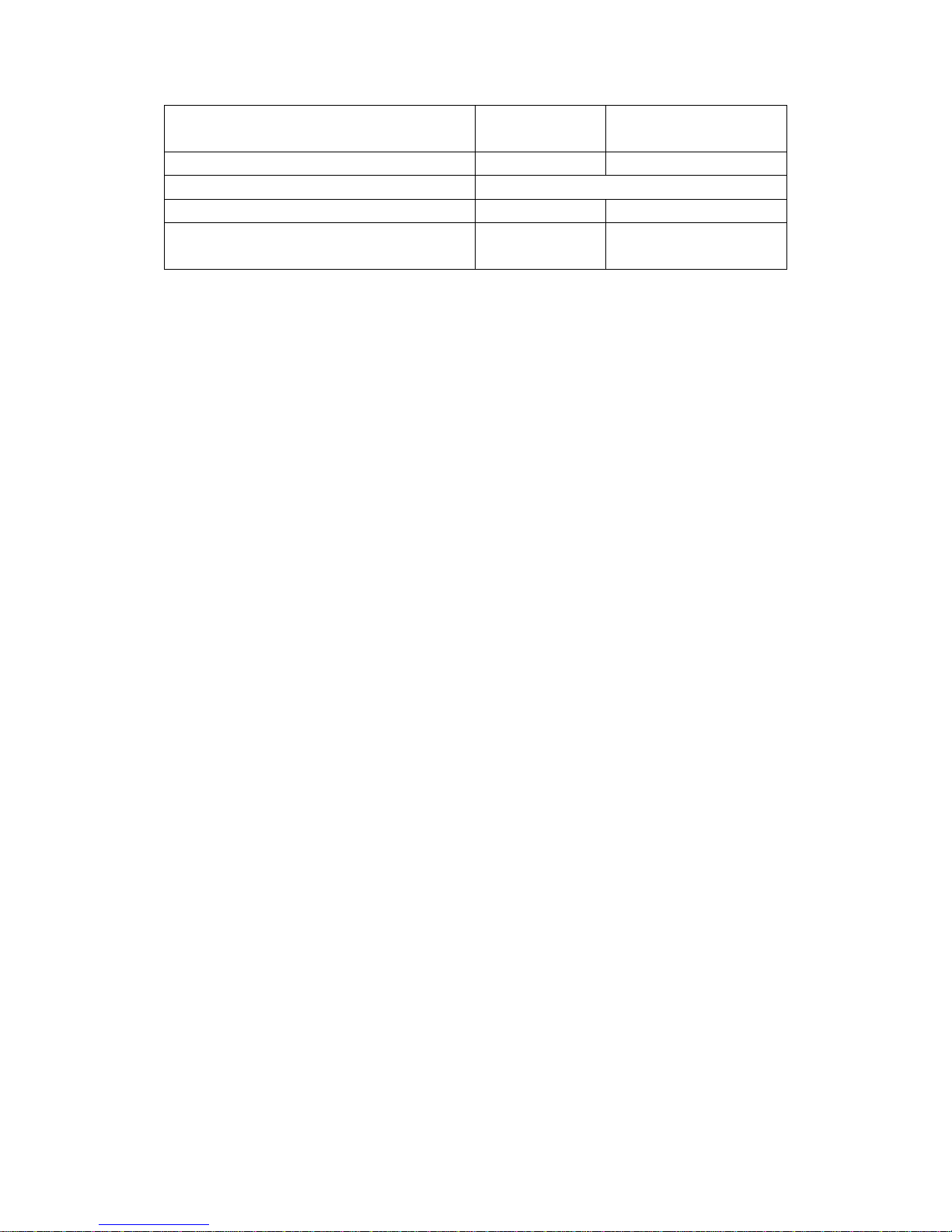
The power source of receiver is normal. Slowly flash (3
seconds)
Charging the receiver battery. Normally on
Successfully saved page when used offline. Green light and red light both flash 3 times.
Receiving the signal normally On
The storage capacity is fully occupied when
recording.
Normally on
4.3.2 Charge the signal receiver
Connect the signal receiver to computer through USB cable and it will automatically
charge. The charging time is about 3 hours.

Chapter 5 Install and uninstall driver and
orientation programs
5.1 Install: When you first use IQ E-Tablet, you must install the driver and orientation
program. Put the enclosed small CD in your CD-ROM, double click “Setup.exe” in the
CD and install according to the prompt.
5.2 Uninstall: Select Start > Programs > Returnstar Notes Genius >Uninstall to
uninstall. You also can open Control Panel, select Add/Remove Programs, and in the
list of currently installed Programs, select Returnstar Notes Genius V4.0, then press
the Remove button to remove the driver and orientation program.
Prompt: For your convenient usage, the system defaults to run IQ E-Tablet when
system starts. After starting IQ E-Tablet, you also can click the taskbar icon, and select
“Startup Setting” to enable or disable the autorun function.
Caution: You must quit Returnstar Whiteboard Software and Returnstar Notes Genius
before uninstalling, or the system will prompt an error message.

Chapter 6 Operations
6.1 Screen Writing
6.1.1 Starting IQ E-Tablet
After installing the driver and orientation program, the IQ E-Tablet will automatically
start every time you start your computer. Otherwise, you can select Start > Programs
> Returnstar Notes Genius > Start, to start the Notes Genius. A taskbar icon will
appear on the right bottom of the screen, as follows:
Screen Orient (Calibration): Orient the screen so the E-Tablet can accurately control
the computer.
Autorun Setting: you can decide whether to run IQ E-Tablet automatically when
starting the computer. Click “Autorun Setting” and enter the setting window (as
follows). If you select “Autorun Notes Genius when the system starts”, IQ E-Tablet will
be automatically started every time you start your computer. Otherwise, you have to
start IQ E-Tablet manually.
Caution: the system defaults to automatically run IQ E-Tablet when the system starts.
Prompt: Refer to “6.1.4 Screen Orient” for detailed operation steps.
Caution: Please using Returnstar Whiteboard Software V4.1 as the access software
for IQ E-Tablet.

Read file from receiver: Read Electronic Noting file saved in receiver.
Clear all files in receiver: Clear all Electronic Noting files saved in receiver.
About: Click “About” to popup the information window of IQ E-Tablet, as follows
Exit: Click “Exit” to quit IQ E-Tablet
6.1.2 Install signal receiver
Normally we use the Screen Companion (screen clamp of signal receiver) to fix the
receiver on the computer screen. There are two kinds of screen clamps. When your
screen frame is wide, you can use the big clamp to fix the receiver on the center of the
upper frame, or use the small clamp to fix the receiver on the center of the left or right
frame. When you have a small screen frame, you can use the small clamp to fix the
receiver on the center of the upper, left or right frame.
Installation of the screen clamp (big)
Step 1. Press the clamp on the back of the receiver down, insert the connector, loosen
the clamp, and then the signal receiver and the connector can be joined, as follows:
Prompt: Refer to “6.2.2 Electronic Noting” for detailed operation steps.

Step 2. Insert the pin of the connector into the screen clamp (big). The side with
double sided tape on the screen clamp should be downward, as follows:
Step 3. Tear out the protection layer of the double sided tape, then stick the screen
clamp on the center of the screen upper frame, as follows:
Installation of the screen clamp (small)
Step 1. Press the clamp on the back of the receiver down, insert the connector, loosen
the clamp, then the signal receiver and the connector can be joined, as follows:

Step 2. turn over the signal receiver to the receiving face, and turn up the pin, make it
vertical to the signal receiver, as follows:
Step 3. Insert the pin of the connector into the screen clamp (small), then the signal
receiver and the connector will be joined, as follows:
Step 4. Tear out the protection layer of the double sided tape, then stick the screen
clamp on the centre of the screen upper frame, left frame, or right frame, as follows.
Caution:
1. Since most people operate using the right hand, if you fix the signal receiver on the right
frame, the signal may be blocked, so we suggest you fix the receiver on the centre of the
upper frame
2. When fixing the signal receiver, face the receiver to the screen, and keep them parallel.

6.1.3 Connecting the signal receiver to the computer
There are two ways for connecting the signal receiver (pen box) with the computer
First: use USB cable to connect. Connect one side of the USB cable to the USB port
of the computer, the other side to the USB port of signal receiver, then the red
indicator of receiver will light up or flash. If you move the digital pen or press the keys
on the digital pen within the receiving range, the cursor on will follow your move, and
the green indicator on the receiver will be normally on. This means the connection is
successful. After you move the digital pen away, the green indicator will turn off.
Second: Use wireless adapter to connect. Plug the wireless adapter into the USB port
on computer, turn power switch on the back of the signal receiver at “ON” position,
now the receiver is under wireless connecting mode, the red indicator on the receiver
flashes once every four seconds. If you move the digital pen or press the keys on the
digital pen within the receiving range, the cursor will follow your move, and the green
indicator on the receiver will be normally on. This means the connection is successful.
If the connection failed, you can try to turn the power switch several times, until you
succeed.
Caution:
1. All types of IQ E-Tablet (Standard, Storage, and Wireless) can use USB cable to connect
the signal receiver and computer.
2. When using USB cable for connection, it doesn’t matter whether the power switch on the
back of receiver is at “ON” or “OFF” position, because now the signal receiver is powered by
USB cable.
Caution:
1. The wireless adapter only works on the IQ E-Tablet Wireless type.
2. If the connection still fails after you have turned the power switch on the back of the
receiver several times, you can try to charge the receiver before connection.
3. When you want to switch IQ E-Tablet Wireless type from Electronic Noting to Screen
Writing, you can turn the power switch on the back of the receiver to “OFF” position first, then
turn to “ON” position to switch.
Table of contents