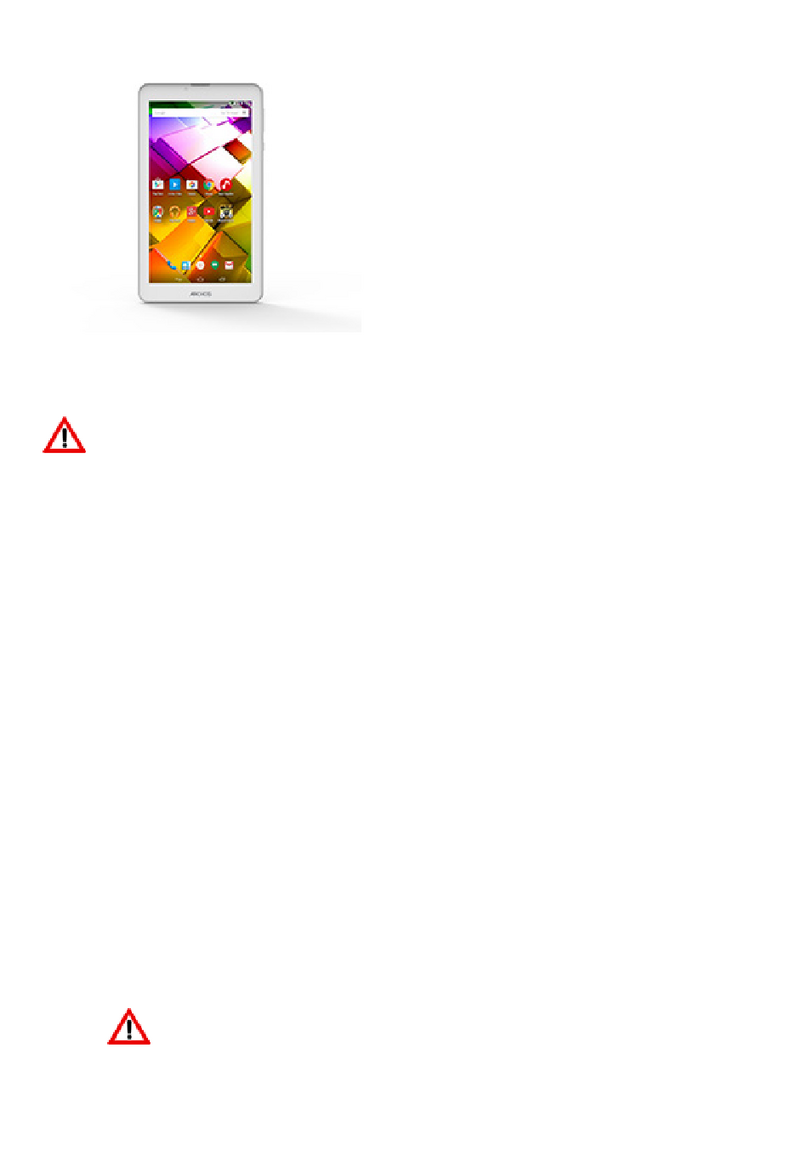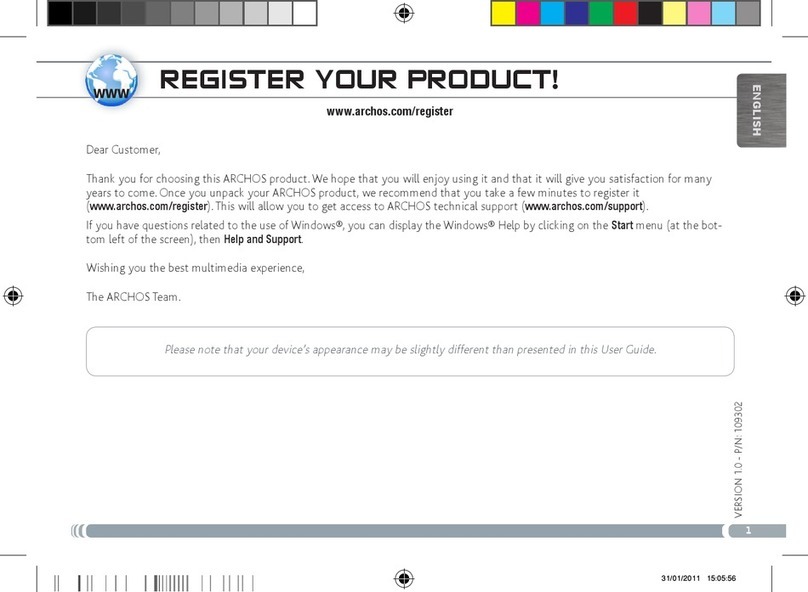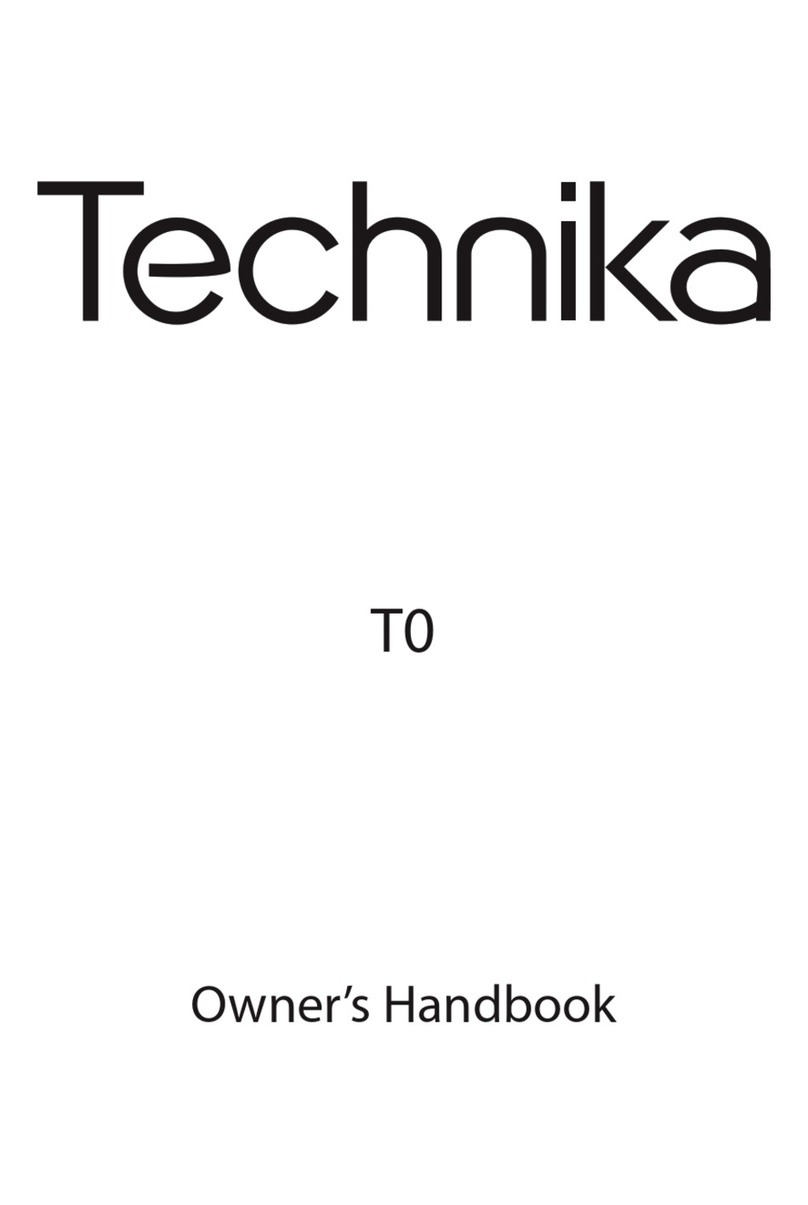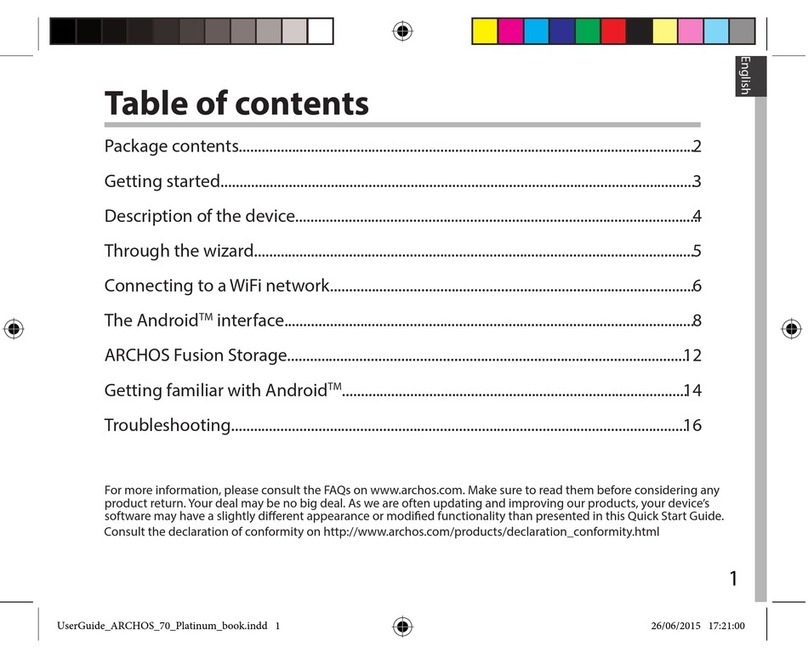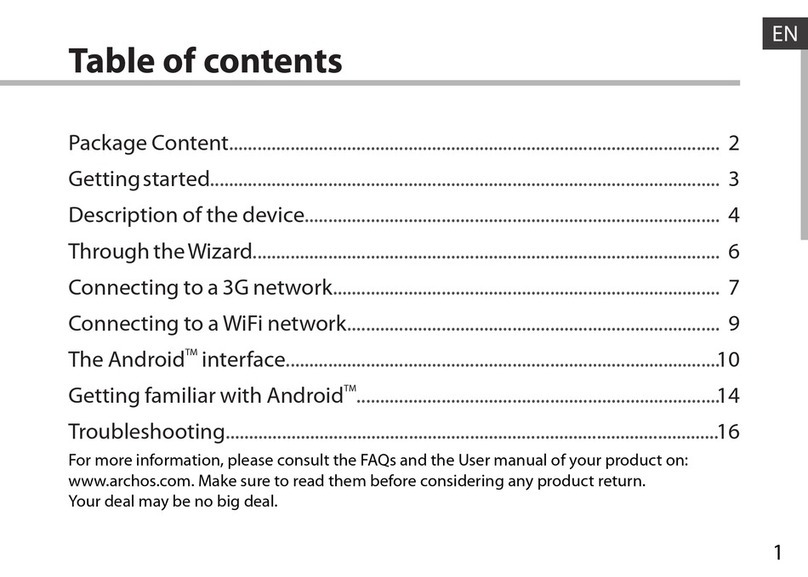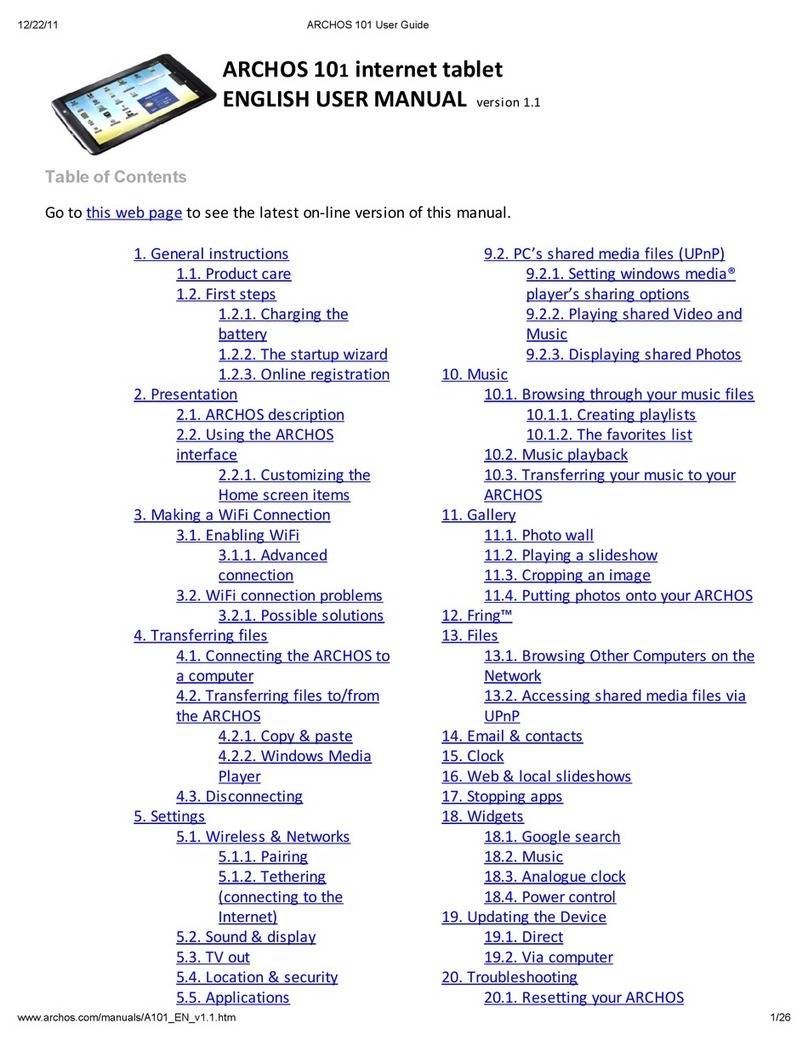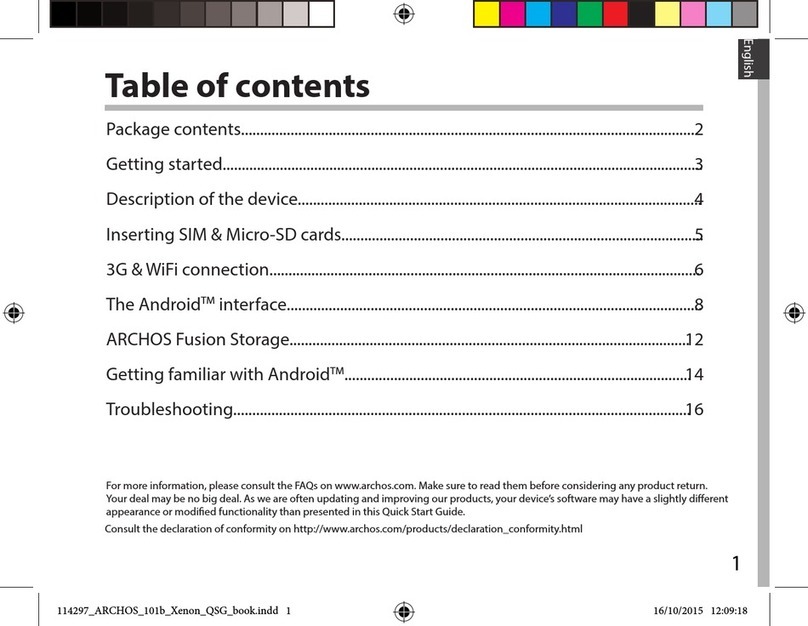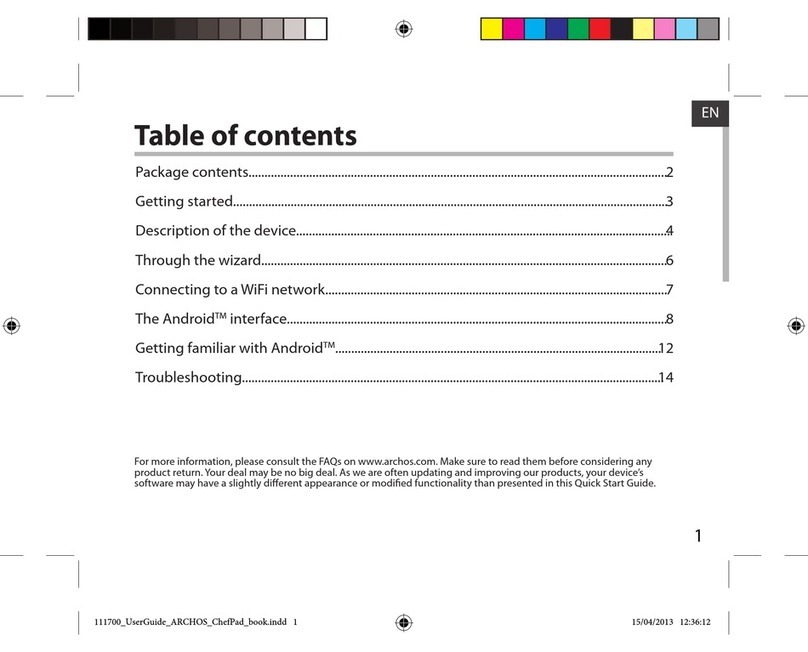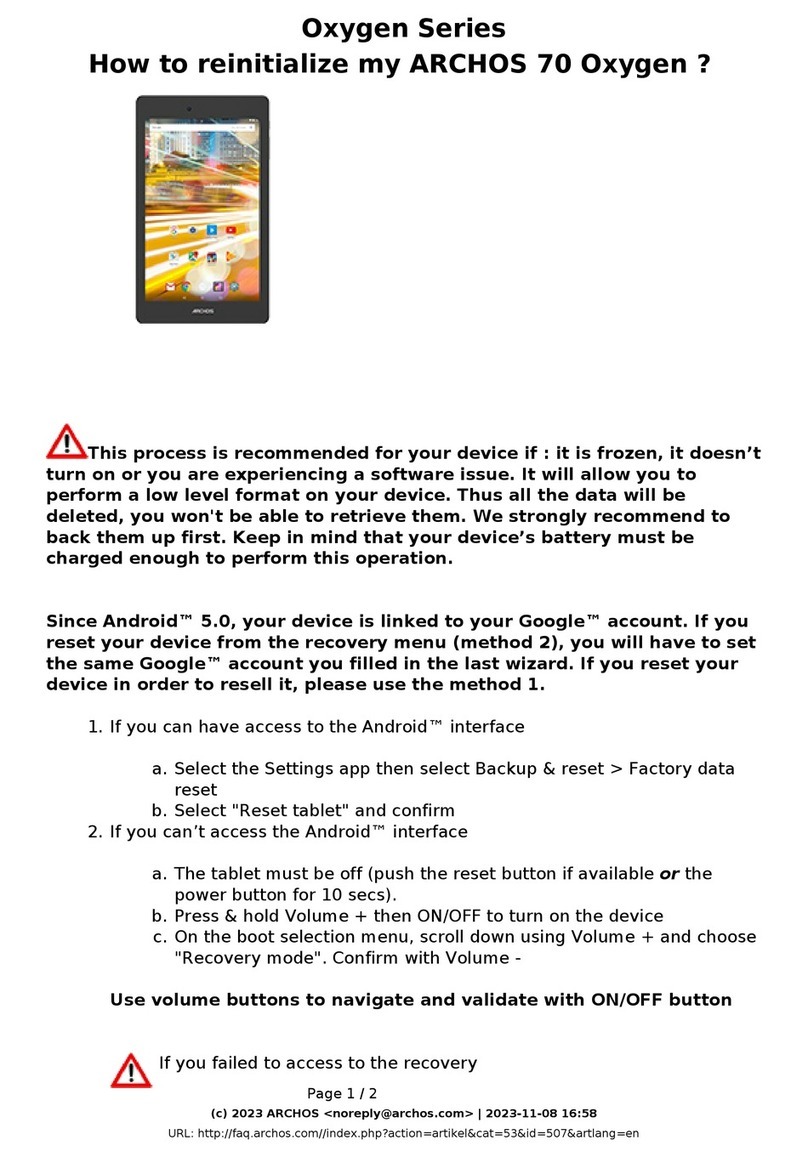Archives
Internet and start downloading the
latest firmware to the device. This may
take some time as the update file can
be rather large. Once downloaded to
your ARCHOS, it will ask you to install it.
If you do not see the progression bar on
the screen saying “Installing”, then the
update hasn't been installed yet.
• With a computer from our Website
Before you download the firmware file,
check to make sure you aren't already
running the latest version of the
ARCHOS software. Compare the latest
on-line version (example version 1.0.8)
with the one installed on your ARCHOS
(Tools > Settings > Firmware and Plug-
ins), example 1.0.51. In this case, since
the version on the ARCHOS Web site is
higher, you should download and install
it.
Download the latest firmware by going
to your customer account .
Click on "Manage Products", and then
click on "Support". Go at the bottom of
the page to find the latest firmware.
Connect your ARCHOS to your computer
and copy the software (file type ".aos")
to your ARCHOS.
Disconnect the ARCHOS and then, if it
doesn't automatically ask you to install
the new software you just copied to it,
use the file browser (Tools > Files) to
locate the update file and tap on it.
Do I need any drivers to connect my ARCHOS to my computer with the
USB cable?
You do not need any drivers to plug
your ARCHOS to your computer.
ARCHOS products have been designed
to be automatically recognized by
recent operating systems. Your
operating system must be able to
support Mass Storage devices.
ATTENTION: ARCHOS devices are NOT
supported by old operating systems
Page 9 / 34
URL: http://faq.archos.com//index.php?action=artikel&cat=138&id=99&artlang=en