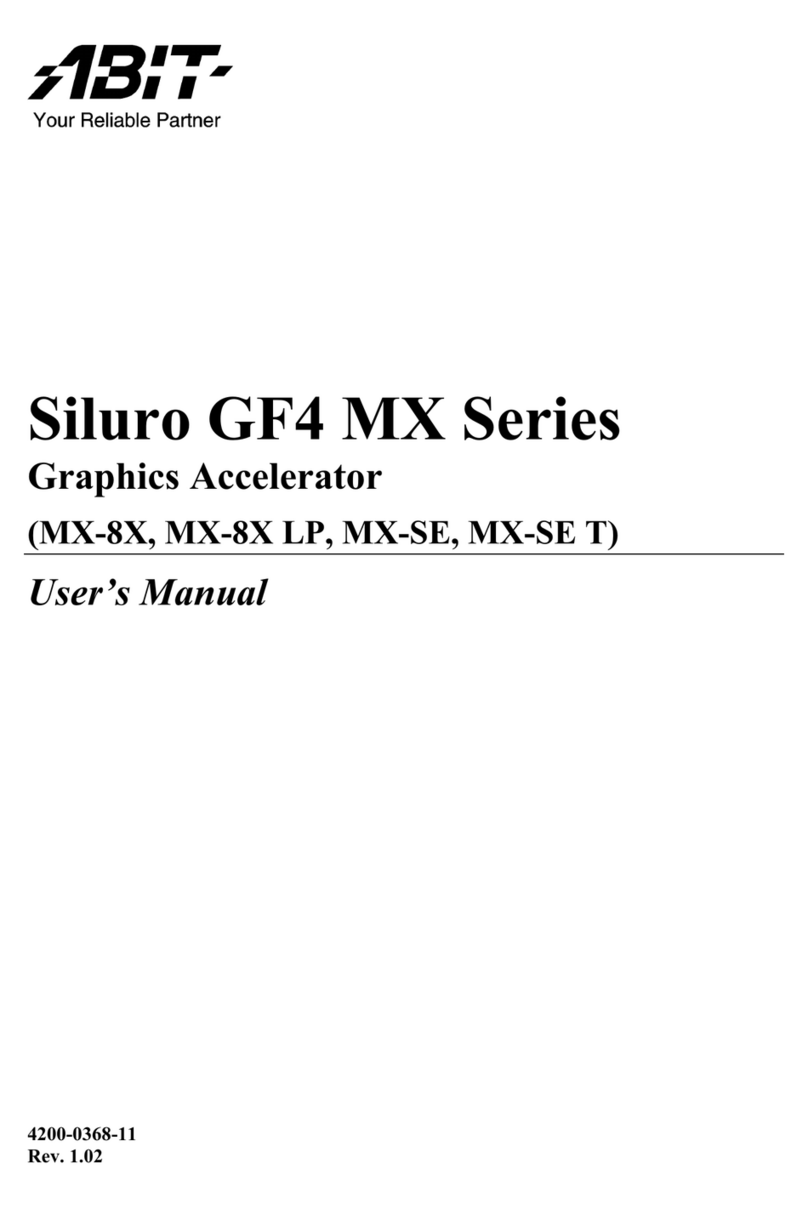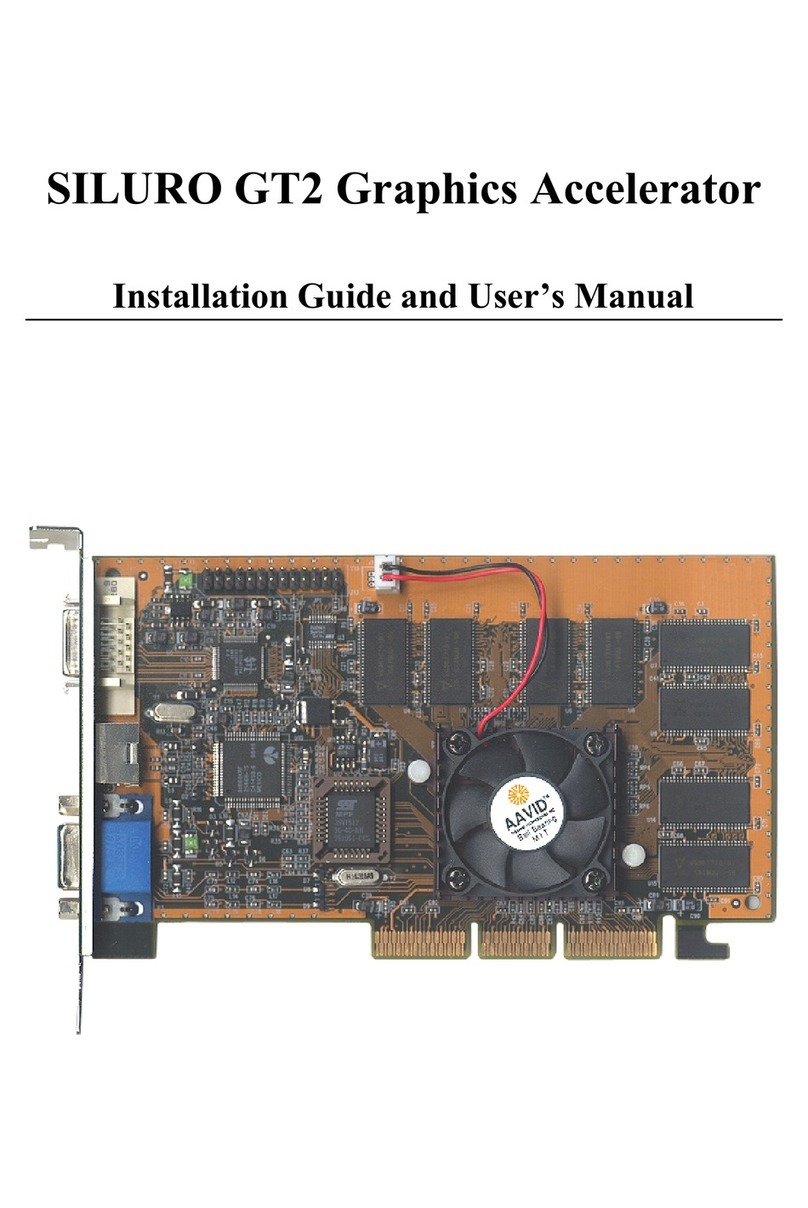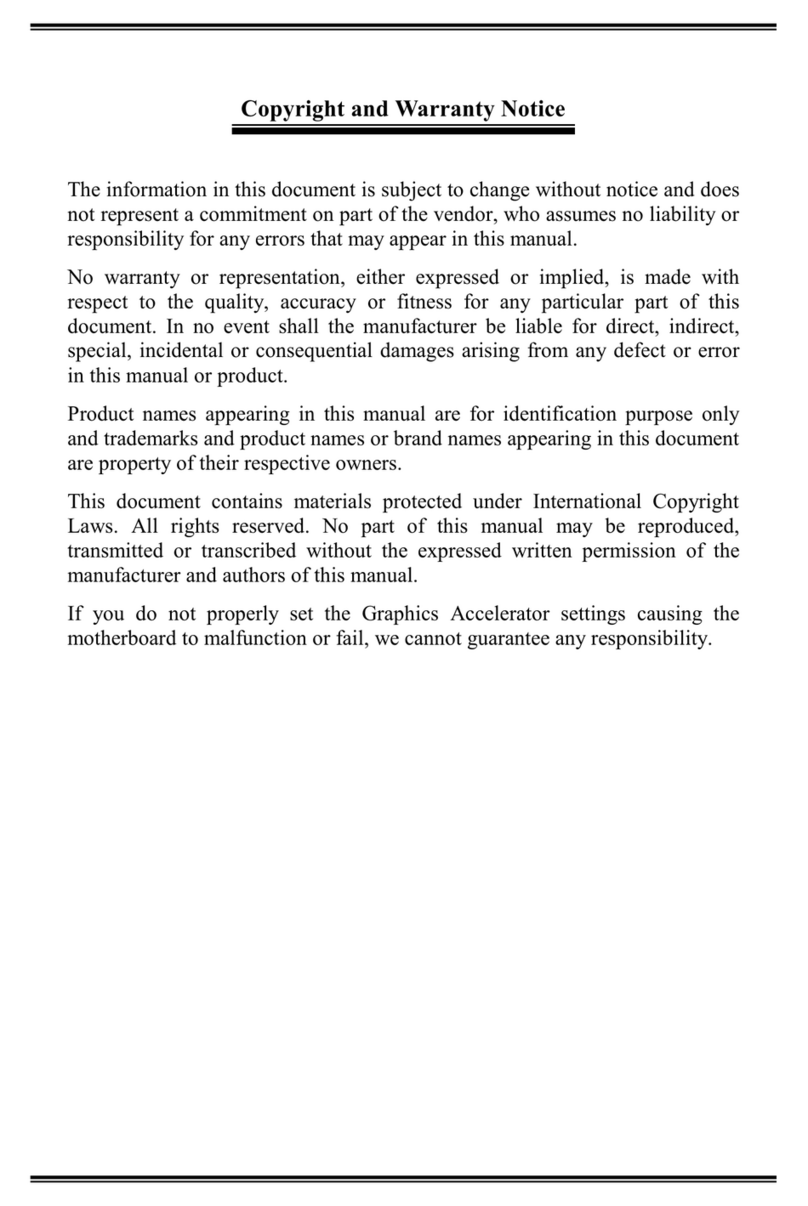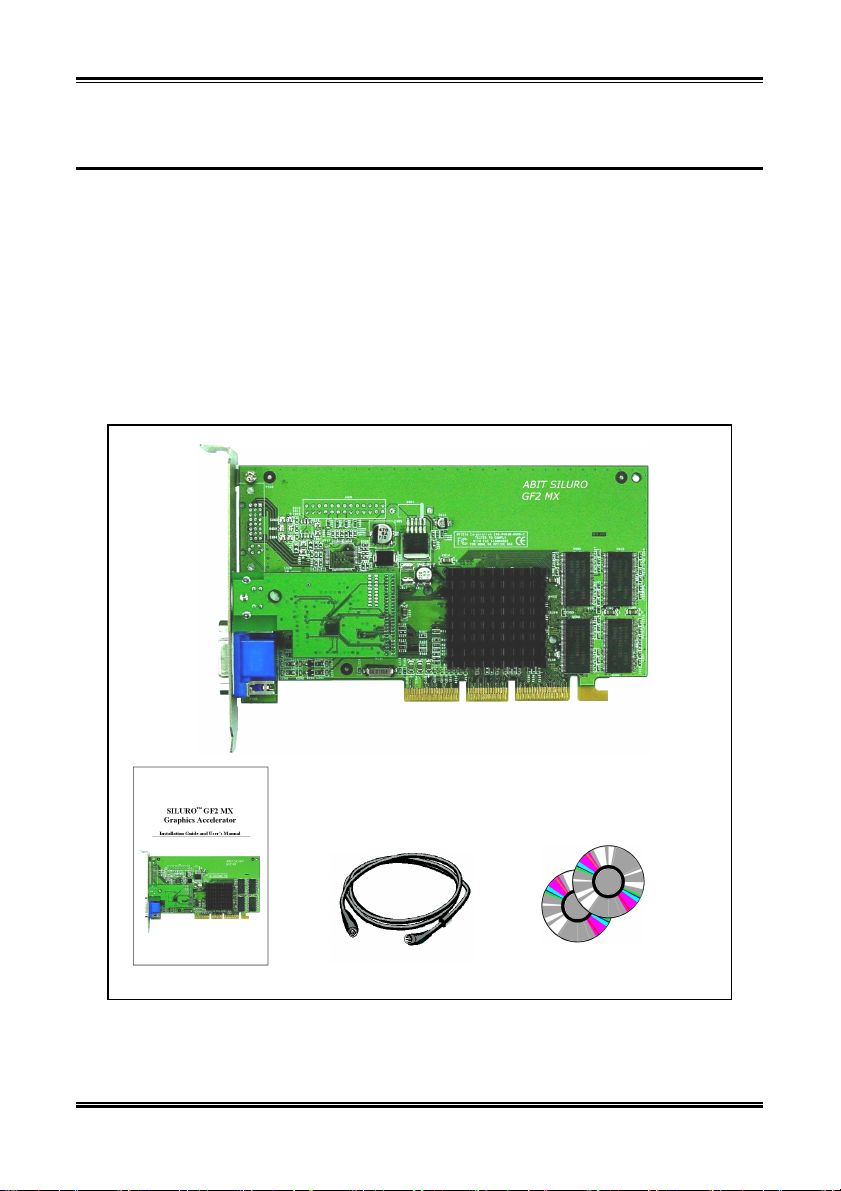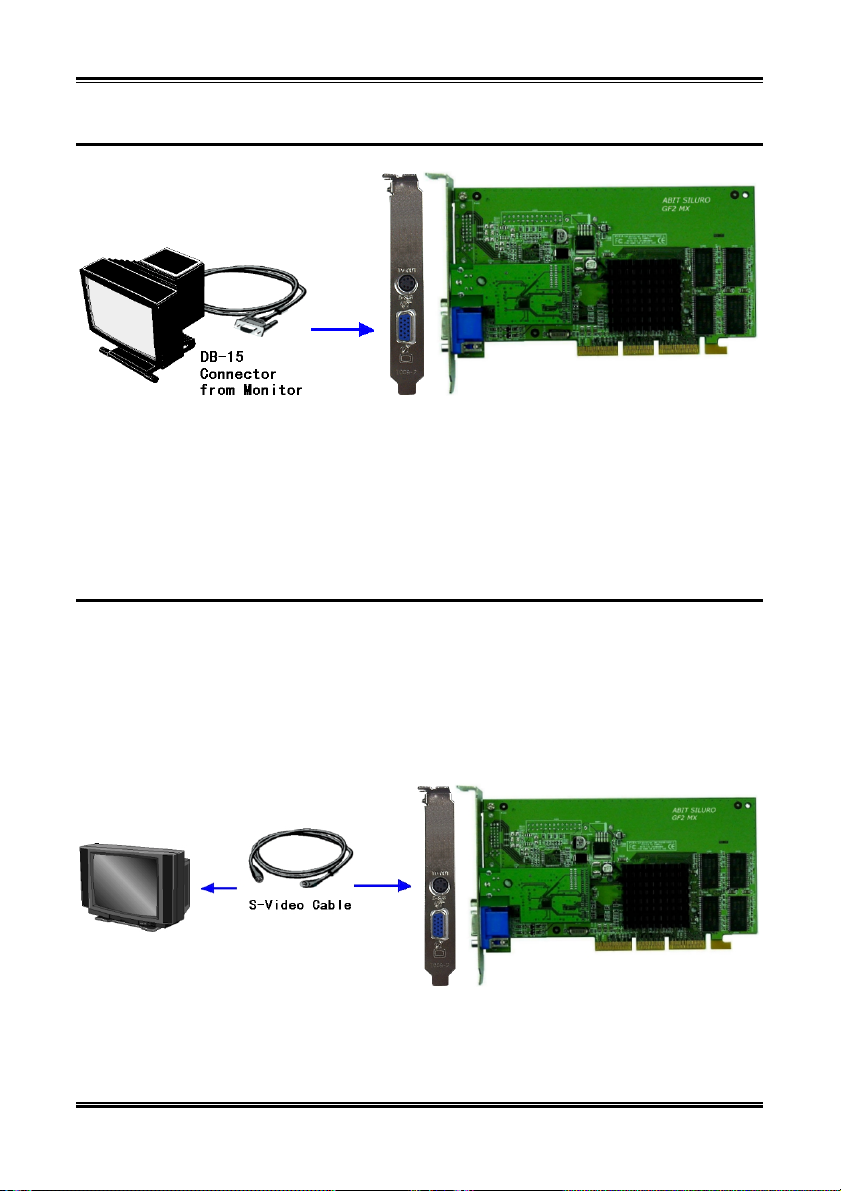Getting Started 1-1
User’s Manual
Chapter 1. Getting Started
Congratulations! You have chosen one of the most powerful high-performance 3D Graphics Accelerators
available. The SILURO™GF2 MX uses the NVIDIA™GeForce2 MX 256-bit with new 4x4 T&L
architecture processor chip.
1-1. Introduction
The SILURO™GF2 MX Graphics Accelerator provides you powerful 3D acceleration, and also provides
the most advanced Direct3D/OpenGL acceleration solution for games, professional 2D/3D CAD/CAM
applications and 3D drawing applications.
GF2 MX is the first shading GPU with the new NVIDIA Shading Rasterizer and a High Definition Video
Processor (HDVP). Incorporating a radical new per-pixel shading processor, raising image quality to
never-before-seen heights for interactive content. Each of the four new rasterization pipelines now
process two textures per pixel, in life-like 32-bit color, at full speed. GF2 MX second generation
transform and lighting architecture now delivers more than 20 million triangles/sec transformed and lit,
allowing even more stunning scene realism.
GF2 MX’s integrated HDVP supports all ATSC resolutions, including 720p, at their specified frame rates.
When combined with a high performance, high-level software MPEG-2 decoder and a Digital TV
receiver, GF2 MX delivers a cost effective, high quality HDTV playback solution. In addition, GF2 MX
enables ground-breaking new applications like HD time-shifting, and digital VCR capabilities.
GF2 MX is the most complete DX7 hardware implementation and meets all the requirements of the
mainstream PC graphics market, including Microsoft’s PC00, PC99 and PC99a initiatives.
GF2 MX delivers the industry’s fastest Direct3D and OpenGL acceleration and continues NVIDIA’s
tradition of providing leadership, single-chip, integrated VGA/2D/3D and high definition digital video
performance. This enables a wide range of applications, from 3D games to HDTV, DVD, digital content
creation, Internet browsing and general productivity.
1-2. Key Features
•Incorporates NVIDIA’s latest 256-BIT GigaTexel GPU, the revolutionary GeForce2 MX (code-named
NV11) processor
•HyperTexel architecture with 4 texels per clock
•175MHz core clock, 166MHz SDRAM clock
•Integrated 350MHz RAMDAC, resolution up to 2048x1536, True Color @ 60Hz
•20M Triangle/sec through T&L and Set-up, 700-Mtexel fill rate
•2 dual-texturing pipelines, mapping 4 texel/clock cycle
•BIOS VESA BIOS 3.0 support